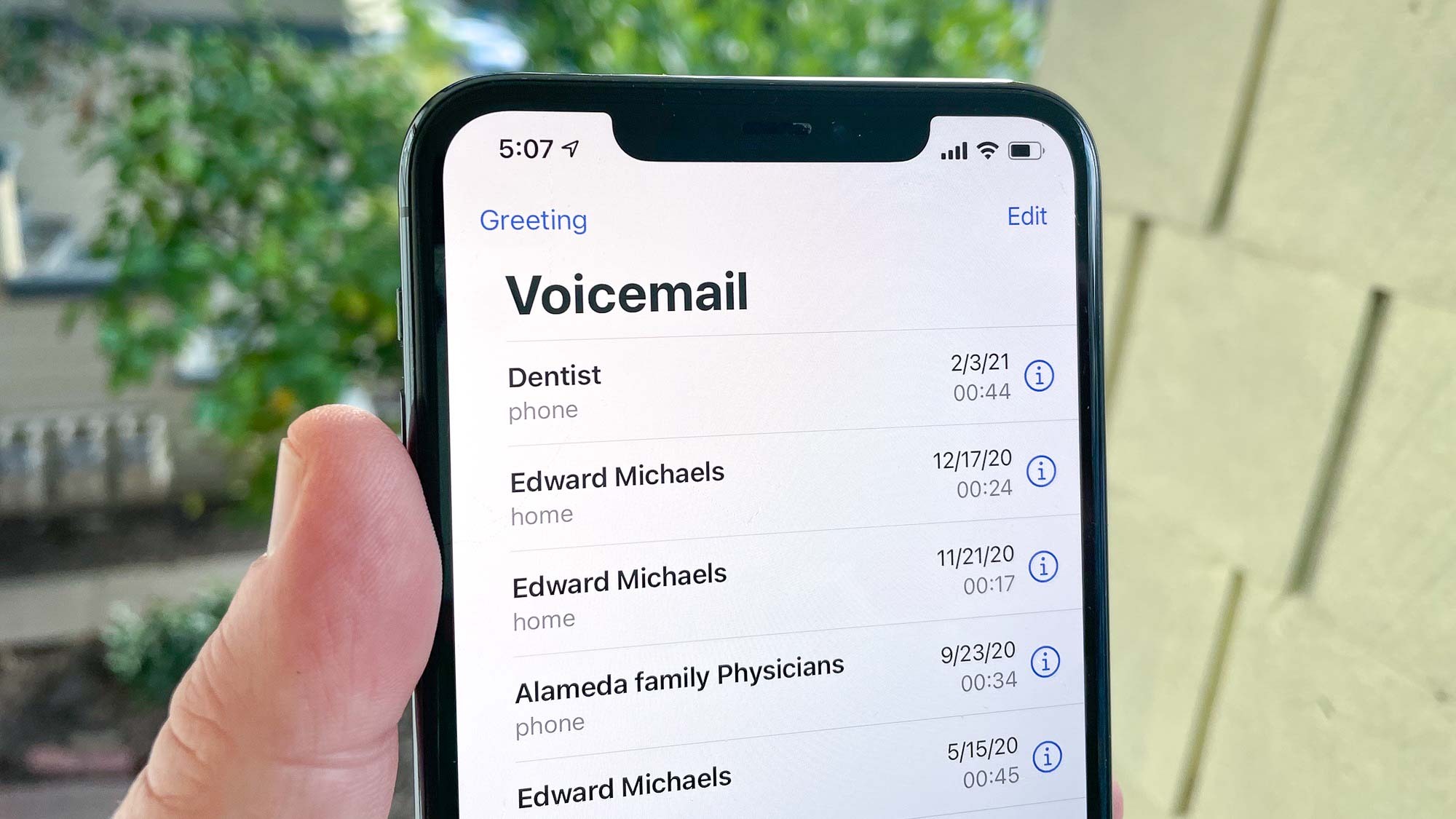
Setting up voicemail on your iPhone 10 is a crucial step in ensuring that you never miss an important message. Whether it's a personal or professional call, having a well-configured voicemail system can make all the difference. In this article, we'll guide you through the process of setting up voicemail on your iPhone 10, ensuring that you can receive and manage voicemails with ease. From accessing the voicemail setup to customizing your greeting, we'll cover everything you need to know to make the most of this essential feature. Let's dive in and ensure that your iPhone 10 is fully equipped to handle your voicemail needs.
Inside This Article
- Setting Up Voicemail on iPhone 10
- Checking Voicemail on iPhone 10
- Customizing Voicemail Greeting on iPhone 10
- Managing Voicemail Settings on iPhone 10
- Conclusion
- FAQs
Setting Up Voicemail on iPhone 10
Setting up voicemail on your iPhone 10 is a straightforward process that allows you to ensure you never miss an important message. Here’s a step-by-step guide to help you get your voicemail up and running in no time.
1. Access the Phone App: Open the Phone app on your iPhone 10 and select the Voicemail tab at the bottom right of the screen. This will take you to the voicemail setup process.
2. Set Up Voicemail: If this is your first time setting up voicemail, you will be prompted to create a voicemail password and record a custom greeting. Follow the on-screen instructions to complete this process.
3. Create a Voicemail Password: Choose a secure and memorable password for your voicemail. This will help protect your voicemail messages from unauthorized access.
4. Record a Custom Greeting: Personalize your voicemail by recording a custom greeting. This can be done by selecting the “Custom” option and following the prompts to record your message.
5. Save Your Settings: Once you’ve created your voicemail password and recorded a custom greeting, save your settings to activate your voicemail.
6. Access Your Voicemail: After setting up your voicemail, you can access it by tapping the Voicemail tab in the Phone app. Here, you can listen to, delete, or manage your voicemail messages.
By following these simple steps, you can set up your voicemail on iPhone 10 and ensure that you never miss an important message again.
Checking Voicemail on iPhone 10
Checking your voicemail on the iPhone 10 is a simple process that allows you to stay updated on missed calls and important messages. To access your voicemail, open the Phone app and tap on the “Voicemail” tab located at the bottom right corner of the screen.
Once in the Voicemail section, you will see a list of voicemails received. Each voicemail will display essential details such as the caller’s name or number, the time of the call, and the duration of the message. You can tap on any voicemail to listen to the message and manage it accordingly.
When listening to a voicemail, you have the option to pause, rewind, or fast forward the message. Additionally, you can choose to call back the person who left the voicemail by tapping on their contact information displayed on the screen.
After listening to a voicemail, you can delete the message by tapping the “Delete” button or keep it for future reference by saving it. Managing your voicemails on the iPhone 10 is effortless and ensures that you never miss an important message from your contacts.
Customizing Voicemail Greeting on iPhone 10
Customizing your voicemail greeting on your iPhone 10 allows you to personalize the message callers hear when you’re unable to answer. A customized voicemail greeting not only adds a personal touch but also ensures that callers receive relevant information about your availability.
To customize your voicemail greeting on iPhone 10, start by opening the Phone app and tapping on the “Voicemail” tab at the bottom right corner of the screen. Next, select “Greeting” on the top left of the Voicemail screen, followed by “Custom” to record a personalized greeting.
When recording your custom voicemail greeting, speak clearly and concisely, and consider including your name, a brief message, and alternative contact information if necessary. Remember to maintain a friendly and professional tone to leave a positive impression on callers.
After recording your customized voicemail greeting, you can review and save it if you’re satisfied with the result. If you wish to re-record the greeting, simply follow the prompts to overwrite the existing message until you’re happy with the final version.
Managing Voicemail Settings on iPhone 10
Managing voicemail settings on your iPhone 10 allows you to personalize your voicemail experience and ensure that you never miss an important message. Here are the steps to manage your voicemail settings effectively.
1. Accessing Voicemail Settings: To access your voicemail settings, open the Phone app on your iPhone 10 and tap the “Voicemail” icon at the bottom right corner of the screen. This will take you to the voicemail interface where you can manage your settings.
2. Changing Voicemail Password: You can change your voicemail password by tapping on “Change Voicemail Password” within the voicemail settings. Follow the on-screen prompts to set a new password that is secure and easy for you to remember.
3. Customizing Greetings: Personalize your voicemail greeting by tapping on “Greeting” within the voicemail settings. You can choose from the default greetings or record a custom greeting that reflects your personality or current circumstances.
4. Notification Settings: Ensure that you receive timely notifications for new voicemails by checking the notification settings within the voicemail settings menu. You can customize notification sounds, alerts, and badges to suit your preferences.
5. Transcription Settings: If your carrier supports voicemail transcription, you can enable or disable this feature within the voicemail settings. Voicemail transcription converts your voicemail messages into text, making it easier to read and manage your messages.
6. Deleting Voicemails: Manage your voicemail storage by deleting old or unnecessary voicemails. Within the voicemail settings, you can set up automatic deletion of voicemails after a specific period to keep your voicemail box organized and clutter-free.
7. Visual Voicemail: Visual voicemail settings allow you to customize the display of your voicemail messages. You can enable or disable visual voicemail, change the voicemail greeting, and manage other visual voicemail preferences within the voicemail settings.
By managing your voicemail settings on your iPhone 10, you can tailor your voicemail experience to suit your needs and preferences, ensuring that you stay connected and informed at all times.
Conclusion
Setting up voicemail on your iPhone 10 Ver is a simple yet essential process that ensures you never miss an important message. By following the steps outlined in this guide, you can customize your voicemail settings to suit your preferences and stay connected with ease. Whether it’s personalizing your voicemail greeting or managing voicemail notifications, the iPhone 10 Ver offers a seamless experience for accessing and managing your voicemail. With these steps at your fingertips, you can effortlessly configure your voicemail settings and make the most of this convenient feature on your iPhone 10 Ver.
FAQs
-
How do I set up voicemail on my iPhone 10?
Setting up voicemail on your iPhone 10 is quick and easy. Simply open the Phone app, select the Voicemail tab, and follow the prompts to create a voicemail greeting and set up your voicemail box. -
Can I personalize my voicemail greeting on iPhone 10?
Yes, you can personalize your voicemail greeting on your iPhone 10. After accessing the Voicemail tab in the Phone app, you will have the option to record a custom greeting that reflects your personality or professional image. -
Is it possible to access voicemail remotely on iPhone 10?
Absolutely! With the iPhone 10, you can remotely access your voicemail from any phone. Simply dial your iPhone number, then press the * key when your voicemail greeting begins. Enter your voicemail passcode when prompted, and you will gain access to your voicemail messages. -
What should I do if I forget my voicemail passcode on iPhone 10?
If you forget your voicemail passcode, you can reset it by contacting your mobile carrier. They will guide you through the process of resetting your voicemail passcode and regaining access to your voicemail messages. -
Can I receive voicemail transcriptions on my iPhone 10?
Yes, iPhone 10 supports voicemail transcriptions. This feature allows you to receive text transcriptions of your voicemail messages, making it easier to quickly review and respond to important messages.
