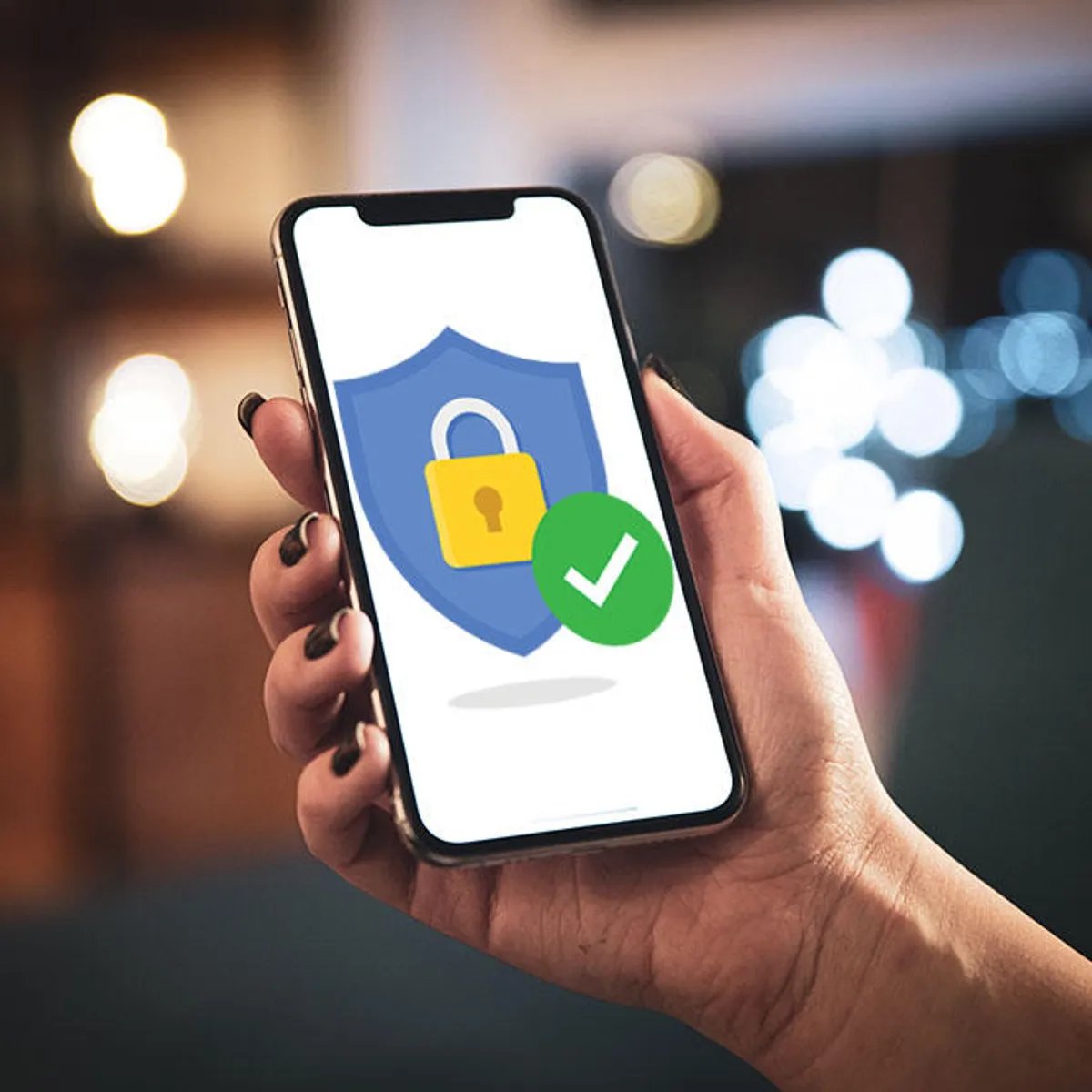
In today’s digital age, where our smartphones have become an integral part of our lives, ensuring the security of our personal data is of utmost importance. With the increasing number of online threats and potential risks, it is essential to take proactive measures to protect our mobile devices, such as the iPhone, from unauthorized access and cyber attacks. Fortunately, Apple has equipped its flagship device with a range of security features that can safeguard our sensitive information and provide peace of mind. In this article, we will explore five essential iPhone security features that you should enable right now. By taking advantage of these features, you can enhance the security of your iPhone and protect your data from potential threats.
Inside This Article
- Face ID or Touch ID
- Two-Factor Authentication
- Find My iPhone
- Auto-Lock and Passcode Requirements
- Conclusion
- FAQs
Face ID or Touch ID
One of the most important security features on your iPhone is the Face ID or Touch ID. Face ID allows you to unlock your phone by simply looking at it, while Touch ID uses your fingerprint to authenticate access. Both of these features provide a convenient and secure way to protect your device and the sensitive information stored on it.
Using Face ID or Touch ID adds an extra layer of security to your iPhone. Instead of relying solely on a passcode, which can be easily forgotten or guessed, Face ID and Touch ID use biometric data unique to you. This means that no one else can access your phone unless they have your face or fingerprint.
Setting up Face ID or Touch ID on your iPhone is quick and easy. Simply go to your device’s settings and follow the prompts to enroll your face or fingerprint. Once set up, you can use Face ID or Touch ID to unlock your phone, make purchases with Apple Pay, and authenticate access to various apps and services.
Enabling Face ID or Touch ID not only enhances the security of your device but also adds convenience to your everyday life. Instead of entering a passcode each time you want to unlock your phone or authenticate a transaction, you can simply use your face or fingerprint. This saves you time and eliminates the hassle of remembering and entering complex passwords.
It is worth noting that Face ID is available on newer iPhone models that feature Face ID technology, such as the iPhone X and later models. On the other hand, Touch ID is available on older iPhone models that have a Home button equipped with a fingerprint sensor.
Overall, Face ID and Touch ID are essential security features that you should enable on your iPhone. They provide a convenient and secure way to protect your device and the valuable information it holds. Take a few minutes to set up either Face ID or Touch ID on your iPhone, and enjoy the peace of mind that comes with knowing your device is secured with biometric authentication.
Two-Factor Authentication
One of the most effective ways to enhance the security of your iPhone is by enabling two-factor authentication (2FA). This additional layer of security provides an extra step in the login process to ensure that only authorized users can access your device and sensitive information.
With 2FA enabled, when you log in to your iPhone, you will need to enter not only your password but also a unique verification code that is sent to your trusted device. This code is generated either through an authentication app or via SMS. By requiring this additional code, even if someone manages to obtain your password, they will not be able to log in to your device without the verification code.
To enable two-factor authentication on your iPhone, go to Settings, then tap on your name at the top of the screen. From there, select Password & Security, and then Turn On Two-Factor Authentication. Follow the prompts to complete the setup process.
Once 2FA is enabled, every time you or someone else tries to log in to your iPhone using your Apple ID, the device will prompt for the verification code. This extra step significantly enhances the security of your device and protects your personal data from unauthorized access.
It is essential to note that 2FA also protects your iCloud account and ensures that only trusted devices can access your iCloud data. This added security measure helps safeguard your personal documents, photos, and other sensitive files.
Enabling two-factor authentication on your iPhone is a crucial step in ensuring the security of your device and personal information. By adding this extra layer of protection, you can have peace of mind knowing that your iPhone is safeguarded from unauthorized access and potential data breaches.
Find My iPhone
The Find My iPhone feature is a powerful tool that can help you locate your iPhone if it gets lost or stolen. By enabling this feature, you can track the location of your device, as well as take additional actions to protect your personal data.
To enable Find My iPhone, follow these steps:
- Open the Settings app on your iPhone.
- Scroll down and tap on your Apple ID.
- Tap on “Find My” from the list of options.
- Toggle the “Find My iPhone” switch to the on position.
Once Find My iPhone is enabled, you can take advantage of its features in case your iPhone goes missing. Here’s what you can do:
- Locate your iPhone: With Find My iPhone, you can view the real-time location of your device on a map. This can be incredibly helpful if you’ve misplaced your iPhone or if it has been stolen.
- Play a sound: If you’re having trouble finding your iPhone, you can use Find My iPhone to play a sound on your device. This will help you locate it even if it’s in silent mode.
- Activate Lost Mode: If you’re unable to locate your iPhone, you can activate Lost Mode. This will lock your device remotely, display a custom message on the screen with contact information, and prevent unauthorized access to your personal data.
- Erase your data: In extreme cases where you believe your iPhone is stolen and you are concerned about your personal data falling into the wrong hands, you can use Find My iPhone to remotely erase all the data on your device, ensuring your privacy and security.
It’s important to note that in order to use the Find My iPhone feature, your iPhone must be connected to the internet, either through Wi-Fi or cellular data. Additionally, you will need an Apple ID and iCloud account to enable and access Find My iPhone.
By enabling Find My iPhone, you can have peace of mind knowing that you have an extra layer of security to protect your iPhone and your personal data, and increase the chances of recovering your device if it ever gets lost or stolen.
Auto-Lock and Passcode Requirements
When it comes to securing your iPhone, one of the most important features you should enable is the Auto-Lock and Passcode requirements. This feature ensures that your device is locked and requires a passcode to access it, providing an additional layer of security.
By enabling Auto-Lock, you can set a specific time limit for your iPhone’s screen to automatically lock itself when it’s not in use. This prevents unauthorized access to your device, especially if you happen to leave it unattended or if it gets stolen.
Additionally, setting up a passcode on your iPhone ensures that only you have access to your personal information. It acts as a barrier to prevent anyone from unlocking your device without your permission.
When creating a passcode, it’s crucial to choose a strong one that is not easily guessable. Avoid common combinations like “1234” or “0000” and opt for a unique combination of numbers, letters, and even special characters. This makes it more difficult for anyone to crack your passcode and gain unauthorized access to your device.
Furthermore, consider enabling the option to erase your iPhone after a certain number of failed passcode attempts. This feature is called “Erase Data” and can be enabled in the Touch ID & Passcode settings. When enabled, your iPhone will erase all data after ten failed passcode attempts, ensuring that your personal information remains safe even if someone tries to guess your passcode.
It’s important to note that while Auto-Lock and passcode requirements provide an added layer of security, it’s essential to strike a balance between convenience and security. Choose an Auto-Lock time that is not too short, as it may cause frustration when your device locks itself too quickly, but also not too long, as it may compromise the security of your device if it stays unlocked for an extended period.
Conclusion
In conclusion, ensuring the security of your iPhone is paramount in today’s digital age. By enabling the essential security features mentioned in this article, you can safeguard your device and personal information from potential threats. From using strong passcodes and biometric authentication to enabling Find My iPhone and regularly updating your device software, each feature plays a crucial role in enhancing the security of your iPhone.
Remember, the security of your iPhone is in your hands. Take the necessary steps to protect your device, data, and privacy by enabling these essential security features. By doing so, you can enjoy a worry-free mobile experience and have peace of mind knowing that your iPhone is well-protected against cybersecurity risks.
So, ensure that you have taken the time to enable these security features on your iPhone right now and enjoy a safe and secure mobile experience.
FAQs
1. How can I enable the Find My iPhone feature?
Enabling the Find My iPhone feature is simple. Go to the “Settings” app on your iPhone and tap on your Apple ID at the top of the screen. Then, select “iCloud” and make sure the “Find My iPhone” toggle is switched on. This feature allows you to locate your device if it’s lost or stolen.
2. How do I set up a passcode on my iPhone?
To set up a passcode on your iPhone, open the “Settings” app and tap on “Face ID & Passcode” (or “Touch ID & Passcode” for older iPhone models). Then, enter your current passcode (if you have one) or create a new one. Choose a 6-digit passcode or enable a custom alphanumeric code for added security.
3. Can I use Face ID or Touch ID to unlock my iPhone?
Yes, you can use Face ID or Touch ID to unlock your iPhone, depending on the model you have. Face ID is available on iPhone X and later models, while Touch ID is available on earlier models with a Home button. To set up Face ID or Touch ID, go to “Settings” and tap on “Face ID & Passcode” or “Touch ID & Passcode.”
4. How do I enable two-factor authentication on my iPhone?
To enable two-factor authentication on your iPhone, go to the “Settings” app and tap on your Apple ID. Then, select “Passwords & Security” and tap on “Two-Factor Authentication.” Follow the on-screen instructions to set it up. This adds an extra layer of security by requiring a verification code in addition to your password when signing in to your Apple ID.
5. How can I secure my iPhone from malware and viruses?
To secure your iPhone from malware and viruses, follow these steps:
- Keep your iPhone’s software updated to the latest version, as updates often include security patches.
- Only download apps from the official App Store, as Apple reviews and vets apps for security.
- Be cautious when clicking on links or downloading attachments from unknown sources.
- Enable the “Block Pop-ups” option in Safari to prevent malicious pop-ups.
- Consider using a reputable antivirus app from the App Store for added protection.
By following these measures, you can significantly reduce the risk of malware and viruses on your iPhone.
