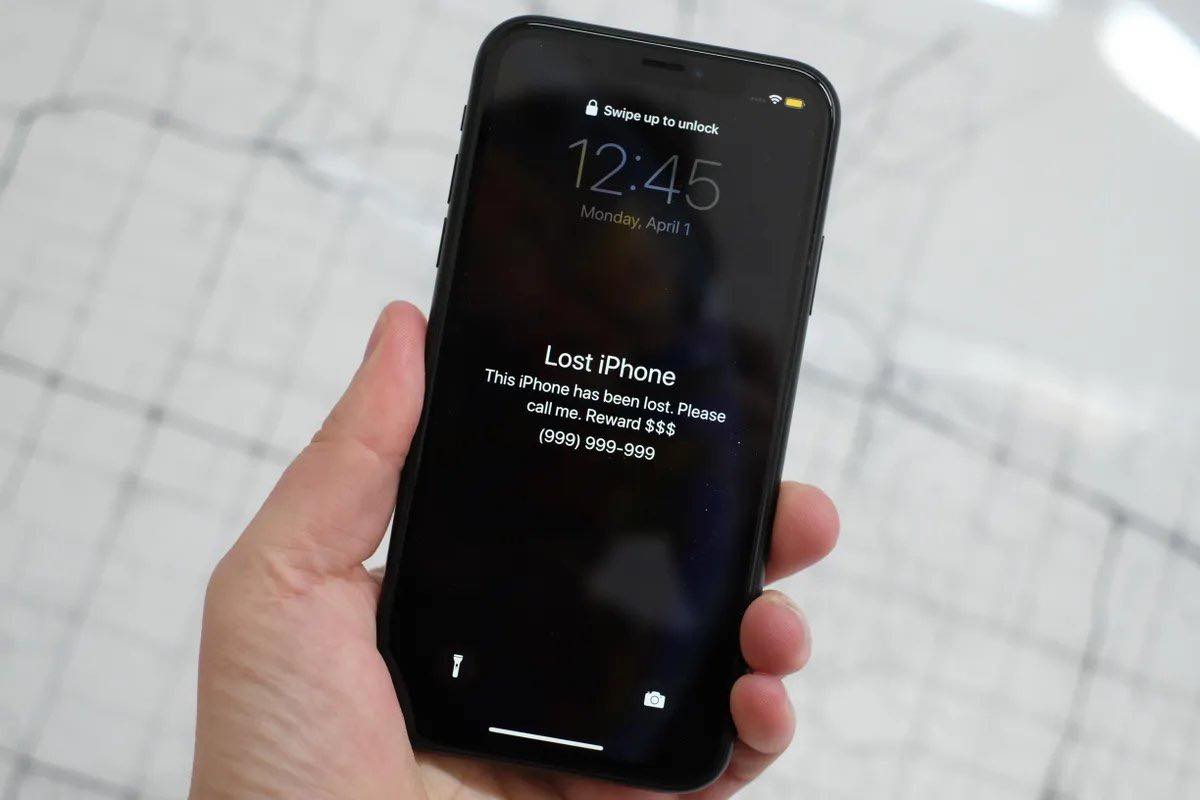
Have you ever had that sinking feeling when you can’t find your iPhone? It’s a common occurrence, but luckily, Apple has a solution. Introducing “Find My iPhone Lost Mode,” a feature designed to help you locate and secure your device when it’s lost or stolen. But how does it work, and what exactly does it do? In this article, we’ll delve into the details of Find My iPhone Lost Mode, exploring its features and functions. Whether you’ve misplaced your phone or it’s been snatched by a pickpocket, this mode could be the key to recovering your device and keeping your personal information safe. Join us as we uncover the inner workings of Find My iPhone Lost Mode and learn how to make the most of it in any unfortunate situation.
Inside This Article
- What is Lost Mode?
- Activating Lost Mode
- Features of Lost Mode
- How to Disable Lost Mode
- Conclusion
- FAQs
What is Lost Mode?
Lost Mode is a feature that is available on iPhones, iPads, and other Apple devices. It is designed to help you locate your device if it is lost or stolen. When you activate Lost Mode, your device will be locked, and you can display a custom message, including a contact number, on the lock screen.
In addition to locking your device and displaying a message, Lost Mode also enables location tracking. This means that you can track the location of your device using the Find My app or the Find My iPhone website. The location information is updated in real-time, providing you with an accurate and up-to-date location of your device.
Lost Mode is especially useful in situations where you have misplaced your device or if it has been stolen. By activating Lost Mode, you can increase the chances of recovering your device and protecting your personal information from unauthorized access.
Furthermore, Lost Mode also offers additional features such as remotely locking your device with a passcode, suspending Apple Pay, and displaying a custom message on the lock screen. These features provide an added layer of security and help to ensure that your device remains secure even when it is lost or stolen.
Overall, Lost Mode is a powerful tool that can help you locate your iPhone or iPad and protect your personal information. It combines locking your device, displaying a custom message, and enabling location tracking, making it an essential feature for anyone concerned about the security and safety of their Apple devices.
Activating Lost Mode
Getting separated from your mobile phone can be an extremely distressing experience. Whether it’s due to misplacement, theft, or simply forgetting where you last placed it, the panic can set in quickly. Fortunately, if you have an iPhone, you have access to a powerful feature called Lost Mode.
Lost Mode is a security function provided by Apple that allows you to remotely lock your iPhone and display a custom message on the screen. This feature can be a lifesaver when it comes to protecting your personal information and increasing the chances of recovering your lost or stolen device.
So, how do you activate Lost Mode? It’s a straightforward process that can be done via your iCloud account or the Find My app on another Apple device. Here’s how:
- First, make sure your iPhone has an active internet connection.
- Open the Find My app on another Apple device or the iCloud website on a computer.
- Sign in to your iCloud account using your Apple ID and password.
- Click on the “Find iPhone” or “Find My” option.
- Locate your device on the map and select it.
- Tap on the “Actions” or “More” button, depending on the platform you’re using.
- Select “Lost Mode” from the available options.
- Follow the on-screen instructions to set a passcode and enter a custom message.
- Once you’re satisfied with the settings, tap on the “Enable” or “Activate” button to activate Lost Mode.
Once Lost Mode is activated, your iPhone will be locked and the custom message you entered will be displayed on the screen. This message can include a contact number or email address where someone who finds your device can reach you. Additionally, your iPhone will emit a sound, even if it’s on silent mode, making it easier to locate if it’s nearby.
Note that in Lost Mode, your iPhone will be temporarily unusable, and most of its features will be disabled. This is done to protect your privacy and prevent unauthorized access to your personal data. However, you can still track the device’s location as long as it has an active internet connection.
It’s important to remember that Lost Mode should only be activated if you’re certain you won’t be able to retrieve your iPhone in the near future. Once activated, it can only be disabled using the same Apple ID and password used to enable it. If you happen to find your device or it’s returned to you, you can easily disable Lost Mode by following the steps provided in the next section.
Features of Lost Mode
Lost Mode is a powerful feature offered by Find My iPhone that can help you locate your lost or stolen device. Once you activate Lost Mode, several helpful features become available to assist you in recovering your iPhone. Here are some key features of Lost Mode:
- Device Location Tracking: Lost Mode enables continuous GPS tracking of your iPhone’s location. This allows you to monitor its movements in real-time and pinpoint its exact location.
- Custom Message: When activating Lost Mode, you have the option to display a custom message on your iPhone’s lock screen. This message can contain contact information, such as an alternate phone number or email address, so that a Good Samaritan who finds your device can reach out to you.
- Lock Your iPhone: Lost Mode automatically locks your iPhone, ensuring that unauthorized individuals cannot access your personal data and information. It adds an extra layer of security to protect your privacy.
- Activation Lock: With Lost Mode enabled, your iPhone’s Activation Lock is activated. This means that even if someone attempts to erase and restore your device, they will be required to enter your Apple ID and password to complete the setup process. Activation Lock helps prevent unauthorized use and ensures that your device remains locked to your iCloud account.
- Play Sound: Lost Mode gives you the ability to play a sound on your iPhone, even if it is set to silent mode. This feature can help you locate your device if it is nearby or in a hidden spot.
- Remote Wipe: In the event that you are unable to recover your device or you have concerns about your personal data falling into the wrong hands, Lost Mode allows you to remotely erase all the data on your iPhone. This ensures that your sensitive information remains secure.
By utilizing these features, Lost Mode can significantly increase your chances of retrieving a lost or stolen iPhone. It provides you with valuable tools to track its location, secure your personal data, and even communicate with potential finders. Whether it’s misplaced or stolen, activating Lost Mode should be one of the first steps you take to protect your device and increase the likelihood of its safe return.
How to Disable Lost Mode
If you have activated Lost Mode on your iPhone and have found it or no longer need it to be in Lost Mode, you can easily disable it. Here’s how:
1. Open the Find My app on another iOS device or go to iCloud.com on a computer.
2. Sign in using your Apple ID and password.
3. Click on the “All Devices” drop-down menu at the top of the screen.
4. Select the iPhone that is currently in Lost Mode.
5. The device’s information will appear on the right side of the screen. Click on the “Stop Lost Mode” option.
6. A confirmation prompt will appear asking if you want to stop Lost Mode. Click “Stop” to confirm.
7. Lost Mode will be disabled, and your iPhone will return to its normal functioning.
Note: If you have set a passcode or changed the passcode on your iPhone while in Lost Mode, you will need to enter the passcode to unlock the device after disabling Lost Mode.
By following these steps, you can easily disable Lost Mode on your iPhone and regain full access to your device.
Conclusion
In conclusion, Find My iPhone Lost Mode is a powerful feature that can help you locate and protect your lost or stolen iPhone. By enabling Lost Mode, you can lock your device remotely, display a custom message on the screen, and track its whereabouts using GPS. This feature not only provides you with peace of mind knowing that your personal data is secure, but it also increases the chances of recovering your iPhone.
Remember to always enable Find My iPhone on your device and keep it updated with the latest firmware. Additionally, it’s advisable to create a strong passcode and enable Touch ID or Face ID for an added layer of security. And in the unfortunate event that your iPhone goes missing, don’t panic! Use the Find My iPhone app or website to take advantage of Lost Mode and take the necessary steps to recover your device.
With Find My iPhone Lost Mode, you can rest assured knowing that even if your iPhone slips through your fingers, you still have the tools to protect your data and increase the likelihood of its safe return.
FAQs
1. What is the Find My iPhone Lost Mode?
The Find My iPhone Lost Mode is a feature provided by Apple that allows users to remotely lock their iPhone when it has been misplaced or stolen. This mode helps protect the user’s personal information and prevents unauthorized access to the device.
2. How does the Find My iPhone Lost Mode work?
When activated, the Find My iPhone Lost Mode uses the device’s built-in GPS technology to track its location. It also enables the user to display a custom message on the device’s screen, providing instructions for anyone who may find the iPhone. Additionally, Lost Mode allows users to remotely lock the device with a passcode to ensure that no one can use the iPhone without authorization.
3. Can I track my iPhone in Lost Mode even if it is turned off?
Unfortunately, if the iPhone is turned off or the battery dies, it will not be possible to track its location using the Find My iPhone Lost Mode. However, as soon as the iPhone is turned back on or connected to the internet, its location will be updated on the Find My app.
4. What happens if I find my iPhone after activating Lost Mode?
If you find your iPhone after activating Lost Mode, you can easily disable it by entering your passcode on the device. Once disabled, the iPhone will be unlocked, and you can resume using it as usual.
5. Can I erase the data on my iPhone remotely in Lost Mode?
Yes, the Lost Mode feature also provides the option to remotely erase all the data on your iPhone to protect your personal information. This should only be done as a last resort if you believe the device will not be recovered and you want to ensure your data remains secure.
