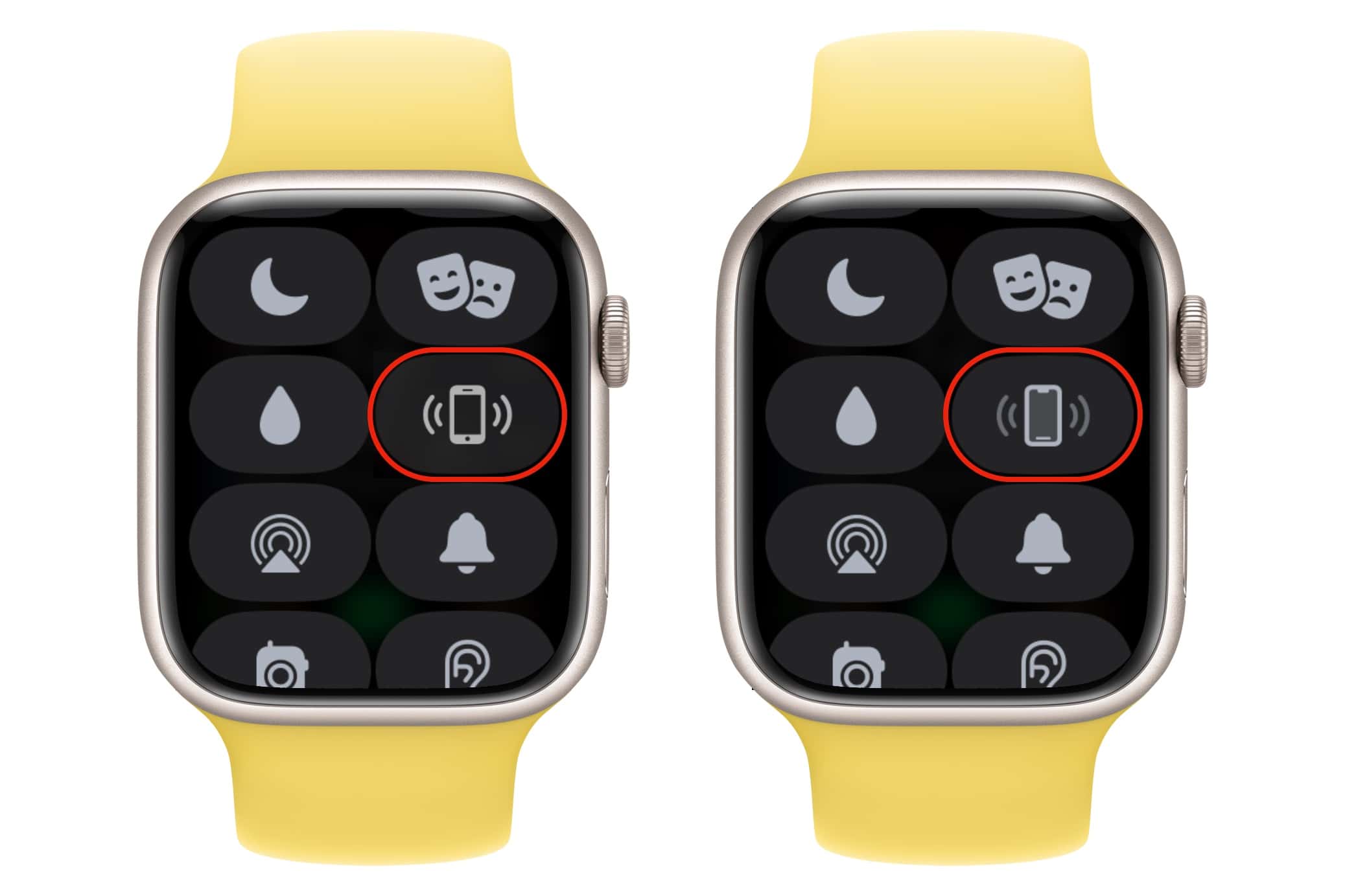
Are you tired of losing your iPhone and spending hours searching for it? Well, worry no more! If you own an Apple Watch, you’re in luck. This nifty device can serve as your personal hunting companion, helping you find your lost iPhone quickly and easily. With just a few simple steps, you can use your Apple Watch to ring your iPhone, even if it’s on silent mode. Say goodbye to the frantic search and say hello to the convenience of the Apple Watch and its handy tracking feature. In this article, we will guide you through the steps to find your lost iPhone using your Apple Watch, ensuring that you never have to endure the panic of a lost phone again.
Inside This Article
- Overview
- Requirements for Finding Your Lost iPhone
- Steps to Find Your Lost iPhone Using Apple Watch
- Additional Tips for Finding Your Lost iPhone
- Conclusion
- FAQs
Overview
If you’ve ever found yourself frantically searching for your misplaced iPhone, only to realize it’s nowhere to be found, you’re not alone. Misplacing our smartphones is a common occurrence, but luckily, Apple has provided a convenient solution to help you locate your lost device using your Apple Watch. This feature comes in handy, especially when you’re in a rush or have misplaced your phone in a cluttered environment.
By leveraging the power of your Apple Watch, you can quickly and easily track down your missing iPhone, even if it’s on silent mode or in another room. This innovative feature, known as “Find My iPhone,” allows you to play a sound on your iPhone, view its location on a map, and even activate the Lost Mode to protect your personal information.
Before diving into the step-by-step process of finding your lost iPhone using your Apple Watch, let’s first go over the requirements you’ll need to meet in order to successfully utilize this feature.
Requirements for Finding Your Lost iPhone
When it comes to finding a lost iPhone using your Apple Watch, there are a few requirements you need to ensure are met. These requirements include:
- Both devices must be connected: In order for your Apple Watch to help you find your lost iPhone, both devices need to be connected to each other. This means that your Apple Watch should be paired with your iPhone and have a stable Bluetooth connection.
- Location Services should be enabled: On your iPhone, ensure that the Location Services feature is turned on. This will allow your Apple Watch to locate your iPhone using GPS and Wi-Fi signals.
- Find My iPhone should be enabled: Make sure that the “Find My iPhone” feature is activated on your iPhone. This can be done by going to “Settings” > [Your Name] > “iCloud” > “Find My iPhone”. With this feature enabled, you’ll be able to track the location of your iPhone from your Apple Watch.
By meeting these requirements, you’ll have the necessary tools and settings in place to find your lost iPhone using your trusty Apple Watch.
Steps to Find Your Lost iPhone Using Apple Watch
If you’re an iPhone user, chances are you rely on your device for many aspects of your life. Losing your iPhone can be a stressful and frustrating experience. Thankfully, if you own an Apple Watch, you have a powerful tool at your fingertips to help you locate your lost iPhone quickly and easily. Here are the steps to find your lost iPhone using Apple Watch:
- Activate Control Center on your Apple Watch: Start by waking up your Apple Watch and swiping up from the bottom of the screen to access the Control Center. This is where you’ll find all the essential functions and features of your device.
- Tap on the Ping iPhone button: In the Control Center, you’ll see a button labeled “Ping iPhone.” This feature sends a signal to your iPhone, causing it to emit a sound, making it easier to locate. Tap on this button to activate it.
- Listen for the sound: Once you’ve tapped on the Ping iPhone button, listen carefully for the sound coming from your iPhone. You can follow the sound to track down the location of your device.
- If your iPhone is on silent: In some cases, your iPhone might be on silent mode, making it difficult to locate by sound alone. However, if Bluetooth is enabled on both your Apple Watch and your iPhone, a haptic feedback feature comes into play. This means your Apple Watch will vibrate when it’s close to your iPhone, helping you pinpoint its location.
- Use the Find My app: If you’re unable to hear the sound or locate your iPhone using the Ping iPhone feature, you can resort to using the Find My app on your Apple Watch. Open the app and tap on the Devices tab to find a list of all your connected Apple devices. Select your iPhone from the list, and the app will show you its last known location on a map.
- Activate Lost Mode: If you still can’t find your iPhone, you can activate Lost Mode directly from the Find My app on your Apple Watch. This mode locks your iPhone remotely and displays a custom message with your contact information on the screen. It also enables location tracking, allowing you to see your iPhone’s movements in real-time.
By following these steps, you can increase your chances of locating your lost iPhone quickly and easily using your Apple Watch. Remember to enable the necessary settings on both devices and keep them connected for seamless communication.
Additional Tips for Finding Your Lost iPhone
Losing your iPhone can be a stressful and inconvenient experience. Fortunately, there are additional tips and tricks you can employ to maximize your chances of finding your lost device. Here are some tips to consider:
1. Check Nearby Potential Locations: Start by retracing your steps and checking the most likely places where you might have misplaced your iPhone. Check pockets, bags, and common areas such as your car, office, or home.
2. Use “Find My iPhone” App: If you have set up the “Find My iPhone” app on your device, use another iOS device or log in to iCloud.com to track the location of your lost iPhone. This can help you narrow down the search area and determine if the device is still nearby.
3. Play a Sound: If you believe your iPhone is in close proximity, use the “Play Sound” feature within the “Find My iPhone” app. This will emit a loud sound, even if the device is on silent mode, helping you locate it more easily.
4. Enable Lost Mode: If you suspect your iPhone has been stolen or lost in a public place, activate the “Lost Mode” feature. This allows you to remotely lock your device with a passcode and display a custom message with your contact information on the lock screen. It can increase the chances of someone returning it to you if found.
5. Report the Loss: It’s essential to report the lost iPhone to your local authorities and notify your mobile carrier as soon as possible. They may be able to assist in tracking or blocking the device to prevent unauthorized use.
6. Change Passwords: To ensure the security of your personal information, change the passwords for any accounts linked to your iPhone, such as email, social media, and financial accounts. This will help protect your data from unauthorized access.
7. Consider Remote Wiping: If you have sensitive data on your lost iPhone and are unable to recover it, you can use the “Erase iPhone” feature in the “Find My iPhone” app to remotely wipe all the data on the device. This should only be done as a last resort to prevent your personal information from falling into the wrong hands.
8. Contact Apple Support: If all else fails, reach out to Apple Support for further assistance. They can provide guidance and help you with any additional steps that may be available to recover or protect your lost iPhone.
By following these additional tips, you can increase the likelihood of finding your lost iPhone and safeguarding your personal data. Remember, it’s always important to back up your device regularly to protect your valuable information.
In conclusion, using an Apple Watch to find your lost iPhone can be a lifesaver. The Find My iPhone feature, combined with the Apple Watch’s convenient functionality, allows you to track and locate your device with ease. By setting up the Find My iPhone app on both your iPhone and Apple Watch, you can rest assured knowing that even if your iPhone is misplaced or stolen, you have a convenient tool on your wrist to help you locate it quickly.
Whether you left your iPhone behind at a cafe or it fell between the cushions of your couch, the Apple Watch’s ability to ping your iPhone and provide directional guidance can save you time and alleviate the frustration of searching for a misplaced device. With just a few taps on your Apple Watch, you can make your iPhone ring, even if it’s on silent mode, helping you locate it easily.
So, if you own both an Apple Watch and an iPhone, make sure to take advantage of this handy feature. It’s a small investment of time to set up, but the peace of mind and time saved in finding your lost iPhone will surely make it worth it.
FAQs
1. Can I use my Apple Watch to find my lost iPhone?
Yes, you can use your Apple Watch to find your lost iPhone. The Apple Watch has a built-in feature called “Find My iPhone” that allows you to locate your iPhone using the Watch.
2. How does the “Find My iPhone” feature work on Apple Watch?
When you activate the “Find My iPhone” feature on your Apple Watch, it will send a signal to your iPhone, causing it to emit a loud pinging sound. This sound will help you locate your iPhone if it is nearby.
3. What should I do if my iPhone is not nearby when I use the “Find My iPhone” feature on my Apple Watch?
If your iPhone is not nearby when you use the “Find My iPhone” feature on your Apple Watch, the Watch will display the last known location of your iPhone. You can use this information to track down your iPhone or take necessary steps to recover it.
4. Can I use my Apple Watch to remotely lock or erase my lost iPhone?
Yes, you can use your Apple Watch to remotely lock or erase your lost iPhone. The “Find My iPhone” feature on the Apple Watch allows you to not only find your iPhone but also remotely lock it or erase all the data on it to prevent unauthorized access.
5. Is there a way to track my lost iPhone using my Apple Watch if the device is turned off?
No, if your lost iPhone is turned off, you won’t be able to track it using your Apple Watch. However, as soon as the iPhone is turned back on, the “Find My iPhone” feature will become active again, and you can track its location using your Apple Watch.
