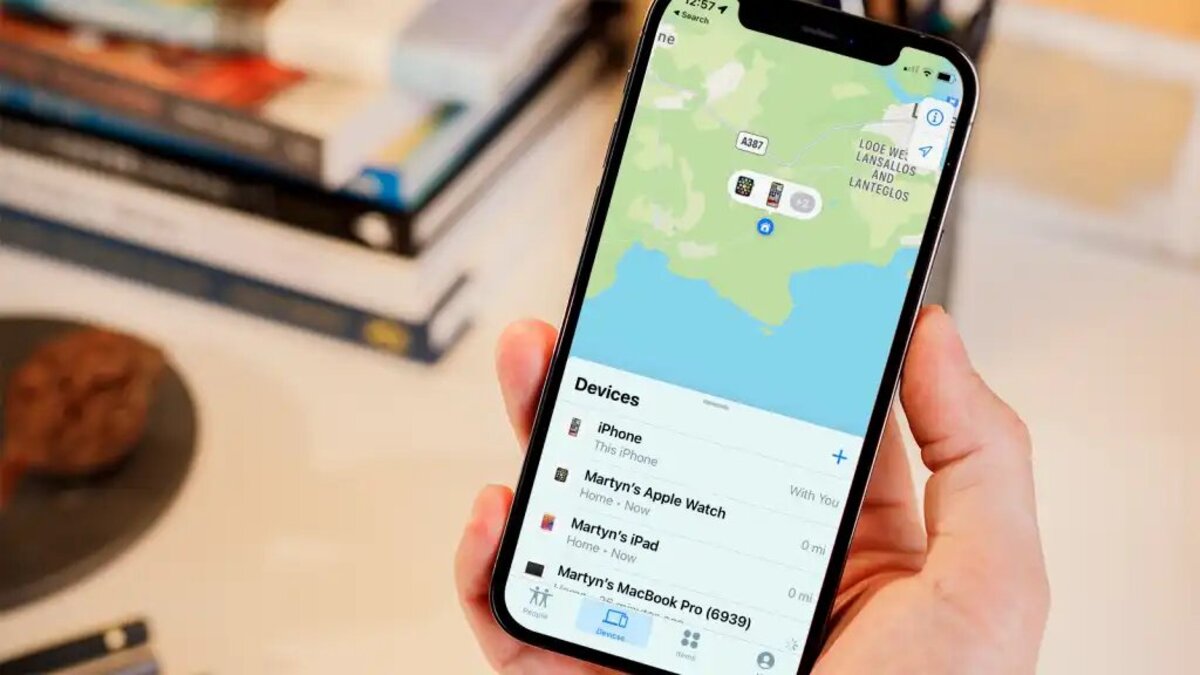
Have you ever experienced the frustration of misplacing your iPhone in your house? You search high and low, retracing your steps, but it seems to have vanished into thin air. Don’t worry, you’re not alone. It’s a common occurrence that can cause a mix of panic and annoyance.
Fortunately, technology has provided us with several ways to locate our lost iPhones, even within the confines of our homes. Thanks to Siri, iCloud, and the Find My app, you can easily track down your missing device without tearing your house apart.
In this article, we will guide you through the process of finding your lost iPhone using these tools. Whether it’s under the couch cushions, hidden in a drawer, or mistakenly left behind in a different room, we’ve got you covered. Read on to learn how to harness the power of Siri, iCloud, and the Find My app to reunite with your precious device in no time.
Inside This Article
- How to Find Lost iPhone in House Using Siri, iCloud, or the Find My App
- Frequently Asked Questions
- Conclusion
- FAQs
How to Find Lost iPhone in House Using Siri, iCloud, or the Find My App
So, you’ve misplaced your iPhone somewhere in your house, and now you’re frantically searching for it. Don’t worry; in this article, we’ll explore three effective methods for finding your lost iPhone using Siri, iCloud, or the Find My app.
1. Enable Siri and Use Voice Command: If you have an iPhone with Siri enabled, you can ask Siri for help in finding your lost device. Simply activate Siri by either pressing and holding the home button or using the “Hey Siri” voice command if your device supports it. Once Siri is activated, you can ask, “Hey Siri, find my iPhone.” Siri will then locate your phone and display its location on the screen.
2. Use iCloud to Locate Your iPhone: Another method to find your lost iPhone is by using the iCloud website. Start by logging into your iCloud account on a computer or another device. After logging in, click on the “Find iPhone” icon. This will open a map displaying the locations of all devices linked to your iCloud account. Select your lost iPhone from the list and view its current location on the map. iCloud also offers additional features such as playing a sound on the device, enabling Lost Mode, or erasing its contents remotely.
3. Utilize the Find My App on Another Device: If you have another Apple device, such as an iPad or Mac, with the Find My app installed, you can use it to locate your lost iPhone. Open the Find My app and select the “Devices” tab. Choose your lost iPhone from the list of devices and view its real-time location on the map. Like iCloud, the Find My app also offers options to play a sound, enable Lost Mode, or erase your device remotely.
4. Play a Sound on Your Lost iPhone Through Find My App: If your iPhone is nearby but you can’t locate it visually, you can use the Find My app or iCloud to play a sound on your device. This sound can help you locate your iPhone by following the sound until you find it. In the Find My app or iCloud website, select your lost iPhone and click on the “Play Sound” option. The device will emit a distinctive sound, helping you locate it within your house.
Having your iPhone get lost in your own house can be frustrating, but with these methods utilizing Siri, iCloud, or the Find My app, you have a better chance of finding it. Remember to enable these features on your device to enhance your chances of locating your lost iPhone quickly and easily.
Don’t panic if you can’t find your iPhone in your house. Take a deep breath, calm down, and follow the steps outlined in this article. With a little bit of luck and the assistance of Siri, iCloud, or the Find My app, you’ll soon have your precious iPhone safely back in your hands.
Frequently Asked Questions
Q1. Can I find my lost iPhone even if it’s on silent mode?
A1. Yes, you can still find your lost iPhone even if it’s on silent mode by using the Find My app or iCloud. These tools allow you to play a sound on your device, overriding the silent mode and helping you locate it within your house.
Q2. What should I do if I can’t find my iPhone using these methods?
A2. If you’ve tried using Siri, iCloud, and the Find My app, but still can’t locate your iPhone, there are a few additional steps you can take. First, ensure that your phone is charged and connected to a cellular or Wi-Fi network. If it is turned off or out of battery, the location services won’t work. You can also check the last known location on the Find My app or iCloud. If all else fails, consider contacting your wireless service provider and reporting your iPhone as lost or stolen.
Q3. Is it possible to remotely erase the data on my lost iPhone?
A3. Yes, using either the Find My app or iCloud, you have the option to remotely erase the data on your lost iPhone. This feature ensures that even if your phone falls into the wrong hands, your personal information remains secure.
Q4. Can I use these methods to find a lost iPhone outside of my house?
A4. Absolutely! The methods described in this article can be used to find a lost iPhone anywhere, not just within your house. Whether you’ve misplaced your phone in a restaurant, shopping mall, or even another city, Siri, iCloud, and the Find My app can help you locate it.
Now that you’re armed with these techniques, you can confidently search for your lost iPhone using Siri, iCloud, or the Find My app. Just remember to stay calm and systematically follow the steps outlined in this article. Good luck in finding your iPhone!
Conclusion
In conclusion, finding a lost iPhone in your house can be a frustrating experience, but there are several methods you can utilize to increase your chances of locating it. Whether it’s using the voice command capabilities of Siri, the tracking features of iCloud, or the robust functionality of the Find My app, these tools can be incredibly helpful in locating your misplaced device.
It’s important to remember to stay calm and follow a systematic approach when searching for your lost iPhone. Begin by retracing your steps and thinking about where you last had it. Use the Find My app on another device or the iCloud website to track the location of your iPhone. Additionally, Siri can also be of assistance by activating the “Find My iPhone” feature with a voice command.
By employing these methods and staying vigilant, you have a good chance of finding your lost iPhone in your house. Remember to keep your device updated and make use of the security and tracking features available to you. With a little bit of patience and perseverance, you’ll be able to reunite with your beloved iPhone in no time.
FAQs
Q: Can I find my lost iPhone using Siri?
A: Yes, you can use Siri to help you find your lost iPhone. Simply activate Siri and ask, “Where is my iPhone?” Siri will locate your device and show you its exact location on the screen.
Q: How does the Find My app work in finding a lost iPhone?
A: The Find My app is a powerful tool that can help you locate a lost iPhone. Once you have the app installed and your device is set up with your Apple ID, you can use it to track the location of your iPhone using GPS. The app also allows you to play a sound on your iPhone, even if it is on silent mode, to help you locate it easily.
Q: What should I do if I can’t find my iPhone in my house?
A: If you are unable to find your iPhone in your house, there are a few steps you can take. First, try calling your iPhone using another device. If you can hear it ringing, follow the sound to locate your device. If you can’t hear anything, you can use the Find My app or iCloud to track the location of your iPhone. If all else fails, you can report your iPhone as lost or stolen to your service provider and they may be able to help you locate it.
Q: Can I find my lost iPhone using iCloud?
A: Yes, you can use iCloud to find your lost iPhone. Simply log in to iCloud.com with your Apple ID and go to the Find iPhone section. From there, you can track the location of your iPhone on a map, play a sound on your device, or put it in Lost Mode to protect your personal information.
Q: What is Lost Mode and how does it help in finding a lost iPhone?
A: Lost Mode is a feature available in the Find My app that can help you locate a lost iPhone. When you activate Lost Mode, it will lock your device with a passcode, display a custom message on the screen, and track its location. This mode can be particularly useful if you have lost your iPhone in a public place or suspect that it may have been stolen.
