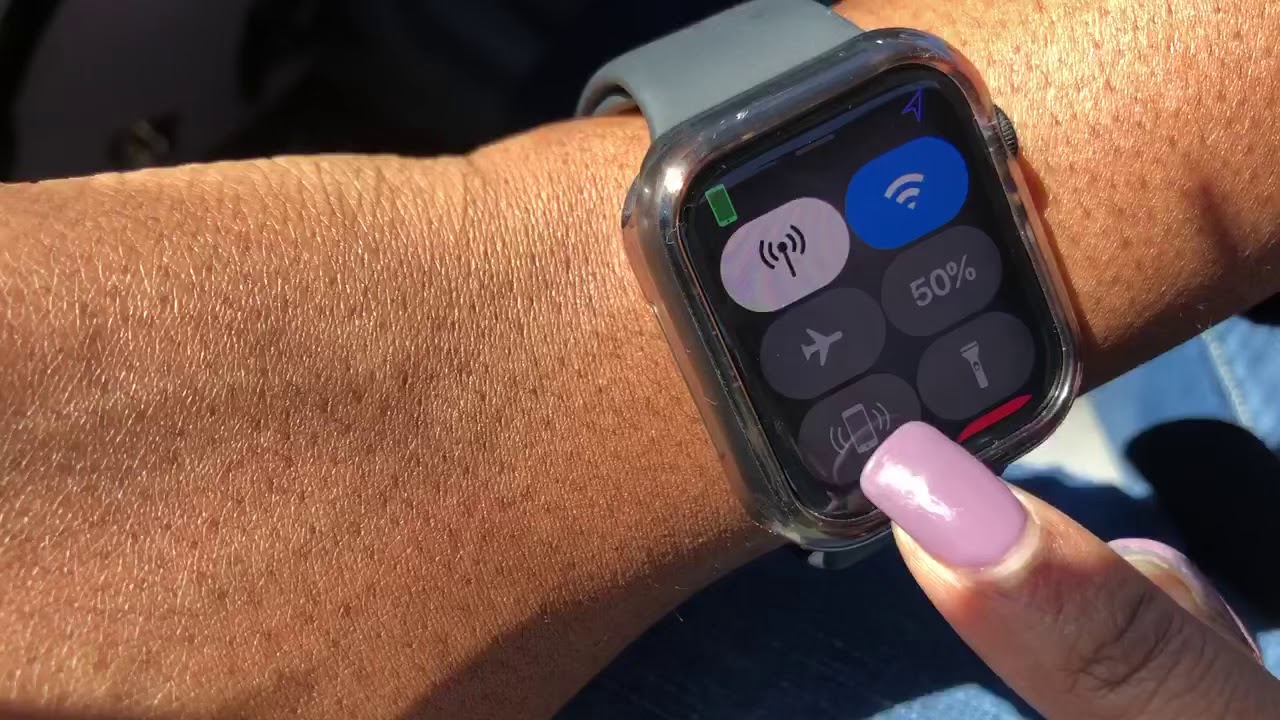
If you’ve ever experienced the panic of misplacing your phone, you’ll know how frustrating it can be. Luckily, if you own an Apple Watch, you have a handy tool right on your wrist to help you find your missing device. The Apple Watch has a built-in feature that allows you to locate and ping your phone, making it easier than ever to track it down. In this article, we’ll walk you through the steps on how to find your phone using your Apple Watch. Whether your phone is lost in the depths of your couch cushions or hiding in plain sight, knowing how to utilize this feature can save you time and stress in your search for your beloved mobile companion.
Inside This Article
- Setting Up Find My Phone on Apple Watch
- Locating your Lost iPhone Using Apple Watch
- Ringing your Lost iPhone Using Apple Watch
- Enabling Lost Mode for your iPhone using Apple Watch
- Conclusion
- FAQs
Setting Up Find My Phone on Apple Watch
Having the ability to find your lost phone is vital in this digital age. Luckily, if you’re an Apple Watch user, the process is simplified with the Find My Phone feature. Follow these simple steps to set up Find My Phone on your Apple Watch:
1. Ensure your Apple Watch is paired with your iPhone. The two devices need to be connected for Find My Phone to work.
2. Open the Apple Watch app on your iPhone and tap on “My Watch” at the bottom of the screen.
3. Scroll down and select “Find My” from the list of options.
4. Toggle on the “Find My iPhone” option.
5. Enter your Apple ID password when prompted.
6. Once activated, you will be able to use your Apple Watch to locate your lost iPhone.
It’s important to note that both your Apple Watch and iPhone need to have an active internet connection for Find My Phone to work properly. Additionally, location services must be enabled on your iPhone for accurate tracking.
With Find My Phone set up on your Apple Watch, you can now quickly and easily locate your misplaced or stolen iPhone with just a few simple taps on your wrist.
Locating your Lost iPhone Using Apple Watch
Have you ever experienced that sinking feeling of misplacing your iPhone and being unable to find it? With the help of your Apple Watch, finding your lost iPhone becomes a breeze. Harnessing the power of technology, the Apple Watch offers a feature called Find My that allows you to locate your misplaced device quickly.
Follow these simple steps to locate your lost iPhone using your Apple Watch:
- Make sure your Apple Watch is connected to your iPhone.
- Swipe up on your Apple Watch face to access the Control Center.
- Look for the icon that resembles a ringing phone with sound waves coming out of it. This is the Find My iPhone icon.
- Tap on the Find My iPhone icon to open the Find My app on your Apple Watch.
- Once the app is open, tap on the Devices tab at the bottom of the screen.
- A list of your connected Apple devices will appear. Look for your iPhone in the list and tap on it.
- The next screen will show you the approximate location of your iPhone on a map. You can zoom in or out to get a better view of the location.
- Now that you have found the general location of your iPhone, you can choose to take additional actions such as playing a sound, enabling Lost Mode, or remotely erasing your device.
Using your Apple Watch to locate your lost iPhone not only saves you time and frustration but also provides peace of mind. Whether your iPhone slipped between the couch cushions or got left behind in a crowded place, the Find My feature on your Apple Watch is there to help you reunite with your device.
So the next time you find yourself frantically searching for your misplaced iPhone, remember to turn to your trusty companion on your wrist – the Apple Watch. With a few simple taps and swipes, you’ll be on your way to finding your prized possession in no time!
Ringing your Lost iPhone Using Apple Watch
If you have ever misplaced your iPhone and found yourself frantically searching for it, you’ll appreciate the convenience of being able to ring your lost phone using your Apple Watch. With just a few taps on your wrist, you can easily locate your iPhone and put an end to the search. Here’s how:
1. Make sure your Apple Watch is paired with your iPhone and both devices are connected.
2. On your Apple Watch, press the Digital Crown to access the home screen.
3. Look for the green phone icon with the word “Phone” underneath it. Tap on it to open the Phone app on your Apple Watch.
4. Once you are in the Phone app, swipe up from the bottom of the screen to bring up the Control Center.
5. Look for the icon that looks like a ringing iPhone. Tap on it to make your iPhone emit a loud and distinct ringtone.
6. Listen for the sound and follow the ringing to locate your misplaced iPhone.
It’s important to note that your iPhone must be within Bluetooth range of your Apple Watch in order for this feature to work. If your iPhone is not within range, you won’t be able to ring it using your Apple Watch. Additionally, if your iPhone is on silent mode, the ringing feature may not be audible. However, even if your iPhone is on silent mode, it will still vibrate when you use this feature.
Ringing your lost iPhone using your Apple Watch is a handy feature that can save you time and frustration. Whether your phone is buried deep in a couch cushion or simply misplaced in another room, this feature helps you reunite with your device quickly and effortlessly.
Enabling Lost Mode for your iPhone using Apple Watch
If you’ve ever experienced the panic of misplacing your iPhone, you’ll understand the frustration and anxiety that comes with it. Fortunately, if you have an Apple Watch, you can quickly enable Lost Mode to help locate your misplaced device.
Lost Mode is a feature that locks your iPhone and displays a custom message on the screen, allowing anyone who finds it to contact you and return it. To enable Lost Mode for your iPhone using your Apple Watch, follow these simple steps:
- On your Apple Watch, press the Digital Crown to access the app selection grid.
- Find and open the “Find My” app, which has a green icon with a radar symbol.
- Once the app is open, you will see a list of devices associated with your Apple ID. Tap on your iPhone from the list.
- Swipe up on the device card to access additional options.
- Tap on “Enable Lost Mode.”
- Enter a contact phone number that can be displayed on the locked screen.
- You can also choose to enter a custom message requesting for your iPhone to be returned.
- Tap on “Done” to enable Lost Mode for your iPhone.
Enabling Lost Mode prompts your iPhone to lock immediately, preventing anyone without your passcode from accessing your personal data. It also activates location tracking, which allows you to monitor your device’s whereabouts using the Find My app on another iOS device or through iCloud.com.
Additionally, Lost Mode engages a persistent audible tone on your iPhone to help you locate it if it’s nearby. To stop the sound, simply unlock your iPhone or disable Lost Mode on your Apple Watch.
It’s worth noting that Lost Mode should only be enabled if you’re confident that your device is truly misplaced or lost. In the event that you recover your iPhone, you can disable Lost Mode by following the same steps and selecting “Turn Off Lost Mode.”
By utilizing Lost Mode with your Apple Watch, you have a powerful tool at your disposal to aid in the recovery of your misplaced iPhone. With its location tracking, message display, and audible alerts, you can increase your chances of finding your device quickly and safely.
Conclusion
In conclusion, being able to find your phone using your Apple Watch provides a valuable convenience and peace of mind. The Find My Phone feature on the Apple Watch allows you to conveniently locate your misplaced or lost phone with just a few taps on your wrist. Whether your phone is buried under the couch, misplaced in a crowded room, or even left behind somewhere, the Apple Watch can help you track it down with ease.
By using the Find My Phone feature, you no longer have to resort to frantic searching or rely on someone else to call your phone for you. With a simple glance at your Apple Watch, you can quickly find your phone and be back in touch with your contacts, access your important data, and navigate your day seamlessly.
Overall, the Find My Phone feature on the Apple Watch is a powerful tool that enhances the user experience by providing a convenient solution to the age-old problem of misplaced or lost phones. So, whether you’re a busy professional, a forgetful individual, or simply someone who values efficiency, having the ability to find your phone on your Apple Watch is an indispensable feature. Explore this functionality and enjoy the peace of mind it brings!
FAQs
1. Can I find my phone using my Apple Watch?
Yes, you can definitely find your phone using your Apple Watch. With the Find My iPhone feature, you can locate your iPhone directly from your wrist.
2. How does the Find My iPhone feature work on the Apple Watch?
The Find My iPhone feature on the Apple Watch uses Bluetooth technology to establish a connection with your iPhone. It allows you to ping your iPhone, making it emit a sound even if it’s in silent mode. You can also get notifications on your Apple Watch about the location of your iPhone.
3. What are the steps to find my phone with the Apple Watch?
To find your phone using your Apple Watch, follow these steps:
- Swipe up on the watch face to access the Control Center.
- Tap on the Ping iPhone button, which looks like a phone with soundwaves radiating from it.
- Your iPhone will emit a sound, helping you locate it.
4. Can I use the Apple Watch to find my phone if it’s on silent mode?
Yes, you can still use your Apple Watch to find your phone even if it’s on silent mode. The Find My iPhone feature will make your iPhone emit a sound, bypassing the silent mode settings.
5. What do I do if I can’t find my phone even with the Apple Watch?
If you are unable to find your phone using the Apple Watch, there are a few additional steps you can take:
- Check the battery level on both your Apple Watch and iPhone. If either device has a low battery, charging them may help establish a connection.
- Make sure that Bluetooth is enabled on your iPhone and Apple Watch.
- Ensure that your iPhone is connected to the internet and has a cellular or Wi-Fi connection.
- If all else fails, you can use the Find My app on another iOS device or log in to the iCloud website to track the location of your iPhone.
