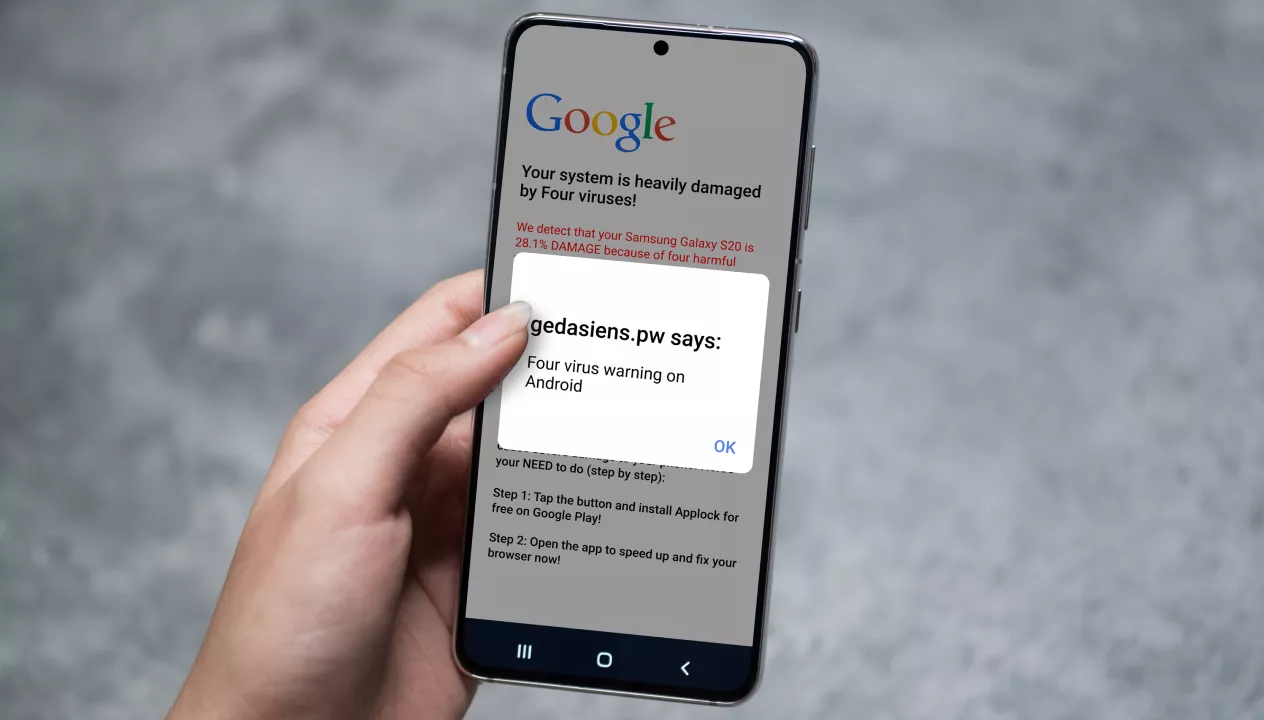
With the increasing reliance on smartphones for communication, work, and entertainment, ensuring the security of our devices has become a top priority. One of the biggest concerns is the threat of a virus infecting our cellphones. But how do you know if your cellphone has a virus? In this article, we will explore the signs and symptoms that indicate your device may be compromised. From unusual battery drain to unexpected pop-ups and sluggish performance, we will delve deep into the warning signs that should not be ignored. Understanding these red flags will empower you to take prompt action to protect your personal data and keep your smartphone running smoothly. So, keep reading to learn more about how to identify if your cellphone has a virus and what steps you can take to safeguard your device.
Inside This Article
- Signs of a Virus on Your Cellphone
- Common Symptoms of a Virus on Your Cellphone
- Methods to Check if Your Cellphone has a Virus
- Steps to Remove a Virus from Your Cellphone
- Conclusion
- FAQs
Signs of a Virus on Your Cellphone
In today’s interconnected world, our cellphones have become an indispensable part of our lives. We use them for various tasks, from communication and browsing the internet to managing our finances and storing personal information. However, with such heavy usage, our cellphones can also become vulnerable to viruses and malware. These malicious software can cause significant harm, compromising our privacy and security. It’s crucial to be aware of the signs that indicate your cellphone may have a virus. Here are some common signs to watch out for:
1. Unusual Battery Drain: If you notice a sudden and significant decrease in your cellphone’s battery life, it could be a sign of a virus. Malware often runs processes in the background, consuming additional resources and draining your battery faster than usual.
2. Slow Performance: Is your cellphone taking longer than usual to respond to commands or open apps? If so, it could be due to a virus. Malware can hog system resources, leading to sluggish performance and frequent freezing or crashing of apps.
3. Unexpected Data Usage: If you notice a significant increase in your data usage, even when your cellphone usage hasn’t changed, it could indicate a virus. Certain types of malware, such as spyware or adware, may be secretly consuming data in the background without your knowledge.
4. Strange Pop-ups and Ads: Are you constantly bombarded with unwanted pop-ups, ads, or notifications that appear out of nowhere? This could be a result of malware on your cellphone. These malicious software often inject ads into legitimate apps or create fake pop-ups to trick users into clicking on them.
5. Unfamiliar Apps: Have you noticed any unfamiliar apps on your cellphone that you didn’t download? This could be a sign that malware has infiltrated your device. Some viruses disguise themselves as legitimate apps or trick users into installing them unknowingly.
6. Increased Data Usage: Another sign of a possible virus is a sudden surge in data usage. If you notice that your data usage has spiked without any changes in your browsing or streaming habits, it could be due to malware running in the background and consuming your data.
7. Strange Text Messages or Emails: Malicious software can also use your cellphone’s messaging capabilities to send spam or phishing messages to your contacts. If you receive strange text messages or emails from people in your contact list claiming they didn’t send them, it could be a sign of a virus.
It’s important to note that these signs don’t necessarily guarantee that your cellphone has a virus, as other factors like outdated software or hardware issues can also cause similar symptoms. However, if you notice multiple signs occurring simultaneously or persistently, it’s advisable to take action and further investigate the possibility of a virus on your cellphone. In the next section, we will discuss methods to check if your cellphone has a virus.
Common Symptoms of a Virus on Your Cellphone
With the rise of smartphones, it’s become essential to keep an eye out for potential viruses that could harm your device. These digital parasites can slow down your phone’s performance, compromise your personal data, and even render your device useless. Identifying the common symptoms of a virus on your cellphone is crucial in preventing further damage and taking prompt action. Here are some telltale signs that your cellphone may be infected:
- Increased Battery Drain: If you notice that your cellphone’s battery is draining faster than usual, it could be a sign of a virus. Malicious software running in the background can exert excessive pressure on your phone’s resources, leading to rapid battery depletion.
- Unexpected Pop-ups: A sudden flood of random pop-up ads appearing on your screen, even when you’re not using any applications, is a clear indication of malware. These intrusive ads can redirect you to dubious websites or prompt you to download more malicious content.
- Unusual Data Usage: Viruses can consume a significant amount of your data behind the scenes. If you notice an unexplained spike in your data usage, it’s possible that a virus is surreptitiously transferring data or running malicious processes in the background.
- Sluggish Performance: A virus can significantly impact your cellphone’s performance, causing it to slow down or freeze frequently. Applications may take longer to load, and your phone might become unresponsive to your commands. This slow-down is often a result of the virus consuming your device’s resources.
- Strange App Behavior: Keep an eye out for any unusual behavior from your installed applications. If apps start crashing frequently or behaving erratically, it could be a sign of malware interference. Additionally, if new, unfamiliar apps appear on your phone without your knowledge, it’s a strong indication of an infected device.
It’s important to note that these symptoms can also arise due to other factors, such as outdated software or low storage space. However, if you notice a combination of these symptoms occurring simultaneously, it’s highly advisable to investigate the possibility of a virus on your cellphone.
Now that you’re aware of the common symptoms, you can take the necessary steps to check if your cellphone has a virus and ensure the safety and security of your device and personal data.
Methods to Check if Your Cellphone has a Virus
Your cellphone is a treasure trove of personal information, from contact details and messages to photos and online banking apps. It’s crucial to protect your device from harmful viruses and malware that could compromise your data and privacy. Fortunately, there are several methods you can use to check if your cellphone has a virus:
- Use Mobile Security Apps: One of the easiest ways to check for viruses is by using mobile security apps specifically designed to detect and remove malware. These apps scan your device for any suspicious activity, monitor app installations, and provide real-time protection against potential threats. Popular options include Avast, Norton, and McAfee.
- Monitor Battery Usage: Viruses often run in the background, consuming more system resources and draining your battery faster than usual. Keep an eye on your battery usage to see if it decreases rapidly or if certain apps are using an unusually high amount of power. If so, it could indicate the presence of a virus.
- Check for Unusual Data Usage: Some viruses may use your cellphone’s data connection in the background, resulting in increased data usage. Monitor your monthly data usage and be wary if there are sudden spikes or if you notice significant data consumption even when you’re not actively using your phone.
- Look for Strange Pop-Ups and Advertisements: Viruses often inject annoying pop-ups and unwanted advertisements into your device’s applications, even when you’re not browsing the internet. If you frequently encounter these intrusive ads, particularly in apps where they shouldn’t appear, it may be a sign of a virus.
- Observe Performance Issues: When infected with a virus, your cellphone may experience performance issues such as slow response times, freezing, or crashing. If you notice a significant decline in your device’s performance, especially if it occurs suddenly, it’s worth investigating for potential malware or viruses.
- Review App Permissions: Take a proactive approach by regularly reviewing the permissions granted to installed applications. Some malicious apps may request excessive permissions that they don’t need to function properly, such as accessing your contacts, SMS messages, or microphone. If you find any apps with suspicious permissions, uninstall them immediately.
- Use Online Virus Scanners: Several reputable antivirus companies provide online virus scanners that can check your cellphone for malware without the need to install additional software. Simply visit their website, follow the instructions, and let the scanner analyze your device for any potential threats.
Remember, prevention is always better than cure when it comes to combating viruses on your cellphone. Be cautious when downloading apps from third-party sources, keep your operating system and apps up to date, and avoid clicking on suspicious links or opening email attachments from unknown senders. Regularly scanning your device for viruses using the methods mentioned above will help ensure that your cellphone remains secure and free from malware.
Steps to Remove a Virus from Your Cellphone
Discovering that your cellphone has a virus can be a distressing situation. However, with the right steps, you can effectively remove the virus and restore your device’s functionality. Here are some essential steps to follow:
- Identify the Symptoms: Before proceeding with any troubleshooting methods, it’s crucial to confirm that your cellphone is indeed infected by a virus. Look for any unusual behavior such as slow performance, excessive pop-up ads, unresponsive apps, unexpected battery drainage, or sudden data usage spikes.
- Isolate Your Device: To prevent the virus from spreading further, disconnect your cellphone from any other devices or networks, including Bluetooth, Wi-Fi, and USB connections. It’s important to keep your infected device isolated to minimize the chances of infecting other devices or networks.
- Enter Safe Mode: Most cellphones have a safe mode that allows you to disable third-party applications. This can be helpful in troubleshooting and removing viruses. To enter safe mode, follow the specific instructions for your device model. Once in safe mode, only essential system applications will run, making it easier to identify and remove the virus.
- Scan for Malware: Download and install a reliable antivirus or anti-malware application from a trusted source. Perform a full system scan to detect and remove any malicious files or applications. Pay attention to the scan results and follow the recommendations provided by the antivirus software.
- Remove Suspicious Apps: Review the list of installed applications on your cellphone and uninstall any suspicious or unfamiliar apps. Viruses often disguise themselves as legitimate applications or hide within fake or malicious apps. Removing these suspicious apps can help eliminate the virus from your device.
- Clear Cache and Data: Viruses can leave behind remnants in the form of cached files and data. To ensure a thorough removal, go to your device settings, find the app management section, and clear the cache and data of all apps. This will help eliminate any traces of the virus that might be lingering on your cellphone.
- Update Your Software: Keeping your device’s operating system and applications updated is crucial for maintaining security and protecting against viruses. Regular software updates often include security patches and bug fixes that can help prevent malware infections. Therefore, check for any available updates and install them promptly.
- Reset to Factory Settings: If all else fails or if the virus remains persistent, you may need to consider resetting your cellphone to its factory settings. This process will erase all user data and app installations, returning the device to its original state. Remember to backup your important data before performing a factory reset.
By following these steps, you can effectively remove a virus from your cellphone and restore its normal functionality. However, it is always advised to practice caution while browsing the internet, downloading applications, and clicking on suspicious links to minimize the risk of future infections.
Conclusion
In conclusion, it is essential to stay vigilant and proactive when it comes to protecting our cellphones from viruses. With the growing threat of malware and cyber attacks, it has become increasingly important to understand the signs that may indicate a virus on our devices. By being aware of potential changes in performance, strange pop-ups or messages, excessive data usage, and unexpected battery drain, we can quickly identify and address any virus issues on our cellphones.
To ensure the safety of our devices, it is crucial to regularly update the software, install reputable antivirus software, and be cautious when downloading apps or clicking on suspicious links. By following these best practices, we can minimize the risk of falling victim to a cellphone virus and protect our personal data and privacy.
Remember, prevention is key, and being proactive about securing our devices will go a long way in maintaining a safe and efficient mobile experience. So stay informed, stay updated, and keep your cellphone protected from viruses!
FAQs
1. Q: How do I know if my cellphone has a virus?
A: There are several signs that indicate your cellphone may have a virus. These include a sudden decrease in performance, unexpected battery drain, frequent app crashes, unusually high data usage, and unfamiliar apps appearing on your device without your consent.
2. Q: Can I get a virus on my iPhone?
A: While it is generally less common to get a virus on an iPhone compared to other platforms, it is still possible. iPhones can be vulnerable to malware and other forms of malicious software if you download apps from untrusted sources or click on suspicious links.
3. Q: How can I protect my cellphone from viruses?
A: To protect your cellphone from viruses, you should follow these steps:
- Keep your operating system and apps updated to the latest versions to patch any security vulnerabilities.
- Download apps only from reputable sources, such as the Apple App Store or Google Play Store.
- Avoid clicking on suspicious links or pop-up ads.
- Install a reliable antivirus app on your device.
- Enable a device lock with a strong password or fingerprint recognition.
4. Q: Can I remove a virus from my cellphone?
A: Yes, it is possible to remove a virus from your cellphone. You can start by running a scan with a trusted antivirus app, which can detect and remove malware. If that doesn’t work, you may need to factory reset your device, but remember to back up your important data first.
5. Q: Are there any warning signs for phishing attempts on cellphones?
A: Yes, there are certain warning signs that can help you identify phishing attempts on your cellphone. These include receiving unsolicited emails or text messages asking for personal information, links that redirect to suspicious websites, and messages with poor grammar or spelling errors. Be cautious and avoid providing any personal or sensitive information if you suspect a phishing attempt.
