A lot has changed since the introduction of the internet. Technology has evolved and progressed continually, making lives everywhere easier. However, while the internet has provided us with convenience and connectivity unlike ever before, it also poses some risks.
One such risk involves the corruption of files and operating systems through viruses. In the case of Android, many have encountered the Four Virus. But what exactly is the Four Virus? And how can you effectively remove it from your Android device?
The Truth About Four Virus

“Your system is heavily damaged by Four Virus!”
Many people have come across this popup message and not known what to do. In fact, most Android users do not even know what the Four virus is. You may believe that Google has found a serious virus on your Android system, as the popup states. However, do not be alarmed. While it proclaims itself to be a virus, the truth is it isn’t a virus at all. It is not malware; rather, it is adware.
If you continue to read past the warning, the popup message likely urges you to download some sort of app to get rid of the so-called virus. This mobile cleaner popup, as it claims to be, is actually a fake virus warning Android users to encounter often. It is designed to trick you into downloading some dodgy apps or software that will certainly do more harm than good.
In truth, the Four virus is just a form of browser hijacker. By definition, a browser hijacker changes the settings of your browser without permission, causing multiple unwanted ads to appear. These ads could be in the form of popups, banners, or even new browser tabs.
The irritating Four virus is not limited to Android devices. This browser hijacker can infect devices running on other operating systems, including iOS. It can even take over a computer running on either Windows or Mac.
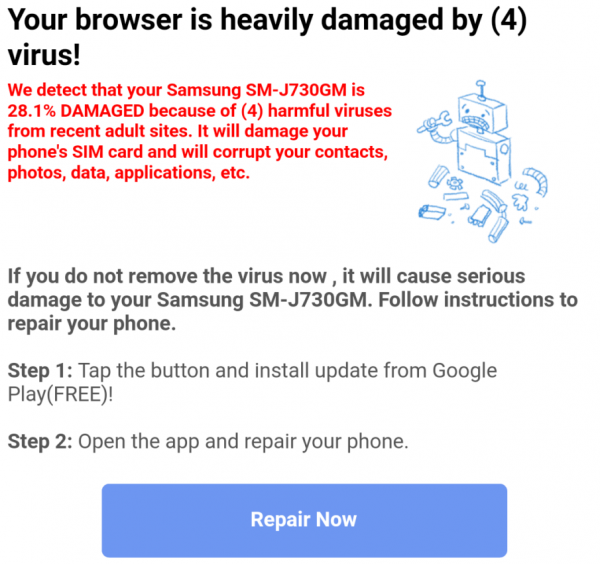
Is Four Virus Harmful?
While the Four virus is not technically a virus, you may still be worried that it could do some damage to your device. Don’t worry, though. You can rest easy knowing that it does not pose a real threat to your data or operating system — at least, not directly. Unlike viruses like Trojan or ransomware, the Four virus does not copy private and personal credentials, encrypt files, or spy on you in any way.
Since the Four virus is merely a browser hijacker, the worst it can do is make surfing the web highly inconvenient. With all the popups and ads in the way, your browsing experience will certainly not go smoothly. However, you must also note that a browser hijacker can gain access to your browsing history. It will then use this information to tailor the ads shown to you. For example, if you recently searched for kitchenware, the browser hijacker might show you unwanted ads for kitchenware. By adopting this technique, it increases the likelihood of clicks.

However, this does not mean you can just click on all the ads and websites popping up on your screen. While the Four virus is not directly harmful, some generated ads that you click on (whether intentionally or accidentally) may not be trustworthy. These ads may lead you to suspicious or questionable websites that could contain real viruses. These real viruses can then destroy your data or steal your information.
Moreover, more naive people may be swindled into paying hundreds or even thousands of dollars to invest in suspicious software that claims to be the solution. Although the Four virus itself does not take your personal information, it can potentially trick you into revealing them through these bogus software offers. This includes private data such as your full name, address, contact information, passwords, and even bank details.
How Did I Get Attacked By Four Virus?

The sudden appearance of several ads may alarm you. It could even cause you to wonder about the source of the disturbance in the first place. Simply put, there is likely an app or download triggering the fake Four virus warning popup on Android. You may have downloaded an infected torrent or something from a contaminated website. However, the most common origin and distribution of the Four virus is software bundles.
A software bundle is any combination of software and browser hijacker that anyone can download free of charge online. You might not have realized the bundle came with a browser hijacker, which is exactly the way creators intended it to be. A lot of people have little to no knowledge about these things, so it is easier to dupe them.
It would also be foolish to assume that all apps from the Google Play Store are credible and safe to downloaded. Of course, that isn’t to say that all of them pose security issues. However, some have reported getting the Four virus from certain apps downloaded from the Google Play Store. If you plan to download an app, make sure the developer is trustworthy and reputable.
When installing a new app or program, most people opt for the most convenient method. This usually means picking the Automatic type of installation from the wizard. However, by choosing Automatic, you can inadvertently enable the installation of the browser hijacker as well. To avoid this, it is best to always select the Custom or Advanced type of installation.
Step-by-step Guide To Remove Four Virus

Learning about the Four virus and how you got it is important. However, if you have already received the Google virus message, you are now probably looking for a way to get rid of it. As they say, hindsight is 20/20.
Luckily, it is not that difficult to remove the Four virus from your Android device. All you need to do is follow the steps listed below.
Step 1: Settings Reset
After encountering the Four virus warning, the first thing you must do to remove it is go to your Android device’s Settings. Look for the Application Manager and then tap on Downloaded. The next course of action is to search for the Four virus. Once you have located it, hit “Uninstall.”
In some cases, this is the first step to getting rid of the pesky Four virus. However, this option may not be available to all Android users. Another route is to go to Settings and tap on More. Then, go to Security and make sure the box for Unknown Sources is NOT ticked. After that, you must go into Device Administrators. Here, you will be able to view or edit permissions. Once you are in Device Administrators, inspect the list and make sure that only the Android Device Manager has access to alter your device.
Step 2: Four Virus Removal on Chrome
Now that you have your device’s settings all good to go, it is time to remove the Four virus from Google Chrome.
To do this, go to Settings and tap on More.
Head to Application Manager, then tap on Downloaded. Scroll down to look for Chrome. Click on Chrome to pull up more options. Once there, tap on Force Stop to force the application to a halt. After doing that, make sure to hit Clear Data and Clear Cache for a clean slate.
Step 3: Four Virus Removal on Firefox
Most people have more than one browser installed on their phones or tablets. Aside from the highly popular Google Chrome, you may also have Mozilla Firefox. If this is the case, then you must also remove the Four virus from Firefox. Luckily, the steps to accomplish this are largely similar to removing the Four virus from Chrome.
First, go to your device’s Settings. Tap on More, and then Application Manager. Look for Downloaded, then scroll down to locate Firefox. Since the Downloaded list is in alphabetical order, you will find it after Chrome. Tap on Firefox to show more options. Just like the process for Chrome, you must hit Force Stop before clicking on Clear Data and Clear Cache.
Step 4: Other Browsers
It is important to perform the Four virus removal throughout all the browsers on your Android devices. This way, you can ensure that no browser will be left infected. For non-stock browser apps like Chrome and Firefox, the same process applies. However, Android phones also come with a stock web browser app called the Internet.
Removing the Four virus from the Internet app differs slightly from Chrome and Firefox. While you do go to Settings, More, then Application Manager, the process does not continue to Downloaded. Instead, tap on All. Scroll down and look for the Internet. Tap on the Internet, then perform the same Force Stop, Clear Data, and Clear Cache functions as with other browsers.
Step 5: System Reboot
After going through the first four steps, it is time to restart your device. Doing this will refresh your system, allowing it to run without the Four virus. Following the reboot, your problem should be fixed. Your device will now function normally without the immense number of ads and popups.
Alternatives if All Else Fails
More often than not, these steps accomplish the task of successfully removing the Four virus from your Android device. However, on the rare occasion that it fails to do so, experts recommend resetting your device completely.
To do this, go to your device’s Settings, then tap on Privacy (or Personal). You will find a Factory Reset option there. This could also appear in the form of Factory Data Reset or Backup & Reset. It is best to backup all of your data before resetting your device as doing this can wipe everything. Performing a backup will protect your data from the loss. After that, you can hit Reset Device.
How To Prevent Being Infected By Four Virus
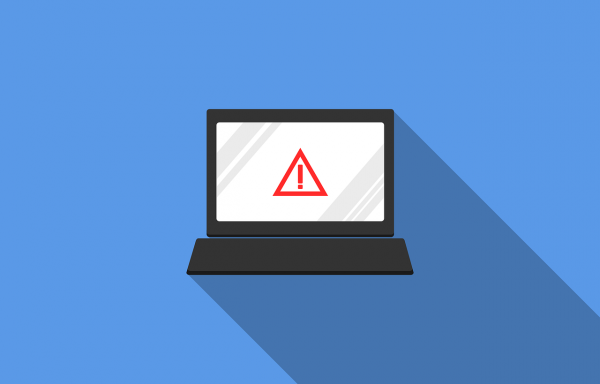
While the Four virus is not exactly malicious, it is still an annoyance. Multiple pop-ups and ads can get on anyone’s nerves. Additionally, there is always the risk of accidentally clicking on these ads, which may redirect to suspicious websites. After removing the Four virus from your Android device, it is important to take the proper steps to make sure it does not infect your system again.
Use Custom/Advance Installation
First of all, the source of the Four virus matters a lot. Some programmers make it a point to bundle the browser hijacker with software or apps to entice more users to download and install them. After all, there is money in ads, and people want to take full advantage of this fact. To cut the Four virus at its source, you must make sure to use the Custom or Advanced installation method over the Automatic. Although it is easier to take the Automatic route, it can cost you more time and trouble. Make it a habit to opt for the Custom or Advanced installation method.
Install Anti-Malware Programs
Secondly, it is an equally good idea to invest in a reliable and credible anti-malware program. There are many brands you can choose from, so make sure to select one with an excellent reputation. Some anti-malware programs are free, while others only offer free trials. The best ones usually do not come free of charge. While it may be less affordable, a good anti-malware program can save you tons of time and energy down the road. These programs also work with all sorts of threats, not limited to the Four virus.
Get A Pop-up Blocker
Lastly, it is recommended that you install a Firewall and popup blocker. Since the Four virus pesters you in the form of annoying ads and popups, a decent popup blocker can prevent that. This also reduces the chances of you accidentally clicking on a popup that could lead you to a harmful website.
Takeaway
When it comes down to it, the Four virus is essentially just a scam. It is a ploy used by people to earn money through the unintentional installation of a browser hijacker. Unfortunately, many fall for the allure of a free software bundle and opt to install it automatically. The good news is, the Four virus is completely avoidable and entirely repairable. As the saying goes, prevention is always better than a cure.
So, if you are reading this out of curiosity, you now know what to do to hinder the Four virus. And, if you are unlucky enough to have downloaded the browser hijacker, you now know how to perform a Four virus Android removal.
If you’re suspecting your mobile is hacked. Find out if it’s true that your mobile is hacked here before it’s too late to be saved!
