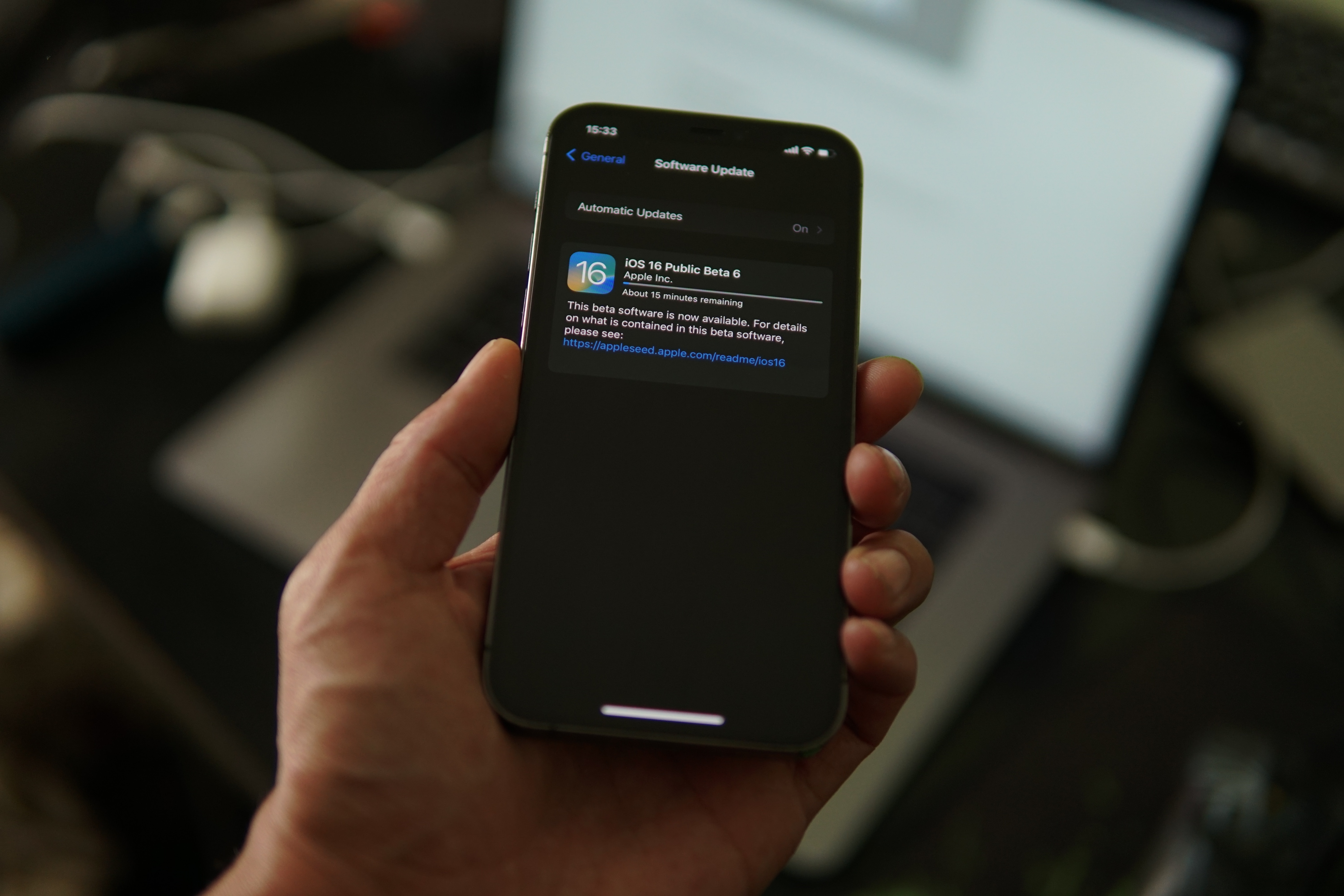
< p >Are you excited to update your iPhone to the latest iOS 14.4 version? You may be wondering how long it will take to complete the update process. Well, in this article, we will dive into the time it typically takes to update your iPhone to iOS 14.4.
Updating your iOS can bring a host of new features, bug fixes, and security enhancements to your device. However, the update process itself can vary in duration depending on several factors, such as your device’s model, internet connection speed, and the amount of data on your device.
So, if you’re curious about the average time it takes to update to iOS 14.4 and want to make sure you’re prepared for the update, keep reading. We will explore the factors that impact the update time and provide you with some tips to help expedite the process. < /p >
Inside This Article
- How Long Does iOS 14.4 Update Take?
- Factors Affecting Update Duration
- Estimated Time Frame for iOS 14.4 Update
- Tips for Faster iOS 14.4 Update
- Troubleshooting and Common Issues
- Final Thoughts and Recommendations
- Conclusion
- FAQs
How Long Does iOS 14.4 Update Take?
Updating your iPhone to the latest operating system, iOS 14.4, is an important step to ensure that your device is up to date with the latest features and security enhancements. However, one common question many iPhone users have is how long the iOS 14.4 update will take. In this article, we will break down the different stages of the update process and provide an estimate of the overall time it usually takes.
Preparing for the Update:
Before you can start the iOS 14.4 update, it is essential to make sure that your iPhone is ready for the process. This includes having a stable internet connection, adequate battery life, and enough available storage space. It is recommended to connect your iPhone to a Wi-Fi network and plug it into a power source to prevent any interruption during the update.
Downloading the Update:
The next step is to download the iOS 14.4 update onto your iPhone. The duration of this stage can vary depending on factors such as the speed of your internet connection and the size of the update. Generally, the download process can take anywhere from a few minutes to around half an hour.
Installing the Update:
Once the iOS 14.4 update is downloaded, the installation process will begin. During this stage, your device will extract the necessary files from the downloaded update and apply the changes to the operating system. The installation phase typically takes about 15 to 30 minutes to complete.
Finalizing the Update:
After the installation is complete, your iPhone will reboot to finalize the iOS 14.4 update. This final stage involves verifying the new software and making sure that all the changes have been successfully implemented. The time it takes to finalize the update is usually short, typically just a few minutes.
Overall Time Estimate:
Considering the different stages of the iOS 14.4 update process, it can be expected that the update will take approximately 30 minutes to an hour to complete. However, keep in mind that these time estimates can vary depending on factors like the performance of your device, the stability of your internet connection, and the size of the update itself.
Tips for a Smooth Update:
- Ensure that your iPhone is backed up before starting the update process to prevent data loss in case anything goes wrong.
- Free up storage space on your device by deleting unnecessary files and apps to avoid any issues during the update.
- Make sure your Wi-Fi connection is stable to ensure a smooth and uninterrupted download and installation process.
- Keep your iPhone plugged into a power source to prevent it from running out of battery during the update.
By following these tips and understanding the different stages of the update process, you can have a hassle-free experience while updating your iPhone to iOS 14.4. Remember, it is always recommended to keep your device up to date to enjoy the latest features, improvements, and security enhancements that new software updates bring.
So, if you are wondering how long the iOS 14.4 update will take, now you have a better understanding of the different stages involved in the process. Remember to be patient and allow your iPhone the time it needs to complete the update successfully.
Factors Affecting Update Duration
When it comes to updating your iPhone to the latest iOS version, the duration of the update can vary depending on several factors. Understanding these factors can help you set realistic expectations and plan accordingly. Here are the key factors that can influence the duration of an iOS 14.4 update:
Internet Connection Speed
The speed of your internet connection plays a significant role in determining how long it takes to download the iOS 14.4 update. A faster internet connection will facilitate quicker download times, while a slower connection may result in a longer download duration. To ensure a smooth and speedy update process, it is recommended to connect your iPhone to a stable and reliable Wi-Fi network.
Device Model and Generation
The device model and generation also impact the update duration. Older iPhone models may take longer to complete the update compared to newer ones. This is because the hardware of older devices may not be as powerful or optimized for running the latest iOS version. On the other hand, newer devices tend to have faster processors and more RAM, which can contribute to a quicker update process.
Available Storage Space
The amount of available storage space on your iPhone is another significant factor to consider. iOS updates require a certain amount of free space to download and install. If your device is already low on storage, the update process may take longer as the system needs to make space before proceeding. To ensure a smooth update, it’s advisable to have a sufficient amount of free storage space on your device.
Previous Software Version
The software version currently installed on your iPhone can also impact the update duration. If you are updating from an older version of iOS, the update may take longer due to the number of changes and enhancements that need to be applied. Conversely, if you are updating from a more recent version of iOS, the update may be quicker as fewer updates need to be installed.
It’s worth noting that the update duration can also vary based on other factors such as the server load at the time of the update release and any unforeseen technical issues that may arise. However, by considering the aforementioned factors and optimizing your device’s settings and connectivity, you can minimize the update duration and ensure a smooth and hassle-free process.
Estimated Time Frame for iOS 14.4 Update
When it comes to updating your iOS device to the latest version, it’s natural to wonder how long the process will take. While the actual duration can vary depending on several factors, here are some estimated time frames for the iOS 14.4 update.
Here is a breakdown of the estimated time frames:
- Typical Update Duration for iPhones: On average, the iOS 14.4 update for iPhones can take anywhere from 15 to 30 minutes. This includes the time taken to download the update, install it, and finalize the process. Keep in mind that this is just an estimate, and the actual time can vary based on individual circumstances.
- Typical Update Duration for iPads: iPads generally require a bit more time compared to iPhones due to their larger storage capacity. The iOS 14.4 update for iPads can take around 30 to 45 minutes. It’s worth noting that this estimation takes into account the entire update process, including download, installation, and finalization.
- Updated Estimated Time Frame for Specific Device Models: While the above time frames provide a general idea, the actual duration may differ depending on your device model and generation. Older devices may experience slightly longer update times compared to newer models.
It’s important to remember that these estimates are based on average scenarios, and the actual update duration can vary depending on various factors such as internet speed, device performance, and available storage space.
During the update process, it’s crucial to ensure that your device remains connected to a stable and reliable internet connection. The speed of your internet connection can significantly impact the time taken to download the update package. If you have a slower internet connection, it may take longer to download the necessary files, thereby increasing the overall update duration.
Another factor to consider is the device model and generation you are updating. Older devices with less powerful processors may require additional time for the installation process. Additionally, devices with limited available storage space may take longer to complete the update as they need sufficient room to download and install the necessary files.
Furthermore, the time it takes to update can also be influenced by the previous software version on your device. If you are updating from an older version, the update process may take longer as it may include more significant changes and updates.
Overall, while the estimated time frames for the iOS 14.4 update can provide a rough idea, it’s essential to be prepared for potential variations. Ensure that you have a stable internet connection, sufficient storage space, and allow yourself an adequate amount of time to complete the update process comfortably.
Tips for Faster iOS 14.4 Update
Updating your iOS device to the latest version can be an exciting experience, but sometimes it can be frustrating if the update takes a long time to complete. To help speed up the process, here are some tips to consider:
- Ensure Stable Internet Connection: A strong and stable internet connection is vital for a smooth and efficient update process. Make sure you are connected to a reliable Wi-Fi network to avoid potential interruptions or slow download speeds. If Wi-Fi is not available, you can also use a cellular data connection, but be aware that downloading updates over data may consume a significant amount of your data plan.
- Free Up Storage Space: Before initiating the update, it’s a good idea to free up some storage space on your device. This is because iOS updates require a certain amount of available space to install successfully. You can delete unnecessary apps, photos, videos, and other files that you no longer need. Additionally, consider transferring files to iCloud or your computer to create more space for the update.
- Schedule Update during Off-Peak Hours: Software updates for iOS devices are typically released to a large number of users simultaneously, leading to heavy server traffic. To avoid potential delays, it is recommended to schedule your update during off-peak hours when fewer people are likely to be downloading the update. This can help ensure a smoother and faster downloading experience.
- Restart Device Before Updating: Before starting the update process, it’s a good practice to restart your device. This can help refresh system resources and ensure that the update runs more efficiently. To restart your device, simply press and hold the power button until the “Slide to Power Off” option appears. Slide the button to power off, wait for a few seconds, and then press and hold the power button again until the Apple logo appears.
By following these tips, you can potentially reduce the time it takes for the iOS 14.4 update to complete. Remember to stay patient and avoid interrupting the update process once it has started. Once the update is installed, you’ll be able to enjoy the latest features and improvements that iOS 14.4 has to offer.
Troubleshooting and Common Issues
While updating to iOS 14.4 can generally be a smooth process, there may be instances where you encounter some common issues. Below are a few of these issues and steps to troubleshoot them:
Update Stuck on “Preparing Update”
If your device is stuck on the “Preparing Update” stage, there are several things you can try to resolve the issue:
- Ensure your device has sufficient battery level or connect it to a power source.
- Make sure you have a stable internet connection.
- Force restart your device by pressing and holding the power button and volume down button (for iPhone X and later models) or the home button (for iPhone 8 and earlier models) until the Apple logo appears.
- If the issue persists, try resetting your network settings by going to Settings > General > Reset > Reset Network Settings.
Update Stuck on Apple Logo
If your device gets stuck on the Apple logo during the update process, you can try the following steps:
- Force restart your device by following the same steps mentioned above.
- If the force restart doesn’t work, connect your device to a computer and try updating it through iTunes or Finder.
- If the problem persists, you may need to put your device into recovery mode and restore it using iTunes or Finder. However, this should be done as a last resort, as it will erase all data on your device.
Update Failed/Error Messages
If you receive an error message during the update process, it is often an indication of a temporary issue. Here are a few steps you can take to resolve this:
- Make sure you have a stable internet connection.
- Restart your device and try updating it again.
- If the error persists, try updating your device using iTunes or Finder on a computer.
- Check Apple’s System Status page to see if there are any ongoing issues with the update servers.
Additional Steps to Resolve Update Issues
If you have tried the above steps and are still experiencing problems with the update, consider the following:
- Reset your device’s settings by going to Settings > General > Reset > Reset All Settings. Note that this will not erase your data, but it will revert your device’s settings to default.
- If none of the above steps work, you can restore your device to factory settings using iTunes or Finder. Remember to back up your data beforehand, as this will erase everything on your device.
It’s important to note that these troubleshooting steps are general suggestions and may not solve all update-related issues. If you continue to experience problems, it’s recommended to reach out to Apple Support for further assistance.
Final Thoughts and Recommendations
Updating your iOS device to the latest version, such as iOS 14.4, is crucial to ensure optimal performance, security, and access to new features. While the duration of the update process can vary depending on several factors, the steps we’ve discussed can help you get through it smoothly and efficiently.
Here are a few final thoughts and recommendations to keep in mind:
1. Stay patient and prepared: It’s important to remember that software updates can take some time. Make sure you have enough time set aside before initiating the update process to avoid any interruptions or frustrations.
2. Keep your device connected and charged: Ensure that your device is connected to a stable and reliable internet connection during the update process. It’s also a good idea to have your device charged or connected to a power source to prevent any unexpected disruptions.
3. Back up your data: Before initiating any major software updates, it’s always recommended to back up your device’s data. This way, in the unlikely event that something goes wrong during the update process, you can restore your device to its previous state without losing any important information.
4. Take advantage of new features and improvements: iOS updates often come with new features, bug fixes, and security enhancements. Once the update is complete, explore and familiarize yourself with the new additions to make the most out of your iOS device.
5. Stay up-to-date with future updates: Apple regularly releases software updates to address bugs, improve performance, and introduce new features. Make it a habit to keep your device up-to-date by regularly checking for and installing the latest updates.
By following these recommendations and being proactive during the iOS update process, you can ensure a smoother and more efficient experience. Remember, it’s always worth keeping your device updated to enjoy the best possible performance and security.
Conclusion
Updating your mobile phone’s operating system is crucial to ensure that you have the latest features, security patches, and performance improvements. While the iOS 14.4 update for iPhone devices brings several enhancements, it is essential to understand that the time required for the update process can vary.
On average, downloading and installing the iOS 14.4 update can take anywhere from 30 minutes to an hour, depending on factors such as the device model, internet speed, and stability. It is advisable to connect your phone to a stable Wi-Fi network and ensure that it has sufficient battery life before initiating the update.
During the update, your device may restart multiple times, and it is important to be patient and avoid interrupting the process. Following the completion of the update, you will be able to enjoy the new features, security fixes, and performance optimizations offered by iOS 14.4.
Remember to regularly check for software updates on your iPhone and keep your device up to date to make the most of its capabilities and stay protected against potential security vulnerabilities.
FAQs
Q: How long does the iOS 14.4 update take to install?
A: The time it takes to install the iOS 14.4 update can vary depending on several factors such as the speed of your internet connection and the model of your iPhone. On average, it can take anywhere from 15 minutes to an hour to complete the installation process.
Q: Can I use my iPhone while the iOS 14.4 update is being installed?
A: It is recommended to not use your iPhone during the installation process of the iOS 14.4 update. Interrupting the installation by using your phone can potentially lead to update errors or incomplete installation. It’s best to let the update complete without any interruption.
Q: What should I do if the iOS 14.4 update takes longer than expected?
A: If the installation of the iOS 14.4 update takes longer than expected, you can try the following steps:
- Ensure that your iPhone is connected to a stable internet connection.
- Restart your iPhone and then initiate the update again.
- If the issue persists, you may need to contact Apple Support for further assistance.
Q: Will my data be safe during the iOS 14.4 update?
A: Generally, your data will be safe during the iOS 14.4 update. However, it is always recommended to perform a backup of your important data before initiating any software updates. This will ensure that your data is protected in case of any unforeseen issues during the update process.
Q: Can I cancel the iOS 14.4 update once it has started?
A: Once the iOS 14.4 update has started, it is not recommended to cancel it. Canceling the update can result in potential software issues or data corruption. If you encounter any problems during the update, it is advised to reach out to Apple Support for guidance on how to resolve the issue without canceling the update.
