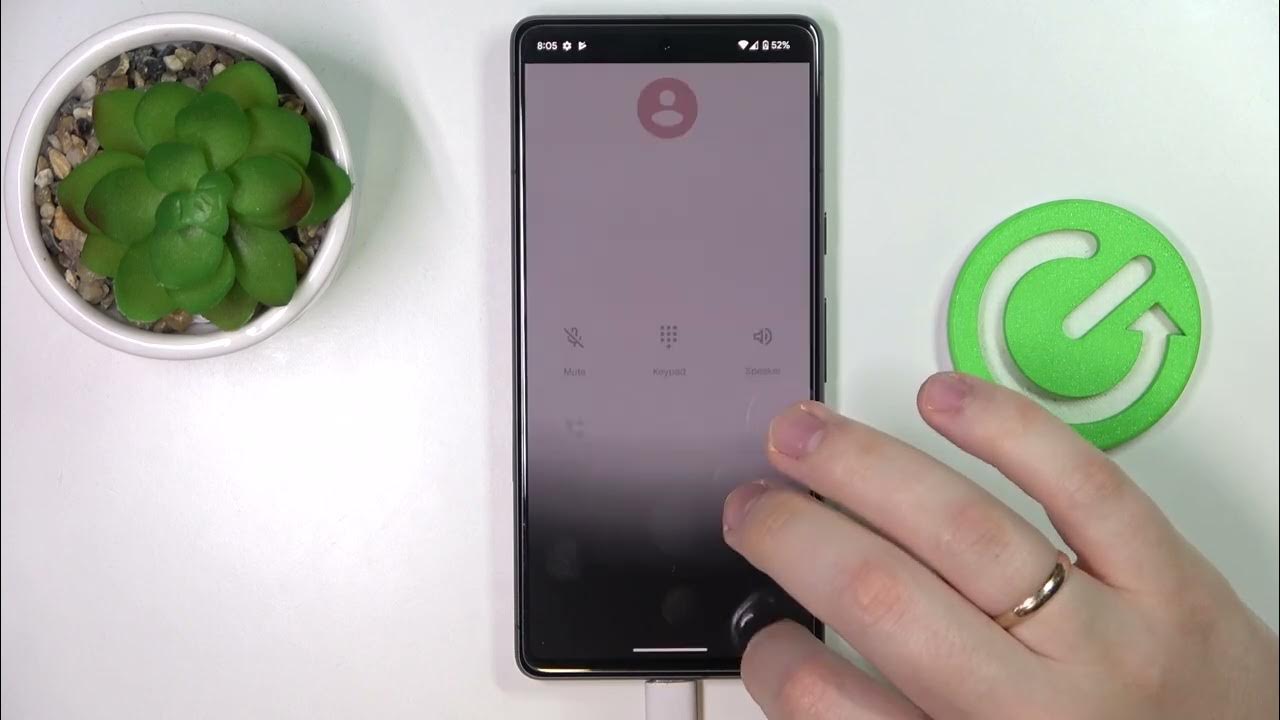
Are you tired of straining to hear calls and multimedia content on your Android phone? Look no further than the speaker mode! The speaker mode on an Android phone allows you to amplify the audio output and enjoy hands-free communication and media playback. Activating speaker mode is a simple process that can be done in just a few taps on your device. In this article, we will guide you through the steps to activate speaker mode on your Android phone. Whether you need to make a hands-free call or listen to music without headphones, speaker mode is a convenient feature that enhances your audio experience. Get ready to amplify the sound and enjoy clear, loud audio on your Android phone!
Inside This Article
- Enabling Speaker Mode on an Android Phone-
- Why Use Speaker Mode?
- How to Activate Speaker Mode on an Android Phone
- Troubleshooting Speaker Mode
- Conclusion
- FAQs
Enabling Speaker Mode on an Android Phone-
Speaker mode is a convenient feature on Android phones that allows you to use the device’s built-in speaker for calls, media playback, and audio interactions. Whether you’re looking to go hands-free or share audio with others in a room, activating speaker mode is a simple process.
To enable speaker mode during a call, start by answering or making a call on your Android phone. Once the call is connected, locate the speaker icon on the call screen. It typically appears as a small speaker symbol. Tap on the speaker icon to activate speaker mode, and you’ll be able to hear the call through the phone’s loudspeaker instead of the regular earpiece.
If you prefer to activate speaker mode through the phone settings, start by accessing the phone app or the dialer on your Android device. Look for the three-dot menu icon or the settings gear icon in the top right or left corner of the screen. Tap on it to open the options menu.
In the options menu, you may find a “Settings” or “Call Settings” option. Tap on it to open the call settings section. From there, you should see a “Speaker” or “Speaker Mode” option. Tap on it to enable speaker mode. Now, whenever you make or receive a call, the speaker mode will be automatically activated.
Another way to activate speaker mode on your Android phone is by using voice commands, provided that your device supports it. Simply activate the voice assistant on your phone by saying the wake phrase, such as “Hey Google” or “Okay Google.” Once the voice assistant is activated, you can say a command like “Turn on speaker mode” or “Enable speaker mode” to activate it.
Additionally, you can utilize the quick settings panel to turn on speaker mode. Swipe down from the top of your Android phone’s screen to access the quick settings panel. Look for the speaker icon, which represents the speaker mode, and tap on it to enable it. The quick settings panel provides a convenient and fast way to toggle speaker mode on and off without navigating through menus.
By following these simple steps, you can easily enable speaker mode on your Android phone. Whether you want to have hands-free conversations or share audio with others, speaker mode enhances your phone’s functionality and convenience.
Why Use Speaker Mode?
Speaker mode is a feature on Android phones that allows you to amplify the sound during a call or when playing media. It is particularly useful in various situations:
- Hands-free Communication: Speaker mode enables you to have a conversation without holding the phone to your ear. This can be beneficial when you need to multitask, such as taking notes, cooking, or driving.
- Group Discussions: When multiple people want to participate in a call, using speaker mode makes it easier for everyone to hear and contribute to the conversation.
- Listening to Media: If you want to enjoy music, podcasts, or videos without headphones, speaker mode provides a louder and more immersive audio experience.
- Accessibility: For individuals with hearing impairments, speaker mode can be essential in enhancing the volume and clarity of incoming audio.
- Presentation or Conference Calls: Speaker mode is ideal when you need to share the call with a larger audience or if you’re participating in a conference call via your phone.
Now that you understand the benefits of using speaker mode on your Android phone, let’s explore different methods to activate it.
html
How to Activate Speaker Mode on an Android Phone
Speaker mode on an Android phone allows you to conveniently amplify the sound during a call, making it easier to have hands-free conversations or share audio with others in the room. Whether you’re using the on-screen call buttons, volume buttons, voice commands, or the settings menu, enabling speaker mode is a straightforward process. In this article, we’ll guide you through the different methods to activate speaker mode on your Android phone.
Using the On-Screen Call Buttons
One of the easiest ways to activate speaker mode on your Android phone is by using the on-screen call buttons. Here’s how:
- During a call, locate and tap on the “Speaker” icon on the call screen. This icon is typically represented by a small speaker or soundwaves.
- Once tapped, the speaker mode will be activated, and you can now continue your call with hands-free audio.
Using the Volume Buttons
Another convenient way to enable speaker mode is by using the volume buttons on your Android phone. Follow these steps:
- During an ongoing call, press the volume up or volume down button on the side of your device.
- After pressing the volume button, a small pop-up menu will appear on the screen. Tap on the option that says “Speaker” or shows a speaker icon.
- By selecting the speaker option, speaker mode will be activated, and you can speak and listen through the phone’s loudspeaker.
Using Voice Commands
If you prefer to use voice commands to activate speaker mode, you can do so if your Android phone supports it. Here’s how to enable speaker mode using voice commands:
- Initiate a voice command by saying “Hey Google” or by pressing the voice command button on your device.
- Once the voice command is activated, say “Turn on speaker mode” or a similar phrase recognized by your phone’s voice assistant.
- If recognized correctly, the phone will enable speaker mode, and you can continue your call without any additional button presses.
Using the Settings Menu
For users who prefer to customize their phone settings, enabling speaker mode can be done through the settings menu. Follow these steps:
- Open the Settings app on your Android phone.
- Scroll down and tap on the “Sounds & vibration” or “Sounds” option.
- Look for the “Call audio” or “Phone audio” section and tap on it.
- Choose the “Speaker” or “Speakerphone” option to enable speaker mode.
By following these steps, you’ll be able to activate speaker mode on your Android phone using various methods. Whether you prefer the on-screen call buttons, volume buttons, voice commands, or the settings menu, having speaker mode enabled can greatly improve your call experience.
Remember to use speaker mode responsibly and be considerate of others around you to avoid any disturbances. Enjoy the convenience of hands-free conversations and audio sharing on your Android phone!
Troubleshooting Speaker Mode
Speaker mode on an Android phone can be a useful feature, allowing you to have hands-free conversations or listen to media without the need for headphones. However, like any other feature, it may encounter issues from time to time. Here are some common troubleshooting steps to help you resolve speaker mode problems on your Android device.
Speaker not working properly
If you are experiencing issues with your speaker not functioning correctly in speaker mode, there are a few things you can try to fix the problem:
- Check the volume settings: Ensure that the volume is turned up to an audible level and not muted. Sometimes, the speaker volume can unintentionally be lowered or silenced.
- Clean the speaker grill: Dust or debris may accumulate over time, obstructing the speaker and affecting its performance. Gently clean the speaker grill with a soft-bristle brush or a compressed air duster to remove any blockages.
- Restart your phone: A simple restart can resolve many software-related issues. Restart your Android device and check if the speaker works properly afterwards.
- Check for software updates: Outdated software can cause compatibility issues and affect the performance of your speaker. Ensure that your phone’s operating system is up to date by checking for any available software updates.
- Perform a factory reset: If the above steps do not resolve the speaker issue, you can try performing a factory reset on your device. This will reset all settings and configurations to their original state, potentially resolving any software conflicts.
Call quality issues in Speaker Mode
Poor call quality in speaker mode can be frustrating, but there are a few troubleshooting steps that you can follow to improve the situation:
- Check the signal strength: Weak network signals can lead to call quality issues. Ensure that you are in an area with good network coverage or try moving closer to a window or open space to improve signal reception.
- Disable other applications: Running multiple applications in the background can consume system resources and impact call quality. Close any unnecessary apps or disable background processes to free up resources.
- Reset network settings: Resetting the network settings can help resolve any issues related to network connectivity. Go to your phone’s settings, look for the network settings, and select the option to reset network settings. Note that this will remove any saved Wi-Fi passwords.
- Try a different network: If possible, switch to a different mobile network or use a Wi-Fi connection to test if the call quality improves. This can help determine if the issue lies with your current network provider.
- Contact your service provider: If the call quality issues persist, it’s advisable to contact your service provider for further assistance. They may be able to troubleshoot the issue or advise you on any network-related problems in your area.
By following the troubleshooting steps mentioned above, you can address common issues that may arise with speaker mode on your Android phone. Remember to always check the settings, clean the speaker grill, and keep your device updated to ensure optimal performance.
Conclusion
In conclusion, activating speaker mode on an Android phone is a simple and convenient feature that can enhance your phone usage experience. By enabling speaker mode, you can enjoy hands-free calling, listen to audio content without headphones, and even use your phone as a makeshift speaker for small gatherings. Whether you’re driving, cooking, or multitasking, speaker mode provides a practical solution to keep your hands and attention free while staying connected.
Remember, the exact method to activate speaker mode may vary slightly depending on the make and model of your Android phone, but the general steps remain consistent. Simply access the call settings or the Quick Settings panel, locate the speaker icon, and tap to enable or disable it. Enjoy the convenience and versatility that speaker mode brings to your Android phone and make the most out of your device’s capabilities.
FAQs
1. How do I activate Speaker Mode on my Android phone?
2. Can I activate Speaker Mode during a call on my Android phone?
3. Are there any specific settings I need to enable for Speaker Mode on my Android phone?
4. Will using Speaker Mode affect the call quality on my Android phone?
5. Can Speaker Mode be used for media playback on my Android phone?
