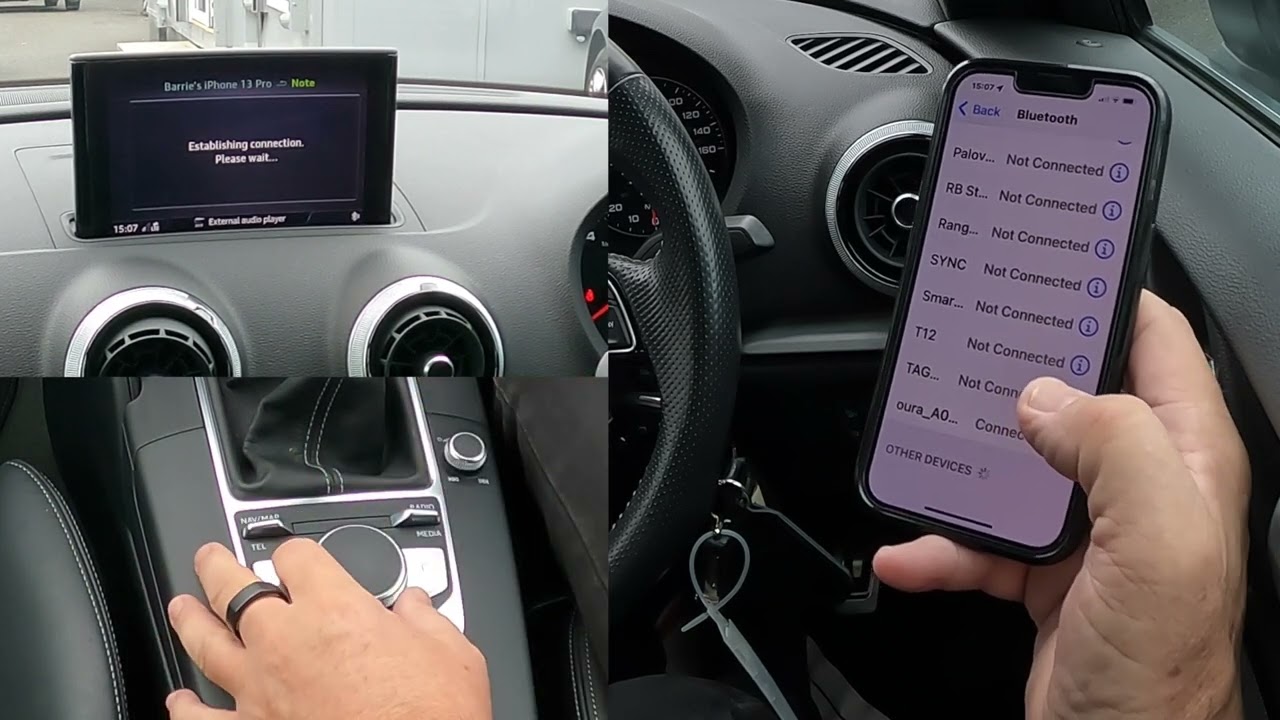
In today’s digital age, staying connected is of utmost importance. Whether it’s for making calls, sending messages, or accessing the internet, our mobile phones have become a crucial part of our everyday lives. And with the rise of in-car technology, staying connected while on the go has become easier than ever. One popular feature is the ability to connect your phone to your Audi vehicle, allowing you to access various phone functions directly from your car’s dashboard. But how exactly do you connect your phone to your Audi? In this article, we will guide you through the process, step by step, so you can seamlessly integrate your phone with your Audi and enjoy a truly connected driving experience.
Inside This Article
- Overview
- Step 1: Enable Bluetooth on your Phone
- Step 2: Activate Bluetooth Pairing Mode on your Audi
- Step 3: Connect your Phone to your Audi via Bluetooth
- Troubleshooting Tips
- Conclusion
- FAQs
Overview
Connecting your phone to your Audi via Bluetooth allows you to enjoy hands-free calling, audio streaming, and access to various features and functions through the car’s infotainment system. With seamless integration between your phone and Audi, you can stay connected on the go and make the most of your driving experience.
In this article, we’ll guide you through the process of connecting your phone to your Audi step by step. Whether you have an iPhone or an Android device, the setup is relatively straightforward, and you’ll be ready to enjoy the convenience and entertainment options in no time.
Before we dive into the steps, it’s important to note that the specific instructions may vary slightly depending on the model and year of your Audi, as well as the operating system of your phone. However, the general process remains the same, and we’ll provide the necessary guidelines to help you connect seamlessly.
Now, let’s get started with Step 1: enabling Bluetooth on your phone.
Step 1: Enable Bluetooth on your Phone
Connecting your phone to your Audi through Bluetooth opens up a world of convenient features and hands-free functionality. To establish this connection, you will first need to enable Bluetooth on your phone. Here’s how you can do it:
1. Open the settings menu on your phone. This can usually be found by tapping on the gear icon or by accessing the dropdown menu from the top of your screen.
2. Look for the “Bluetooth” option in the settings menu. It is typically represented by a Bluetooth icon.
3. Tap on the “Bluetooth” option to enter the Bluetooth settings.
4. Toggle the switch to turn on Bluetooth. This process will vary slightly depending on the phone model and operating system you are using, but generally, you will find an on/off switch that you can slide or tap.
5. Once Bluetooth is turned on, your phone will start searching for nearby devices to pair with. Make sure you keep the Bluetooth settings open, as you will need it for the next steps.
Enabling Bluetooth on your phone is the first step towards connecting it to your Audi. Once Bluetooth is enabled, you can move on to the next steps to complete the connection process and enjoy seamless integration between your phone and your Audi’s infotainment system.
Step 2: Activate Bluetooth Pairing Mode on your Audi
Once you have enabled Bluetooth on your phone, the next step is to activate Bluetooth pairing mode on your Audi. Bluetooth pairing mode allows your phone and your Audi to establish a secure connection. Here’s how to do it:
- Start by turning on the ignition of your Audi.
- Using the multimedia interface (MMI) or the control knob, navigate to the “Setup” or “Settings” menu.
- Look for the “Bluetooth” option in the menu. Select it to enter the Bluetooth settings.
- In the Bluetooth settings, you should find an option to activate Bluetooth pairing mode. This can often be labeled as “Pairing” or “Discoverable” mode.
- Select the option to activate Bluetooth pairing mode. Once activated, your Audi’s Bluetooth system will start scanning for nearby devices.
It’s important to note that the specific steps and menu options may vary depending on the Audi model and multimedia system version. Consult your Audi’s user manual or the manufacturer’s website for detailed instructions specific to your vehicle.
In most cases, once you have activated Bluetooth pairing mode on your Audi, it will remain active for a certain period of time or until a device is successfully paired. This window of time allows you to complete the pairing process with your phone.
Now that you have successfully activated Bluetooth pairing mode on your Audi, you are ready to move on to the next step and connect your phone to your Audi.
Step 3: Connect your Phone to your Audi via Bluetooth
Now that you have enabled Bluetooth on your phone and activated Bluetooth pairing mode on your Audi, it’s time to connect the two devices. Follow the steps below to establish a seamless connection:
1. On your phone, go to the settings menu and select Bluetooth.
2. Make sure that Bluetooth is turned on. You should see a list of available devices.
3. On your Audi’s infotainment system, navigate to the Bluetooth menu.
4. Select the option to scan for devices. The system will start searching for nearby Bluetooth devices.
5. After a few seconds, your phone’s name should appear on the Audi’s screen. Select your phone from the list of available devices.
6. You may be prompted to enter a passcode or PIN on your Audi’s screen. Enter the code if prompted and follow any additional on-screen instructions.
7. Once your phone and Audi are successfully connected, you may see a confirmation message on both devices.
8. Test the connection by playing music or making a phone call from your phone. The audio should now be routed through your Audi’s speakers.
Congratulations! You have successfully connected your phone to your Audi via Bluetooth. Enjoy the convenience of hands-free calling and seamless audio playback while driving.
Troubleshooting Tips
If you’re facing issues while connecting your phone to your Audi via Bluetooth, don’t worry, there are a few troubleshooting tips you can try to get things back on track. Here are some common problems and their solutions:
1. Check Bluetooth Compatibility: Ensure that your phone and your Audi are compatible with each other. Some older phone models may not support the latest Bluetooth technology, which can lead to connectivity issues. Check the specifications of your phone and consult your Audi’s manual for information on supported devices.
2. Restart your Phone and Audi: A simple restart can sometimes resolve connection problems. Turn off both your phone and your Audi, wait for a few seconds, and then turn them back on. This will refresh the Bluetooth connections and may help establish a stable connection.
3. Delete Old Bluetooth Pairings: If you have previously paired your phone with other devices, such as headphones or speakers, these old connections may interfere with the connection to your Audi. Delete any old pairings from your phone’s Bluetooth settings and try connecting again.
4. Clear Bluetooth Cache: In some cases, the Bluetooth cache on your phone may be causing issues. To clear the cache, go to your phone’s settings, find the Bluetooth settings, and select “Clear cache” or “Clear data”. After clearing the cache, try pairing with your Audi again.
5. Update Software: Ensure that both your phone and your Audi’s software are up to date. Outdated software can cause compatibility issues and may prevent a successful connection. Check for any available updates for your phone and Audi, and install them if necessary.
6. Reset Bluetooth System: If none of the above solutions work, you can try resetting the Bluetooth system in your Audi. Refer to the car’s manual for instructions on how to reset the Bluetooth system. After the reset, try connecting your phone again.
7. Seek Professional Assistance: If you have tried all the troubleshooting tips and still can’t connect your phone to your Audi, it may be time to seek professional assistance. Contact your Audi dealer or a certified technician who can diagnose and fix any underlying issues.
By following these troubleshooting tips, you should be able to resolve most Bluetooth connectivity issues between your phone and your Audi. Remember, patience and persistence are key, and don’t hesitate to seek professional help if needed.
Conclusion
In conclusion, connecting your phone to an Audi is a straightforward process that opens up a world of possibilities. Whether you want to make hands-free calls, stream your favorite music, or access the latest navigation features, connecting your phone to your Audi puts all these capabilities right at your fingertips.
By following the steps outlined in this article, you can easily pair your phone with your Audi’s infotainment system and enjoy a seamless and integrated mobile experience while on the go. Remember to ensure that your phone is compatible with the Audi system and that you have the necessary cables or Bluetooth connectivity.
Stay connected on the road and make the most out of your Audi’s advanced features by connecting your phone today. Experience the convenience, entertainment, and safety benefits that come with a seamless integration between your mobile device and your Audi vehicle.
FAQs
1. How do I connect my phone to my Audi car?
Connecting your phone to your Audi car is a simple process. First, make sure that your phone has Bluetooth functionality. Then, enable Bluetooth on your Audi’s infotainment system. On your phone, go to the Bluetooth settings and search for available devices. Select your Audi car from the list and enter any necessary pairing codes. Once connected, you can enjoy hands-free calling, media streaming, and other phone features directly through your car’s audio system.
2. Can I connect an iPhone to my Audi?
Yes, you can connect an iPhone to your Audi car. iPhones have built-in Bluetooth support, allowing you to connect wirelessly to your car’s infotainment system. Follow the same steps mentioned before to connect your iPhone to your Audi. Additionally, Apple CarPlay is available in many Audi models, allowing you to seamlessly integrate your iPhone’s apps and features with the car’s display.
3. What if my Audi does not have Bluetooth?
If your Audi car does not have built-in Bluetooth, you may still be able to connect your phone using alternative methods. One option is to use an auxiliary cable to connect your phone’s headphone jack to the car’s audio input. Another option is to use a Bluetooth adapter that plugs into your car’s USB or auxiliary input. These adapters can provide Bluetooth connectivity for older Audi models that do not have built-in support.
4. Can I connect an Android phone to my Audi?
Yes, you can connect an Android phone to your Audi car. Android devices also have Bluetooth functionality, enabling you to pair them with your car’s infotainment system. Follow the same steps as mentioned earlier to connect your Android phone to your Audi. Additionally, some Audi models offer Android Auto, which allows you to mirror your phone’s apps and functions on the car’s display.
5. Can I play music from my phone through my Audi’s speakers?
Yes, once your phone is connected to your Audi, you can play music from your phone through the car’s speakers. Whether it’s streaming music from apps like Spotify or playing locally saved music files, the audio output will be routed through your car’s audio system. You can control the playback using the car’s infotainment controls or steering wheel buttons for a seamless and enjoyable listening experience.
