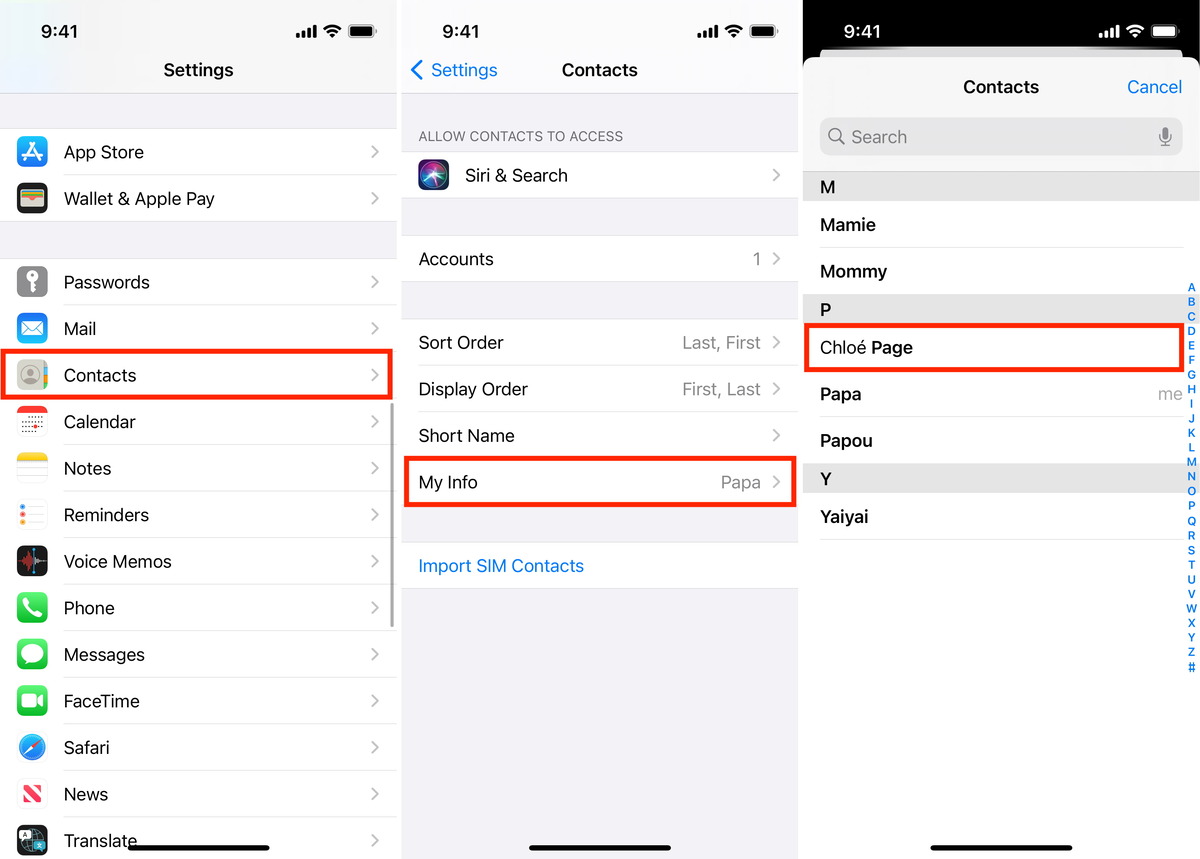
Are you tired of manually entering contact details into your phone’s address book? Well, we have a great tip for you! Today, we will show you how to effortlessly add contacts to your mobile phone by utilizing their social media information. By doing this, not only will you save time, but you will also have all the necessary information readily available in the contact card, such as their phone number, email address, and even their social media accounts. It’s a simple yet effective way to stay connected with your contacts and have all their relevant information in one convenient place. So let’s get started and learn how to enhance your contact cards with social media info!
Inside This Article
- Tip of the Day: How to Add Contacts? Social Media Info to Their Contact Cards
- Adding Contacts to your Contact List:
- Linking Social Media Accounts to Contact Cards – Connecting contacts’ social media profiles – Syncing contact information with social media accounts
- Updating Contact Cards with Social Media Info
- Conclusion
- FAQs
Tip of the Day: How to Add Contacts? Social Media Info to Their Contact Cards
Managing your contacts can be a tedious task, but it’s essential to have their information readily available. With the rise of social media, staying connected has become even more important. Fortunately, you can easily add social media info to your contact cards, making it simple to keep up with your contacts’ online presence. In this article, we’ll guide you through the process of adding contacts and linking their social media accounts to their contact cards.
Adding contacts to your contact list is a fundamental step in staying organized. There are two main ways to do this: manually adding a contact or importing contacts from your device. To manually add a contact, open your phone’s contact app, click on the add button, and enter the contact’s name, phone number, and other relevant details. For imported contacts, you can use the import feature to transfer contacts from your SIM card, email accounts, or other devices.
Once you have added your contacts, it’s time to link their social media accounts to their respective contact cards. This step is crucial as it allows you to easily access and connect with your contacts on social media platforms. Many contact apps offer a feature that allows you to link social media profiles to your contacts. Simply open the contact card, navigate to the social media section, and add the relevant handles or profiles of your contact’s social media accounts.
In addition to manually linking social media accounts, some contact apps offer the option to sync contact information with social media accounts. This means that the contact app automatically updates the contact’s information with the latest details from their social media profiles. This can be a time-saving feature, as you don’t have to manually update contact information when your contacts change their social media handles or profiles.
Updating contact cards with social media info is also crucial. If you have existing contacts in your contact list without social media information, you can easily update their cards. Open the contact card, navigate to the social media section, and add the relevant handles or profiles. If the contact already has a social media handle added, you can edit and update it as necessary.
Having social media info in your contact cards comes with several benefits. Firstly, it allows you to easily access and connect with your contacts on social media platforms. With just a few taps, you can follow, friend, or engage with your contacts beyond phone calls and text messages. Secondly, having social media info in your contact cards helps you stay updated with your contacts’ online presence. You can stay updated on their posts, events, and announcements, ensuring that you don’t miss out on any important updates.
Adding Contacts to your Contact List:
Whether you’re using a brand new phone or simply want to expand your contact list, adding contacts is a straightforward process. There are two main methods for adding contacts to your contact list: manually adding a contact and importing contacts from your device.
Manually adding a contact:
Manually adding a contact allows you to enter their information directly into your contact list. To manually add a contact, follow these simple steps:
- Open your phone’s contacts app.
- Tap on the “Add” or “+” button to create a new contact.
- Enter the contact’s name, phone number, and email address into the designated fields.
- You can also add additional details such as their address, company, or job title.
- Once you’ve entered all the necessary information, tap on the “Save” or “Done” button to add the contact to your list.
That’s it! The contact will now be saved in your contact list and easily accessible whenever you need to reach out to them.
Importing contacts from your device:
If you have an existing contact list on your device and want to transfer those contacts to a new phone or simply to another app, importing contacts is the way to go. Here’s how you can do it:
- Open your phone’s contacts app or the app where your contacts are stored.
- Look for the settings or options menu, often represented by three dots or lines in the top-right corner.
- Select the option to “Import” or “Import contacts”.
- Choose the location from which you want to import your contacts, such as your SIM card, Google account, or a file on your device.
- Follow the on-screen instructions to select the contacts you want to import and confirm the import process.
- Once the import is complete, the contacts will be added to your contact list.
Now you have successfully imported your contacts, and they will be readily available in your contact list. This is especially helpful when switching to a new phone or organizing your contacts in a new app.
Linking Social Media Accounts to Contact Cards – Connecting contacts’ social media profiles – Syncing contact information with social media accounts
In today’s digital age, staying connected with our friends, colleagues, and acquaintances has never been easier. With the proliferation of social media platforms, it’s important to integrate our contact list with our online networks. One way to achieve this is by linking social media accounts to our contact cards. This allows us to seamlessly access our contacts’ social media profiles from our phone’s contact list and stay updated with their online presence.
Linking social media accounts to contact cards can be done in a few simple steps. Most modern smartphones provide built-in functionality to connect contacts’ social media profiles. Here’s how you can do it:
- Open your phone’s contact list or contact management app.
- Select the contact you want to link to their social media accounts.
- Choose the option to edit the contact’s details.
- Look for the field to add social media information.
- Enter the contact’s social media handles or usernames for the platforms you want to link.
- Save the changes, and voila! The contact is now linked to their social media accounts.
By connecting contacts’ social media profiles to their contact cards, you can easily access their Facebook, Instagram, Twitter, LinkedIn, and other platforms. This integration allows you to stay up to date with their posts, photos, and other online activities. It becomes much more convenient to engage with your contacts on social media without the need to search for their profiles individually.
Another handy feature of linking social media accounts to contact cards is the ability to sync contact information across platforms. If your contact updates their phone number, email address, or any other details on their social media profiles, this information can automatically update on their contact card as well. This ensures that you always have the most up-to-date contact information without having to manually make any changes.
Syncing contact information is especially beneficial for business contacts or professional networks. If you have linked your LinkedIn contacts to their contact cards, any changes they make to their job title, company, or other professional details will reflect automatically in your contact list. This saves you from the hassle of manually updating contact information and ensures that your network is always up to date.
Updating Contact Cards with Social Media Info
One of the great features of modern smartphones is the ability to link your contacts’ social media information to their contact cards. This not only allows you to easily access and connect with your contacts on various social platforms but also helps you stay updated with their online presence.
There are two main ways to update contact cards with social media info: linking social media handles to existing contacts and adding/editing social media details in contact cards.
Linking social media handles to existing contacts
If you already have contacts saved in your phone’s address book and want to link their social media profiles to their contact cards, the process is quite simple. Follow these steps:
- Open your contact list or address book app on your smartphone.
- Select the contact you want to update with social media info.
- Tap on the “Edit” or “Details” option to access the contact’s information.
- Scroll down to find the section where you can add social media handles (usually labeled as “Social Media” or “Social Profiles”).
- Click the “+” or “Add” button to add a new social media handle.
- Select the social media platform from the options provided (e.g., Facebook, Instagram, Twitter).
- Enter the contact’s username or handle for that specific social media platform.
- Save the changes to update the contact card with the linked social media profile.
Once you have linked the social media handles to the contact card, you will be able to access those profiles directly from the contact’s information. This makes it easier to connect and interact with your contacts on social media platforms.
Adding and editing social media details in contact cards
In addition to linking social media handles for existing contacts, you can also add and edit social media details directly in the contact cards. This is especially useful when you receive a new contact’s information and want to save their social media profiles for future reference.
- Open your contact list or address book app on your smartphone.
- Select the option to add a new contact or create a new contact card.
- Enter the contact’s basic details (name, phone number, email address, etc.)
- Scroll down to find the section where you can add social media handles (usually labeled as “Social Media” or “Social Profiles”).
- Click the “+” or “Add” button to add a new social media handle.
- Select the social media platform from the options provided (e.g., Facebook, Instagram, Twitter).
- Enter the contact’s username or handle for that specific social media platform.
- Save the contact to update the contact card with the added social media profile.
In case you need to edit or update the social media details for an existing contact, simply follow the steps mentioned above for linking social media handles to existing contacts.
By updating contact cards with social media info, you can conveniently access and connect with your contacts on various social platforms. It enhances your ability to stay connected and up to date with their online presence, strengthening your social connections and communication.
Conclusion
In conclusion, adding social media information to contact cards is a useful and efficient way to keep all your contact information organized in one place. By integrating social media profiles into your contacts, you can easily reach out to your connections and stay updated with their latest updates on various platforms.
Adding social media details to your contact cards not only enhances the functionality of your phone’s contact management system, but it also boosts your ability to network and interact with others on a professional and personal level. With just a few simple steps, you can have all the information you need at your fingertips to connect with friends, colleagues, and acquaintances across multiple social media platforms.
So don’t miss out on this handy feature! Take advantage of the option to add social media information to your contact cards and experience the convenience and efficiency it brings to your mobile phone experience. Stay connected, stay organized, and stay on top of your social connections with this fantastic tip!
FAQs
Can I add social media information to my contact cards?
Absolutely! Most modern smartphones have the capability to add social media information to contact cards. You can easily link your contacts’ social media profiles such as Facebook, Twitter, LinkedIn, and Instagram to their respective contact entries on your phone. This way, you can stay connected and have all their contact information conveniently accessible in one place.
How can I add social media information to contact cards on my phone?
To add social media information to contact cards on your phone, follow these steps:
1. Open your Contacts or Address Book app on your phone.
2. Locate and open the contact you want to add social media information for.
3. Look for an option to edit or manage the contact’s details.
4. Find the field for social media information (usually labeled as “Social Profiles” or similar).
5. Click on the field and enter the contact’s social media username or URL.
6. Save the changes, and the social media information will be added to the contact’s card.
Will the added social media information update automatically?
No, the social media information added to contact cards on your phone will not update automatically. It is essential to manually update the contact’s social media information if it changes. This ensures that you have the most up-to-date details for each contact.
Can I add multiple social media profiles to a single contact card?
Yes, you can add multiple social media profiles to a single contact card on your phone. Simply repeat the steps mentioned earlier for each social media profile you want to include. This way, you can have all the relevant social media handles of your contacts in one place for easy access.
What are the benefits of adding social media information to contact cards?
Adding social media information to contact cards provides several benefits:
1. Efficient communication: Having access to your contacts’ social media profiles allows you to connect with them through various channels and choose the one most convenient for both parties.
2. Better context: Social media profiles often provide additional insights about a person’s personal and professional interests, which can help you establish a more meaningful connection and engage in relevant conversations.
3. Networking opportunities: By linking your contacts’ social media profiles, you can tap into their networks, explore mutual connections, and expand your own professional network.
4. Stay updated: Following your contacts on social media platforms keeps you informed about their activities, updates, and any important information they may share.
