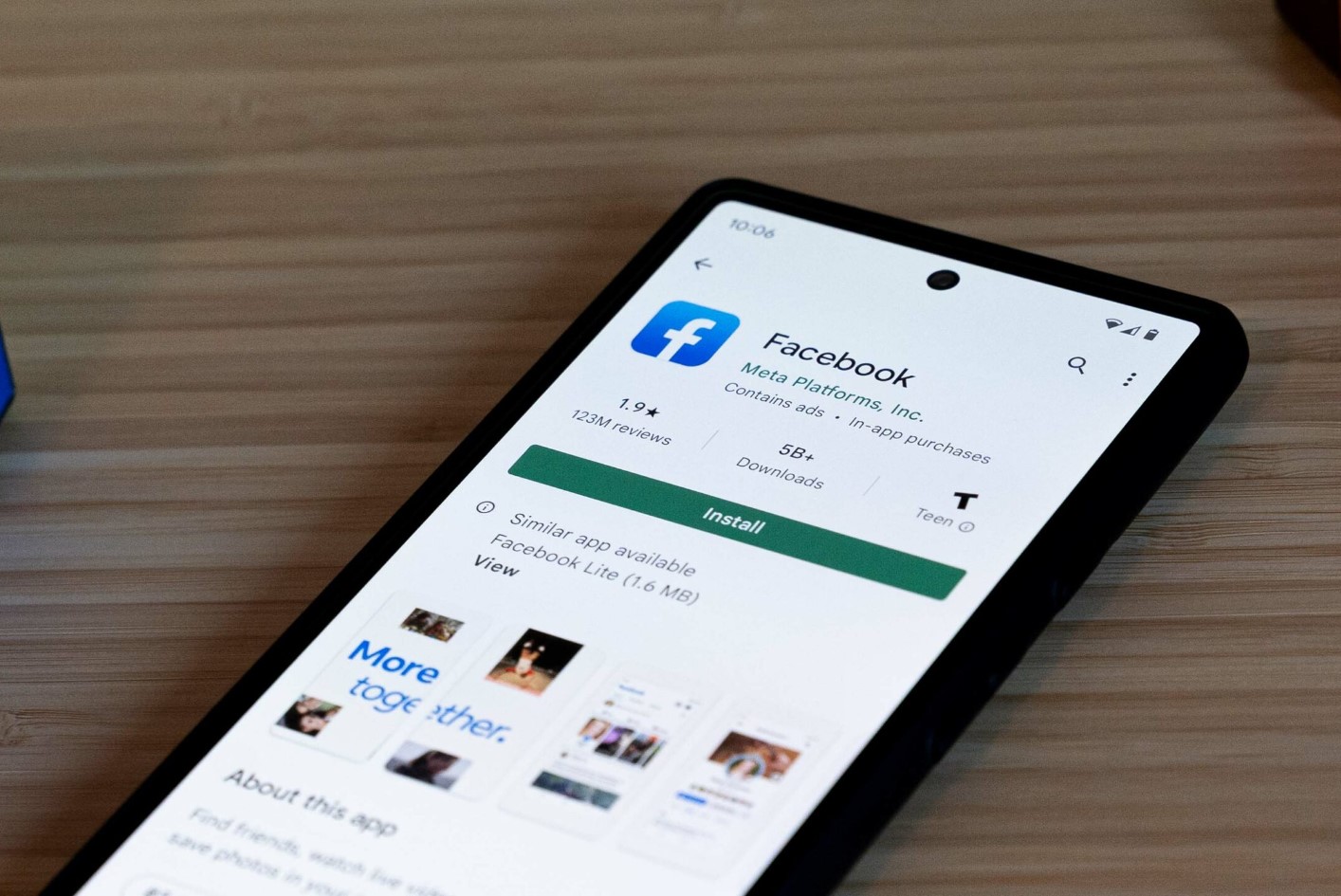
Are you looking to remove a phone number from Facebook on your Android device? Whether you've changed your contact information or simply wish to update your privacy settings, it's essential to know the steps involved. By following the instructions outlined in this guide, you can easily manage your phone numbers on Facebook, ensuring that your personal information remains accurate and secure.
In this article, we'll walk you through the process of removing a phone number from Facebook on your Android device. From accessing the Facebook app to navigating the settings, you'll gain valuable insights into safeguarding your privacy while using social media. With clear and concise instructions, you'll be equipped to make the necessary adjustments with confidence. Let's dive into the details and empower you to take control of your Facebook account's contact information.
Inside This Article
- Method 1: Removing a Phone Number from Facebook on Android
- Method 2: Deleting the Phone Number from the Facebook App
- Conclusion
- FAQs
Method 1: Removing a Phone Number from Facebook on Android
If you've decided to update your contact information on Facebook or simply want to remove a phone number from your account, the process is straightforward and can be easily accomplished on your Android device. Here's a step-by-step guide to help you through the process:
-
Open the Facebook App: Begin by launching the Facebook app on your Android device. Once the app is open, navigate to the menu icon, typically located in the top right corner of the screen. Tap on it to access the menu options.
-
Access Settings & Privacy: Within the menu, scroll down until you find the "Settings & Privacy" section. Tap on it to expand the options, and then select "Settings" from the list.
-
Navigate to Personal Information: In the Settings menu, look for the "Personal Information" section and tap on it to proceed.
-
Select Contact Info: Under the "Personal Information" section, you will find "Contact Info." Tap on this option to view the contact details associated with your Facebook account.
-
Edit or Remove Phone Number: Once you're in the "Contact Info" section, you'll see the phone number linked to your account. Tap on the "Edit" option next to the phone number to make changes. If you wish to remove the phone number entirely, simply tap on the "Remove" or "Delete" option, depending on the prompt provided.
-
Confirm the Removal: After selecting the "Remove" or "Delete" option, Facebook will typically ask for confirmation to ensure that you intend to remove the phone number. Confirm the action, and the phone number will be successfully removed from your Facebook account.
By following these steps, you can effectively remove a phone number from your Facebook account using your Android device. It's important to note that keeping your contact information updated on social media platforms is essential for staying connected with friends and family, and ensuring the security of your account. If you ever need to add a new phone number or update your contact details in the future, you can revisit these steps to make the necessary changes.
Remember, maintaining accurate and up-to-date contact information on your social media accounts contributes to a seamless and secure online experience.
Method 2: Deleting the Phone Number from the Facebook App
If you're looking to remove a phone number from your Facebook account using the Facebook app on your Android device, the process is designed to be user-friendly and efficient. Here's a detailed walkthrough to guide you through the steps:
-
Launch the Facebook App: Begin by opening the Facebook app on your Android device. Once the app is launched, proceed to the menu icon, usually located in the top right corner of the screen. Tap on the icon to unveil the menu options.
-
Access Settings & Privacy: Within the menu, scroll down until you find the "Settings & Privacy" section. Tap on it to expand the options, and then select "Settings" from the list.
-
Navigate to Personal Information: In the Settings menu, locate the "Personal Information" section and tap on it to proceed.
-
Select Contact Info: Under the "Personal Information" section, you will find "Contact Info." Tap on this option to view the contact details associated with your Facebook account.
-
Edit or Remove Phone Number: Once you're in the "Contact Info" section, you'll see the phone number linked to your account. Tap on the "Edit" option next to the phone number to make changes. If you wish to remove the phone number entirely, simply tap on the "Remove" or "Delete" option, depending on the prompt provided.
-
Confirm the Removal: After selecting the "Remove" or "Delete" option, Facebook will typically ask for confirmation to ensure that you intend to remove the phone number. Confirm the action, and the phone number will be successfully removed from your Facebook account.
By following these steps, you can seamlessly delete a phone number from your Facebook account using the Facebook app on your Android device. It's important to note that maintaining accurate and up-to-date contact information on your social media accounts contributes to a seamless and secure online experience.
Ensuring that your Facebook account reflects your current contact details is essential for staying connected with friends and family, as well as for account security. If you ever need to add a new phone number or update your contact details in the future, you can revisit these steps to make the necessary changes.
Remember, keeping your contact information updated on social media platforms is crucial for maintaining a strong online presence and facilitating smooth communication with your social network.
In conclusion, removing a phone number from Facebook on Android is a straightforward process that prioritizes user privacy and security. By following the simple steps outlined in this guide, users can effectively manage their contact information on the platform. This action empowers individuals to maintain control over their personal data and online presence. As digital privacy becomes increasingly important, Facebook's commitment to providing users with the tools to manage their information is commendable. By staying informed and taking proactive steps to safeguard personal data, individuals can enjoy a safer and more secure online experience.
FAQs
-
How do I remove my phone number from Facebook on Android?
To remove your phone number from Facebook on Android, open the Facebook app, tap the menu icon, scroll down and tap "Settings & Privacy," then tap "Settings," select "Personal Information," tap "Contact Info," and then tap your phone number to remove it. -
Will removing my phone number from Facebook on Android affect my account?
Removing your phone number from Facebook on Android will not affect your account. You can still use other contact methods for account recovery and security settings. -
Can I remove my phone number from Facebook on Android using a web browser?
Yes, you can remove your phone number from Facebook using a web browser on your Android device. Simply log in to your Facebook account, go to the "Settings" page, select "Personal Information," and then click on "Contact Info" to remove your phone number. -
Is it necessary to remove my phone number from Facebook on Android for privacy reasons?
While it's not mandatory to remove your phone number from Facebook on Android, doing so can enhance your privacy and reduce the risk of your number being exposed to potential security threats. -
What should I do if I encounter issues while trying to remove my phone number from Facebook on Android?
If you encounter any issues while attempting to remove your phone number from Facebook on Android, you can try restarting the Facebook app, ensuring that you have a stable internet connection, or reaching out to Facebook support for further assistance.
