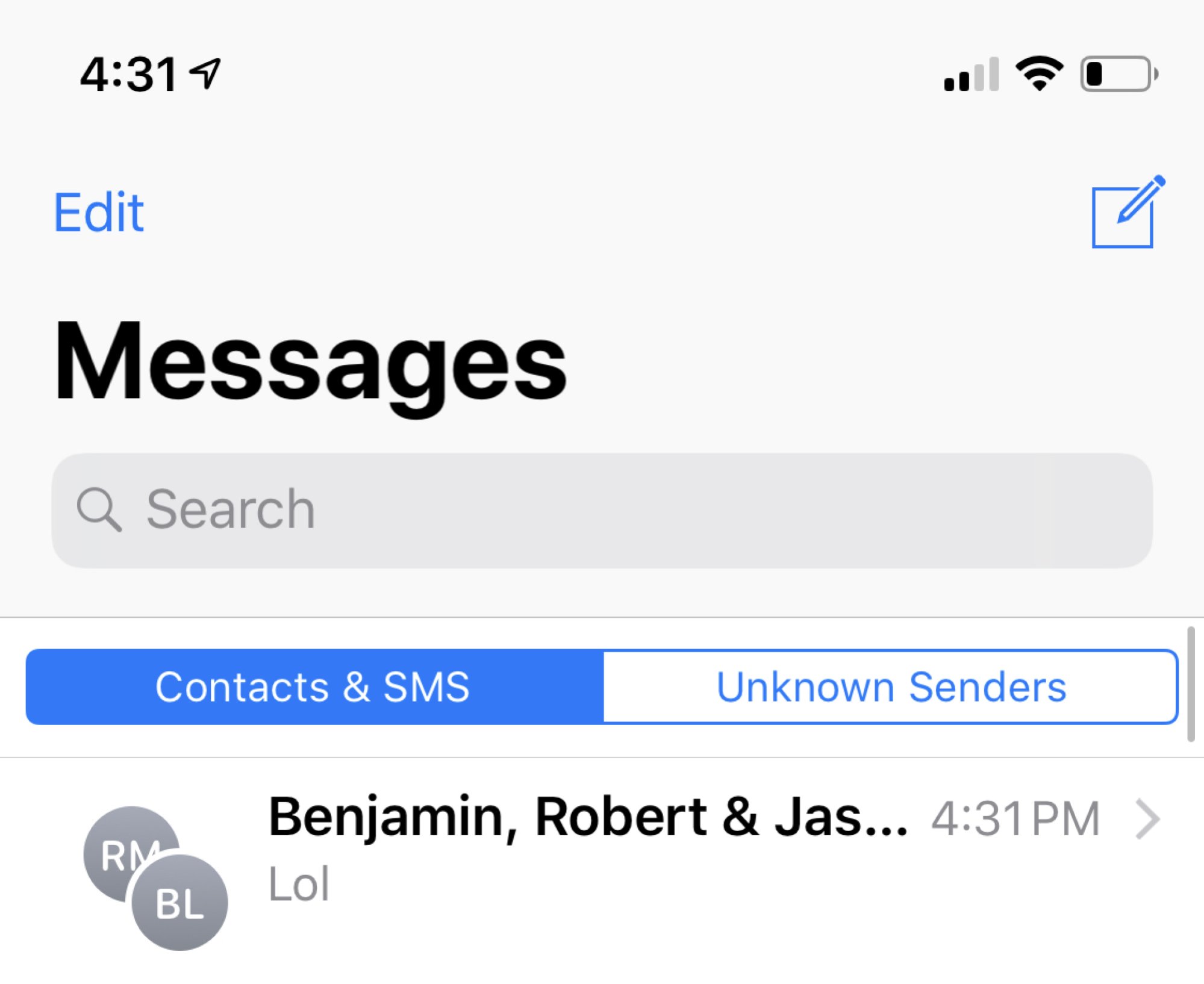
Welcome to the world of iPhone 13, where staying connected with friends and family has never been easier! One of the great features of iPhone 13 is the ability to create and name group texts. Gone are the days of generic group chats; now you can personalize your conversations and give them a unique identity.
But how exactly do you name a group text on iPhone 13? In this article, we will walk you through the simple and straightforward steps to customize the name of your group texts. Whether you want to organize a group for a special occasion, keep track of work-related discussions, or simply add a touch of personality to your conversations, naming your group text adds an extra layer of fun and convenience.
So, grab your iPhone 13, follow along, and let’s dive into the wonderful world of group text naming on this incredible device!
Inside This Article
Naming a Group Text on iPhone 13
Group texts on iPhone 13 are a great way to stay connected and have conversations with multiple people at once. When you create a group text, you might want to give it a unique name to make it easier to identify and keep things organized. In this article, we’ll guide you through the process of naming a group text on your iPhone 13, so you can personalize your conversations and make them more enjoyable.
To name a group text on your iPhone 13, follow these simple steps:
- Open the Messages app on your iPhone 13.
- Tap on the existing group text conversation you want to name, or create a new group text.
- Tap on the top of the conversation, where the participants’ names or numbers are displayed.
- In the menu that appears, tap on the “i” icon next to the group members.
- Scroll down and tap on the “Enter a Group Name” field.
- Type in the desired name for your group text using the on-screen keyboard.
- Once you’ve entered the name, tap on “Done” to save it.
After following these steps, your group text conversation will be given a personalized name, which will be visible to all participants. This makes it easier to distinguish between different group texts and adds a personal touch to your conversations.
You can change the name of the group text at any time by following the same steps outlined above. Simply tap on the “i” icon, scroll down to the group name field, and edit it accordingly. This allows you to adapt the name of the group text based on the topic, occasion, or any other preferences you may have.
Having a customized name for your group text also makes it easier to search for and find specific conversations. So, whether you’re planning a surprise party, organizing a team event, or just chatting with friends, naming your group text on iPhone 13 adds a personal touch and helps keep things organized.
So, take a moment to personalize your group texts on iPhone 13 and make your conversations more enjoyable and organized. With just a few simple steps, you can easily give your group text a unique name that reflects the purpose of the conversation and adds a touch of personalization.
Conclusion
In conclusion, naming a group text on iPhone 13 is a simple and convenient feature that allows you to personalize your conversations with friends, family, or colleagues. With just a few steps, you can easily create a unique and memorable name for your group text, making it easier to identify and manage your conversations.
Whether you want to organize a group chat for a social event, plan a project with your coworkers, or simply keep in touch with your loved ones, naming a group text adds a personal touch and enhances the overall experience. It not only helps to keep your conversations organized but also adds a fun and personalized touch to your interactions.
So, don’t hesitate to unleash your creativity and come up with creative names that reflect the nature and purpose of your group text. Enjoy the benefits of personalized communication on your iPhone 13 and make the most out of your group conversations!
FAQs
1. How do I name a group text on iPhone 13?
Naming a group text on iPhone 13 is simple. Open the Messages app, go to the group conversation you want to name, and tap on the group’s name at the top of the screen. Then, tap on the “Info” button and scroll down to find the “Group Name” option. Tap on it, enter the desired name, and hit “Done” to save the changes.
2. Can I change the group name after creating it?
Yes, you can change the group name even after creating it. Follow the same steps mentioned in the previous answer – open the group conversation, tap on the group’s name, and go to “Info.” From there, you can edit the group name and save the changes by tapping “Done.”
3. Is it possible to add or remove people from a group text on iPhone 13?
Absolutely! To add or remove people from a group text on iPhone 13, open the group conversation, tap on the group’s name, and select “Info.” From there, you can tap on “Add Contact” to add more people to the group or tap on the “-” symbol next to a participant’s name to remove them from the group.
4. Can I leave a group text on iPhone 13?
Yes, you can leave a group text on iPhone 13. Open the group conversation, tap on the group’s name, and select “Info.” Scroll down to the bottom and tap on “Leave this Conversation.” Confirm your action by tapping “Leave this Conversation” again in the popup. Please note that by leaving the group text, you won’t receive any further messages from that group.
5. Is there a limit to the number of participants in a group text on iPhone 13?
Yes, there is a limit to the number of participants in a group text on iPhone 13. The maximum number of people you can have in a group text conversation can vary depending on your carrier and the type of messaging plan you have. Most carriers support group texts with up to 20-30 participants. If you exceed that limit, the messages may be converted to multimedia messages (MMS) instead.
