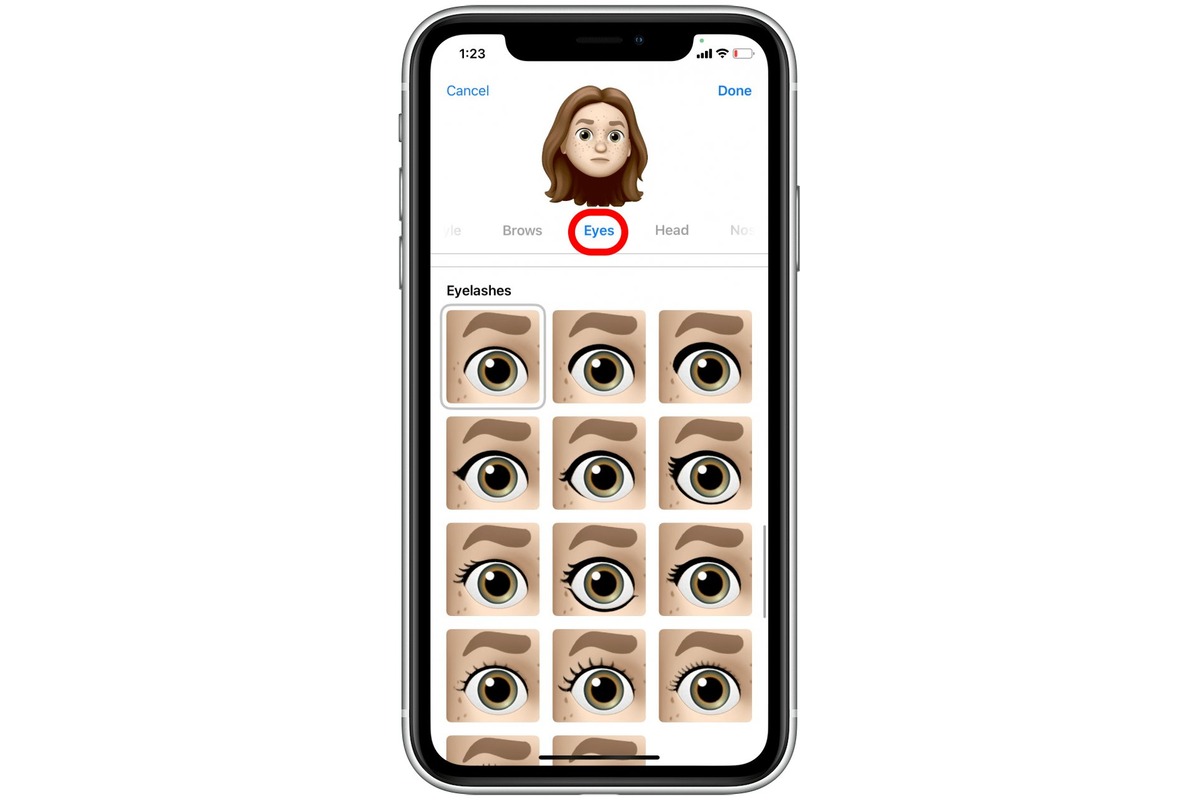
In today’s digital age, emojis have become an integral part of our communication. From expressing emotions to adding a touch of personality to our messages, emojis have made it easier to convey thoughts and feelings in a fun and engaging way. While iPhones come pre-loaded with a wide range of emojis, you might want to add some custom emojis to truly personalize your conversations. It may seem like a daunting task, but fear not! In this article, we will walk you through the process of adding custom emojis to your iPhone. So, whether you want to include your favorite meme, a custom-designed icon, or even a picture of your pet, we’ve got you covered. Let’s dive in and unlock a whole new world of expressive possibilities on your iPhone!
Inside This Article
Adding Custom Emojis to iPhone
Emojis have become an integral part of our daily communication, allowing us to express our emotions and add a touch of fun to our messages. While the default emojis available on the iPhone are extensive, you may want to take it a step further and add custom emojis to your device. This article will guide you through the process of adding custom emojis to your iPhone, so let’s dive in!
The first step in adding custom emojis to your iPhone is to install a custom emoji keyboard. There are several options available on the App Store that offer a variety of custom emojis to choose from. Simply search for “custom emoji keyboard” in the App Store and browse through the results to find the one that suits your preferences.
Once you have installed the custom emoji keyboard, you need to enable it in the Settings of your iPhone. Go to Settings > General > Keyboard > Keyboards > Add New Keyboard. From the list of keyboards, select the custom emoji keyboard you just installed. It will be added to the list of available keyboards on your iPhone.
Now that you have successfully installed and enabled the custom emoji keyboard, you can start using your new emojis in messages. Open the Messages app and tap on the text field to bring up the keyboard. Look for the globe icon located at the bottom left corner of the keyboard (or the icon representing the custom emoji keyboard you installed). Tap on it to switch to the custom emoji keyboard.
Once you are in the custom emoji keyboard, you will find a wide range of custom emojis to choose from. Simply browse through the different categories or use the search function to find the specific emoji you want to use. Once you have selected the emoji, tap on it to insert it into your message.
Adding custom emojis to social media apps is also possible after installing the custom emoji keyboard. When you open apps like Facebook, Instagram, or Twitter, you can switch to the custom emoji keyboard just as you did in the Messages app. You will then be able to use the custom emojis in your posts, comments, or messages on these platforms.
With the ability to add custom emojis to your iPhone, you can personalize your conversations and express yourself in a unique way. Whether it’s a specific facial expression, a favorite character, or a custom creation, custom emojis add a touch of creativity to your messages. So, unleash your imagination and make your conversations even more vibrant with custom emojis on your iPhone!
Conclusion
Adding custom emojis to your iPhone can be a fun and creative way to personalize your device and express yourself in a unique way. By following the simple steps outlined in this article, you can easily access a wide range of custom emojis and incorporate them into your messages and social media posts.
Whether you want to use your favorite meme, create a custom emoji that represents your personality, or share cute and funny emojis with your friends, the possibilities are endless. Don’t be limited by the pre-installed emojis on your iPhone. Take advantage of the customization options available to you and make your messaging experience more engaging and entertaining.
Remember to download a trusted emoji app from the App Store, follow the instructions provided, and have fun exploring the world of custom emojis. So, go ahead and start adding some flair to your conversations with custom emojis on your iPhone!
FAQs
Q: Can I add custom emojis to my iPhone?
A: Yes, you can add custom emojis to your iPhone by using third-party apps or by creating your own custom emojis using specialized software.\\
Q: Are there any apps available for adding custom emojis?
A: Yes, there are several apps available on the App Store that allow you to add custom emojis to your iPhone. Some popular ones include Emoji Me Face Maker, Bitmoji, and Gboard.\\
Q: Can I use custom emojis in messaging apps?
A: Yes, once you have added custom emojis to your iPhone, you can use them in messaging apps like iMessage, WhatsApp, and Facebook Messenger, just like any other pre-installed emoji.\\
Q: Can I create my own custom emojis?
A: Yes, you can create your own custom emojis using specialized software or online emoji makers. These tools allow you to design and personalize emojis according to your preferences and then import them to your iPhone.\\
Q: Does adding custom emojis to my iPhone affect its performance?
A: Adding custom emojis to your iPhone should not significantly impact its performance. As long as you install reputable apps or create your own emojis using trusted sources, there should be no adverse effects on your device’s performance.\\
