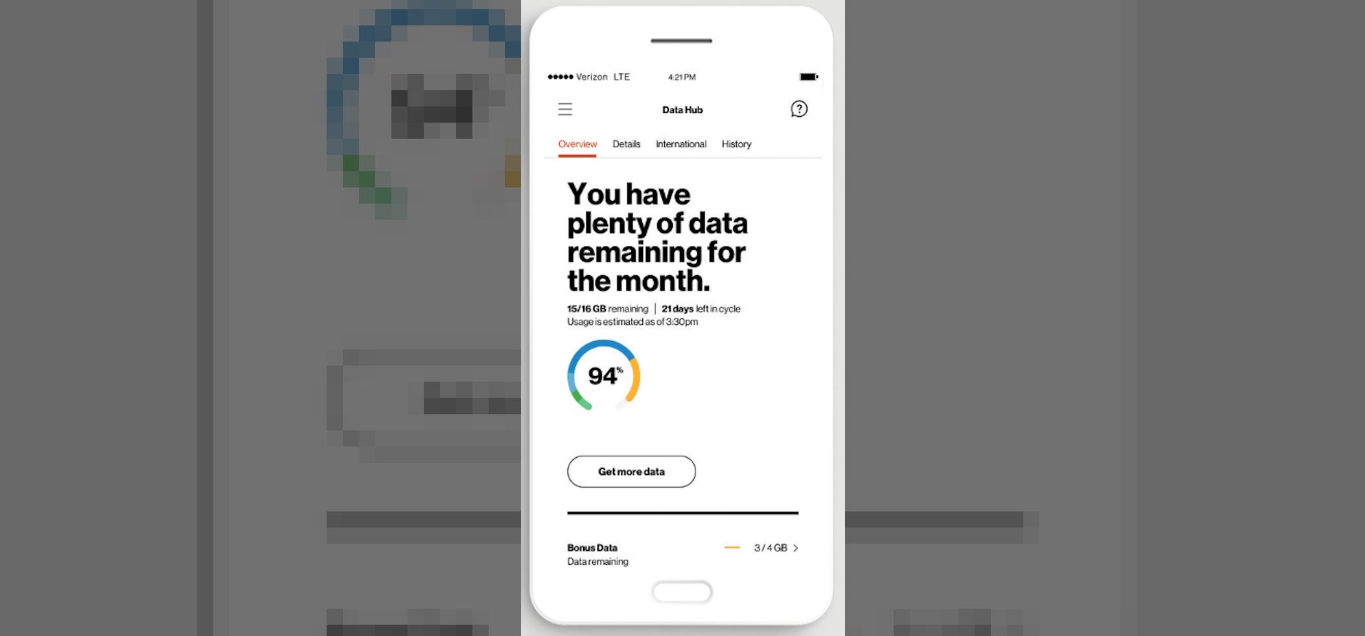
Boost Mobile phones are a popular choice for those seeking affordable and reliable cell phone plans. However, if you’re new to Boost Mobile or are experiencing a data shortage on your current plan, you may be wondering how to add data to your Boost Mobile phone. Adding data to your Boost Mobile phone is a straightforward process that can be done online or through the Boost Mobile app. In this article, we will guide you through the steps of adding data to your Boost Mobile phone, whether you require a one-time data boost or want to upgrade your monthly plan. With this information, you’ll be able to stay connected and make the most out of your Boost Mobile phone!
Inside This Article
- How To Add Data To My Boost Mobile Phone
- – Checking your current data balance
- – Purchasing a data add-on
- – Activating data on your Boost Mobile phone
- – Troubleshooting data connectivity issues
- Conclusion
- FAQs
How To Add Data To My Boost Mobile Phone
If you’re a Boost Mobile user and need to add data to your phone, you’ve come to the right place! Boost Mobile offers several convenient options for adding data to your plan, ensuring that you can stay connected and enjoy all the online activities you love. In this guide, we’ll walk you through the steps to add data to your Boost Mobile phone easily.
Checking your current data balance
The first step before adding data to your Boost Mobile phone is to check your current data balance. This helps you determine how much additional data you need to purchase. To check your data balance, you can either:
- Open the Boost Mobile app on your phone and navigate to the account section. Here, you’ll find your current data balance displayed.
- Dial *611# from your Boost Mobile phone and follow the prompts to receive a text message with your data balance.
- Log in to your Boost Mobile account on the official Boost Mobile website using your username and password. Once logged in, you can find your data balance in the account overview section.
Purchasing a data add-on
Once you know your current data balance, it’s time to purchase a data add-on. Boost Mobile offers various data add-on options to suit your needs. You can purchase a data add-on by following these steps:
- Open the Boost Mobile app on your phone and navigate to the “Add-Ons” or “Shop” section. Here, you’ll find a list of available data add-ons.
- Select the data add-on that matches the amount of additional data you need, and proceed to checkout.
- You can also purchase a data add-on by visiting a Boost Mobile retail store near you, where a representative will assist you in selecting the right add-on for your plan.
Activating data on your Boost Mobile phone
Once you’ve purchased a data add-on, it’s time to activate the data on your Boost Mobile phone. Follow these steps to activate your additional data:
- If you purchased the data add-on through the Boost Mobile app, the activation process will be automatic. You’ll receive a confirmation message once the data has been activated.
- If you purchased the data add-on through a Boost Mobile retail store, the representative will assist you in activating the data on your phone.
Troubleshooting data connectivity issues
If you experience any difficulties with your data connectivity after adding data to your Boost Mobile phone, you can try the following troubleshooting steps:
- Restart your phone: Sometimes, a simple restart can resolve temporary network or connectivity issues.
- Check your APN settings: Ensure that the Access Point Name (APN) settings on your Boost Mobile phone are correctly configured. You can find these settings in the phone’s network or cellular settings.
- Contact Boost Mobile customer support: If the issues persist, reach out to Boost Mobile customer support for assistance. They can provide further troubleshooting steps or escalate the issue if necessary.
Adding data to your Boost Mobile phone is a seamless process that ensures you stay connected and enjoy uninterrupted internet access. By following the steps outlined in this guide and troubleshooting any connectivity issues, you can make the most of your Boost Mobile phone’s data capabilities. Stay connected and enjoy all the online experiences you love!
– Checking your current data balance
Keeping track of your data usage is important to ensure that you don’t run out of data unexpectedly. Follow these steps to check your current data balance on your Boost Mobile phone:
- Open your device’s settings menu.
- Scroll down and tap on “Data Usage” or a similar option.
- You’ll see a breakdown of your data usage, including the amount of data you’ve used and the amount remaining on your plan.
This quick and easy method will allow you to stay informed about your data consumption and make informed decisions about your usage.
– Purchasing a data add-on
If you find yourself running low on data and need a quick boost, Boost Mobile offers data add-ons that you can purchase to supplement your existing plan. Follow these steps to purchase a data add-on:
- Access the Boost Mobile website or mobile app.
- Login to your account or create an account if you haven’t done so already.
- Navigate to the “Add-ons” section or a similar area.
- Select the data add-on option that best fits your needs.
- Complete the purchase using your preferred payment method.
Once the purchase is completed, the additional data will be added to your account, giving you extra flexibility and peace of mind.
– Activating data on your Boost Mobile phone
If you’ve recently purchased a Boost Mobile phone or if you’ve just refreshed your plan, activating data is a simple process. Follow these steps to activate data on your Boost Mobile phone:
- Ensure that your Boost Mobile phone is powered on and has a working SIM card inserted.
- Connect to a Wi-Fi network if available to ensure a stable internet connection.
- Go to your device’s settings menu and locate the “Mobile Networks” or a similar option.
- Toggle the “Mobile Data” or a similar option to turn it on.
- Your Boost Mobile phone will connect to the Boost Mobile network and you’ll be able to access data services.
By following these steps, you’ll be able to activate data on your Boost Mobile phone and enjoy all the benefits of a connected device.
– Troubleshooting data connectivity issues
Encountering data connectivity issues on your Boost Mobile phone can be frustrating, but there are a few troubleshooting steps you can try to resolve the problem:
- Restart your Boost Mobile phone and see if the issue resolves itself.
- Check that your SIM card is properly inserted and not damaged.
- Ensure that you have sufficient signal strength in your area.
- Double-check your APN settings to make sure they are correct.
- If all else fails, contact Boost Mobile customer support for further assistance.
By following these troubleshooting steps, you can pinpoint the issue and hopefully resolve any data connectivity problems you may be experiencing.
Conclusion
Adding data to your Boost Mobile phone is a simple process that ensures you can stay connected and enjoy all the features and benefits of your device. Whether you are running low on data or want to upgrade to a higher data plan, Boost Mobile offers various options to suit your needs.
By following the steps outlined in this article, you can easily add data to your Boost Mobile phone. Remember to check your data usage regularly to stay within your plan limits and avoid any unexpected charges. Take advantage of Boost Mobile”s convenient online tools and customer support if you need any assistance along the way.
Keep enjoying all the perks and convenience that come with a Boost Mobile phone by managing your data effectively. Stay connected, stream videos, and browse the internet without any worries. Boost Mobile has got you covered!
FAQs
1.
How do I add data to my Boost Mobile phone?
To add data to your Boost Mobile phone, follow these steps:
- Dial *611 from your Boost Mobile phone to access the customer service menu.
- Choose the option to add data or manage your account.
- Follow the prompts to select the data package you want to add.
- Enter your payment information and confirm the transaction.
Once the transaction is successful, the data will be added to your Boost Mobile phone.
2.
Can I add data to my Boost Mobile phone online?
Yes, you can add data to your Boost Mobile phone online through the Boost Mobile website. Here’s how:
- Go to the Boost Mobile website and log in to your account.
- Navigate to the “Add Data” or “Manage Account” section.
- Select the data package you wish to add.
- Proceed with the payment process and confirm the transaction.
After completing these steps, the data will be added to your Boost Mobile phone.
3.
Is there a limit to how much data I can add to my Boost Mobile phone?
Boost Mobile offers different data packages with varying limits. The available data packages and their limits may vary depending on your specific plan and location. It’s essential to check the Boost Mobile website or contact customer service to determine the available data options for your phone.
4.
Can I add data to my Boost Mobile phone without purchasing a plan?
No, you cannot add data to your Boost Mobile phone without purchasing a plan. Boost Mobile operates on a prepaid service model, requiring customers to purchase a plan that includes data. However, you can choose a plan with a data allowance that meets your needs and add additional data as needed.
5.
What happens if I run out of data on my Boost Mobile phone?
If you run out of data on your Boost Mobile phone, your data services will be temporarily suspended until you add more data. During this time, you will still be able to make calls and send SMS messages. To regain access to data services, you can add a data package to your phone by following the steps mentioned earlier.
