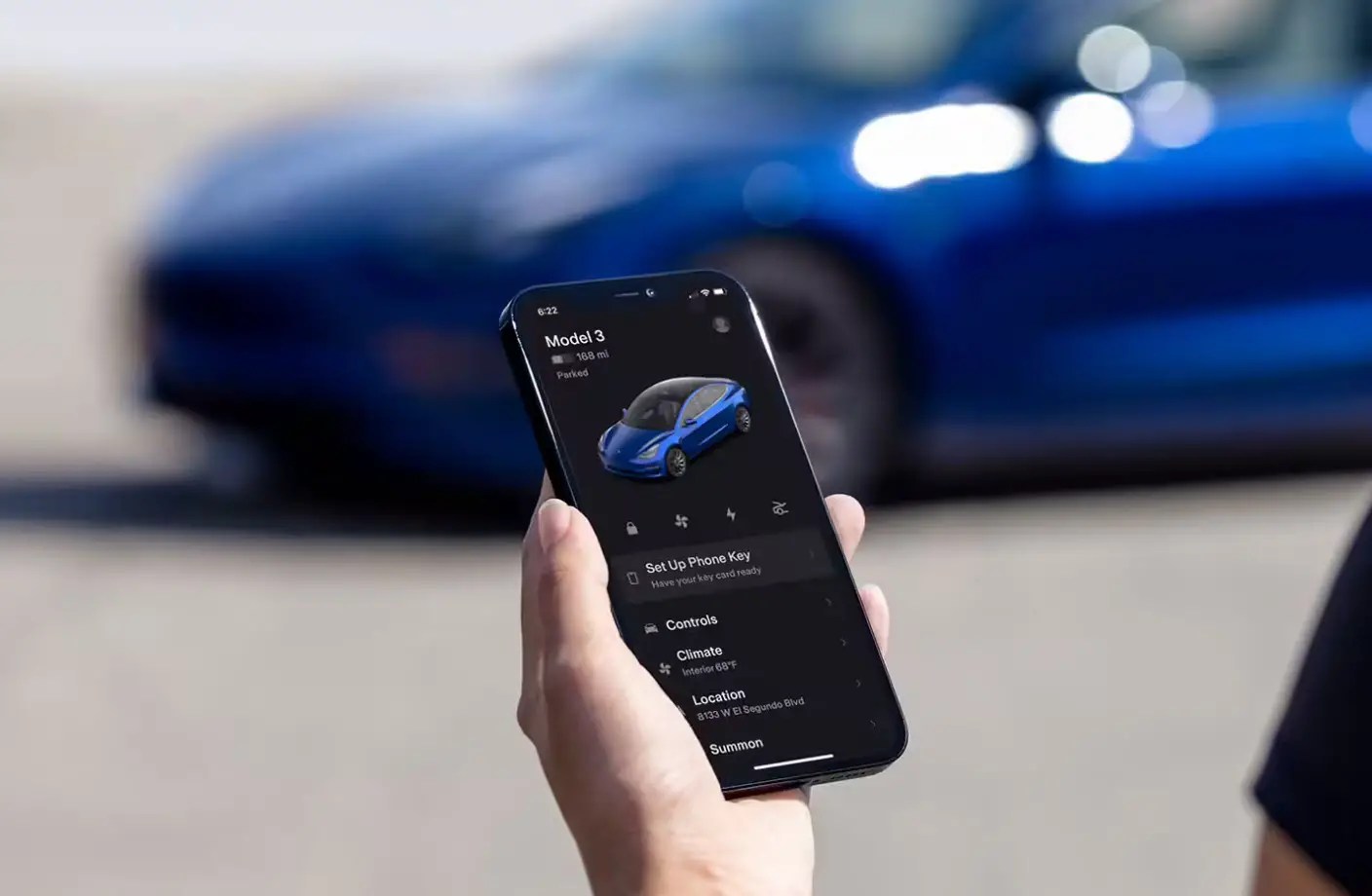
In the world of technological advancements, Tesla has undoubtedly earned its place as a pioneer in the electric vehicle industry. One of the standout features of Tesla vehicles is the ability to use your smartphone as a key. With the innovative Phone Key feature, Tesla owners can unlock and start their vehicles using just their mobile phones.
In this article, we will explore how to add the Phone Key feature to your Tesla and enjoy the convenience of accessing your vehicle without the need for a traditional key. We’ll walk you through the step-by-step process and provide helpful tips to ensure a seamless setup. So, whether you’re a new Tesla owner or considering purchasing one, this guide will help you unlock the power of the Phone Key function and embrace the future of automotive technology.
Inside This Article
- Overview
- Step 1: Accessing the Tesla Mobile App
- Step 2: Enabling Phone Key
- Step 3: Setting up Phone Key for Your Tesla
- Step 4: Using Phone Key to Unlock and Start Your Tesla
- Conclusion
- FAQs
Overview
In the fast-paced world of technology, innovations never cease to amaze us. And one such groundbreaking feature is the ability to use your mobile phone as a key for your Tesla vehicle! Gone are the days of fumbling for your keys or key fobs; now, all you need is your trusty mobile phone to unlock and start your Tesla with ease.
With the Tesla Mobile App, you can transform your smartphone into a powerful tool that allows you to control various aspects of your Tesla, including the convenient Phone Key feature. This feature utilizes Bluetooth technology to connect your phone to your vehicle, enabling seamless access and functionality.
In this article, we will guide you through the process of adding Phone Key to your Tesla. We will cover everything, from accessing the Tesla Mobile App to setting up and utilizing the Phone Key feature.
So, let’s dive in and explore the exciting world of mobile phone keys for your Tesla!
Step 1: Accessing the Tesla Mobile App
One of the first things you need to do to add the Phone Key feature to your Tesla is to access the Tesla mobile app. The Tesla mobile app is available for both iOS and Android devices and allows you to control various aspects of your Tesla vehicle directly from your phone.
To access the Tesla mobile app, you can simply download it from the App Store or Google Play Store, depending on your device. Once downloaded, open the app and sign in using your Tesla account credentials.
After signing in, you will be greeted with the main screen of the Tesla mobile app. This screen provides you with an overview of your vehicle’s status, including its current charge level, range, and location. You can also access various controls and features through the app, such as climate control, locking and unlocking the doors, and even initiating software updates.
It’s important to ensure that your smartphone is connected to the internet, either through Wi-Fi or mobile data, for the Tesla mobile app to function properly. This will enable seamless communication between your phone and your Tesla vehicle.
Once you have successfully accessed the Tesla mobile app and signed in, you’re ready to move on to the next step of adding the Phone Key feature to your Tesla.
Step 2: Enabling Phone Key
Once you have downloaded and installed the Tesla mobile app on your smartphone, you are ready to enable the Phone Key feature. With this feature, your smartphone becomes the primary key to unlock and start your Tesla vehicle. No more fumbling for your keys or worrying about losing them.
To enable Phone Key, follow these simple steps:
- Open the Tesla mobile app on your smartphone.
- Sign in to your Tesla account using your registered email address and password.
- Once logged in, tap on the ‘More’ tab located at the bottom right corner of the screen.
- From the ‘More’ tab, select ‘Phone Key’.
- On the Phone Key page, you will see an option to enable the feature. Tap on the toggle switch to enable Phone Key for your Tesla.
- Before proceeding, make sure you have your vehicle nearby and in Bluetooth range.
- Your smartphone will now be connected to your Tesla as the primary key.
Enabling Phone Key provides you with the convenience of accessing and controlling your Tesla with just your smartphone. It eliminates the need to carry around physical keys and provides a seamless and effortless experience.
It is worth noting that once you enable Phone Key, it is essential to keep your smartphone charged and within Bluetooth range of your Tesla to ensure uninterrupted functionality.
Step 3: Setting up Phone Key for Your Tesla
Setting up your phone as a key for your Tesla is a convenient way to unlock and start your vehicle without needing to carry a physical key fob. It allows you to use your smartphone as a secure digital key, providing a seamless and hassle-free experience.
To set up your phone as a key for your Tesla, you’ll need to follow these simple steps:
Step 1: Download the Tesla Mobile App
In order to use your phone as a key for your Tesla, you’ll need to download the Tesla Mobile App from the App Store or Google Play Store, depending on your device. Make sure to download the official Tesla app to ensure compatibility and security.
Step 2: Pair Your Phone with Your Tesla
Once you’ve downloaded the Tesla Mobile App, open it and sign in with your Tesla account credentials. Next, go to the ‘Phone Key’ section in the app and follow the prompts to pair your phone with your Tesla vehicle. This process may vary slightly depending on the specific model and software version of your Tesla.
Step 3: Enable Bluetooth and Location Services
For your phone to function as a key for your Tesla, you’ll need to enable Bluetooth and Location Services. Go to your phone’s settings and ensure that both Bluetooth and Location Services are turned on. This will allow the app to communicate with your Tesla vehicle and accurately determine your proximity to the car.
Step 4: Enable Passive Entry
Passive Entry is a feature that allows your Tesla to automatically unlock and lock based on the proximity of your paired phone. To enable Passive Entry, go to the ‘Settings’ menu on your Tesla’s touchscreen display. From there, navigate to ‘Locks’ and toggle the ‘Passive Entry’ option to enable it. Keep in mind that enabling Passive Entry may have an impact on the overall security of your vehicle, so make sure to consider the potential risks.
Step 5: Personalize Your Phone Key Settings
Once you’ve enabled the Phone Key feature, you can personalize your settings to suit your preferences. In the Tesla Mobile App, go to the ‘Phone Key’ section and explore the various customization options. You can choose to enable or disable features such as Walk-Away Lock, which locks your Tesla when you walk away from it, or Remote Start, which allows you to start your vehicle remotely.
Step 4: Using Phone Key to Unlock and Start Your Tesla
Now that you have successfully set up your phone as a key for your Tesla, it’s time to learn how to use the phone key to unlock and start your vehicle. Using your phone as a key offers a convenient and secure way to access your car without the need for a physical key or key fob.
To unlock your Tesla using the phone key, simply approach your vehicle with your phone in your pocket or bag. As you get closer to the car, it will automatically detect the presence of your phone and unlock the doors. This seamless and hands-free unlocking process adds a level of convenience to your everyday life.
Once the doors are unlocked, you can now start your Tesla using the phone key. To do this, simply enter the vehicle and press the brake pedal. As your foot touches the brake, the phone key will authorize the start of the car, and you’ll be ready to hit the road in no time.
It’s important to note that the Tesla mobile app needs to be running in the background on your phone for the phone key to work properly. Keep in mind that the app should be updated to the latest version to ensure compatibility and optimal performance.
If, for any reason, your phone is not with you or its battery dies, you can still access and start your Tesla using the backup options provided. Each Tesla vehicle comes with a key card that can be used as an alternative to the phone key. Simply tap the key card against the B-pillar to unlock the car and place it on the designated area to start the vehicle.
In addition, Tesla owners also have the option of using a key fob as a backup method. The key fob functions similarly to a traditional car key, allowing you to unlock and start your Tesla by pressing the corresponding buttons. However, the phone key is designed to be the primary method of access and control, providing a more seamless and connected experience.
Using the phone key not only simplifies the process of unlocking and starting your Tesla but also offers added security. The phone key utilizes advanced encryption technology and authentication protocols to ensure secure communication between your phone and the car, making it difficult for unauthorized individuals to access your vehicle.
As with any technology, it’s always a good practice to keep your phone software up to date and take necessary precautions to safeguard your device from potential security threats. Regularly check for software updates on your Tesla app and install them as soon as they become available.
So, now that you know how to use the phone key to unlock and start your Tesla, enjoy the convenience and peace of mind that comes with this innovative feature. Say goodbye to traditional keys and embrace the future of car access with your trusty smartphone by your side.
Conclusion
Adding phone key functionality to your Tesla can greatly enhance your driving experience. With this feature, you can conveniently unlock and start your vehicle using the Tesla mobile app on your smartphone. Not only does it provide added convenience, but it also eliminates the need to carry a physical key. This is especially useful in situations where you may have your hands full or simply prefer the convenience of a digital key. By following the steps outlined above, you can easily add phone key functionality to your Tesla and enjoy the convenience and ease it brings.
FAQs
Q: How do I add a phone key to my Tesla?
A: Adding a phone key to your Tesla is a simple and convenient process. First, make sure you have downloaded the Tesla app on your smartphone. Next, open the app and sign in to your Tesla account. Once you are signed in, navigate to the “Controls” tab in the app and select “Phone Key.” From there, follow the prompts to pair your phone with your Tesla vehicle. Once the pairing is successful, your phone will be recognized as your primary key for your Tesla.
Q: Can I use multiple phones as keys for my Tesla?
A: Absolutely! Tesla allows you to add multiple phones as keys for your vehicle. This is especially useful for households with multiple drivers or for car-sharing scenarios. To add an additional phone as a key, follow the same process mentioned above. Open the Tesla app on the additional phone, sign in to your account, and navigate to the “Phone Key” section in the “Controls” tab. Pair the phone with your Tesla, and it will be recognized as an authorized key for your vehicle.
Q: What features are available with the phone key?
A: The phone key offers a range of convenient features for Tesla owners. With the phone key, you can lock and unlock your vehicle, open the trunk or frunk (front trunk), and even enable keyless driving. The phone key also allows you to start and stop your Tesla remotely, and it provides real-time information about your vehicle’s status, including battery charge level and range.
Q: Is it safe to use my phone as a key for my Tesla?
A: Absolutely. Tesla has implemented robust security measures to ensure the safety and integrity of the phone key feature. The app communicates with your vehicle using encrypted communication channels, and the phone key uses advanced authentication protocols to ensure that only authorized users can access and operate the vehicle. Additionally, Tesla employs robust physical security measures to protect against unauthorized access to the vehicle itself.
Q: What should I do if I lose my phone or it gets stolen?
A: If your phone is lost or stolen, the first step is to secure your Tesla account. Login to your Tesla account using a web browser on any device and navigate to the “Account” section. From there, you can remove the phone key access for your lost or stolen phone. Additionally, you should contact Tesla support immediately to report the incident and request assistance. Tesla can help disable access for your lost phone and provide guidance on any further security measures that may be necessary.
