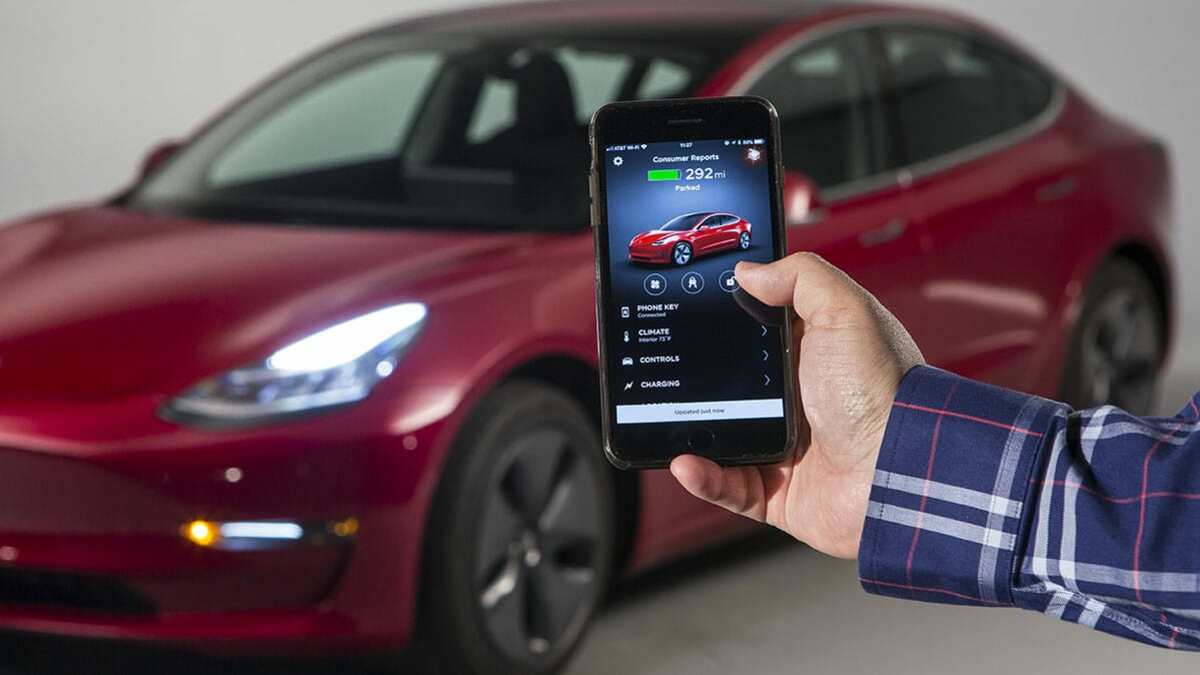
Are you the proud owner of a shiny new Tesla? If so, you may be wondering how to set up the highly convenient Tesla Phone Key feature. The Tesla Phone Key allows you to use your smartphone as a key to lock, unlock, and even start your Tesla vehicle. Gone are the days of fumbling for keys or key fobs; with the Tesla Phone Key, all you need is your phone! In this article, we will guide you through the process of setting up your Tesla Phone Key, ensuring that you have a seamless and effortless experience every time you approach your vehicle. So, let’s delve into the world of Tesla Phone Key and discover how to make your Tesla ownership even more streamlined and futuristic.
Inside This Article
- Overview
- Step 1: Download and Install the Tesla App
- Step 2: Log into the Tesla App
- Step 3: Connect Your Phone to Your Tesla Vehicle
- Step 4: Set Up the Phone Key Feature
- Troubleshooting Tips: Phone Key Not Working? Bluetooth Connectivity Issues
- Frequently Asked Questions (FAQs):
- Conclusion
- FAQs
Overview
Setting up the Tesla Phone Key is a convenient way to unlock and start your Tesla vehicle using your smartphone. By turning your phone into a key, you can eliminate the need for a physical key fob while still enjoying all the functionalities and security features of your Tesla. This article will guide you through the process of setting up the Tesla Phone Key and provide troubleshooting tips along the way.
With the Tesla app downloaded and installed on your smartphone, you can easily log in with your Tesla account credentials. Once you are logged in, you can connect your phone to your Tesla vehicle using Bluetooth technology. This connection will allow your smartphone to communicate with your car and act as a virtual key.
Setting up the Phone Key feature involves a few simple steps. First, make sure you have downloaded and installed the latest version of the Tesla app from the App Store or Google Play Store. Once the app is installed, open it and log in using your Tesla account credentials.
Next, ensure that Bluetooth is enabled on your smartphone. This is crucial for establishing a secure connection between your phone and your Tesla vehicle. Navigate to your phone’s settings and toggle the Bluetooth feature on.
Now it’s time to connect your phone to your Tesla. To do this, open the Tesla app and tap on the “Phone Key” option in the menu. Follow the on-screen prompts to pair your phone with your vehicle. Make sure you are in close proximity to your car during this process for a stable Bluetooth connection.
Once your phone is successfully paired, you can start using it as a key to unlock and start your Tesla. Simply approach your vehicle with your phone in your pocket or bag, and the car’s sensors will detect the presence of your phone. This will automatically unlock the doors, and you can get in and start the car using the brake pedal.
If you encounter any issues with the Tesla Phone Key, such as it not working or experiencing Bluetooth connectivity problems, don’t panic. There are troubleshooting tips you can try to resolve these issues and enjoy the convenience of the phone key feature.
If the phone key is not working, first make sure that Bluetooth is enabled on your phone and that you have a stable internet connection. Also, check if there are any software updates available for your Tesla app or your car’s firmware. Sometimes, updating to the latest versions can resolve compatibility issues.
In cases where you are experiencing Bluetooth connectivity problems, try restarting both your phone and your Tesla. This can help refresh the Bluetooth connection and establish a more stable link. Additionally, ensure that there are no other devices or interference that may be affecting the Bluetooth signal.
With these troubleshooting tips, you should be able to resolve most issues related to the Tesla Phone Key. However, if you continue to encounter problems, reaching out to Tesla support for further assistance is always a good option.
Step 1: Download and Install the Tesla App
Setting up the Tesla Phone Key is a convenient way to unlock and start your Tesla vehicle using your smartphone. To get started, you’ll need to download and install the Tesla app on your mobile device. Here’s how you can do it:
1. Open the app store on your smartphone, whether you’re using an iPhone or an Android device.
2. In the search bar, type “Tesla” and look for the official Tesla app.
3. Tap on the Tesla app to open its page, then click on the “Download” or “Install” button to begin the installation process.
4. Depending on your internet speed, the app should download and install within a few minutes.
5. Once the installation is complete, you will find the Tesla app on your home screen or in your app drawer.
Now that you have the Tesla app installed on your smartphone, you can proceed to the next step of setting up the Phone Key feature.
Step 2: Log into the Tesla App
Once you have downloaded and installed the Tesla app on your phone, it’s time to log in and start setting up your phone as a key for your Tesla vehicle. Follow these simple steps to log into the Tesla app:
- Launch the Tesla app on your phone by tapping on the app icon.
- On the login screen, enter your Tesla account credentials, which are the same credentials that you use to log into your Tesla Owner account on the Tesla website.
- If you have forgotten your password, you can tap on the “Forgot Password?” link to recover it. The app will guide you through the process of resetting your password.
- Once you have entered your email address and password, tap the “Log In” button to proceed.
- If you have enabled two-factor authentication for your Tesla account, the app will prompt you to enter the verification code that is sent to your registered email address or phone number.
- After successfully logging into the app, you will be able to access various features and settings related to your Tesla vehicle.
Logging into the Tesla app is essential to establish a secure connection between your phone and your Tesla vehicle. It allows you to control and monitor your vehicle remotely, as well as utilize the phone key feature.
Make sure to keep your Tesla app updated to the latest version to take advantage of new features and improvements. Now that you have logged into the Tesla app, you are ready to proceed to the next step and connect your phone to your Tesla vehicle.
Step 3: Connect Your Phone to Your Tesla Vehicle
Once you have downloaded and installed the Tesla app on your phone, the next step is to connect your phone to your Tesla vehicle. This is a crucial step in setting up the Tesla Phone Key feature, as it allows your phone to communicate with your car and perform various functions.
To connect your phone to your Tesla vehicle, you will need to ensure that Bluetooth is enabled on both your phone and your car. Follow these steps to establish the connection:
- Open the Tesla app on your phone.
- Tap on the “Key” icon at the bottom of the app’s screen.
- A list of available Tesla vehicles will appear on the screen. Select your car from the list.
- Depending on your Tesla model, you may be prompted to enter your vehicle’s identification number (VIN) to verify the connection.
- Once your car is selected, the app will attempt to establish a Bluetooth connection between your phone and the vehicle.
- Follow any additional on-screen prompts or instructions to complete the connection process.
Once the connection is established, your phone will now be linked to your Tesla vehicle, allowing you to unlock and lock the car, start and stop the vehicle remotely, and perform other key functions using the Tesla app.
It is important to note that the Bluetooth connection between your phone and your Tesla vehicle needs to be maintained for the Tesla Phone Key feature to work seamlessly. Make sure that your phone’s Bluetooth is always enabled when you are using the Tesla app and interacting with your car.
Now that your phone is connected to your Tesla vehicle, you are ready to proceed to the next step and set up the Phone Key feature, which will enable you to use your phone as a digital key for your car.
Step 4: Set Up the Phone Key Feature
Setting up the phone key feature on your Tesla is a convenient way to unlock and start your vehicle using your smartphone. Here’s a step-by-step guide on how to set up the phone key feature:
1. Open the Tesla App
To start, open the Tesla app on your smartphone. Make sure you have already downloaded and installed the app from the App Store (for iPhone) or Google Play (for Android).
2. Access Vehicle Settings
Once the app is open, tap on the ‘More’ tab located at the bottom right corner of the screen. From the menu that appears, select ‘Vehicle Settings’.
3. Enable Phone Key
In the Vehicle Settings menu, you’ll find an option called ‘Phone Key’. Toggle the switch next to ‘Phone Key’ to enable this feature. You may be prompted to grant certain permissions for the app to use your phone’s Bluetooth and location services.
4. Follow On-Screen Instructions
Once you’ve enabled the Phone Key feature, follow the on-screen instructions in the app to pair your phone with your Tesla vehicle. This typically involves bringing your phone close to the vehicle and confirming the pairing on both the phone and the car’s touchscreen display.
5. Test the Phone Key
After the pairing process is complete, test the phone key feature by ensuring your phone is in Bluetooth range of your Tesla vehicle and attempt to unlock the car using the app. If successful, you should be able to lock and unlock the doors, as well as start the vehicle, all from your smartphone.
That’s it! You have now successfully set up the phone key feature on your Tesla. Enjoy the convenience of accessing and operating your vehicle using your smartphone.
Troubleshooting Tips: Phone Key Not Working? Bluetooth Connectivity Issues
If you find that your Tesla phone key is not working or experiencing issues with Bluetooth connectivity, don’t worry. There are a few troubleshooting steps you can take to fix the problem and get your phone key working again.
Here are some common problems and their solutions:
Phone Key Not Working:
If your phone key is not working, follow these steps:
- First, make sure that you have the latest version of the Tesla app installed on your phone. If not, update the app to the latest version from the app store.
- Check if your phone’s Bluetooth is turned on and functioning properly. Sometimes, turning off and then turning on Bluetooth can help resolve connectivity issues.
- Ensure that your phone is within range of your Tesla vehicle. The phone key feature relies on Bluetooth to communicate with your car, so it’s important to be close enough for a strong connection.
- If you have multiple devices connected to your Tesla account, make sure that you haven’t inadvertently selected the wrong device as the primary phone key. Check the settings in your Tesla app to verify the correct phone is selected.
- If none of the above steps resolve the issue, try restarting both your phone and your Tesla vehicle. Sometimes, a simple restart can fix any temporary glitches that are preventing the phone key from working.
Bluetooth Connectivity Issues:
If you’re experiencing Bluetooth connectivity issues with your Tesla phone key, follow these troubleshooting steps:
- Check the Bluetooth settings on your phone and verify that it is paired and connected to your Tesla vehicle. If not, try disconnecting and reconnecting the Bluetooth connection.
- Ensure that there are no other devices interfering with the Bluetooth connection. Sometimes, other nearby Bluetooth devices can cause interference and disrupt the connection. Move away from any potential sources of interference, or turn off other Bluetooth devices temporarily.
- Try resetting the Bluetooth module in your Tesla vehicle. To do this, go to the “Controls” menu, select “Safety & Security,” and then tap on “Power Off.” Wait for a few minutes, and then turn your vehicle back on. This can help refresh the Bluetooth connection and resolve any connectivity issues.
- If the Bluetooth connectivity problem persists, it’s recommended to contact Tesla support for further assistance. They will be able to provide specific troubleshooting steps based on your vehicle model and software version.
By following these troubleshooting tips, you should be able to resolve any issues with your Tesla phone key not working or experiencing Bluetooth connectivity issues. Remember, if the problem persists, don’t hesitate to reach out to Tesla support for expert assistance.
Frequently Asked Questions (FAQs):
1. Can I use multiple phones as Tesla phone keys?
Yes, you can use multiple phones as Tesla phone keys. Tesla allows you to add up to four different phones as phone keys for your vehicle. This feature is particularly useful if multiple people in your household need access to the car. Each phone will need to have the Tesla mobile app installed and be linked to your Tesla account. Once added, each phone will be able to lock, unlock, and start your Tesla vehicle.
2. Is the Tesla phone key secure?
Yes, the Tesla phone key feature is designed to be secure. The phone key uses Bluetooth Low Energy (BLE) technology to communicate with your Tesla vehicle. BLE provides a secure and encrypted connection between your phone and the car, ensuring that only authorized devices can access and control your vehicle. Additionally, the phone key feature requires you to authenticate yourself through the Tesla mobile app before granting access to the car, adding an extra layer of security.
3. Can I still use the physical key fob in addition to the phone key?
Yes, you can use the physical key fob in addition to the phone key. Tesla vehicles come with a physical key fob that can be used as a backup or alternative to the phone key. The key fob allows you to lock, unlock, and start your Tesla vehicle without the need for a smartphone. It is worth noting that the phone key and the key fob can be used interchangeably, depending on your preference or circumstances.
4. What to do if I lose my phone or it gets stolen?
If you lose your phone or it gets stolen, there are a few steps you can take to protect your Tesla vehicle. First, you can use the Tesla mobile app or log into your Tesla account on a computer to disable the phone key feature temporarily. This will prevent anyone from accessing or starting your car using your lost or stolen phone. Additionally, you can contact Tesla customer support to report the loss or theft and request assistance in securing your vehicle.
5. How do I disable the phone key feature?
To disable the phone key feature, you can follow these steps:
- Open the Tesla mobile app on your phone.
- Navigate to the “Controls” tab.
- Select “Phone Key” from the list of options.
- Toggle the switch to disable the phone key feature.
Disabling the phone key will prevent your phone from being able to lock, unlock, or start your Tesla vehicle. Keep in mind that if you also have a physical key fob, it can still be used to access and control your car even if the phone key feature is disabled.
Conclusion
Setting up Tesla Phone Key is a convenient and effortless way to unlock and start your Tesla vehicle using your mobile phone. With just a few simple steps, you can turn your smartphone into a key that provides seamless access to your Tesla. This innovative feature not only enhances the security of your vehicle but also adds a touch of modern technology to your driving experience.
By following the instructions outlined in this guide, you can easily configure the Tesla Phone Key and ensure that you have full control over your car’s access and ignition. Enjoy the convenience of unlocking and starting your Tesla with just a few taps on your mobile device, making your daily commute or road trip more efficient and enjoyable.
So why wait? Make the most of your Tesla’s advanced technology and unlock a whole new level of convenience by setting up Tesla Phone Key today.
FAQs
Q: What is a Tesla Phone Key?
A: The Tesla Phone Key is a feature that allows you to use your smartphone as a key to unlock, start, and drive your Tesla vehicle.
Q: How do I set up the Tesla Phone Key?
A: To set up the Tesla Phone Key, follow these steps:
1\. Download and install the Tesla app from the App Store or Google Play Store.
2\. Open the Tesla app and log in to your Tesla account.
3\. Tap on the “Phone Key” option in the app’s menu.
4\. Follow the on-screen instructions to pair your phone with your Tesla vehicle.
5\. Once the pairing process is complete, your smartphone will be set up as a Tesla Phone Key.
Q: What features can I control using the Tesla Phone Key?
A: With the Tesla Phone Key, you can perform the following actions:
– Lock and unlock your Tesla vehicle.
– Start the vehicle and initiate the climate control system remotely.
– Open the trunk or frunk (front trunk) of your Tesla.
– Share access to your vehicle with other Tesla app users.
Q: Can I use the Tesla Phone Key on multiple devices?
A: Yes, you can use the Tesla Phone Key on multiple smartphones. Simply download the Tesla app on each device and log in to your Tesla account. Make sure to follow the pairing process for each phone to set it up as a Tesla Phone Key.
Q: What if I lose my smartphone with the Tesla Phone Key?
A: If you lose your smartphone with the Tesla Phone Key, you can still access and drive your Tesla vehicle using the backup key card or by contacting Tesla Support for assistance. It is recommended to notify Tesla immediately if your smartphone is lost or stolen.
