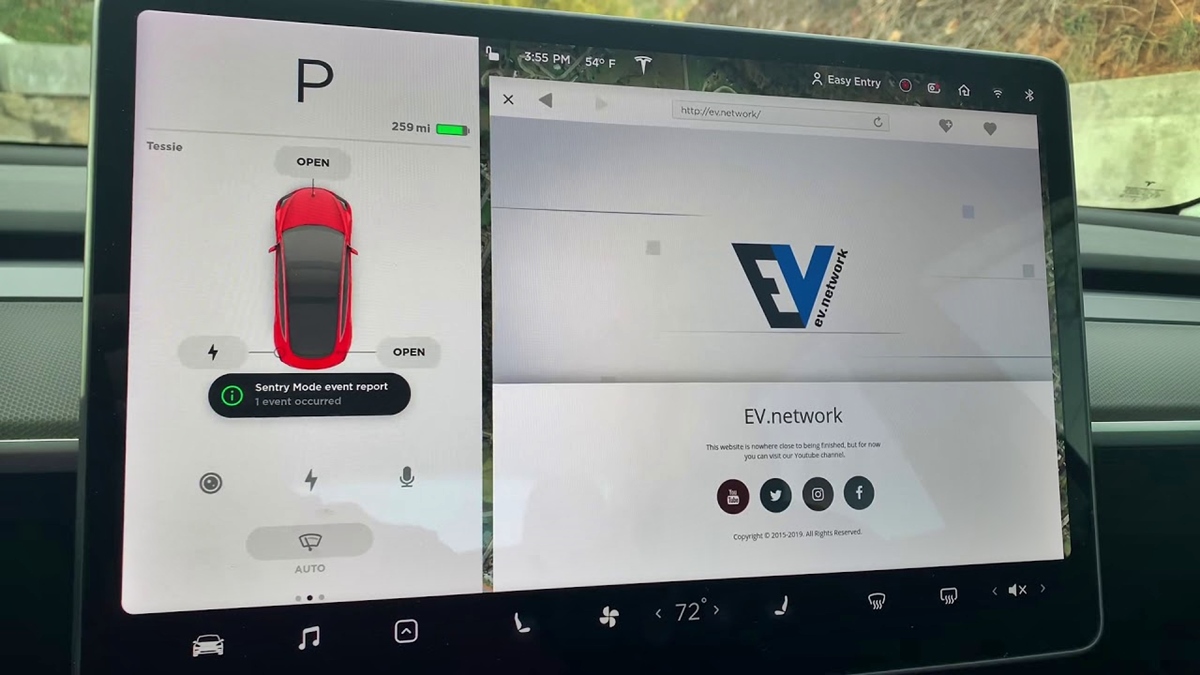
Have you ever wondered how to connect your phone to your Tesla? With the advancement of technology, our smartphones have become an integral part of our lives, and being able to seamlessly integrate them with other devices is essential. Connecting your phone to your Tesla not only allows you to make hands-free calls, but also enables you to stream music, navigate with ease, and even control certain features of your car remotely.
In this comprehensive guide, we will walk you through the steps to connect your phone to your Tesla. Whether you’re an Android user or an iPhone aficionado, we’ve got you covered. From pairing your device via Bluetooth to setting up Tesla’s mobile app, we’ll provide you with all the information you need to ensure a smooth connection. So, let’s dive in and unlock the full potential of your phone and Tesla integration!
Inside This Article
Preliminary Steps
Before connecting your phone to your Tesla, there are a few preliminary steps to ensure a smooth and successful connection. Follow these steps to get started:
- Check compatibility: Make sure that your phone is compatible with your Tesla’s connectivity system. Most modern smartphones, both Android and iOS, are usually compatible.
- Update your phone: It’s always a good idea to update your phone’s operating system to the latest version. This will ensure that you have the latest security patches and software updates that may be necessary for a seamless connection.
- Charge your phone: Before you begin the connection process, make sure your phone has enough battery life. Connecting your phone to Tesla’s system may consume some battery power, so having a well-charged phone will help prevent any interruptions.
- Enable Bluetooth, USB, or Wi-Fi: Depending on the method you plan to use to connect your phone, ensure that the corresponding feature is enabled on your phone. If you’re connecting via Bluetooth, enable Bluetooth on your phone. If you’re connecting via USB, enable USB debugging or file transfer. If you’re connecting via Wi-Fi, ensure that Wi-Fi is turned on and connect your phone to the desired Wi-Fi network.
- Prepare your Tesla: In your Tesla’s settings menu, navigate to the connectivity section. Ensure that Bluetooth, USB, or Wi-Fi is enabled and ready to pair with your phone.
By following these preliminary steps, you’ll be well-prepared to connect your phone to your Tesla. Once you’ve completed these steps, you’re ready to move on to the next section to learn how to connect via Bluetooth, USB, or Wi-Fi.
Connecting via Bluetooth
Connecting your phone to your Tesla via Bluetooth is a convenient way to integrate your mobile device with your car’s infotainment system. It allows you to make hands-free calls, stream music, and access other media directly from your phone.
Here’s a step-by-step guide on how to connect your phone to your Tesla via Bluetooth:
- First, ensure that your Tesla’s Bluetooth setting is turned on. You can usually find this under the “Settings” menu on your car’s touchscreen display.
- Open the Bluetooth settings on your mobile device. For most phones, this can be found under the “Settings” menu.
- Turn on the Bluetooth feature on your phone.
- Once Bluetooth is turned on, your phone will start searching for available devices. Look for your Tesla’s name in the list of devices and tap on it to initiate the pairing process.
- A passkey or password may be required to complete the pairing. Your Tesla’s touchscreen display will usually prompt you to enter the passkey displayed on your phone.
- Enter the passkey on your phone and tap “Pair” or “Connect,” depending on your phone’s interface.
- Once the pairing is successful, you should see a notification on both your phone and Tesla’s touchscreen indicating the connection.
- Now, you can enjoy the benefits of a Bluetooth connection between your phone and Tesla. You can use your car’s touchscreen or voice commands to make calls, access your music library, and even control certain apps on your mobile device.
It’s important to note that the exact steps may vary slightly depending on the version of Tesla software and the type of mobile device you have. However, the general process remains the same.
Remember to keep Bluetooth enabled on your phone whenever you enter your Tesla for a seamless connection every time.
Connecting via USB
If you prefer a wired connection, connecting your phone to your Tesla via USB is a straightforward option. It allows you to not only charge your phone but also access various features and functionalities seamlessly. To connect your phone via USB, follow these steps:
1. Locate the USB port: Depending on the Tesla model, the USB port may be located in different areas of the vehicle. Common locations include the center console or the front storage compartment. Look for the USB icon or a labeled port to identify the correct one.
2. Use a compatible USB cable: Ensure you have a USB cable that is compatible with both your phone and the Tesla’s USB port. Depending on your phone model, this may be a USB Type-C, USB Type-A, or Lightning cable.
3. Connect the cable: Plug one end of the USB cable into the USB port in your Tesla and the other end into your phone’s charging port. Ensure that the connection is secure.
4. Select USB mode on your Tesla screen: Once the connection is established, your Tesla’s screen should display a prompt, asking you to select the USB mode. The available options may include “Media,” “Phone,” or “Data Transfer.” Choose the appropriate mode based on your desired functionality.
5. Follow on-screen prompts (if necessary): Depending on your phone’s operating system and Tesla model, you may need to follow additional on-screen prompts to complete the connection process. These prompts will guide you through any necessary settings or permissions required for the connection to work properly.
6. Access phone features: Once the phone is connected via USB, you can access various phone features through your Tesla’s infotainment system. This may include making and receiving calls, streaming music, accessing your phone’s contacts, or using certain apps.
It’s important to note that the specific features and capabilities may vary depending on your Tesla model and the compatibility of your phone. Additionally, some phones may require specific settings or compatible apps to fully utilize the USB connection. Consult your Tesla’s user manual or contact customer support for more information on the available features and compatible devices.
Connecting via Wi-Fi
If you want to connect your phone to your Tesla using Wi-Fi, follow these steps:
Step 1: Enable Wi-Fi on your Tesla
First, ensure that Wi-Fi is enabled on your Tesla. To do this, go to the vehicle control settings and select “Wi-Fi.” Make sure the Wi-Fi toggle switch is turned on.
Step 2: Find your Tesla’s Wi-Fi network
Next, on your phone, go to the Wi-Fi settings and look for the list of available networks. You should see your Tesla’s Wi-Fi network name listed. Tap on it to connect.
Step 3: Enter the Wi-Fi password
Once you tap on your Tesla’s Wi-Fi network, you may be prompted to enter a Wi-Fi password. This password is specific to your Tesla and can usually be found in the vehicle’s owner’s manual or provided by your Tesla representative. Enter the password to establish the connection.
Step 4: Verify the connection
After entering the Wi-Fi password, your phone should connect to your Tesla’s Wi-Fi network. Once connected, you will be able to access various features and functions of your Tesla through your phone.
Step 5: Enjoy the benefits of Wi-Fi connectivity
With your phone connected to your Tesla via Wi-Fi, you can take advantage of features like remote climate control, vehicle location tracking, and software updates. Additionally, you may be able to use certain mobile apps that are specifically designed to enhance the Tesla driving experience.
FAQs
- Can I connect multiple phones to my Tesla via Wi-Fi?
- Is Wi-Fi connectivity required to use my Tesla?
- What should I do if I can’t find my Tesla’s Wi-Fi network?
Yes, you can connect multiple phones to your Tesla’s Wi-Fi network. However, keep in mind that only one phone can be actively connected to the car’s features at a time.
No, Wi-Fi connectivity is not required to use your Tesla. Most of the car’s features and functions can be accessed and controlled without a Wi-Fi connection. Wi-Fi is primarily used for software updates and accessing certain additional features.
If you are unable to find your Tesla’s Wi-Fi network in the available networks list on your phone, try turning off and on the Wi-Fi on your Tesla. If the issue persists, you may need to contact Tesla customer support for further assistance.
Conclusion
Connecting your phone to your Tesla opens up a world of convenience and accessibility. Whether you want to make hands-free calls, stream your favorite music, or navigate effortlessly using Tesla’s integrated maps, the process is simple and straightforward. By following the steps outlined in this article, you will be able to seamlessly connect your phone to your Tesla and enjoy the many features and benefits it offers.
Remember to check for any device-specific requirements or limitations, such as compatible operating systems or software versions. Keeping your phone and Tesla up to date with the latest software updates is also essential for a smooth and enjoyable experience.
With your phone connected to your Tesla, you can stay connected and entertained while on the road. Harness the power of technology and enjoy a seamless integration between your phone and your Tesla vehicle.
FAQs
1. Can I connect any mobile phone to a Tesla vehicle?
Yes, Tesla vehicles are designed to be compatible with most mobile phones. Whether you have an iPhone or an Android device, you can connect it to your Tesla using Bluetooth technology.
2. What do I need to connect my phone to a Tesla?
To connect your phone to a Tesla, you will need a Bluetooth-enabled phone. Ensure that the Bluetooth feature is enabled on your phone and that it is discoverable. You may also need to download the Tesla mobile app from the respective app store for additional features and functionality.
3. How do I pair my phone with a Tesla vehicle?
To pair your phone with a Tesla, follow these steps:
- Open the Settings menu on your Tesla touchscreen.
- Select the Bluetooth option.
- On your phone, go to the Bluetooth settings and search for available devices.
- Select your Tesla vehicle from the list of available devices.
- Confirm the pairing request on both your phone and the Tesla touchscreen.
Once the pairing is successful, your phone will be connected to your Tesla vehicle.
4. What can I do with my phone connected to a Tesla?
By connecting your phone to a Tesla, you can enjoy various features and functionalities, including:
- Hands-free calling: Use your phone’s contacts and dialing features through the Tesla touchscreen.
- Media streaming: Stream music and podcasts from your phone directly to the car’s audio system.
- Navigation integration: Sync your phone’s navigation apps with the Tesla touchscreen for seamless navigation.
- Vehicle controls: Control certain vehicle settings, such as climate control or locking and unlocking the car, through the Tesla mobile app.
5. Are there any limitations when using a phone with a Tesla?
While connecting your phone to a Tesla offers many benefits, it is important to note that certain features may vary depending on the phone model and software. Additionally, some features may require the Tesla mobile app to be installed and an active internet connection.
