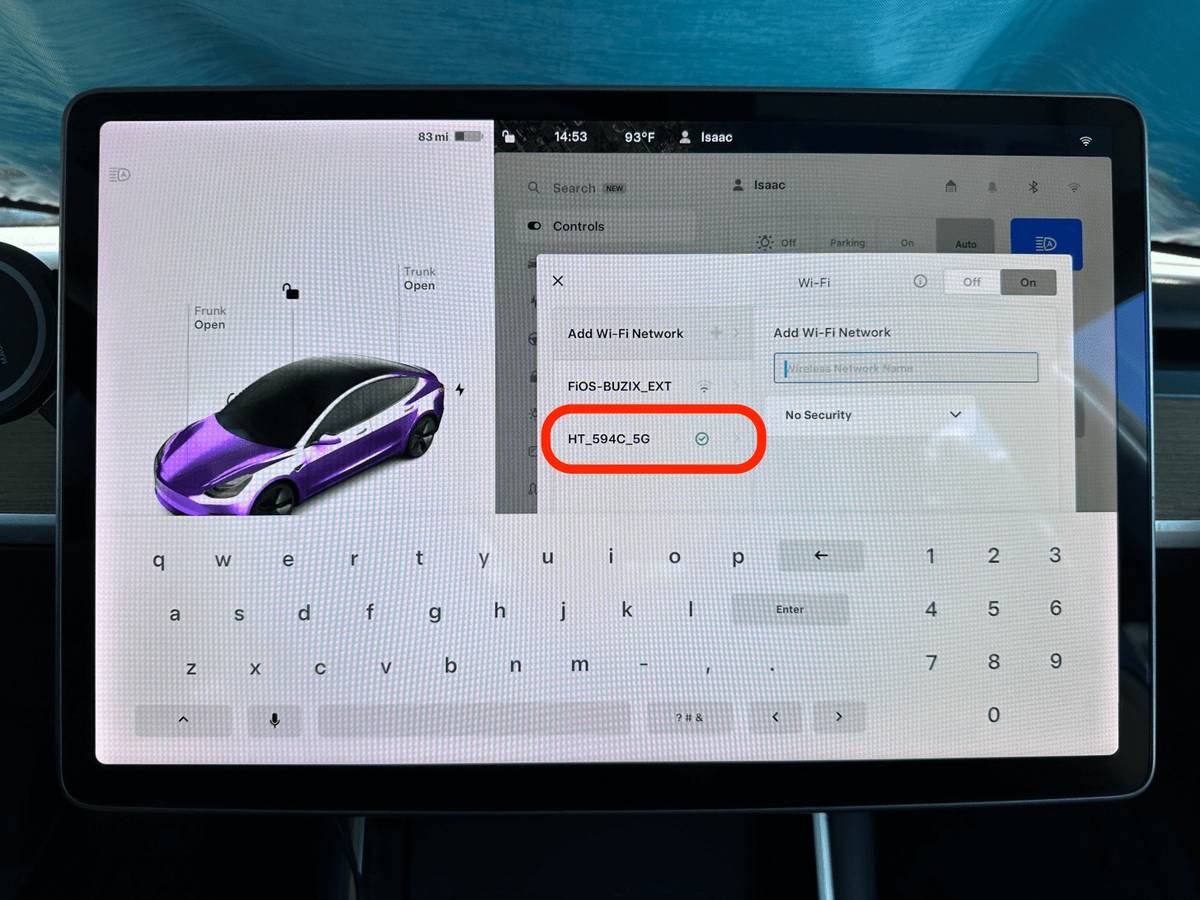
In the era of advanced technology, staying connected on the go has become a necessity. For Tesla owners, having a seamless and reliable internet connection in their cars is essential. One popular solution is to connect your Tesla to a phone hotspot. This allows you to access various online features such as navigation, streaming music, and software updates while you’re on the move. In this article, we will guide you through the process of connecting your Tesla to a phone hotspot, ensuring that you never miss out on the convenience and connectivity that comes with owning a Tesla. Whether you’re a tech-savvy Tesla owner or just looking to harness the full potential of your vehicle, we’ve got you covered. So, let’s dive in and learn how to connect your Tesla to a phone hotspot.
Inside This Article
- Step 1: Enable Hotspot on Your Phone
- Step 2: Connect Tesla to Your Phone Hotspot
- Step 3: Verify the Connection
- Troubleshooting Tips
- Conclusion
- FAQs
Step 1: Enable Hotspot on Your Phone
Connecting your Tesla to your phone’s hotspot is a simple process that allows you to seamlessly access the internet while on the go. Before you can establish a connection, you need to enable the hotspot feature on your phone.
To enable the hotspot on your phone, follow these steps:
- Open the settings app on your phone.
- Navigate to the “Network & Internet” or “Connections” section.
- Look for the “Hotspot & Tethering” option and tap on it.
- Select “Mobile Hotspot” or a similar option.
- Toggle the switch to turn on the hotspot.
- You may have the option to customize the hotspot name and password. If desired, enter a unique name and secure password for your hotspot.
- Save the changes and exit the settings app.
Once you have successfully enabled the hotspot on your phone, you are ready to connect your Tesla to it. Proceed to the next step to learn how to establish the connection.
Step 2: Connect Tesla to Your Phone Hotspot
After enabling the hotspot on your phone, it’s time to connect your Tesla to the hotspot. Follow these steps to establish the connection:
1. On the touchscreen display inside your Tesla, tap on the “Settings” menu located at the top right corner.
2. From the settings menu, select “Wi-Fi” to access the Wi-Fi settings.
3. In the list of available Wi-Fi networks, locate and select your phone’s hotspot. It will usually be displayed with the name you assigned to it during the setup process.
4. If prompted, enter the password for your phone hotspot. Make sure to enter the correct password to successfully establish the connection.
5. Once the password is entered, your Tesla will attempt to connect to the hotspot. It may take a few moments for the connection to be established.
6. If the connection is successful, you will see a confirmation message on the touchscreen display, indicating that your Tesla is now connected to the phone hotspot.
7. You can now use the internet connectivity provided by your phone’s hotspot on your Tesla. This allows you to access various features and services that require an internet connection, such as streaming music, using Tesla’s built-in browser, and receiving software updates.
Remember, while connected to the phone hotspot, your Tesla will be using your mobile data. Keep an eye on your data usage to avoid exceeding your plan’s limits and incurring additional charges.
By connecting your Tesla to your phone’s hotspot, you can enjoy internet connectivity on the go, ensuring a seamless experience with your vehicle’s features and services.
Step 3: Verify the Connection
Once you have successfully connected your Tesla to the phone hotspot, it is important to verify the connection to ensure everything is functioning properly. Below are a few steps you can take to check if the connection is established:
1. Open the Tesla mobile app on your phone or tablet. You should be able to see the status of your vehicle and access its various features.
2. Check if the option to control your Tesla remotely, such as opening the doors, activating the climate control, and monitoring the charging status, is available. If these features are accessible, it means the connection is established correctly.
3. Test the internet connectivity by accessing websites or using web-based services from your Tesla’s infotainment system. This can include streaming music, using the web browser, or accessing online apps. If these functions work seamlessly, it confirms that your Tesla is connected to the phone hotspot and has a stable internet connection.
4. Pay attention to the signal strength of the phone hotspot. If you notice any significant drop in signal strength or your Tesla is consistently losing connectivity, try moving your phone closer to the vehicle or repositioning it in the car to improve reception.
5. Double-check that your phone hotspot is active and has an active data plan. Sometimes, an expired or deactivated plan can lead to connectivity issues. Ensure that your phone has sufficient data allowance to support both your personal usage and the Tesla’s connection.
By following these steps, you can quickly confirm if your Tesla is successfully connected to the phone hotspot and ready to enjoy internet access and other connected features.
Troubleshooting Tips
If you’re encountering difficulties when trying to connect your Tesla to your phone hotspot, don’t worry. Here are some troubleshooting tips to help you resolve the issue:
1.
Ensure that your phone’s hotspot is turned on and broadcasting a signal. Double-check the Wi-Fi settings on your phone to make sure it’s activated.
2.
Verify that you have entered the correct hotspot password on your Tesla. It’s easy to mistype or forget a character, so take a moment to confirm that the password is accurate.
3.
Try restarting your phone. Sometimes, a simple reboot can refresh the network connection and resolve any temporary issues.
4.
Restart your Tesla’s infotainment system. Navigate to the Settings menu, select Safety & Security, and choose the Power Off option. After a few moments, turn the system back on and attempt to connect to the hotspot again.
5.
Move closer to your phone or ensure that your Tesla is within range of the hotspot. The signal strength might be weak if you’re too far away, resulting in a failed connection.
6.
Check for any bandwidth restrictions or data limitations on your phone plan. Some carriers impose limitations on hotspot data usage, which could prevent your Tesla from connecting or cause a slow connection.
7.
Disable any VPN (Virtual Private Network) or firewall settings on your phone. These security features can sometimes interfere with the hotspot connection, so temporarily disabling them might resolve the issue.
8.
Reset the network settings on your phone. This will clear any saved Wi-Fi configurations and reset the network connection, potentially resolving any conflicts that could be preventing the Tesla from connecting to the hotspot.
9.
Update the firmware on both your phone and your Tesla. Software updates often include improvements and bug fixes that can help address connectivity issues.
10.
If none of the above troubleshooting tips work, reach out to Tesla customer support for assistance. They have expert knowledge and can guide you through more advanced troubleshooting steps specific to your Tesla model.
By following these troubleshooting tips, you should be able to address any connectivity issues and successfully connect your Tesla to your phone hotspot. Remember, patience and persistence are key when troubleshooting technology, so don’t hesitate to seek help if needed.
Conclusion
In today’s digital age, staying connected is the key to seamless and convenient experiences. Being able to connect your Tesla to your phone hotspot is a game-changer, providing you with instant access to a plethora of features and services on the go. By following the steps outlined in this article, you can easily establish a connection and enjoy a variety of benefits, from accessing real-time updates and navigation to streaming media and taking advantage of remote control features.
Remember, setting up your Tesla to connect to your phone hotspot is not only about convenience but also about safety. Always ensure that you have a stable and secure internet connection while driving, and avoid distractions that may compromise your focus on the road. With the right tools and knowledge, you can create an interconnected environment that enhances your Tesla driving experience and keeps you connected wherever you go.
So, why wait? Start using your phone’s hotspot to connect your Tesla and unlock a world of possibilities today!
FAQs
1. How do I connect my Tesla to a phone hotspot?
Connecting your Tesla to a phone hotspot is a simple and straightforward process. To do so, follow these steps:
- Ensure your phone has a functioning hotspot feature and that it is activated.
- On your Tesla’s touchscreen, navigate to the main menu.
- Select the “Settings” option.
- Under “Network,” choose “Wi-Fi.”
- Search for available networks and select your phone hotspot from the list.
- If required, enter the password for your phone hotspot.
- Once connected, your Tesla will be able to access the internet via your phone’s data connection.
2. Will connecting my Tesla to a phone hotspot affect my phone’s data usage?
Yes, connecting your Tesla to a phone hotspot will utilize your phone’s data connection. This means that any data usage on your Tesla’s connected applications, such as streaming music or browsing the internet, will contribute to your phone’s data usage. It is advisable to be aware of your phone plan’s data limits and monitor your usage accordingly.
3. Can I connect multiple Teslas to the same phone hotspot?
Yes, you can connect multiple Teslas to the same phone hotspot, provided that your phone’s hotspot feature allows multiple connections. Each Tesla will connect to the hotspot separately, utilizing the shared data connection for internet access.
4. How does connecting my Tesla to a phone hotspot affect the car’s other internet features?
Connecting your Tesla to a phone hotspot enables access to various internet-related features within the car, such as web browsing, streaming services, and software updates. It ensures that these services are available even if a Wi-Fi network is not within range or available.
5. Can I connect my Tesla to a phone hotspot while driving?
Yes, you can connect your Tesla to a phone hotspot while driving. However, it is important to prioritize safety and avoid distractions. Ensure that you only make changes to the car’s settings when it is safe to do so. It is recommended to adjust any connectivity settings, including connecting to a phone hotspot, before you start driving.
