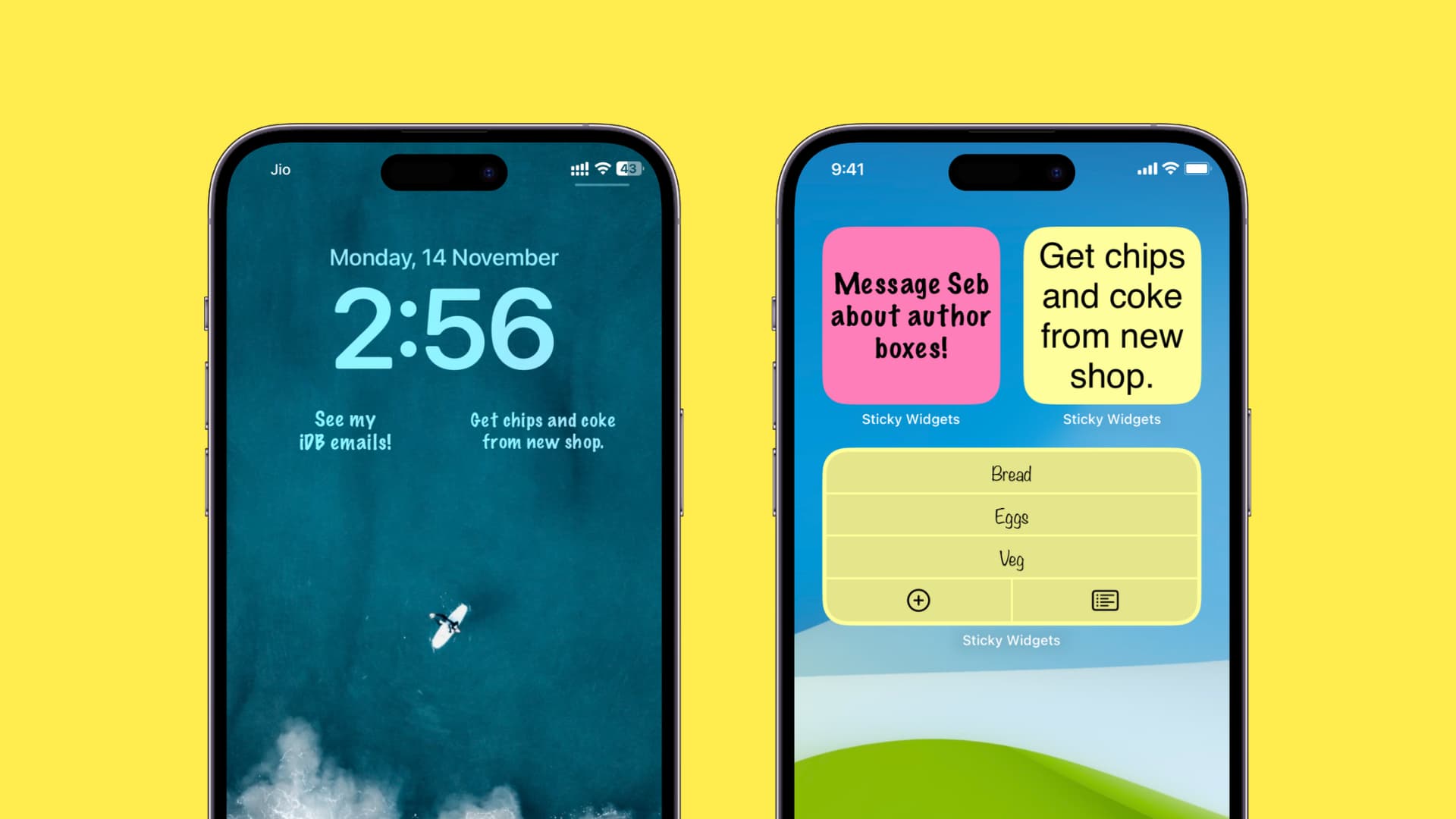
Do you often find yourself jotting down notes or reminders on your iPhone, only to forget about them later? Well, worry no more! With the latest update to iOS, you can now add sticky notes directly to your iPhone’s home screen, making it easier than ever to stay organized and on top of your to-do list.
Adding sticky notes to your home screen is a simple and effective way to keep important information front and center. Whether it’s a reminder to pick up groceries, a motivational quote to start your day, or a list of tasks you need to accomplish, having them right on your home screen ensures that you won’t overlook them.
In this article, we will guide you through the easy steps to add sticky notes to your iPhone’s home screen, so you can declutter your mind and stay productive throughout the day. Let’s get started!
Inside This Article
- Methods for Adding Sticky Notes to Your iPhone Home Screen
- Benefits of Using Sticky Notes on Your Home Screen
- Tips for Organizing and Customizing Your Sticky Notes
- Conclusion
- FAQs
Methods for Adding Sticky Notes to Your iPhone Home Screen
If you’re someone who likes to stay organized and keep track of important tasks or reminders, adding sticky notes to your iPhone home screen can be a great way to have quick access to information at a glance. Luckily, there are a few methods you can use to add sticky notes to your iPhone home screen effortlessly. In this article, we will explore these methods in detail.
Enabling the Notes Widget:
The first step in adding sticky notes to your iPhone home screen is to enable the Notes widget. This widget allows you to view and access your notes directly from the home screen. To enable the Notes widget, follow these simple steps:
- Swipe right on your home screen to access the Today View.
- Scroll down to the bottom and tap on “Edit”.
- Look for the “Notes” widget and tap on the green plus button next to it.
- Tap on “Done” to save your changes.
Adding a Sticky Note to the Home Screen:
Now that you’ve enabled the Notes widget, it’s time to add a sticky note to your home screen. Here’s how you can do it:
- Open the Notes app on your iPhone.
- Create a new note or select an existing note.
- Tap on the share icon located at the top-right corner of the screen.
- Select “Add to Home Screen” from the sharing options.
- Customize the title of the sticky note if desired.
- Tap on “Add” to add the sticky note to your home screen.
Customizing and Managing Sticky Notes:
Once you’ve added a sticky note to your home screen, you may want to customize it or manage your sticky notes. Here are a few tips to help you with that:
- To edit a sticky note, simply tap and hold on the note on your home screen until it enters edit mode.
- You can resize the sticky note by using the drag handles located at the corners of the note.
- To delete a sticky note, tap and hold on the note, then tap on the “x” icon that appears.
- To rearrange the position of the sticky notes on your home screen, tap and hold on a note, then drag it to your desired location.
Removing Sticky Notes from the Home Screen:
If you no longer need a sticky note on your home screen, you can easily remove it. Here’s how:
- Tap and hold on the sticky note that you want to remove.
- Tap on the “Remove” option that appears.
And there you have it! By following these simple methods, you can easily add, customize, and manage sticky notes on your iPhone home screen. This way, you’ll always have important information right at your fingertips.
Benefits of Using Sticky Notes on Your Home Screen
Sticky notes have long been a popular tool for organizing information, jotting down reminders, and keeping track of tasks. With the advancement of technology, you can now bring the convenience of sticky notes right onto your iPhone home screen. Here are some of the key benefits of using sticky notes on your home screen:
1. Easy Accessibility: By adding sticky notes to your home screen, you can quickly access important information without having to navigate through various apps or menus. They serve as a visible reminder, always within reach, helping you stay organized and on top of your tasks.
2. Instant Reminders: With sticky notes on your home screen, you can set reminders for important events, deadlines, or even simple day-to-day tasks. The constant visibility of these reminders ensures that you won’t forget them, reducing the chances of missing any important appointments or commitments.
3. Personalized Organization: Customization is a key advantage of using sticky notes on your home screen. You can color code your notes, categorize them based on priority or topics, and arrange them in a way that makes the most sense to you. This level of personalization enhances your overall organization and makes it easier to find the information you need quickly.
4. Quick Note-taking: Adding sticky notes to the home screen allows you to jot down quick notes or ideas on the go. Whether it’s a phone number, a shopping list item, or a brilliant idea that pops into your head, having sticky notes readily available ensures you can capture these thoughts instantly, saving you from the frustration of forgetting them later.
5. Sync Across Devices: If you use an iCloud account, the sticky notes you create on your iPhone home screen can sync seamlessly with your other Apple devices. This means that whether you’re using your iPhone, iPad, or Mac, you’ll have access to the same set of sticky notes, ensuring consistency and convenience across all your devices.
6. Enhanced Productivity: By having important information, reminders, and to-do lists prominently displayed on your home screen, sticky notes can significantly boost your productivity. They serve as constant visual cues, keeping you focused, organized, and motivated to complete tasks efficiently.
7. Reduced Clutter: Instead of cluttering your home screen with multiple app icons or widgets, sticky notes offer a minimalist approach to displaying important information. This helps declutter your screen, making it visually pleasing and reducing distractions while still keeping crucial information within reach.
8. Eco-Friendly Alternative: By using sticky notes on your home screen, you contribute to saving paper and reducing waste. Digital sticky notes eliminate the need for physical paper, minimizing your carbon footprint while still providing the same functionality and convenience.
These are just a few of the many benefits of using sticky notes on your iPhone home screen. Experience the convenience and organizational power of these virtual reminders and enhance your productivity today!
Tips for Organizing and Customizing Your Sticky Notes
Sticky notes are a handy tool for keeping track of important reminders, to-do lists, and quick notes. With the ability to add and customize sticky notes directly on your iPhone home screen, organizing and customizing them becomes even more convenient. Here are some tips to help you make the most out of your sticky notes:
1. Categorize your sticky notes: Start by assigning different categories to your sticky notes. For example, you can have one category for work-related notes, another for personal reminders, and a separate category for shopping lists. This will help you easily locate specific notes when you need them.
2. Use different colors: Take advantage of the color options when customizing your sticky notes. Assign specific colors to different categories or use colors to prioritize tasks. For instance, you can use red for urgent tasks and green for less urgent ones. This visual organization can make it easier to quickly identify important notes at a glance.
3. Prioritize your notes: To ensure you stay on top of your tasks, prioritize your sticky notes. You can do this by adding numbers or symbols to indicate the level of importance for each note. This way, you can focus on the most crucial tasks first and avoid any missed deadlines or forgotten appointments.
4. Set reminders: Make use of the reminder feature in your sticky notes app. Set alarms or alerts for specific notes to ensure you never overlook an important task or appointment. This can be especially helpful for time-sensitive reminders or tasks with strict deadlines.
5. Use checklists: Convert your sticky notes into interactive checklists. This is incredibly useful for tracking progress on tasks or making step-by-step plans. By utilizing checklists, you can easily mark off completed items and have a clear visual representation of what still needs to be done.
6. Archive and organize: If you have completed a task or no longer need a specific note, consider archiving or deleting it. This will help declutter your home screen and ensure that only relevant and useful notes remain visible. You can always access archived notes later if needed.
7. Sync across devices: If you use multiple Apple devices, ensure that your sticky note app is synced across all of them. This way, you can access and update your notes from any device, maintaining consistency and convenience no matter where you are.
With these tips, you can easily organize and customize your sticky notes to suit your needs and preferences. Enjoy the convenience of having important information right on your iPhone home screen and never miss a beat!
Conclusion
In conclusion, adding sticky notes to your iPhone home screen is a convenient way to stay organized and keep important information at your fingertips. Whether you want to jot down a quick reminder, create a to-do list, or save important contact information, sticky notes provide a simple and effective solution. With the use of third-party apps like Sticky Note, Notes, or Evernote, you can easily customize your sticky notes, set reminders, and sync them across your devices.
By harnessing the power of sticky notes, you can streamline your daily activities, improve productivity, and stay on top of important tasks. Now you have all the information you need to get started. So go ahead, add those sticky notes to your iPhone home screen, and enjoy a more organized and efficient mobile experience!
FAQs
Q: Can I add sticky notes to my iPhone home screen?
A: Absolutely! Adding sticky notes to your iPhone home screen is a great way to stay organized and keep important information easily accessible. In the following FAQs, we will guide you on how to achieve this.
Q: How do I add sticky notes to my iPhone home screen?
A: To add sticky notes to your iPhone home screen, you will need to use a widget app that supports this feature. There are several apps available in the App Store, such as “Sticky Widgets” or “Widgetsmith”, that allow you to create and customize sticky notes widgets. Simply download the app, create your sticky note widget, and add it to your home screen.
Q: Can I customize the look of my sticky notes widget?
A: Yes! Widget apps like “Sticky Widgets” and “Widgetsmith” offer various customization options to personalize your sticky notes widgets. You can choose different colors, fonts, and sizes for your sticky notes. Some apps even allow you to add images or change the background to match your style and preferences.
Q: Can I edit or remove sticky notes from my iPhone home screen?
A: Absolutely! Editing or removing sticky notes from your iPhone home screen is a breeze. Simply tap and hold the sticky note widget until it enters the edit mode or shows the delete option. From there, you can edit the content of the note or remove it from your home screen.
Q: Are there any other widget apps I can use to add sticky notes?
A: Yes! In addition to “Sticky Widgets” and “Widgetsmith”, there are several other widget apps available in the App Store that allow you to add sticky notes to your iPhone home screen. Some popular alternatives include “Color Widgets”, “Motivation – Daily Quotes”, and “Note Widget”. Feel free to explore these apps and find the one that best fits your needs and preferences.
Q: Can I sync my sticky notes across multiple devices?
A: It depends on the widget app you are using. Some widget apps offer a syncing feature that allows you to sync your sticky notes across multiple devices, while others may not have this capability. For example, “Sticky Widgets” offers iCloud syncing, which allows you to access your sticky notes on all your Apple devices. However, it’s important to check the app’s features and settings to ensure syncing is supported.
