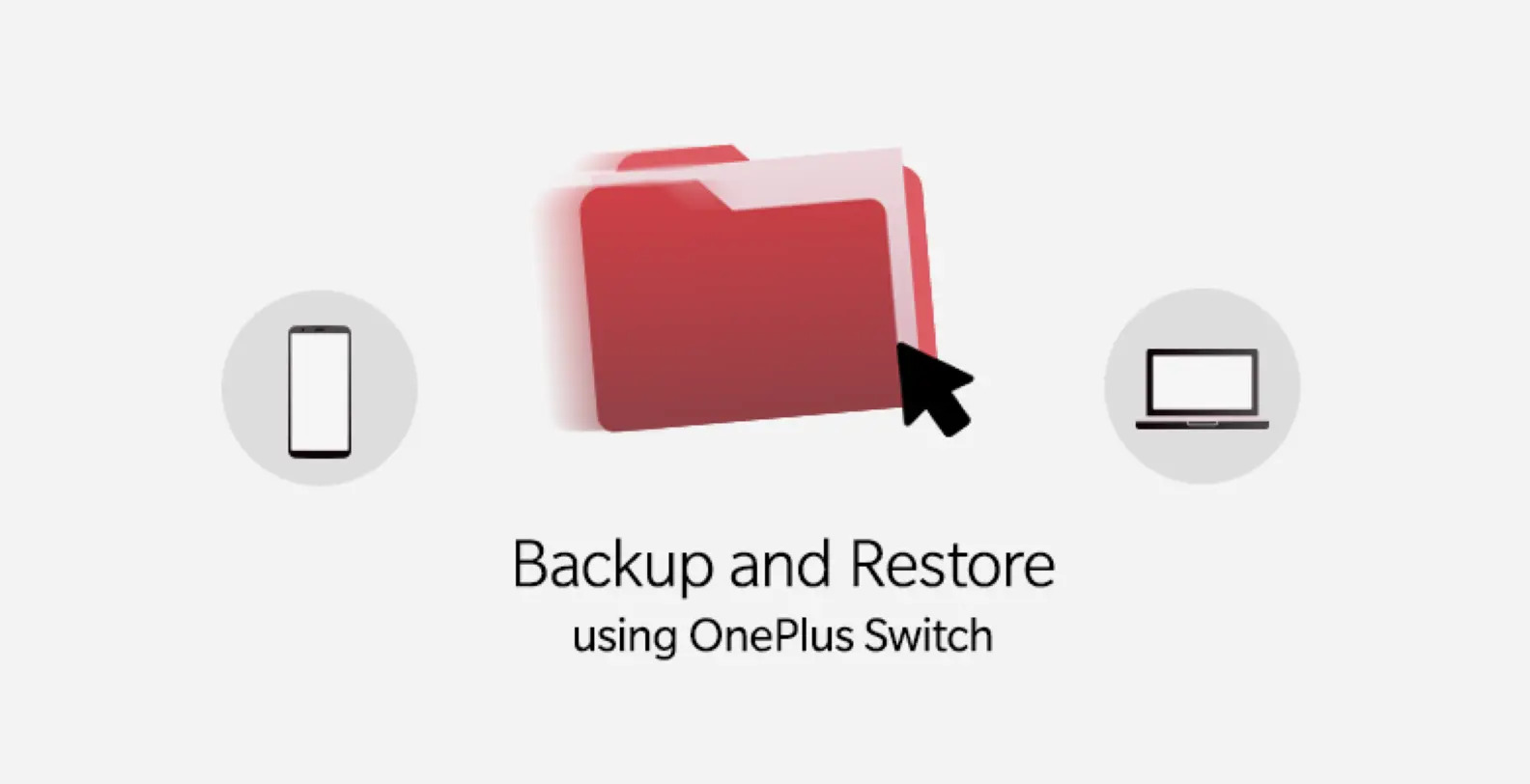
Are you a proud owner of a OnePlus smartphone and want to ensure that your data is securely backed up? Well, you’ve come to the right place! In this article, we will guide you through the process of backing up your OnePlus device to your PC, allowing you to safeguard your important files, contacts, messages, and more.
Backing up your OnePlus device to your PC not only provides an extra layer of protection for your data but also offers the convenience of accessing your files whenever you need them. Whether you want to transfer files to a new device, recover deleted data, or simply have a backup for peace of mind, having a backup on your PC is highly recommended.
So, let’s dive into the step-by-step guide on how to backup your OnePlus device to your PC and keep your valuable data safe and sound.
Inside This Article
- Method 1: Using the OnePlus Switch App
- Method 2: Using the File Manager
- Method 3: Using OnePlus Backup & Restore
- Method 4: Using Android Backup Service
- Conclusion
- FAQs
Method 1: Using the OnePlus Switch App
Backing up your OnePlus phone to your PC can provide you with peace of mind knowing that your data is safe and easily accessible. One convenient method to backup your OnePlus device is by using the OnePlus Switch app. This app allows you to transfer your data, including contacts, photos, videos, and more, from your OnePlus phone to your PC effortlessly. Follow the steps below to backup your OnePlus to PC using the OnePlus Switch app.
Step 1: Start by downloading and installing the OnePlus Switch app on both your OnePlus phone and your PC. The OnePlus Switch app is available for free on the Google Play Store.
Step 2: Open the OnePlus Switch app on your phone and select “Backup & Restore” from the main menu.
Step 3: Tap on the “Backup” option and choose the data you want to backup, such as contacts, photos, videos, and other files.
Step 4: Connect your OnePlus phone to your PC using a USB cable.
Step 5: On your PC, open the OnePlus Switch app and click on the “Start” button in the “Backup” section.
Step 6: Follow the on-screen instructions to complete the backup process. The app will automatically transfer your selected data to your PC.
Step 7: Once the backup is complete, you can disconnect your OnePlus phone from your PC.
That’s it! You have successfully backed up your OnePlus phone to your PC using the OnePlus Switch app. Now, you can rest assured knowing that your valuable data is securely stored on your computer.
Method 2: Using the File Manager
If you prefer a more straightforward method to backup your OnePlus device to your PC, you can opt for the file manager. The file manager allows you to transfer files between your phone and computer with ease.
Here is a step-by-step guide on how to backup your OnePlus to your PC using the file manager:
- Connect your OnePlus device to your computer using a USB cable.
- On your OnePlus device, swipe down from the top of the screen to access the notification panel, and then tap on the USB notification.
- Select “File Transfer” from the USB options.
- On your computer, navigate to the file manager or Explorer.
- Locate your OnePlus device in the file manager.
- Open the device to access the internal storage.
- Select the files or folders you want to backup.
- Copy and paste or drag and drop the selected files or folders to a desired location on your computer.
- Wait for the transfer to complete.
This method allows you to manually select and transfer specific files or folders from your OnePlus device to your PC. It provides you with more control over the backup process, allowing you to choose exactly what you want to backup.
Whether it is essential documents, memorable photos, or important videos, the file manager method ensures that your data is securely backed up on your computer.
It is a great way to create a local backup of your OnePlus device, especially if you prefer to have direct control over the backup process.
However, keep in mind that this method requires some manual effort, as you have to select and transfer files manually. It may not be suitable for large-scale backups or if you frequently update your files.
Overall, using the file manager to backup your OnePlus device offers a convenient and reliable way to keep your data safely stored on your PC.
Method 3: Using OnePlus Backup & Restore
If you’re a OnePlus smartphone user, you’re in luck! OnePlus provides a built-in backup and restore feature that makes it easy to backup your data and settings to your PC. This method ensures that all your important files, contacts, and media are safely stored and can be easily restored when needed.
Follow these steps to backup your OnePlus device using the OnePlus Backup & Restore feature:
- Connect your OnePlus device to your PC using a USB cable.
- On your PC, open the OnePlus Backup & Restore application. If you haven’t installed it, you can download it from the OnePlus website.
- In the Backup & Restore application, click on the “Backup” option.
- Choose the data you want to backup, such as contacts, media files, messages, app data, and more.
- Select the location where you want to save the backup files on your PC.
- Click on the “Start Backup” button to begin the backup process. Wait for the backup to complete.
- Once the backup is finished, you will see a notification on your PC.
- You can now safely disconnect your OnePlus device from the PC.
To restore your OnePlus device using the backup files, follow these steps:
- Connect your OnePlus device to your PC using a USB cable.
- Open the OnePlus Backup & Restore application on your PC.
- Click on the “Restore” option.
- Select the backup file you want to restore from the list of available backups.
- Choose the data you want to restore, such as contacts, media files, messages, app data, and more.
- Select the location where the backup file is saved on your PC.
- Click on the “Start Restore” button to begin the restore process. Wait for the restore to complete.
- Once the restore is finished, you will see a notification on your PC.
- You can now safely disconnect your OnePlus device from the PC.
Using the OnePlus Backup & Restore feature is a convenient and reliable way to backup and restore your OnePlus device. It ensures that your data is safe and easily accessible whenever you need it.
Method 4: Using Android Backup Service
If you’re looking for an efficient and reliable way to backup your OnePlus device to your PC, using the Android Backup Service is a great option. This service allows you to seamlessly backup your device’s data and settings to your Google account, which can then be easily accessed and restored on any compatible device.
To use the Android Backup Service, follow these steps:
- On your OnePlus device, go to the “Settings” menu.
- Scroll down and find the “System” section. Tap on it.
- Look for the “Backup” option and tap on it.
- Make sure the “Backup to Google Drive” toggle is turned on. This will enable the automatic backup of your device’s data to your Google account.
- Tap on the “Account” option to select the Google account to which you want to backup your OnePlus device.
- Under the “Backup” section, you can choose which data you want to backup. This includes app data, call history, device settings, and more. Enable the toggles for the desired options.
- Once you have made your selections, tap on the “Back Up Now” button to initiate the backup process. The backup may take some time depending on the amount of data being backed up.
Once the backup is complete, you can rest assured knowing that your OnePlus device’s data is securely stored in your Google account. To restore the backup on a new device or after a factory reset, simply sign in to your Google account during the setup process and choose the option to restore from a backup.
Using the Android Backup Service provides you with a convenient and hassle-free way to backup your OnePlus device to your PC. This ensures that your important data and settings are kept safe and can be easily restored whenever needed.
Conclusion
Backing up your OnePlus phone to your PC is a crucial step to protect your valuable data and ensure its safety. By following the methods outlined in this article, you can easily create backups of your OnePlus phone and have peace of mind knowing that your files are securely stored on your computer.
Whether you choose to use the OnePlus Switch application, Android File Transfer, or third-party software, each method offers a convenient and efficient way to back up your data. Remember to regularly perform backups to keep your files up to date and minimize the risk of data loss.
In today’s digital age, where our smartphones hold so much of our personal and important information, taking the time to back up our devices is essential. With backup options readily available, it’s never been easier to safeguard your OnePlus phone data and ensure that it’s always protected.
FAQs
Q: Why should I backup my OnePlus phone to a PC?
A: Backup is an essential step to safeguard your valuable data from loss or corruption. By backing up your OnePlus phone to a PC, you can easily restore your data in case of accidental data deletion, phone damage, or software issues.
Q: How can I backup my OnePlus phone to a PC?
A: To backup your OnePlus phone to a PC, you can use the OnePlus Switch software or simply connect your phone to the PC and manually transfer the files. The OnePlus Switch software allows you to transfer various data types, including contacts, messages, call logs, photos, music, videos, and documents.
Q: Can I backup my OnePlus phone wirelessly?
A: Currently, OnePlus does not provide built-in wireless backup options. However, you can connect your OnePlus phone to your PC using a USB cable and backup your data wirelessly by enabling USB Debugging and using third-party software like Android File Transfer or AirDroid.
Q: How often should I backup my OnePlus phone to a PC?
A: It is recommended to backup your OnePlus phone regularly, ideally once a week or before performing any significant software updates or modifications. Regular backups ensure that your data is always up to date and safe from unexpected incidents.
Q: Can I selectively backup data from my OnePlus phone to a PC?
A: Yes, you can selectively backup data from your OnePlus phone to a PC. With the OnePlus Switch software or file transfer methods, you can choose specific files, folders, or data types to backup, giving you more control over what you want to preserve.
