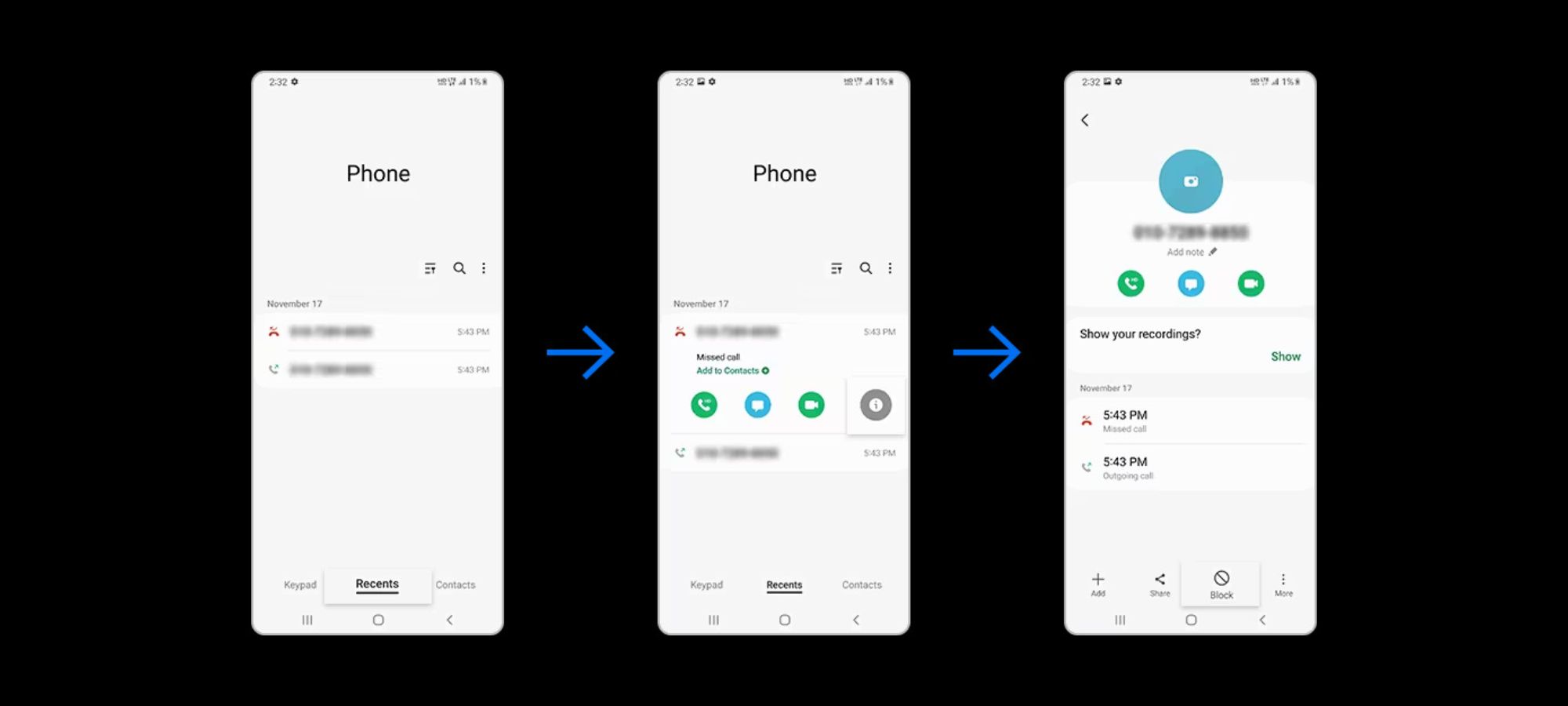
Welcome to our comprehensive guide on how to block all incoming calls on the Samsung S20. If you’re tired of telemarketers interrupting your day, or simply want some peace and quiet, you’ve come to the right place. The Samsung S20 offers various features and settings that allow you to easily block unwanted calls, ensuring you have full control over who can reach you. In this article, we will walk you through the step-by-step process of blocking all incoming calls on your Samsung S20, giving you the freedom to have uninterrupted moments whenever you need them. So, let’s dive in and discover how to keep unwanted calls at bay on your Samsung S20!
Inside This Article
- Method 1: Using the Call Settings Menu
- Method 2: Using the Phone App
- Method 3: Using Do Not Disturb Mode
- Method 4: Using a Call Blocking App
- Conclusion
- FAQs
Method 1: Using the Call Settings Menu
If you’re looking to block all incoming calls on your Samsung S20, you can easily do so by utilizing the call settings menu. This method allows you to have complete control over your incoming calls, ensuring that only the calls you want to receive come through, while blocking unwanted calls from reaching you.
Here’s how you can block all incoming calls using the call settings menu:
- Go to the “Settings” app on your Samsung S20. You can find it in your app drawer or by swiping down on the notification panel and tapping on the gear icon.
- Scroll down and select “Call settings.”
- Tap on “Block numbers.”
- Choose “Block unknown callers” to block calls from phone numbers that are not in your contacts list.
- If you want to block specific phone numbers, select “Block list” and add the numbers manually.
- You can also import blocked numbers from your call log or contacts list by tapping on “Block list” and selecting the appropriate option.
- Once you have selected the desired blocking option, exit the call settings menu.
By following these steps, you can effectively block all incoming calls on your Samsung S20 using the call settings menu. This method gives you the flexibility to block unidentified callers or specific phone numbers, ensuring that you have control over who can reach you.
Method 2: Using the Phone App
If you’re looking to block all incoming calls on your Samsung S20, you can easily do so using the built-in Phone app. Follow the steps below to enable the call blocking feature:
- Open the Phone app on your Samsung S20 by tapping on the Phone icon on your home screen or in the app drawer.
- Once the Phone app is open, tap on the three dots in the top-right corner of the screen to open the menu.
- From the menu, select “Settings” to access the phone settings.
- In the Settings menu, scroll down and tap on “Blocking settings.”
- Within the Blocking settings, you will find options to block various types of calls. To block all incoming calls, select the option for “Block all incoming calls.”
- Once you have selected “Block all incoming calls,” you may be prompted to confirm your selection. Tap on “OK” or any similar confirmation message to proceed.
- That’s it! You have successfully enabled call blocking and blocked all incoming calls on your Samsung S20 using the Phone app.
With this method, all incoming calls to your Samsung S20 will be automatically blocked, and the callers will receive a message stating that the call has been blocked.
Please note that this method blocks all incoming calls, including those from your contacts and unknown numbers. If you wish to allow certain contacts to reach you, you can use the blocked contact settings in the Phone app to manage your whitelist.
To remove the call blocking feature and allow all incoming calls again, simply follow the same steps mentioned above and select the option to disable call blocking or turn off the feature.
This method provides a quick and convenient way to block all incoming calls on your Samsung S20. It is particularly useful if you want to avoid interruptions or need some undisturbed time. However, remember to use this feature responsibly and enable it only when necessary.
Method 3: Using Do Not Disturb Mode
If you are looking for a simple and effective way to block all incoming calls on your Samsung S20, you can utilize the Do Not Disturb Mode feature. Do Not Disturb Mode allows you to silence incoming calls, notifications, and alerts, and customize the settings to suit your needs.
To activate Do Not Disturb Mode, follow these steps:
- Swipe down from the top of your screen to access the notification panel and tap the Settings icon. Alternatively, you can go to the Settings app from your app drawer.
- In the Settings menu, scroll down and select “Sounds and vibration.”
- Tap on “Do Not Disturb.”
- Toggle the switch to turn on Do Not Disturb Mode.
Now that you have activated Do Not Disturb Mode, you can customize the settings to block all incoming calls:
- While in the Do Not Disturb settings, tap on “Allow exceptions.”
- Select “Calls.”
- Choose the option “Don’t allow any calls.”
By following these steps, any incoming call will be blocked and will not disturb you when Do Not Disturb Mode is enabled.
It is important to note that while Do Not Disturb Mode blocks incoming calls, it does not prevent calls from going to voicemail. If you do not want callers to have the option to leave a voicemail, you may need to contact your service provider to deactivate voicemail temporarily.
Additionally, you can set specific exceptions to allow certain contacts or calls to come through while Do Not Disturb Mode is activated. This can be useful if you want to ensure important calls are not missed during important circumstances.
Keep in mind that Do Not Disturb Mode can be customized further through its settings. You can choose to allow certain types of notifications, set a specific schedule, and enable features like “Repeat callers” which allows calls from the same contact within 15 minutes to come through.
Overall, using Do Not Disturb Mode on your Samsung S20 is an effective method to block all incoming calls. It provides you with the flexibility to customize the settings according to your preferences and ensures you have uninterrupted peace whenever needed.
Method 4: Using a Call Blocking App
If you’re finding it difficult to block incoming calls on your Samsung S20 using the built-in settings or the phone app, another effective option is to use a call blocking app. These apps are specifically designed to help you block unwanted calls and maintain better control over your incoming calls.
There are several call blocking apps available on the Google Play Store that you can choose from. Some popular options include Truecaller, Call Control, and Hiya. These apps provide additional features and customization options to effectively block unwanted calls.
Once you’ve downloaded and installed a call blocking app on your Samsung S20, follow these steps:
- Launch the call blocking app on your device.
- Set up the app by granting necessary permissions and following the on-screen instructions.
- Configure the call blocking settings as per your preference, such as blocking specific numbers, blocking private or unknown numbers, or blocking numbers from specific regions.
- Save the settings, and the call blocking app will start working immediately.
Using a call blocking app can be a convenient and efficient way to block all incoming calls on your Samsung S20. These apps often provide more advanced features like call log analysis, spam detection, and the ability to report spam calls.
It’s important to keep in mind that while call blocking apps can significantly reduce unwanted calls, they may not be able to block all calls. Some persistent telemarketers or scammers may still find ways to get through. However, using a call blocking app can greatly minimize the number of unwanted calls you receive on your Samsung S20.
Consider exploring the options available on the Google Play Store and choose a call blocking app that suits your needs and preferences. With a good call blocking app, you can regain control over your incoming calls and enjoy a more peaceful and hassle-free mobile experience.
In conclusion, blocking incoming calls on your Samsung S20 is a useful feature that can help you achieve a more peaceful and uninterrupted experience with your phone. Whether you want to block specific numbers or all incoming calls, the process is simple and can be easily done through the phone’s settings or with the help of third-party apps. By taking advantage of this feature, you can eliminate unwanted calls and focus on what matters most to you, whether it’s work, leisure, or spending quality time with loved ones. Enjoy the convenience and control that blocking incoming calls on your Samsung S20 brings, and tailor your phone experience to suit your needs.
FAQs
Q: Can I block all incoming calls on my Samsung S20?
Yes, you can block all incoming calls on your Samsung S20. There are several methods to do so, which we will guide you through in this article.
Q: Why would I want to block all incoming calls?
Blocking all incoming calls can be useful in various situations. For instance, if you are in a meeting, attending an important event, or simply need some uninterrupted personal time, blocking all incoming calls can help you maintain focus and minimize distractions.
Q: How do I block all incoming calls on my Samsung S20?
To block all incoming calls on your Samsung S20, you can either enable the “Do Not Disturb” mode or use the call blocking feature native to the device. These methods give you control over which calls you want to allow and which ones you want to block.
Q: How does the “Do Not Disturb” mode work?
The “Do Not Disturb” mode on your Samsung S20 allows you to silence all incoming calls and notifications while still allowing certain exceptions, such as calls from specific contacts or emergency numbers. You can customize the settings to fit your preferences and needs.
Q: Can I block calls from specific numbers instead of blocking all incoming calls?
Yes, definitely! Blocking calls from specific numbers is possible on your Samsung S20. This feature allows you to create a blocklist of unwanted or spam numbers, ensuring that you only receive calls from the people you want to hear from.
