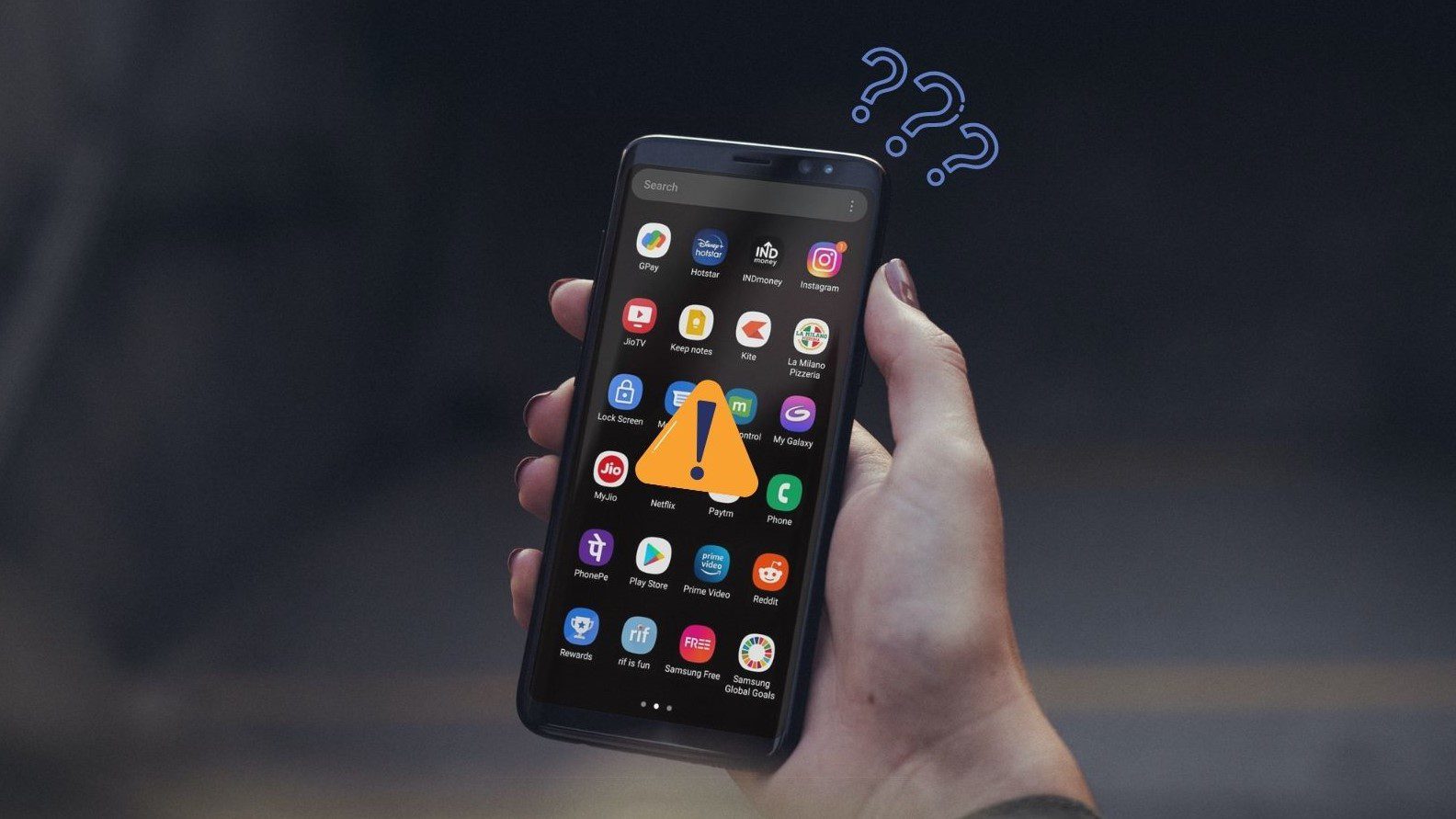
Are you tired of being constantly distracted by certain apps on your phone? Do you find yourself spending excessive time on social media or gaming apps when you should be focusing on work or other important tasks? If so, you are not alone. Many people struggle with app addiction and the inability to manage their screen time effectively. The good news is that there are ways to regain control of your phone usage by blocking specific apps. In this article, we will explore different methods and techniques to help you block apps on your phone. Whether you are using an Android or iOS device, we will guide you through the process step by step. So, let’s dive in and discover how you can take control of your app usage and boost your productivity!
Inside This Article
- Reasons for Blocking Apps on Your Phone
- Built-in App Blocking Options – Android devices – iOS devices
- Using Third-Party Apps to Block Apps- AppLock- BlockSite- Freedom
- Additional Tips for App Blocking
- Conclusion
- FAQs
Reasons for Blocking Apps on Your Phone
There are several reasons why you might want to block certain apps on your phone. Whether you’re looking to minimize distractions, enhance your productivity, safeguard your privacy and security, or implement parental control measures, blocking apps can help you achieve your goals. Let’s explore each of these reasons in detail:
1. Distraction and Productivity
In today’s digital age, we are constantly bombarded with notifications, alerts, and temptations from various apps on our phones. These distractions can significantly impact our ability to focus and be productive. By blocking certain apps that consume a significant amount of your time and attention, you can regain control over your productivity levels.
2. Privacy and Security Concerns
Some apps may collect sensitive personal information or have access to your device’s data, raising concerns about privacy and security. By blocking these apps, you can limit the amount of personal information they can collect and reduce the potential risks associated with data breaches or unauthorized access.
3. Parental Control
For parents, blocking certain apps on their child’s phone is a crucial component of responsible digital parenting. It allows parents to regulate and monitor their child’s app usage, ensuring age-appropriate content consumption and preventing access to potentially harmful or inappropriate apps.
Regardless of your specific reason, taking control of the apps on your phone can lead to a better digital experience, improved productivity, enhanced privacy and security, and the peace of mind that comes with responsible parenting.
Built-in App Blocking Options – Android devices – iOS devices
When it comes to blocking apps on your phone, both Android and iOS devices offer built-in options that allow you to take control of your app usage. Let’s explore the app blocking features available on each platform.
Android Devices:
Android devices have a flexible and customizable operating system that gives you the power to block apps as per your preferences. To block apps on an Android device, follow these simple steps:
- Go to the “Settings” menu on your Android device.
- Select “Apps & notifications” or “Apps” depending on your device’s version.
- Choose the app you want to block from the list of installed apps.
- Tap on “Permissions” or “App info” to access the app’s settings.
- Disable the desired permissions or toggle off the “Allow” button to block the app.
This method allows you to prevent the app from accessing certain features or functions on your Android device, effectively blocking its usage.
iOS Devices:
iOS devices, such as iPhones and iPads, also offer app blocking options through their settings. To block apps on an iOS device, follow these steps:
- Open the “Settings” app on your iOS device.
- Scroll down and tap on “Screen Time.”
- Select “Content & Privacy Restrictions.”
- Enable the “Content & Privacy Restrictions” toggle switch if it is not already enabled.
- Tap on “Allowed Apps” to manage the apps that are allowed to be accessed.
- Toggle off the apps you want to block.
By disabling certain apps in the “Allowed Apps” list, you can effectively block their usage on your iOS device.
Both Android and iOS devices offer these built-in app blocking options, providing a convenient way to control and limit app access on your phone.
Using Third-Party Apps to Block Apps- AppLock- BlockSite- Freedom
If you’re looking for a more comprehensive solution to block apps on your phone, there are several third-party apps available that can help you achieve this. Here are three popular apps that you can consider:
1. AppLock: AppLock is a versatile app that allows you to lock individual apps on your phone, adding an extra layer of security and privacy. You can set a PIN, pattern, or fingerprint lock to prevent unauthorized access to your apps. With AppLock, you have full control over which apps you want to lock, and you can easily toggle the lock on or off whenever you need.
2. BlockSite: Another great option for app blocking is BlockSite. It not only allows you to block specific apps but also gives you the ability to block websites and distracti…
Additional Tips for App Blocking
When it comes to blocking apps on your phone, there are a few additional tips and tricks you can use to enhance your control over your device. These strategies can help you manage your app usage, create personalized passcodes for specific apps, and even boost your productivity. Here are three additional tips to consider:
Setting app usage limits: One effective method is to set app usage limits on your device. Many smartphones offer built-in features that allow you to monitor and restrict the amount of time you spend on certain apps. By setting time limits, you can prevent excessive usage and regain control over your device.
Creating app-specific passcodes: If you want to add an extra layer of security to certain apps on your phone, consider creating app-specific passcodes. This allows you to control who has access to specific applications, adding an extra level of protection to your personal information.
Utilizing focus mode: To minimize distractions and improve your productivity, take advantage of the focus mode feature available on some smartphone models. This feature allows you to temporarily block or limit access to certain apps or notifications, enabling you to concentrate on important tasks without interruptions.
By implementing these additional tips, you can further customize app blocking on your phone and enhance your overall experience. Whether you want to limit your app usage, secure specific applications, or boost your productivity, these strategies can help you take control of your device.
Conclusion
Blocking apps on your phone can be a useful and necessary step in managing your device’s usage and protecting your privacy. Whether you want to limit distractions, control your children’s app access, or safeguard sensitive information, there are various methods available to block apps on your phone.
From using built-in device settings to third-party apps, you have the flexibility to choose the approach that best suits your needs. Remember to take into consideration the specific features, compatibility, and user reviews before deciding on a method.
By following the steps outlined in this article, you can take control of your app usage, optimize productivity, and protect your personal information. So, go ahead and start blocking those apps that are causing unnecessary distractions or compromising your privacy. Your phone, your rules!
FAQs
Q: Can I block specific apps on my phone?
A: Yes, you can block specific apps on your phone. Most smartphones come with built-in features that allow you to block or restrict access to certain apps.
Q: How can I block apps on my iPhone?
A: To block apps on an iPhone, you can use the Screen Time feature. Go to Settings, tap Screen Time, select App Limits, and then choose the apps you want to block or set time limits for.
Q: Is there a way to block apps on an Android phone?
A: Yes, you can block apps on an Android phone. Depending on the Android version and device, you can use different methods such as app lockers, parental control apps, or built-in features like App Timer or Digital Wellbeing.
Q: Can I block apps temporarily?
A: Absolutely! You can block apps temporarily by setting time restrictions or using features like App Timer or Focus Mode. This can be useful if you want to limit your screen time during certain periods or avoid distractions when you need to focus on other tasks.
Q: Will blocking an app delete its data?
A: No, blocking an app on your phone will not delete its data. It will only restrict access to the app temporarily or permanently, depending on how you’ve configured the settings. Your data will remain intact and accessible when you unblock the app.
