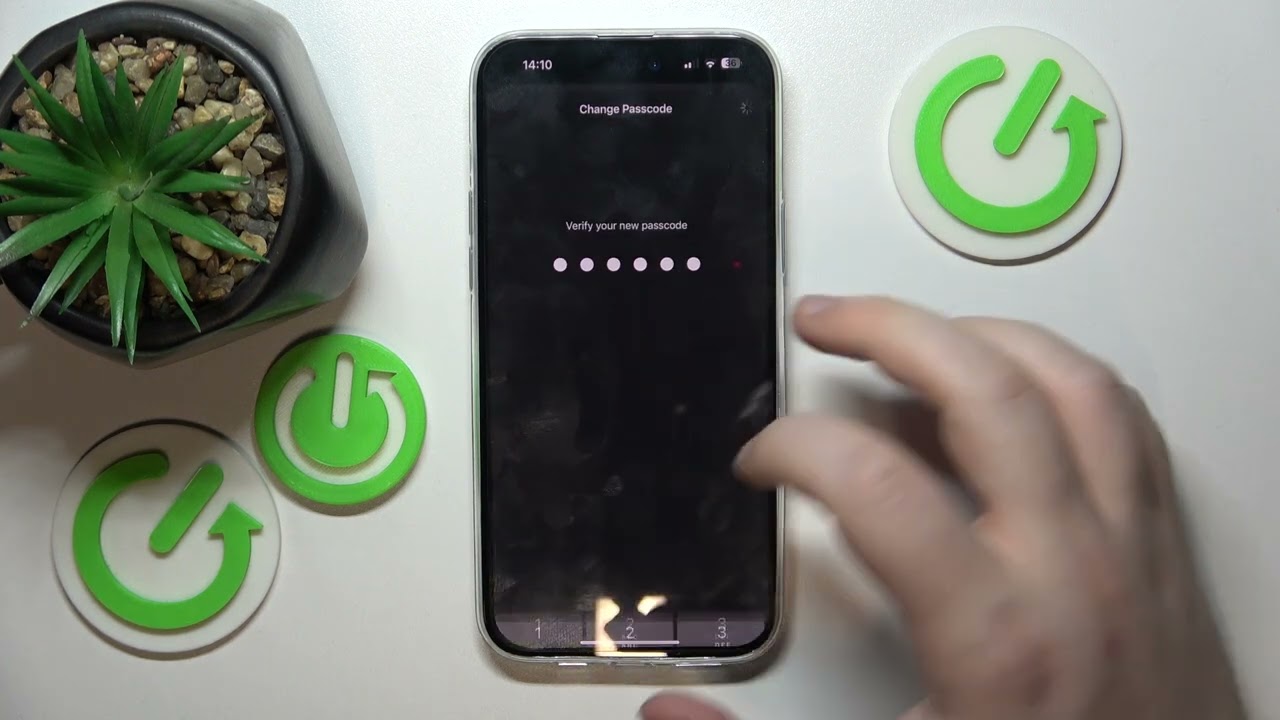
Sure, here's the introduction in HTML format:
html
Are you tired of receiving unwanted calls on your iPhone 10? Whether it’s persistent telemarketing calls or nuisance from unknown numbers, blocking unwanted calls can provide much-needed relief. In this comprehensive guide, we’ll delve into the various methods to block calls on your iPhone 10. From utilizing the built-in features to exploring third-party apps, we’ll cover everything you need to know to effectively filter out unwanted calls and regain control over your phone’s communication. Let’s put an end to the incessant ringing and interruptions—read on to discover how to block calls on your iPhone 10!
Inside This Article
How to Block Calls on iPhone 10- Using the Phone App– Using Settings- Using a Third-Party App
Blocking unwanted calls on your iPhone 10 is a simple yet essential feature that can help you maintain peace of mind and focus on what matters. Whether it’s persistent telemarketing calls or unwanted communication, the iPhone 10 offers several methods to block such calls effectively.
Using the Phone App
The Phone app on your iPhone 10 provides a quick and straightforward way to block calls. Simply open the Phone app, navigate to the “Recents” tab, and find the number you want to block. Tap the “i” icon next to the number, scroll down, and select “Block this Caller.” This action will prevent the contact from reaching you via phone calls, messages, or FaceTime.
Using Settings
Alternatively, you can block calls through the Settings app on your iPhone 10. Open “Settings,” scroll down, and tap on “Phone.” Next, select “Call Blocking & Identification,” then “Block Contact.” From there, you can choose a contact from your list to block. This method ensures that calls, messages, and FaceTime requests from the selected contact will be blocked.
Using a Third-Party App
If you prefer a more comprehensive approach to call blocking, consider using a third-party app from the App Store. There are various apps available that offer advanced call-blocking features, such as creating custom block lists, identifying spam calls, and providing real-time call protection. Simply search for “call blocker” in the App Store, read reviews, and choose an app that best suits your needs.
Conclusion
Blocking calls on your iPhone 10 is a simple yet effective way to manage unwanted communication. Whether it’s telemarketers, spam calls, or individuals you prefer not to hear from, the iPhone 10 provides a straightforward process to block their numbers. By utilizing the built-in features of the device, you can regain peace of mind and control over your incoming calls. With the ability to manage blocked contacts and even silence unknown callers, the iPhone 10 empowers users to curate their communication experience. As technology continues to evolve, it’s reassuring to know that your iPhone 10 offers a range of tools to enhance your daily life, including the ability to block calls with ease.
FAQs
**Q: Can I block calls on my iPhone 10?**
A: Yes, you can block calls on your iPhone 10 using the built-in call blocking feature.
Q: Will the blocked caller know they have been blocked?
A: When you block a caller on your iPhone 10, they will not be notified that they have been blocked.
Q: Can I block text messages from specific numbers on my iPhone 10?
A: Yes, you can block text messages from specific numbers on your iPhone 10 using the same call blocking feature.
Q: Can I unblock a number that I previously blocked on my iPhone 10?
A: Yes, you can unblock a number that you previously blocked on your iPhone 10 at any time.
Q: Will the blocked calls and messages still appear in my call log and messages on my iPhone 10?
A: Blocked calls and messages will not show up in your call log or messages on your iPhone 10.
