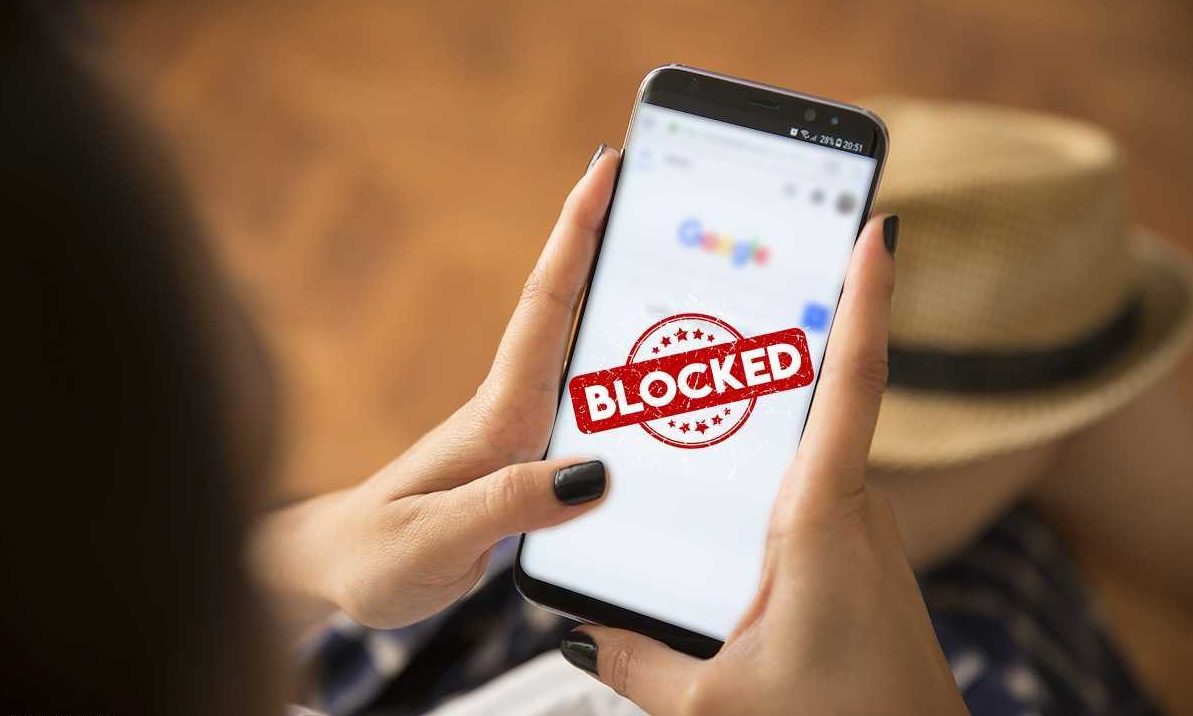
Welcome to our comprehensive guide on how to block websites on your phone. In today’s digital age, with constant access to the internet, it becomes essential to have control over the websites that you or your family members can access on your mobile devices. Whether you want to prevent children from stumbling upon inappropriate content or eliminate distractions during work or study time, blocking websites can be a valuable tool.
In this article, we will explore step-by-step instructions on how to block websites on different mobile platforms, such as Android and iOS. We will also discuss various methods, including using built-in parental controls, third-party apps, and browser extensions. Additionally, we’ll address common FAQs and provide insights into the benefits of blocking websites on your phone.
By the end of this guide, you will have the knowledge and tools to effectively manage web access on your mobile device and create a safer and more focused online environment for yourself and your loved ones.
Inside This Article
- Overview
- Method 1: Using Built-in Parental Controls
- Method 2: Using Third-Party Apps
- Method 3: Modifying DNS Settings
- Conclusion
- FAQs
Overview
In today’s digital age, the internet has become an integral part of our lives. We use it for countless purposes, from staying connected with others to accessing information on a global scale. However, there may be times when you want to restrict access to certain websites on your mobile phone. Whether it’s to prevent distractions, protect your privacy, or ensure the safety of your loved ones, blocking specific websites can be a useful tool.
Fortunately, there are several methods available to block websites on your phone. In this article, we will explore three different approaches: using built-in browser settings, utilizing parental control apps, and leveraging third-party blocking apps. Each method offers its own set of advantages and limitations, so you can choose the one that best suits your needs.
By learning how to block websites on your phone, you can take control of your online experience and create a more focused and secure digital environment. So, let’s dive into the methods and discover how you can effectively block websites on your mobile device.
Method 1: Using Built-in Parental Controls
In today’s digital age, it’s important to ensure that your phone usage remains safe and controlled, especially when it comes to accessing certain websites. One effective way to do this is by using the built-in parental controls on your phone. These controls allow you to block specific websites and restrict access to inappropriate content.
Here are the steps on how to use the built-in parental controls on popular smartphone platforms:
- Android: On an Android phone, go to the Settings menu and select “Digital Wellbeing & parental controls.” From there, click on “Parental controls” and turn it on. You can then set up a PIN or password and proceed to block specific websites by adding them to the blocked list.
- iOS: For iPhone users, you can utilize the Screen Time feature to set up parental controls. Simply go to the Settings menu, select “Screen Time,” and tap on “Content & Privacy Restrictions.” From there, enable the restrictions and click on “Web Content.” You can then choose to limit adult websites or add specific websites to the ‘Never Allow’ list.
By using the built-in parental controls, you can easily block websites on your phone and create a safer browsing environment for yourself and your family. It’s a convenient and effective method to ensure that you have control over the content you and your loved ones are exposed to.
Method 2: Using Third-Party Apps
Another effective way to block websites on your phone is by using third-party apps. These apps are specifically designed to provide advanced website-blocking features, allowing you to have more control over what content can be accessed on your device. Here are some popular third-party apps that you can consider:
1. Net Nanny: Net Nanny is a comprehensive parental control app that offers website filtering and blocking features. You can easily block specific websites or categories of websites to ensure a safe browsing experience for yourself or your children.
2. BlockSite: BlockSite is a versatile app that allows you to block websites across different browsers on your phone. You can create custom block lists, schedule blocking periods, and even use the app to block distracting apps and notifications.
3. Freedom: Freedom is not only a website-blocking app but also a productivity tool. It helps you stay focused by blocking websites and apps that might distract you. You can create customized blocklists or use the pre-made blocklists curated by experts.
4. AppBlock: While AppBlock is primarily designed for blocking apps, it also offers website-blocking functionality. You can set up specific website filters, block websites during certain hours, and even set a timeout period to prevent access for a designated time.
5. Family Link: Family Link is Google’s parental control app that allows you to manage your child’s digital activities. With Family Link, you can block specific websites or allow access only to child-friendly websites, ensuring a safe online environment for your kids.
These are just a few examples of the many third-party apps available for blocking websites on your phone. The specific features and functionality may vary across apps, so it’s important to choose one that suits your needs and preferences.
Once you have selected and installed a third-party app, follow the instructions provided to set up website blocking. Typically, you will need to configure the app’s settings to add the websites you want to block or specify categories of websites to be blocked.
Using third-party apps can provide you with more flexibility and options when it comes to blocking websites on your phone. Whether you want to limit access to certain websites for yourself or create a safe online space for your children, these apps can be invaluable tools in maintaining control over your digital experience.
Method 3: Modifying DNS Settings
If you’re looking for an advanced method to block websites on your phone, you can consider modifying the Domain Name System (DNS) settings. DNS is responsible for translating domain names into IP addresses, allowing your device to connect to websites. By changing the DNS settings on your phone, you can block certain websites at the network level, meaning they will be blocked across all browsers and apps.
To modify the DNS settings on your phone, follow these steps:
- Go to the settings menu on your phone and select “Wi-Fi.”
- Find the Wi-Fi network you are connected to and long-press on it to bring up the options.
- Select “Modify network” or “Advanced settings,” depending on your phone’s interface.
- Look for the option to set the DNS manually.
- Choose “Static” or “Manual” for the IP settings.
- Enter the new DNS server addresses you want to use. You can use public DNS services like Google Public DNS (8.8.8.8 and 8.8.4.4) or OpenDNS (208.67.222.222 and 208.67.220.220).
- Save your settings and reconnect to the Wi-Fi network.
By modifying the DNS settings, any requests to access the blocked websites will be redirected or blocked at the DNS level. This method is effective in preventing access to specific websites on your phone.
However, it is worth noting that modifying the DNS settings may not be suitable for everyone, especially those who are not familiar with advanced network configurations. Additionally, it should be mentioned that changing the DNS settings may affect your internet connection and can lead to potential issues or limitations.
If you are not comfortable with modifying DNS settings or experience any difficulties, it is recommended to seek the assistance of a technical professional or consider alternative methods such as using built-in browser settings or parental control apps.
Conclusion
In conclusion, blocking websites on your phone can be a useful way to enhance productivity, protect your privacy, and ensure a safer browsing experience. By following the steps discussed in this article, you can easily set up website blocking on your mobile device, whether it’s an iPhone or an Android phone. Whether you want to limit access to certain websites for yourself, your children, or to eliminate distractions, there are various options available to customize and tailor the blocking settings to your specific needs. Remember to regularly update your list of blocked websites and make use of specialized blocking apps or built-in features provided by your phone’s operating system for added convenience and effectiveness. Take control of your online experience and enjoy a more focused and secure browsing environment on your phone.
FAQs
Q: Can I block websites on my mobile phone?
A: Yes, you can block websites on your mobile phone. There are several methods and applications available that allow you to restrict access to specific websites on your device.
Q: Why would I want to block websites on my phone?
A: There are several reasons why you might want to block websites on your phone. It could be to prevent children from accessing inappropriate content, to increase productivity by limiting access to distracting websites, or to protect your device from malicious websites that may contain viruses or malware.
Q: How can I block websites on my Android phone?
A: There are a few ways to block websites on an Android phone. You can use built-in features like parental controls or content filtering settings, install a dedicated app for website blocking, or modify the hosts file of your device. Each method has its own steps and requirements, so it’s best to choose the one that suits your needs and level of expertise.
Q: Can I block websites on my iPhone?
A: Yes, you can block websites on an iPhone. Apple provides built-in features like Screen Time and Restrictions that allow you to limit access to specific websites. Additionally, there are apps available in the App Store that offer website blocking functionality.
Q: Will blocking websites on my phone slow down my internet connection?
A: Blocking websites on your phone should not affect your internet connection speed. When you block a website, it simply prevents you from accessing that particular site. Other websites and online activities should not be affected. However, if you use a resource-intensive blocking method or app, it may have a minor impact on overall device performance, but it should not significantly affect your internet speed.
