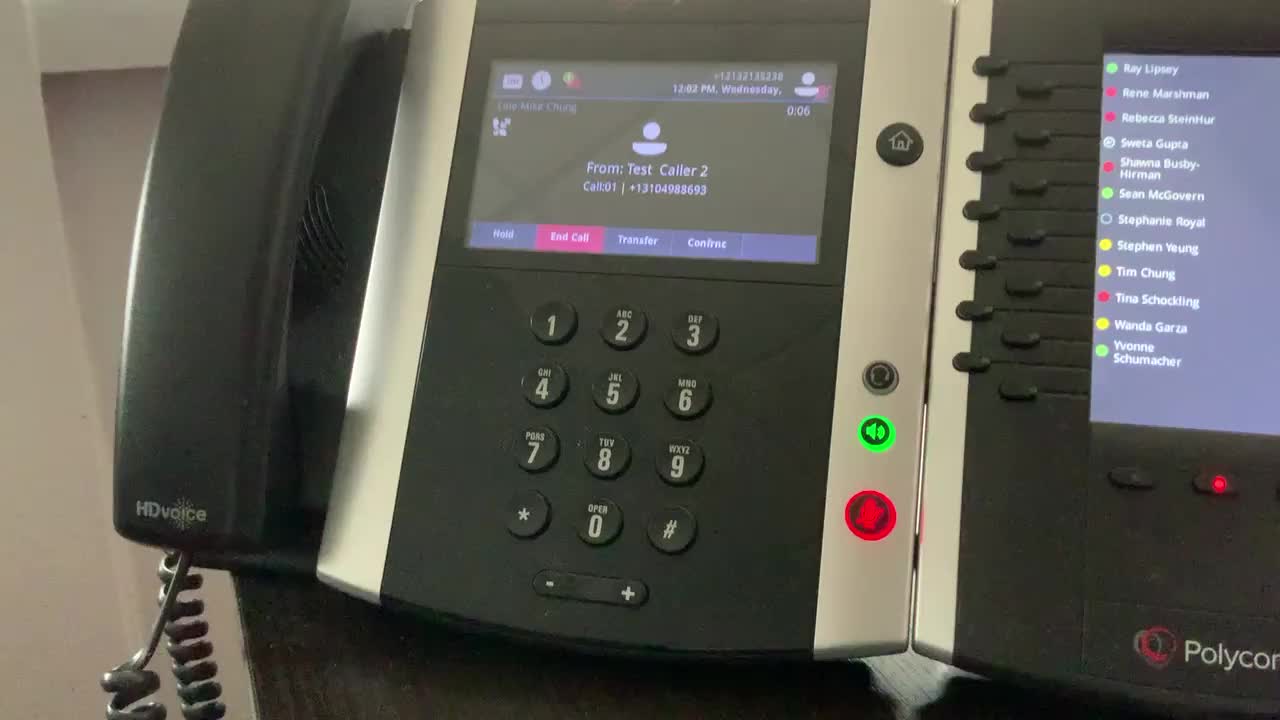
In today’s digital age, communication has become easier than ever before. However, along with the convenience of constant connectivity comes the drawback of unwanted calls from telemarketers, spam callers, or even personal acquaintances that we would rather not hear from. If you are a Polycom phone user, you’re in luck! Polycom phones offer a range of features, including the ability to block unwanted numbers. This means you can regain control over your phone calls and eliminate the hassle of dealing with unwanted interruptions. In this article, we’ll guide you through the step-by-step process of how to block a number on your Polycom phone, enabling you to enjoy a more peaceful and focused communication experience.
Inside This Article
- What is a Polycom Phone?
- Why Do You Need to Block Numbers on a Polycom Phone?
- How to Block Numbers on a Polycom Phone
- Alternative Methods to Block Numbers on a Polycom Phone
- Conclusion
- FAQs
What is a Polycom Phone?
A Polycom Phone is a type of phone that is designed and manufactured by Polycom, a leading provider of communication solutions. Polycom Phones are known for their high-quality audio and video capabilities, making them ideal for business and personal use.
These phones are equipped with advanced features such as built-in camera, touchscreen displays, and superior audio speakers, allowing for crystal-clear conversations and seamless video conferencing.
Polycom Phones are compatible with a variety of communication platforms, including traditional landline, Voice over IP (VoIP), and Unified Communication (UC) systems. They offer a wide range of models, from entry-level phones for small businesses to sophisticated conference room systems for large organizations.
One of the key strengths of Polycom Phones is their ability to integrate with other communication devices and software, such as headsets, Bluetooth devices, and computer applications. This versatility enables users to have a seamless and streamlined communication experience.
Overall, a Polycom Phone is a powerful and reliable communication tool that combines advanced technology with user-friendly features. Whether you need a phone for your home office or a conference room, a Polycom Phone can provide you with the communication capabilities you need to stay connected and productive.
Why Do You Need to Block Numbers on a Polycom Phone?
Blocking numbers on a Polycom phone is a crucial feature that can greatly enhance your calling experience. Whether you’re a busy professional, a small business owner, or someone who simply wants to maintain privacy, blocking numbers can provide numerous benefits:
1. Privacy Protection: Blocking numbers on your Polycom phone helps safeguard your personal information and maintain your privacy. By blocking unwanted callers, you can prevent unsolicited calls and messages that may invade your personal space.
2. Avoiding Harassment: Unfortunately, receiving harassing or spam calls is becoming more common these days. By blocking numbers on your Polycom phone, you can protect yourself from unwanted interactions and avoid the stress and frustration associated with such calls.
3. Better Focus and Productivity: Blocking numbers allows you to filter out distractions, enabling you to focus on your important tasks and responsibilities. By avoiding unwanted calls, you can maintain your concentration and stay productive throughout the day.
4. Enhanced Time Management: Unwanted calls can disrupt your daily routine and waste your precious time. By blocking numbers on your Polycom phone, you can effectively manage your time and prioritize your calls, ensuring that you only receive important and relevant communication.
5. Improved User Experience: Blocking numbers on a Polycom phone enhances the overall user experience by providing a sense of control and customization. You can tailor your call management settings to fit your specific needs and preferences, creating an environment that aligns with your communication style.
Overall, blocking numbers on a Polycom phone empowers you to take charge of your communication and maintain a stress-free calling experience. It allows you to protect your privacy, avoid unwanted interactions, and focus on the tasks that matter most to you.
How to Block Numbers on a Polycom Phone
Blocking unwanted numbers on your Polycom phone can help eliminate annoying or harassing calls. Whether it’s telemarketers, spam callers, or individuals you no longer wish to communicate with, the blocking feature on your Polycom phone can provide the solution to these unwanted interruptions.
Here are the steps to block numbers on a Polycom phone:
1. Access the phone’s settings: Start by navigating to the settings menu on your Polycom phone. This can usually be done by pressing the settings button on the phone’s interface.
2. Locate the “Call Blocking” option: Once in the settings menu, look for the “Call Blocking” or “Block Numbers” option. This feature may be under the “Preferences” or “Advanced Settings” section, depending on the model of your Polycom phone.
3. Enter the number to block: After you’ve found the “Call Blocking” option, select it and enter the specific number you want to block. Some Polycom phones may allow you to block multiple numbers at once, while others may require you to add them one by one.
4. Save the changes: Once you’ve entered the number you want to block, save the changes by selecting the “Save” or “Apply” button. This will ensure that the number is added to your phone’s blocked list and won’t be able to connect to your device in the future.
5. Test the block: To confirm that the number has been successfully blocked, have someone try to call you from the blocked number. If the block is working correctly, the call should not go through and the caller will be redirected to voicemail or receive a busy signal.
It’s important to note that the process of blocking numbers on a Polycom phone may vary slightly depending on the model and software version you are using. It’s always best to consult the user manual or contact Polycom support for specific instructions tailored to your device.
Now that you know how to block numbers on your Polycom phone, you can enjoy a more peaceful and uninterrupted communication experience.
Alternative Methods to Block Numbers on a Polycom Phone
If you’re using a Polycom phone and want to block certain numbers, there are alternative methods you can try. These methods may not be as straightforward as the built-in number blocking feature, but they can still help you prevent unwanted calls. Below are some alternative approaches to consider:
1. Contact your service provider: Depending on your phone service provider, they may offer options to block specific numbers. Contact their customer support and inquire about any available blocking features they provide. They might have a separate call-blocking service that you can subscribe to.
2. Use a call-blocking app: You can install a call-blocking app on your Polycom phone, similar to how you would on a smartphone. These apps analyze incoming calls and determine if they should be blocked based on customizable criteria. Some popular call-blocking apps include Truecaller, Hiya, and Mr. Number.
3. Create a whitelist: Instead of blocking specific numbers, you can create a whitelist of approved numbers that are allowed to reach your Polycom phone. This approach ensures that only trusted contacts can reach you while blocking all other unknown or unwanted calls. Consult your Polycom phone’s user manual or contact their customer support to learn how to set up a whitelist.
4. Do Not Disturb (DND) mode: Most Polycom phones come with a Do Not Disturb mode that allows you to temporarily silence incoming calls. While this method doesn’t block specific numbers, it can help you avoid unwanted calls during specific times or situations. Activate the DND mode on your Polycom phone by following the instructions provided in the user manual.
5. Caller ID filtering: Some Polycom phones have caller ID filtering capabilities, which allow you to filter out calls from specific numbers or categories. This method requires you to manually input the numbers you want to block into the phone’s settings. Consult your Polycom phone’s user manual or contact their customer support to learn how to enable and configure caller ID filtering.
6. Forward calls to voicemail: If you’re unable to block specific numbers on your Polycom phone, consider forwarding calls from unwanted numbers directly to your voicemail. This way, you won’t be disturbed by these calls, and you can review them later at your convenience.
7. Change your phone number: If all else fails and you’re continuously receiving unwanted calls despite your efforts to block them, you might consider changing your phone number. While not an ideal solution, it can help you start fresh and avoid the nuisance of persistent unwanted callers.
Remember to consult your Polycom phone’s user manual or contact their customer support for specific guidance on implementing these alternative methods to block numbers. Each phone model may have varying features and functionalities.
Conclusion
In conclusion, knowing how to block a number on your Polycom phone can be a valuable skill to have. Whether it’s unwanted telemarketing calls, harassing individuals, or any other type of nuisance caller, being able to block their number ensures peace of mind and uninterrupted workflow.
By following the simple steps outlined in this article, you can easily avoid unwanted interruptions and maintain a productive work environment. Remember to consult your Polycom phone’s user manual or contact customer support if you encounter any difficulties during the blocking process.
Having the ability to block numbers on your Polycom phone gives you control over who can reach you, ensuring that your phone usage remains efficient and stress-free. Don’t let unwanted calls disrupt your day – take advantage of the blocking feature on your Polycom phone and enjoy a hassle-free communication experience.
FAQs
Q: Can I block a number on my Polycom phone?
A: Yes, you can block a number on your Polycom phone. The process may vary slightly depending on the model you have, but most Polycom phones have a built-in call blocking feature that allows you to block specific numbers from contacting you.
Q: How do I block a number on my Polycom phone?
A: To block a number on your Polycom phone, follow these steps:
1. Press the “Menu” button on your Polycom phone.
2. Use the arrow keys to navigate to the “Call Features” or “Settings” menu.
3. Select “Call Blocking” from the menu options.
4. Enter the number you want to block using the keypad.
5. Confirm the blocking by selecting the “Block” or “Save” option.
Once you have successfully blocked a number, calls from that number will be automatically rejected.
Q: Can I unblock a number on my Polycom phone?
A: Yes, you can unblock a number on your Polycom phone. To unblock a number, follow these steps:
1. Press the “Menu” button on your Polycom phone.
2. Navigate to the “Call Features” or “Settings” menu.
3. Select “Call Blocking” from the menu options.
4. Find the blocked number in the list and select the option to unblock it.
Once you have successfully unblocked a number, calls from that number will be allowed again.
Q: Is there a limit to the number of numbers I can block on my Polycom phone?
A: The number of numbers you can block on your Polycom phone may depend on the specific model and configuration. Some Polycom phones have a maximum limit for blocked numbers, while others may allow you to block an unlimited number of numbers. Refer to the user manual or device settings for specific information on the maximum limit of blocked numbers for your Polycom phone.
Q: Will blocked numbers know that they have been blocked on my Polycom phone?
A: When you block a number on your Polycom phone, the caller will typically hear a recorded message stating that their call has been blocked. However, the specific message may vary depending on the phone model and configuration. Additionally, the caller may also see a message on their end indicating that the call was unsuccessful. It is important to note that these messages can vary and might not be present in all situations.
