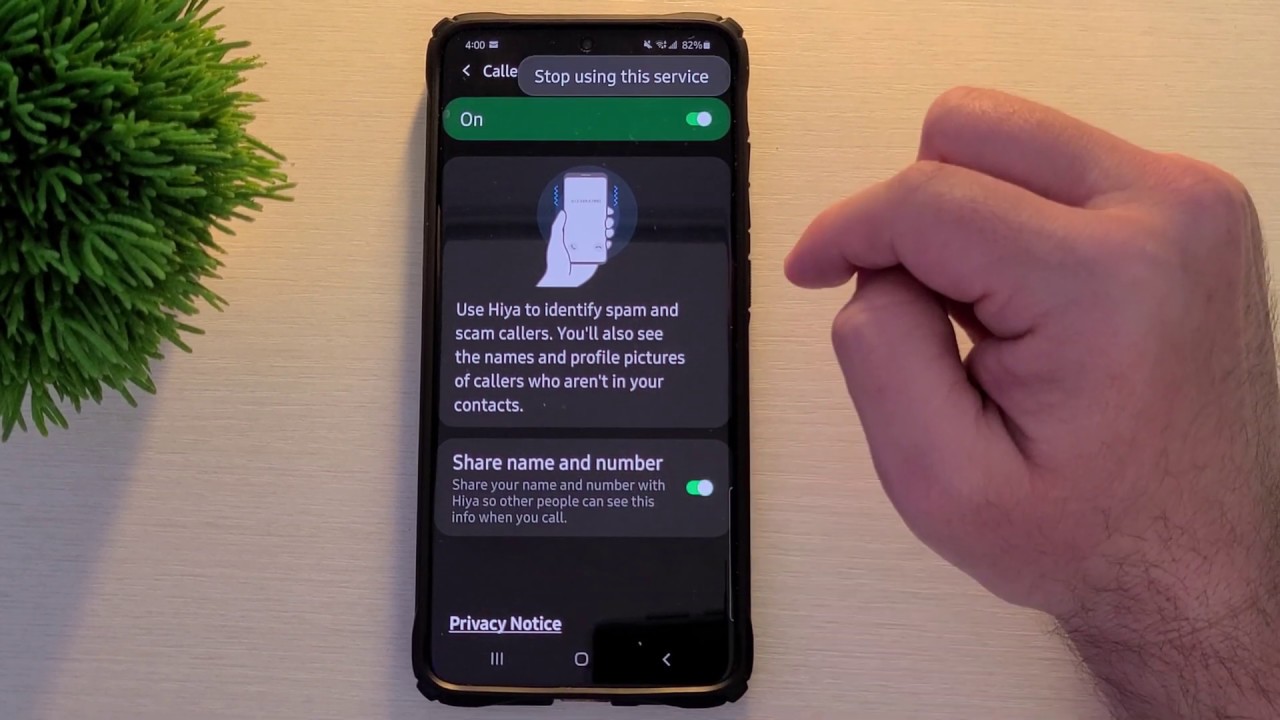
Are you tired of receiving unwanted calls or messages on your Samsung phone? If so, you’ll be glad to know that you can easily block people from contacting you. Blocking someone on your Samsung phone not only prevents their calls and messages from reaching you but also helps you maintain control over who can interact with you. Whether it’s a persistent telemarketer, an annoying ex, or an unknown caller, blocking them will give you much-needed peace of mind. In this article, we will guide you through the step-by-step process of blocking people on your Samsung phone. So, let’s dive in and take control of your communication experience!
Inside This Article
- Overview
- Method 1: Using the Phone App
- Method 2: Using the Contacts App
- Method 3: Using the Messages App
- Method 4: Using Third-Party Apps
- Conclusion
- FAQs
Overview
In today’s digital age, mobile phones have become an integral part of our lives. We use them not just for communication, but also for various other purposes like social media, online shopping, and banking. While smartphones offer convenience and connectivity, they can also expose us to unwanted interactions or harassment from certain individuals.
If you’re a Samsung phone user and find yourself dealing with such situations, the good news is that you can easily block people from contacting you. Whether it’s an annoying telemarketer, a persistent ex, or someone you simply prefer to avoid, blocking them on your Samsung phone can provide you with a sense of relief and peace of mind.
By following a few simple steps, you can block unwanted calls, messages, and even contacts on your Samsung phone. In this article, we will explore different methods to effectively block people on your Samsung phone, ensuring that you have control over who can reach you.
Method 1: Using the Phone App
If you are looking to block people on your Samsung phone, you can do so easily using the built-in Phone app. This method allows you to block calls and messages from specific numbers, ensuring that you have control over who can contact you.
Follow these simple steps to block people on your Samsung phone using the Phone app:
- Open the Phone app on your Samsung device.
- Tap on the Recent tab to view your recent call history.
- Select the number you want to block by long-pressing on it.
- Tap on the More option in the top-right corner of the screen.
- From the dropdown menu, choose Add to Auto reject list.
By following these steps, you will effectively block calls and messages from the selected number. They will no longer be able to reach you through your Samsung phone.
Please note that the exact steps may vary slightly depending on the model and version of your Samsung phone. However, the general process remains the same.
Using the Phone app to block people on your Samsung phone is a convenient way to maintain control over your incoming calls and messages. Take advantage of this method to keep unwanted communication at bay.
Method 2: Using the Contacts App
If you want to block someone on your Samsung phone using the Contacts app, follow these simple steps:
- Open the Contacts app on your Samsung phone. You can usually find it on your home screen or in the app drawer.
- Scroll through your contacts and find the person you want to block.
- Tap on their contact name to open their details.
- Look for the three-dot menu icon in the top-right corner of the screen and tap on it.
- In the menu that appears, select “Block” or “Block contact.” The wording may vary slightly depending on your specific phone model and software version.
- You will see a confirmation message asking if you want to block the contact. Tap on “Block” to proceed.
- The contact will now be blocked on your Samsung phone. They will no longer be able to call or message you.
By using the Contacts app to block someone, you can easily manage your blocked contacts list and have control over who can reach you on your Samsung phone.
Method 3: Using the Messages App
If you want to block someone on your Samsung phone specifically from sending you messages, you can easily do so using the Messages app. Follow these simple steps to block unwanted messages:
Step 1: Open the Messages app on your Samsung phone. This app is usually represented by a speech bubble icon and can be found in your app drawer or home screen. Tap on it to open.
Step 2: Once you are in the Messages app, locate the conversation or message thread from the person you want to block. Tap on it to open the conversation.
Step 3: Now, within the conversation, tap on the three-dot menu icon located either at the top-right corner or bottom-right corner of the screen, depending on your phone’s model and software version.
Step 4: From the menu that appears, select the “Block number” or “Block contact” option. You may see a confirmation prompt asking you to confirm your decision. Tap “OK” or “Block” to proceed.
Step 5: Once you have blocked the person, you will no longer receive messages from them. They will also be unable to send you any further messages.
It’s important to note that blocking someone on the Messages app only blocks their messages, not their calls or other forms of communication. If you also wish to block their calls or any other contact, you may need to use additional blocking methods or settings on your Samsung phone.
Method 4: Using Third-Party Apps
If you’re looking for an alternative method to block people on your Samsung phone, you can turn to third-party apps. These apps provide additional features and customization options for managing your contacts and blocking unwanted individuals. Here are a few popular third-party apps that you can consider:
1. Truecaller
Truecaller is a well-known app that not only identifies unknown callers but also blocks spam calls. It has a vast database of phone numbers, allowing it to accurately identify and block unwanted calls and texts. With Truecaller, you can create a personal blocklist and automatically reject calls and messages from specific numbers.
2. Hiya
Hiya is another highly-rated app that can help you block unwanted calls and texts on your Samsung phone. It offers real-time caller ID, spam detection, and a comprehensive blocklist feature. Hiya even provides insights into calls and texts based on user feedback, giving you the power to decide which contacts to block.
3. Mr. Number
Mr. Number is a popular call-blocking app that allows you to block specific numbers, area codes, or even entire countries. It provides a simple and user-friendly interface to manage your blocklist and avoid unwanted calls. Mr. Number also lets you create custom blocking rules to handle different situations effectively.
4. Call Control
Call Control is a robust call-blocking app that filters out spam calls and texts. It offers features like community blocking, which allows you to block calls reported by other users. Call Control is continuously updated to stay ahead of emerging spam and telemarketing calls, making it an effective choice for blocking unwanted individuals.
When choosing a third-party app, make sure to read user reviews, check the app’s features, and consider your specific blocking needs. Finally, follow the instructions provided by the app to set up and activate the call-blocking feature on your Samsung phone.
Conclusion
In conclusion, being able to block people on your Samsung phone is a valuable feature that can provide peace of mind and better control over your communications. Whether it’s blocking unwanted calls or messages, preventing certain individuals from contacting you, or even securing your privacy, the ability to block people can greatly enhance your mobile experience.
Samsung phones offer a straightforward and user-friendly process for blocking numbers, making it easy to manage your contacts and avoid unwanted interactions. By following the steps outlined in this article, you can effectively block people on your Samsung phone and tailor your communication experience to your preferences.
Remember to regularly review your blocked list and update it as needed. If you encounter any difficulties or have additional questions on how to block people on your Samsung phone, refer to the FAQs section below or seek further guidance from Samsung’s support team.
With the power to block unwanted individuals, you can enjoy a more peaceful and controlled mobile experience with your Samsung phone.
FAQs
1. How do I block someone on my Samsung phone?
You can block someone on your Samsung phone by following these steps:
- Go to the phone’s settings menu
- Select “Call settings”
- Choose “Block numbers”
- Tap on “Add phone number”
- Enter the number you want to block
- Tap on “Block”
This will prevent the blocked person from being able to call or send you messages on your Samsung phone.
2. Can I block multiple numbers on my Samsung phone?
Yes, you can block multiple numbers on your Samsung phone. Once you have followed the steps mentioned above to access the “Block numbers” feature, you can continue adding more numbers to the block list by tapping on “Add phone number” and entering the additional numbers you wish to block.
3. Will the blocked person know they are blocked on my Samsung phone?
No, when you block someone on your Samsung phone, they will not be notified that they are blocked. They will not receive any indication that they have been blocked and will not be able to reach you through phone calls or messages.
4. Can a blocked person still leave voicemails on my Samsung phone?
Although a blocked person cannot reach you through calls or messages, they may still be able to leave voicemails on your Samsung phone. When someone who is blocked attempts to call you, the call will be automatically redirected to your voicemail, where they can leave a message. However, you won’t be notified of these voicemails unless you check your voicemail inbox.
5. How do I unblock a number on my Samsung phone?
If you have blocked a number on your Samsung phone and wish to unblock it, you can do so by following these steps:
- Go to the phone’s settings menu
- Select “Call settings”
- Choose “Block numbers”
- Locate the number you want to unblock on the block list
- Tap on the minus (-) sign next to the number
- Confirm the unblocking
The number will be removed from the block list, and the person associated with the unblocked number will be able to contact you again.
