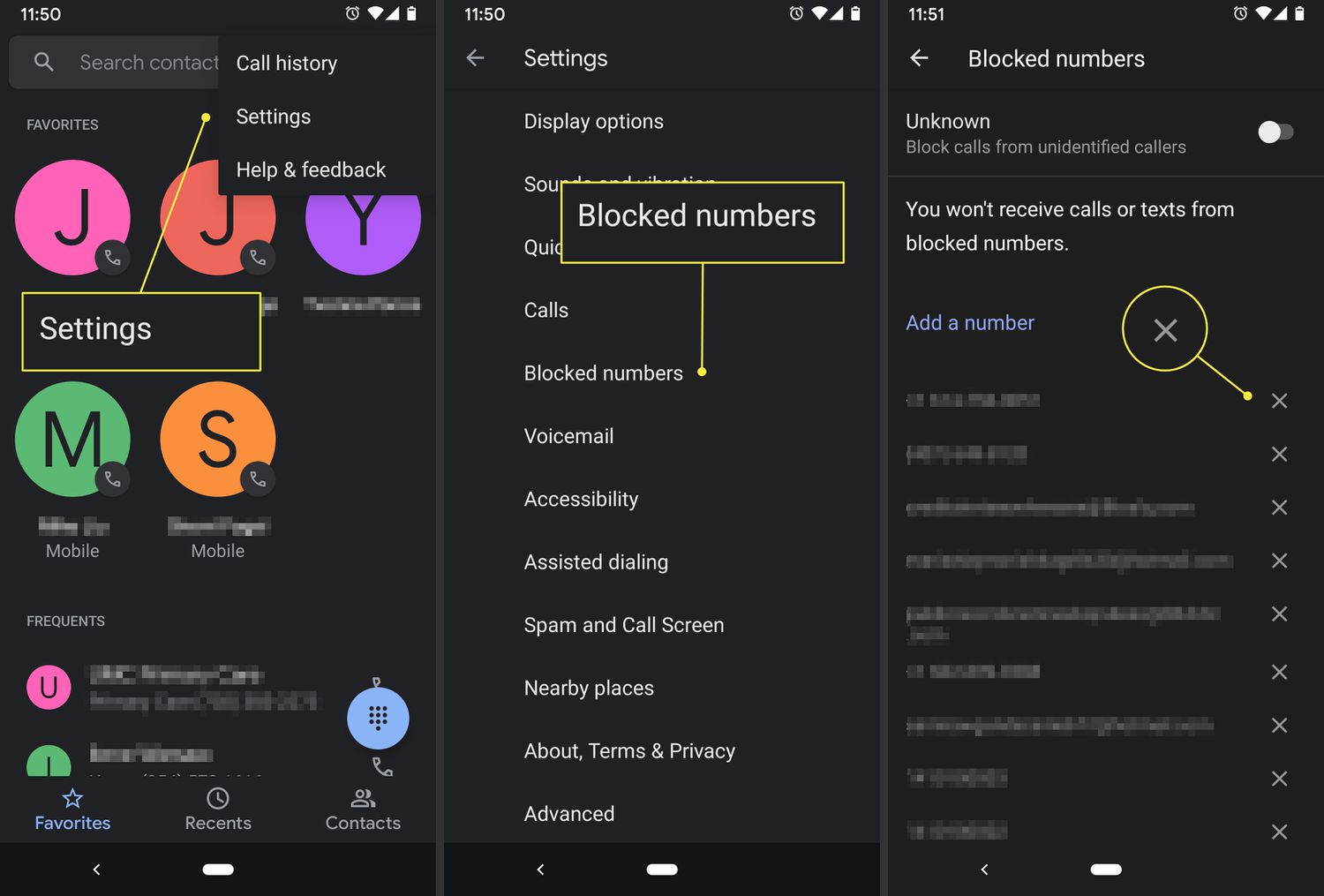
Have you ever found yourself in a situation where you needed to unblock a phone number on your Android device? Whether it’s a mistaken block or a change of heart, unblocking a phone number is a simple process that can save you from missing important calls or messages. In this article, we will guide you through the steps to unblock phone numbers on Android, so you can regain access to the blocked contact and reconnect with them effortlessly. Whether you’re using a popular Android device like a Samsung Galaxy or a Google Pixel, we’ve got you covered. So, let’s dive in and learn how to unblock phone numbers on your Android device.
Inside This Article
- How to Unblock Phone Numbers on Android
- – Method 1: Using the Phone App Settings
- – Method 2: Using the Contacts App
- – Method 3: Blocking and unblocking numbers from the Messages App
- – Method 4: Using a Third-party Call Blocking App
- Conclusion
- FAQs
How to Unblock Phone Numbers on Android
If you’ve ever mistakenly blocked a phone number on your Android device, don’t worry – unblocking it is a relatively simple process. Whether you’ve blocked a number directly from your phone app settings, the contacts app, or even the messages app, you can easily remove the block and start receiving calls and messages from that number again.
Here, we’ll guide you through four easy methods to unblock phone numbers on Android, so you can regain access to important calls and messages.
Method 1: Using the Phone App Settings
If you initially blocked the phone number through the settings of your phone app, you can follow these steps to unblock it:
- Open the Phone app on your Android device.
- Tap on the three-dot menu icon in the top right corner of the screen, then select “Settings” from the dropdown menu.
- In the Settings menu, scroll down and tap on “Blocked numbers.”
- You’ll see a list of the numbers you have blocked. Simply tap on the X or the Unblock option next to the number you want to unblock.
- Confirm your choice when prompted, and the phone number will be unblocked.
Method 2: Using the Contacts App
If you’ve blocked a number directly from the contacts app, you can easily unblock it by following these steps:
- Open the Contacts app on your Android device.
- Search for the contact you want to unblock.
- Tap on the contact to open their details.
- Tap on the three-dot menu icon in the top right corner of the screen.
- Select “Unblock” from the options.
Method 3: Blocking and unblocking numbers from the Messages App
If you originally blocked a number through the messages app, you can use the following steps to unblock it:
- Open the Messages app on your Android device.
- Find a conversation with the blocked number.
- Tap and hold on the conversation until a selection menu appears.
- Select the option to “Unblock” or “Remove from Spam.”
- The number will now be unblocked, and you’ll start receiving messages from it again.
Method 4: Using a Third-party Call Blocking App
If you’ve used a third-party call blocking app to block a number, you can usually unblock it directly from the app’s settings. The steps may vary depending on the specific app you’re using, but generally, you’ll need to:
- Open the call blocking app on your Android device.
- Go to the settings or preferences section of the app.
- Find the list of blocked numbers and select the number you want to unblock.
- Tap on the option to unblock the number, and it will be removed from the blocked list.
That’s it! You now know four different methods to unblock phone numbers on your Android device. Whether you initially blocked the number through the phone app, contacts app, messages app, or a third-party call blocking app, you can easily reverse the block and resume communication with that number. Make sure to follow the specific steps for the method you used to block the number in the first place, and you’ll be unblocking numbers in no time.
– Method 1: Using the Phone App Settings
One of the easiest ways to unblock phone numbers on an Android device is by using the Phone app settings. Here’s how you can do it:
- Open the Phone app on your Android device.
- Tap on the three-dot menu icon located at the top-right corner of the screen.
- Select “Settings” from the drop-down menu.
- Scroll down and look for the “Blocked numbers” option.
- Tap on “Blocked numbers” to access the list of blocked contacts.
- Find the number you want to unblock and tap on it.
- In the contact details page, tap on the “Unblock” button.
By following these steps, you can easily unblock a phone number using the built-in settings of the Phone app on your Android device.
– Method 2: Using the Contacts App
Another way to unblock phone numbers on Android is through the contacts app. Here’s how you can do it:
- Open the Contacts app on your Android device.
- Find the contact that you want to unblock.
- Tap on the contact to open their details.
- Tap on the three-dot menu icon located at the top-right corner of the screen.
- From the options menu, select “Unblock number” or “Remove from blocklist”, depending on your device and the app version.
Using the Contacts app to unblock phone numbers provides a convenient way to manage and modify your blocked contacts list.
– Method 3: Blocking and unblocking numbers from the Messages App
If you’ve blocked a phone number from the Messages app on your Android device and want to unblock it, follow these steps:
- Open the Messages app on your Android device.
- Tap on the conversation that contains the blocked number.
- Tap on the “More” menu (usually represented by three dots) located at the top-right corner of the screen.
- Select “People & options” or “Details” from the menu options.
- Scroll down and look for the “Block & report spam” option.
- Tap on it to access the list of blocked contacts.
- Locate the blocked number you want to unblock and tap on it.
- In the contact details page, tap on the “Unblock” button or the option that allows you to remove the number from the blocked list.
By following these steps, you can easily unblock phone numbers that have been blocked from the Messages app on your Android device.
– Method 4: Using a Third-party Call Blocking App
If the built-in methods mentioned above are not sufficient or effective for unblocking phone numbers on your Android device, you can consider using a third-party call blocking app. These apps provide additional features and customization options for managing blocked numbers. Here’s how to use a third-party call blocking app:
- Go to Google Play Store and search for call blocking apps.
- Choose a reliable and well-reviewed call blocking app that suits your needs.
- Download and install the app on your Android device.
- Launch the call blocking app and navigate to the settings or options menu.
- Look for the “Blocked numbers” or “Blocked contacts” section.
- Within this section, you should find an option to unblock phone numbers.
- Select the desired number to unblock, and follow the on-screen instructions to remove it from the blocked list.
Using a third-party call blocking app can offer a more comprehensive approach to unblocking phone numbers and managing your contacts effectively.
Conclusion
Unblocking phone numbers on Android devices is a straightforward process that can save you from any unwanted contact restrictions. By following the steps mentioned in this article, you can easily unblock phone numbers and regain the ability to receive calls and messages from blocked contacts.
Remember, blocking and unblocking phone numbers can be a useful tool to maintain privacy and control over your communications. Whether it’s getting rid of nuisance callers or reconnecting with someone you accidentally blocked, Android offers a user-friendly interface for managing your contact list.
Keep in mind that the precise steps may vary slightly depending on the Android version and device you are using. However, the general process remains the same. If you encounter any difficulties or have any questions, consult your device’s user manual or reach out to customer support for assistance.
Now that you have the knowledge on how to unblock phone numbers on Android, you can confidently take control of your contacts list and ensure you’re always connected to the people who matter most.
FAQs
1. How do I unblock a phone number on Android?
To unblock a phone number on Android, follow these steps:
- Open the Phone app on your Android device.
- Tap the Menu icon (usually three dots at the top right corner).
- Select “Settings” from the menu.
- Scroll down and find “Blocked numbers” or “Blocked contacts”.
- Tap on it to access the list of blocked numbers.
- Locate the phone number you want to unblock and tap on it.
- Finally, tap the “Unblock” or “Remove from blocked numbers” option.
Once you’ve completed these steps, the phone number will be unblocked, and you will be able to receive calls and messages from that number again.
2. Can I unblock multiple phone numbers at once on Android?
Unfortunately, Android doesn’t provide a built-in option to unblock multiple phone numbers at once. You will need to unblock them individually by following the steps mentioned above for each number you want to unblock.
3. Will unblocking a phone number restore the previous messages or call history?
No, unblocking a phone number on Android does not restore any previous messages or call history. When you unblock a number, it only allows new calls and messages from that number to come through, but it doesn’t retrieve any deleted or previously blocked data.
4. Can I block a phone number again after unblocking it on Android?
Yes, you can block a phone number again after unblocking it on Android. Simply follow the steps in the FAQ #1 to access the list of blocked numbers, find the previously unblocked number, and block it again.
5. Do blocked phone numbers know they are blocked?
No, blocked phone numbers do not receive any notification or indication that they have been blocked. From their perspective, it will appear as if calls and messages are going through, but on your Android device, they will be blocked silently, without any notification or message being delivered to you.
