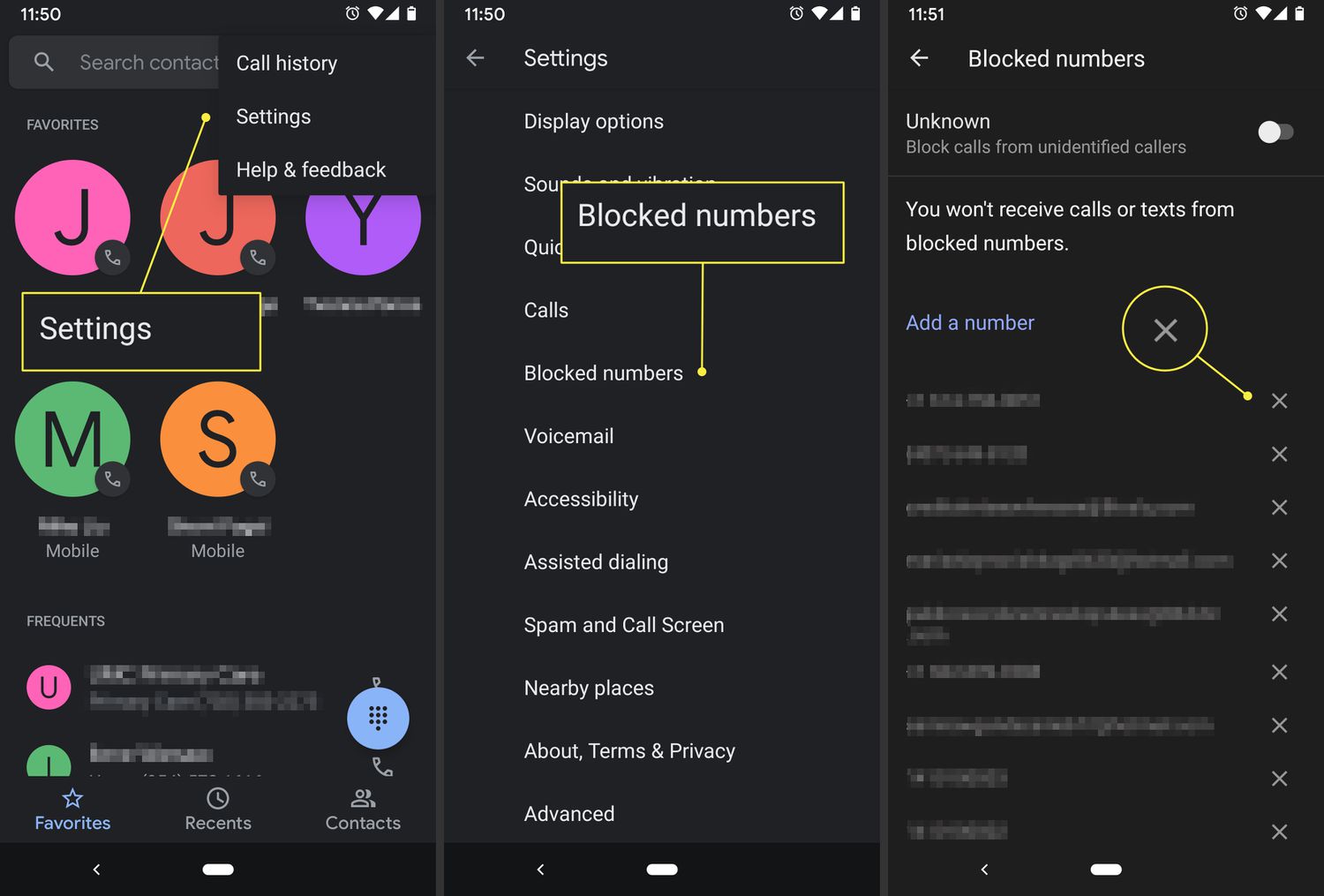
Are you looking for a way to unblock a number on your Samsung phone? We’ve all been there – accidentally blocking someone’s number or changing our minds about blocking someone. But don’t worry! In this article, we’ll guide you through the process of unblocking a number on your Samsung phone, whether it’s a Samsung Galaxy S21, Note20, or any other model. We’ll provide you with step-by-step instructions to quickly and easily unblock those important contacts. You’ll regain access to their calls and messages in no time. So, let’s dive in and learn how to unblock a number on your Samsung phone!
Inside This Article
- Reasons for Blocking a Number
- How to Unblock a Number in Samsung Phone
- Method 1: Using the Phone Settings
- Method 2: Using the Contacts App
- Method 3: Using the Call Log
- Conclusion
- FAQs
Reasons for Blocking a Number
Blocking a number on your Samsung phone can be an effective way to maintain your privacy and security. There are several reasons why you might choose to block a specific number:
1. Unwanted Calls: If you constantly receive calls from telemarketers, scammers, or unwanted individuals, blocking their numbers can help you avoid unnecessary interruptions and protect yourself from potential fraud or harassment.
2. Spam Messages: Spam messages are not only annoying but also potentially dangerous. By blocking the numbers associated with spam messages, you can prevent them from cluttering your inbox and reduce the risk of falling victim to phishing attempts.
3. Stalking or Harassment: If you’re experiencing stalking or harassment from a particular individual, blocking their number can provide a sense of safety and prevent further unwanted contact.
4. Exes or Unwanted Contacts: Sometimes, relationships end on bad terms, and it’s best to sever all communication to move on. Blocking the number of an ex-partner or an unwanted contact can help you establish boundaries and protect your emotional well-being.
5. Protecting Children: If you have children who use your Samsung phone, blocking numbers of unknown or inappropriate contacts can help ensure their safety and protect them from potential harm or unwanted interactions.
6. Unwanted Advertisements: Blocking numbers associated with persistent and unwanted advertisements can help reduce the clutter in your notifications and create a more seamless user experience.
By understanding the reasons for blocking a number, you can make informed decisions about which contacts to block on your Samsung phone and enhance your overall communication experience.
How to Unblock a Number in Samsung Phone
Blocking a phone number on your Samsung phone can provide you with peace of mind, but there may come a time when you need to unblock a number. Whether it’s because you want to reconnect with a friend or you accidentally blocked the wrong number, unblocking a number on your Samsung phone is a straightforward process. In this article, we will guide you through three different options to unblock a number on your Samsung phone.
Option 1: Using Call Settings
The first option to unblock a number on your Samsung phone is by accessing the call settings. Follow the steps below to unblock a number using this method:
- Open the Phone app on your Samsung phone.
- Tap on the three-dot menu icon located in the top-right corner of the screen.
- Select “Settings” from the dropdown menu.
- Scroll down and tap on the “Blocked numbers” option.
- You will see a list of blocked numbers. Find the number you want to unblock and tap on it.
- Tap on the “Unblock” option to remove the blocked status from the number.
Option 2: Using Contacts App
If the number you want to unblock is stored in your contacts, you can also unblock it using the Contacts app. Here’s how:
- Open the Contacts app on your Samsung phone.
- Find the contact that you want to unblock.
- Tap on the contact to open its details.
- Tap on the three-dot menu icon in the top-right corner of the screen.
- Select the “Remove from block list” option.
Option 3: Using Phone App
If you have recently received a call or message from the blocked number, you can unblock it directly from the Phone app. Follow these steps:
- Open the Phone app on your Samsung phone.
- Tap on the “Recents” tab.
- Locate and tap on the blocked number that you want to unblock.
- You will see a “Block” or “Blocked” option displayed. Tap on it.
- Confirm your decision to unblock the number.
Unblocking a number on your Samsung phone is a simple process that can be done using the call settings, Contacts app, or directly from the Phone app. Choose the method that is most convenient for you and regain access to the previously blocked number. Remember to double-check before unblocking to ensure you are unblocking the correct number.
By following these steps, you can easily unblock a number on your Samsung phone and maintain control over who can contact you. Whether you need to reconnect with a friend or rectify a mistaken block, these options will help you regain access to the number you want to unblock.
Method 1: Using the Phone Settings
Unblocking a number on your Samsung phone is a simple process that can be done through the phone settings. Follow the steps below to unblock a number:
1. Open the Phone Settings on your Samsung phone. You can usually access the settings by tapping on the gear icon in the app tray or by swiping down from the top of the screen and tapping on the gear icon in the notification panel.
2. In the Settings menu, scroll down and tap on Call Settings. This will vary depending on the model of your Samsung phone.
3. Look for the option called Blocked Numbers or Block List and tap on it. This is where you can manage the list of blocked numbers on your device.
4. In the Blocked Numbers menu, you will see a list of all the numbers that are currently blocked. Find the number you want to unblock and tap on it.
5. Finally, tap on the Unblock or Remove from Block List option. Confirm your action if prompted.
That’s it! The selected number will now be unblocked, and you will be able to receive calls and messages from that number on your Samsung phone.
Note that the exact steps and names of the options may differ slightly depending on your Samsung phone model and the version of the operating system you are using.
Now that you know how to unblock a number using the phone settings, you can easily manage your blocked contacts and maintain better communication on your Samsung phone.
Method 2: Using the Contacts App
If you prefer using the Contacts app to unblock a number on your Samsung phone, follow these steps:
- Open the Contacts app on your Samsung phone. You can usually find it on your home screen or in the app drawer.
- Once you have the Contacts app open, locate and tap on the “Menu” icon. This icon is typically represented by three horizontal lines or dots in the top-right corner of the screen.
- A dropdown menu will appear. Look for and select the “Settings” option from the menu.
- Within the Settings menu, scroll through the options until you find “Blocked numbers” or “Call blocking.” Tap on this option to access the list of blocked numbers.
- You should now see a list of all the phone numbers that you have blocked. Find the number you want to unblock and tap on it.
- When you select the blocked number, a menu will appear with several options. Look for the option to unblock or remove the number from the blocked list. Tap on this option to unblock the number.
- Confirm your action if prompted, and the number should now be unblocked.
Using the Contacts app to unblock a number on your Samsung phone is a simple and effective method. It allows you to manage your blocked contacts easily and conveniently.
Method 3: Using the Call Log
If you have recently received a call from a blocked number and want to unblock it, you can use the call log feature on your Samsung phone to easily access and manage blocked numbers.
Here’s how to unblock a number using the call log:
- Open the Phone app on your Samsung device. This can usually be found on the home screen or in the apps drawer.
- Tap on the “Call Log” tab at the bottom of the screen. This will bring up a list of all the recent calls you have made, received, or missed.
- Scroll through the call log until you find the entry for the blocked number you want to unblock.
- Tap and hold on the blocked number until a menu appears.
- In the menu that appears, tap on “Unblock” or a similar option, depending on your Samsung device model and software version.
- Confirm the unblock action when prompted. The blocked number will now be removed from your blocked list and will be able to call you again.
Using the call log to unblock a number is a quick and convenient method, as it allows you to easily identify the specific caller you want to unblock. This method also ensures that you don’t accidentally unblock the wrong number.
Remember that once you unblock a number, you will begin receiving calls and messages from that number again. If you block the number in the future, you can always repeat the steps above to reblock it.
Unblocking a number using the call log is just one of the many features and functionalities that Samsung offers to enhance users’ phone call management experience. Whether it’s blocking unwanted calls, managing contacts, or organizing your call history, Samsung phones provide a range of tools to make communication more efficient and hassle-free.
Unblocking a number on your Samsung phone is a useful feature that allows you to regain contact with individuals you may have previously blocked. Whether it’s a friend, family member, or colleague, having the option to unblock a number provides flexibility and control over your call and message settings.
By following the steps mentioned earlier in this article, you can easily unblock a number on your Samsung phone without any hassle. Remember to access the call settings or contacts app on your device, locate the blocked numbers list, select the desired number, and confirm the unblocking process.
With this simple process, you can open the doors of communication with those you may have wanted to temporarily block without permanently severing the connection. Keep in mind that unblocking a number may result in receiving calls and texts from that person again, so make sure to review your decision before proceeding.
Now that you know how to unblock a number on your Samsung phone, you can take full control of your call and message settings and manage your contacts with ease. Stay connected and enjoy the convenience and flexibility of your Samsung device!
FAQs
1. Can I unblock a number on my Samsung phone?
Yes, you can unblock a number on your Samsung phone. Most Samsung phones have a built-in feature that allows you to block and unblock numbers. The steps may vary slightly depending on the model of your Samsung phone, but generally, you can unblock a number by going to your phone settings, navigating to the blocked numbers or call settings section, and selecting the number you want to unblock.
2. Will unblocking a number restore previous messages and calls?
Unblocking a number on your Samsung phone will only remove the block and allow you to receive calls and messages from that number again. However, unblocking a number does not restore any previous messages or call history that may have been blocked or deleted. If you want to retrieve any blocked messages or call records, it is recommended to check if your phone has a separate storage for blocked messages or use third-party recovery software.
3. Do all Samsung phones have the same process to unblock a number?
While most Samsung phones have a similar process to unblock a number, there might be some slight variations depending on the model and software version. It is recommended to refer to your phone’s user manual or check the manufacturer’s website for specific instructions related to your Samsung phone model.
4. Can I unblock multiple numbers at once on my Samsung phone?
Yes, some Samsung phones offer the option to unblock multiple numbers at once. You can usually find this feature in the blocked numbers or call settings section of your phone settings. However, please note that the availability of this feature may vary depending on your Samsung phone model and software version. It is advisable to check your phone’s user manual or the manufacturer’s website for detailed instructions.
5. Will unblocking a number prevent it from being blocked again in the future?
Unblocking a number on your Samsung phone does not prevent it from being blocked again in the future. If you want to ensure that a number remains unblocked permanently, you will need to manually remove the number from your blocked contacts list or call settings and refrain from blocking it again in the future.
