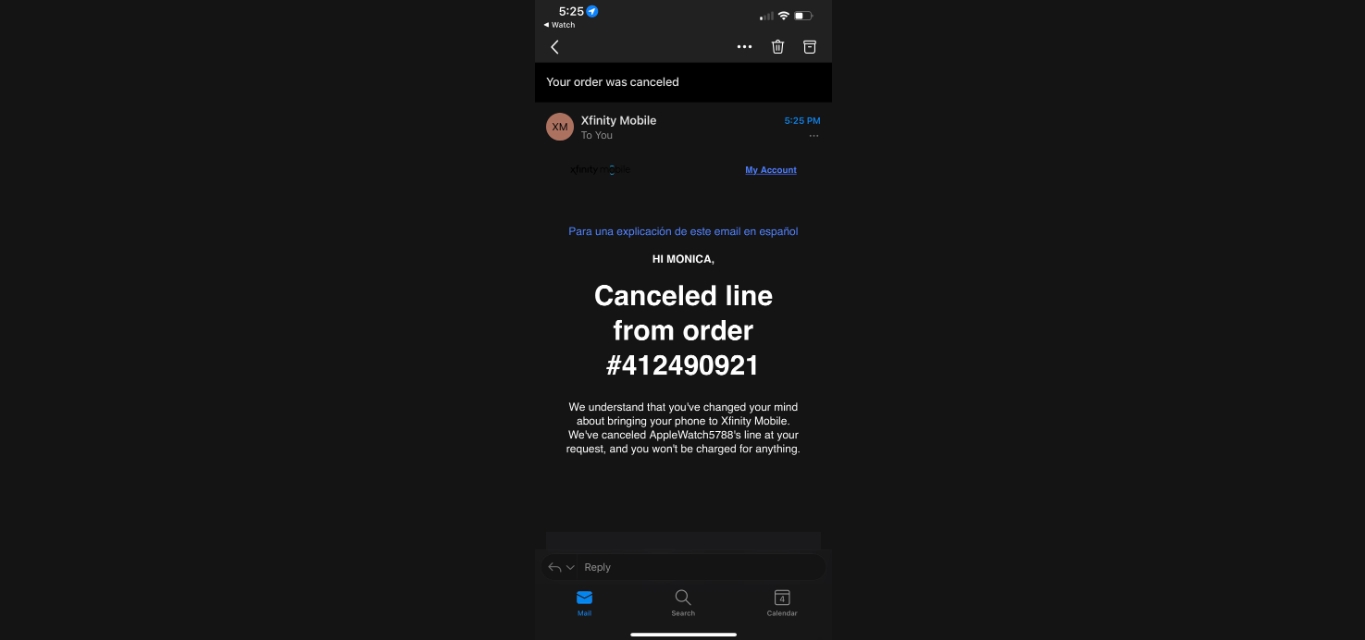
Are you a customer of Xfinity Mobile and need to cancel a line? Whether you’re looking to switch service providers, downgrade your plan, or simply no longer need an additional line, canceling a line on Xfinity Mobile is a straightforward process. In this article, we will guide you through the steps to cancel a line on Xfinity Mobile, ensuring a smooth and hassle-free experience. We’ll also address common FAQs related to canceling a line on Xfinity Mobile, providing you with all the information you need to make an informed decision. So, let’s dive in and learn how to cancel a line on Xfinity Mobile!
Inside This Article
- Step 1: Navigate to the Xfinity Mobile website
- Step 2: Sign in to your Xfinity Mobile account
- Step 3: Go to the account settings page
- Step 4: Locate and select the “Cancel Line” option
- Step 5: Follow the prompts to complete the cancellation process
- Step 6: Confirm the cancellation details
- Step 7: Wait for confirmation of the cancellation
- Conclusion
- FAQs
Step 1: Navigate to the Xfinity Mobile website
To cancel a line on Xfinity Mobile, the first step is to navigate to the Xfinity Mobile website. Open your web browser and enter the URL www.xfinity.com/mobile. This will take you to the official Xfinity Mobile website, where you can manage your account and make any necessary changes.
Once you are on the Xfinity Mobile website, look for the option to sign in. If you already have an Xfinity Mobile account, enter your username and password to log in. If you don’t have an account yet, you will need to create one by selecting the “Sign Up” or “Create Account” option.
After logging in to your Xfinity Mobile account, navigate to the section that allows you to manage your lines. This may be labeled as “Manage Lines,” “My Services,” or something similar. Click on this section to proceed to the line management page.
On the line management page, you should be able to view all the lines associated with your Xfinity Mobile account. Locate the specific line that you want to cancel and click on the option to manage or cancel that line. This will usually be represented by an icon or a clickable text.
Once you have selected the line to cancel, Xfinity Mobile will guide you through the cancellation process. They may ask for a reason for cancellation or offer you alternative options like downgrading the line or suspending it temporarily. Follow the prompts and provide any required information to successfully cancel the line.
Remember to carefully review any contract or agreement terms before canceling the line to avoid any potential fees or penalties. Xfinity Mobile may have specific requirements or conditions for canceling a line, so it’s important to be aware of these beforehand.
By following these steps and navigating to the Xfinity Mobile website, you can easily initiate the process to cancel a line and make the necessary changes to your service.
Step 2: Sign in to your Xfinity Mobile account
Once you have decided to cancel a line on your Xfinity Mobile account, the next step is to sign in to your account. This will allow you to easily navigate through the cancellation process and access all the necessary information.
To sign in to your Xfinity Mobile account, follow these simple steps:
- Open your preferred web browser and visit the official Xfinity Mobile website.
- Click on the “Sign In” button located at the top right corner of the homepage.
- Enter your Xfinity Mobile phone number or Xfinity ID and password in the provided fields.
- Click on the “Sign In” button.
Once you have successfully signed in to your Xfinity Mobile account, you will have access to all the features and settings related to your account, including the option to cancel a line. Make sure to familiarize yourself with the layout of the account dashboard to easily navigate to the cancellation section.
If you encounter any issues while trying to sign in to your Xfinity Mobile account, you may need to reset your password by clicking on the “Forgot Password” link. Follow the instructions provided to reset your password and regain access to your account.
Ensuring that you are signed in to your Xfinity Mobile account is crucial for a smooth cancellation process. It will enable you to manage your lines effectively, track any outstanding balances, and make any necessary arrangements for returning leased or financed devices.
Step 3: Go to the account settings page
Once you have reached out to Xfinity Mobile customer service and reviewed your contract or agreement terms, the next step in canceling a line on Xfinity Mobile is to go to the account settings page. This is where you can make changes to your account and manage your services.
To access the account settings page, you can follow these simple steps:
- Open a web browser on your computer or mobile device.
- Go to the Xfinity Mobile website.
- Click on the “Sign In” button located on the top right corner of the page.
- Enter your Xfinity Mobile account credentials, including your username and password.
- Once logged in, navigate to the account settings section. This may vary depending on the layout of the website, but it is typically located in the top navigation menu or under a drop-down menu labeled “Account Settings” or “Manage Account.”
Once you have accessed the account settings page, you will have various options and features available to manage your Xfinity Mobile account. While on this page, look for the section that allows you to make changes to your individual lines or devices.
Under the line or device management section, you should be able to find the option to cancel a specific line. Click on this option to initiate the cancellation process for the desired line.
Make sure to carefully review any prompts or notifications that appear during the cancellation process. Xfinity Mobile may provide additional information or require specific actions before finalizing the cancellation.
It is important to note that canceling a line on Xfinity Mobile may result in early termination fees or other charges, depending on the terms of your contract or agreement. Be sure to understand any potential financial obligations before proceeding with the cancellation.
Once you have successfully canceled the desired line on Xfinity Mobile, you should receive confirmation of the cancellation. Additionally, you may need to return any leased or financed devices associated with the canceled line as part of the cancellation process.
To ensure a smooth transition, settle any outstanding balances on the canceled line before making further changes to your Xfinity Mobile account.
Step 4: Locate and select the “Cancel Line” option
Once you have reviewed your contract terms and returned any leased or financed devices, the next step to cancel a line on Xfinity Mobile is to locate and select the “Cancel Line” option. Here’s how you can do it:
- Log in to your Xfinity Mobile account using your username and password.
- Navigate to the account settings or manage services section.
- Look for the section that lists your active lines or devices.
- Locate the specific line that you want to cancel. It may be identified by the phone number or the name associated with the line.
- Within the details or options for that line, you should see the “Cancel Line” option listed. Select it.
- Follow the on-screen prompts and provide any information or documentation required to complete the cancellation process.
- Review the cancellation request before submitting it to ensure all the necessary details are correct.
- Click on the “Submit” or “Confirm” button to finalize the cancellation of the line.
It’s important to follow these steps carefully to ensure that the line cancellation process is completed smoothly without any discrepancies. Cancelling a line on Xfinity Mobile is a straightforward process that can be completed online through your account management portal.
Step 5: Follow the prompts to complete the cancellation process
Once you have contacted Xfinity Mobile customer service, reviewed your contract or agreement terms, and returned any leased or financed devices, it’s time to follow the prompts to complete the cancellation process.
Xfinity Mobile will guide you through the necessary steps to cancel your line. They may provide you with specific instructions or ask you to verify some information to ensure a smooth cancellation process.
Pay close attention to the prompts and provide the required information accurately. This may include verifying your identity, confirming your cancellation request, or providing any additional details related to your account.
Make sure to listen carefully to any automated instructions or prompts that Xfinity Mobile provides. If you have any questions or concerns, don’t hesitate to seek clarification from the customer service representative or follow the on-screen instructions for further guidance.
By following the prompts and providing the necessary information, you will be one step closer to completing the cancellation process for your Xfinity Mobile line.
Step 6: Confirm the cancellation details
Once you have contacted Xfinity Mobile customer service and discussed your desire to cancel a line, they will guide you through the process and provide you with all the necessary information. This step is crucial to ensure that you have a clear understanding of the cancellation terms and any associated fees.
During this conversation, Xfinity Mobile will confirm the details of the cancellation, including the specific line you are cancelling, the effective date of the cancellation, and any remaining balances or outstanding payments.
It is important to carefully review the cancellation details provided by Xfinity Mobile to avoid any confusion or surprises. Pay close attention to the effective cancellation date, as this will determine when your line will no longer be active.
If you have any questions or concerns about the cancellation terms or any fees involved, make sure to ask the customer service representative for clarification. They will be able to explain any charges or penalties that may apply based on your specific situation.
Once you have confirmed all the cancellation details and are satisfied with the information provided, you can proceed to the final steps of the cancellation process.
Step 7: Wait for confirmation of the cancellation
After you have followed all the necessary steps to cancel a line on Xfinity Mobile, the final step is to wait for confirmation. Once you have contacted Xfinity Mobile customer service, reviewed your contract terms, returned any leased or financed devices, and settled any outstanding balances, the cancellation process is initiated.
During this waiting period, it is important to be patient. Xfinity Mobile will need time to process your cancellation request and confirm the termination of the line. Depending on the volume of requests and the specific procedures in place, this may take a few days or even a week.
In the meantime, continue to monitor your account and any associated bills. Keep track of any changes or updates made to your line and ensure that no further charges are incurred. It is advisable to reach out to Xfinity Mobile customer service if you have any questions or concerns during this waiting period.
Once the cancellation has been confirmed, you will receive notification from Xfinity Mobile. This can be in the form of an email, a message in your online account, or a letter sent to your mailing address. The confirmation will provide details regarding the cancellation date and any other pertinent information.
It is crucial to review this confirmation carefully to ensure that all the necessary actions have been taken and that the line has indeed been canceled. If there are any discrepancies or if you have not received the confirmation within a reasonable time frame, it is recommended to contact Xfinity Mobile again to address the issue.
By following these steps and waiting for the confirmation of the cancellation, you can have peace of mind knowing that the process has been completed successfully. Remember to double-check your account, bills, and any connected devices to ensure that there are no lingering issues or charges related to the canceled line.
In conclusion, canceling a line on Xfinity Mobile is a relatively straightforward process that can be done either online or by contacting customer support. Whether you’re looking to remove an unused line, switch to a different carrier, or simply make changes to your plan, Xfinity Mobile offers options to accommodate your needs.
Remember to review your account details, including any contract obligations or early termination fees, before canceling a line. It’s also worth exploring other available options, such as downgrading your plan or suspending your service temporarily, if you’re uncertain about permanently canceling your line.
By following the correct steps and considering your specific circumstances, you can successfully cancel a line on Xfinity Mobile and make the necessary adjustments to your mobile service. If you have any further questions or encounter any issues during the process, don’t hesitate to seek assistance from Xfinity Mobile’s customer support team.
FAQs
1. Can I cancel a line on Xfinity Mobile without contacting customer service?
2. Is there a fee for canceling a line on Xfinity Mobile?
3. Can I cancel a line on Xfinity Mobile before the contract term ends?
4. Will canceling a line on Xfinity Mobile affect my other lines or services?
5. How long does it take to cancel a line on Xfinity Mobile?
