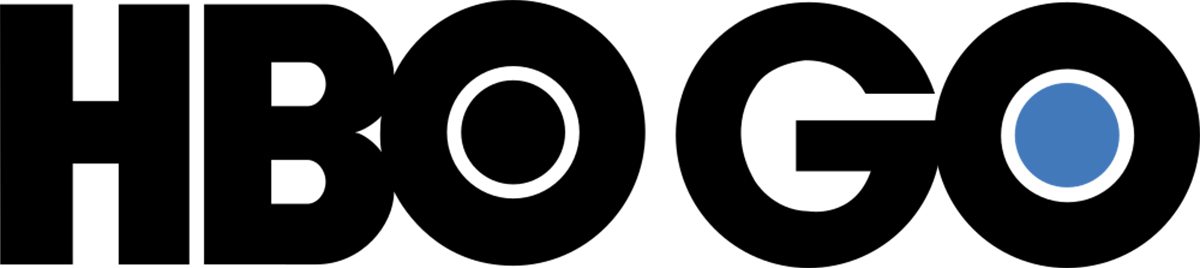Netflix stands tall among the giants of online movie and TV series streaming, being the preferred platform of many people. Its paid monthly subscription gives users access to about 15,000 titles, which can vary depending on the region in the world they are streamed from. However, some subscribers still decide to jump ship and cancel their premium Netflix subscription due to different reasons. If you are one of them, you can find out how to cancel your Netflix plan via this article. There are also tutorials for you here on downgrading your subscription or re-subscribing after a hiatus in using the service.

Also Read: In-Depth Mobile Netflix App Review: Prices, Features & Benefits (2021)
Online streaming has been spearheaded by YouTube in 2006 and back then anyone can simply search for a video and stream it. Over the years, streaming became more inclusive and accessible through various platforms, including Netflix and competitors Hulu, Amazon Prime, HBO Go, and Disney+. Those services compete when it comes to pricing and content they can allow their users to stream, which are both factors why people cancel Netflix. As for pricing, subscribers would often cross over to streaming platforms that are not too expensive to maintain.
In terms of titles to stream, Netflix can’t have it all because of contracts it has to strike with a specific film distributor. In some cases, it has to strike a deal with a country to stream original content. Sometimes, subscribers just can’t accept not having access to some content; thus, they jump ship. But this is not saying that Netflix is no good at what it does; it remains to be one of the top choices for a streaming service because of what it can offer.
How to Cancel Netflix
Whether you are 100 percent convinced that it is time to learn how to cancel your Netflix subscription or simply curious about the process, this guide will be of great help to you. So, here are the different ways to end your premium plan.
Cancel Netflix on Mobile App
Here’s how to cancel Netflix through an Android gadget:
1. Open the Netflix app and swipe from the left to open the Menu page.
2. Scroll down and select Settings, then Account Settings.
3. After the account interface loads, scroll down and select Cancel Membership.
4. Confirm the action by tapping Finish Cancellation.
Once done, you can still watch movies and TV series until your subscription date expires. After that, you will no longer be able to stream Netflix content unless you re-subscribe.
Cancel Using Apple ID
For iPhone or iPad users, you can simply head over to your Apple ID settings page to cancel your Netflix subscription easily.
Here’s how to do it:
1. Open the Settings interface from your home screen.
2. Tap on your name from the top of the screen.
3. Select Subscriptions, then tap Netflix from the options.
4. Tap the switch for Automatic Renewal to turn off the service once the expiration date ends.
End Subscription Using a Browser
If you can sign up for a Netflix account on Netflix’s website, you can surely cancel your Netflix membership from there as well.
Here’s the process:
1. Log in to your account on Netflix’s website.
2. Next, go to Netflix Cancellation Page.
3. You will be directed to a page where you can end the subscription or downgrade your plan.
4. To cancel your subscription, tap Finish Cancellation.
End Membership via Google Play Store
Android users can also easily end their Netflix subscription through Google Play Store.
Here’s how to do it:
1. Launch the Google Play Store app.
2. Tap the Menu option represented by three lines on the upper left-hand corner of the screen.
3. Select Subscription, then Netflix.
4. Follow the prompt on the screen until you reach the end subscription button to confirm the action.
How to Cancel Netflix on Inaccessible Account
Unfortunately, some users have to cancel Netflix if they have been locked out of their accounts. For example, their accounts have been breached via any form of a cyberattack or they have forgotten their passwords. In case you experience the said scenarios, there is a way to cancel your subscription to avoid incurring charges.
Here’s a simple walkthrough you can follow:
1. Navigate to the Netflix app or log in to Netflix’s website via your mobile browser.
2. Tap “Need Help?” below the sign-in button.
3. Wait for the Netflix prompt asking for your account information (e.g. linked email address and billing method)
4. Input the required account details.
5. Follow the account recovery instructions of the Netflix customer support representative who will be reaching you.
6. Cancel Netflix or change your password once you’ve regained control of your account.
What Will Happen After account Cancelation?
Different scenarios can come into play after you decide to end your Netflix membership. We have listed the common ones below.
- Auto-Debit After the Seven Days Free Trial. You may have reverted to the free Netflix account. It is where new subscribers get a feel of what Netflix has to offer for seven days. However, if you didn’t like the features and its library, you have to cancel your Netflix subscription before the trial period expires. Otherwise, Netflix will auto-debit the amount due for the next 30 days from the card on file.
- Continue Watching Until the Expiration Date. If you decide to cancel your Netflix subscription earlier than the expiration date, Netflix will allow you to stream movies and TV series until the end of your billing period. After that, playing content out of Netflix’s library will be disabled unless you re-subscribe. Netflix will also not bill you without a reactivated subscription plan.
- Account Closes After Gift Cards and Promos Expire. Netflix will allow you to consume your gift cards and other promotions on file before it closes your account. You will not be charged from the card on file as long as (1) you canceled your Netflix account early and (2) you have the gift card and promotions running after that.

How to Reactivate Netflix
Planning to reactivate your account after trying other streaming services and platforms or changing your Netflix region? The good news is you can “revive” your account anytime, anywhere. If you decide to do that, access your Netflix account like you usually do via your gadget’s browser. Next, go to your Account page and select Restart Your Membership. From there, just follow a few prompts, including for re-entering your card information. You’re good to go afterward.
How to downgrade Netflix Subscription
If you only want to downgrade your plan because you are not maximizing top-of-the-line features or want to limit your spending, the process is easy. But before finding out how, choose wisely from the three Netflix subscription plans offered:
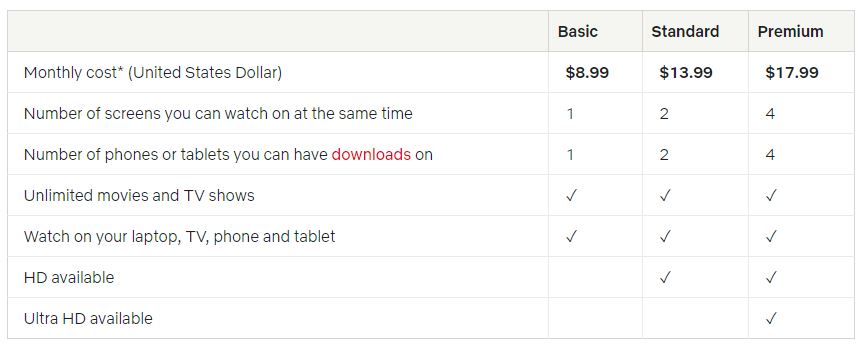
Let’s review the offers thoroughly. On the Basic plan, Netflix limits the number of screens and devices that can use one account simultaneously. Furthermore, streaming is only in HD or Ultra HD quality. That can be a bummer unless you are really budget-constrained.
If you have extra cash but still want controlled spending, you can go for the Standard Plan which will allow you to stream content in HD quality.
As regards the Premium Plan, it will still be at the topmost tier because of HD and Ultra HD streaming support but might no longer be apt for you due to various reasons, as already discussed.
If you are now sure about the new plan you want to buy, change your existing subscription by going to your Account page. Look for Plan Details and click Change Plan. Select the plan you wish to avail, then tap Continue or Update. Finalize the changes by hitting the Confirm Change or Confirm button.
Netflix Alternative Platforms
Netflix is not alone at the top of the streaming service ladder, which is good for you who wants a replacement or backup streaming service. It competes with other platforms that offer equally enticing features in the same price range. If you are still scouring the web for Netflix alternatives, let us make the job easier for you. Here are three main competitors that have snatched some of Netflix’s viewers.
Canceled Your Netflix Plan Already?
If you kissed your Netflix plan goodbye, you can now allocate your budget to your other priorities or streaming setups that suit your needs better. Best of all, you can always go back to this guide to choose alternative platforms and apps or regain access to Netflix if you change your mind in the long run. If this guide helped you a lot, let us know that your subscription cancelation went well by commenting here!