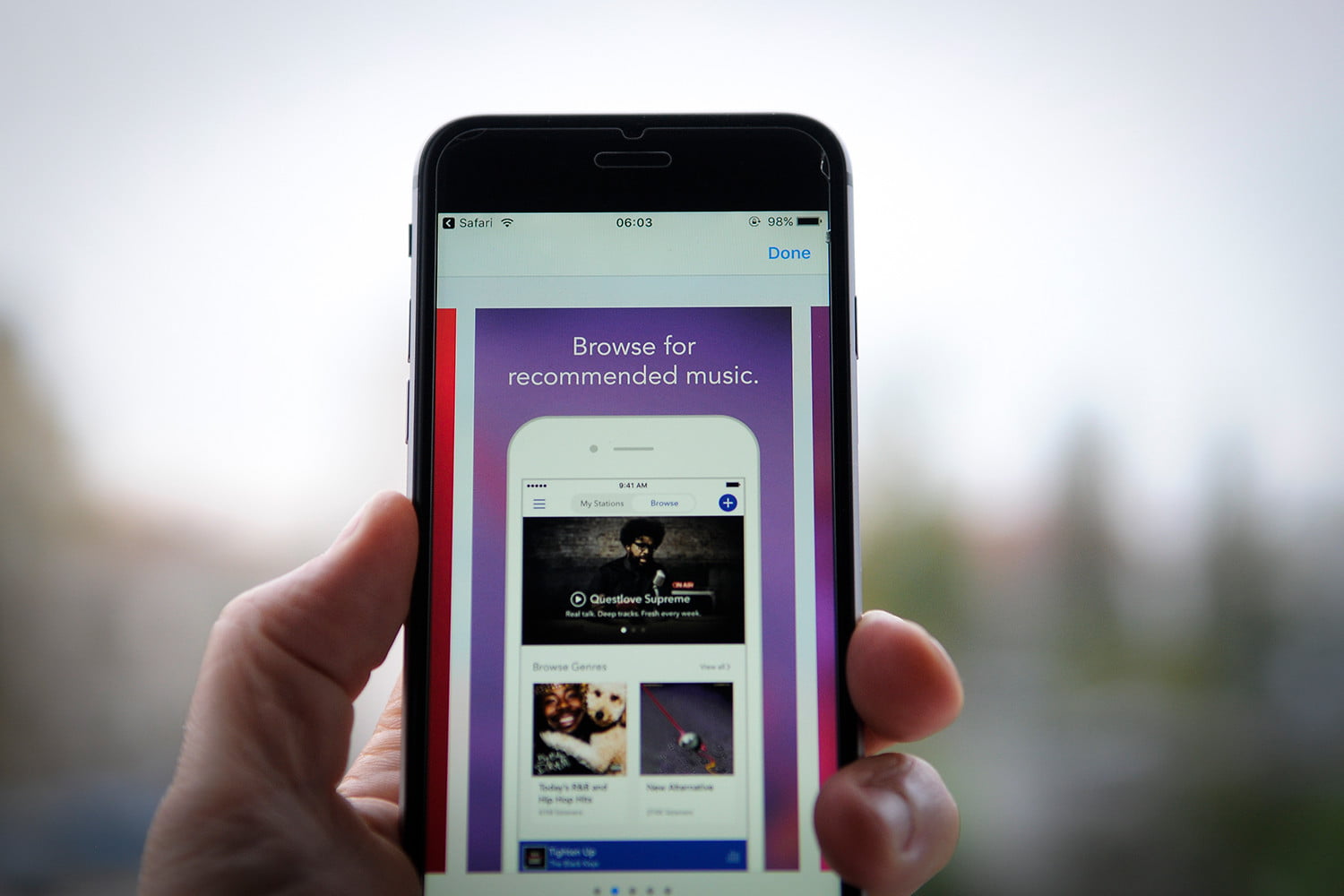
Are you looking to cancel your Pandora One subscription on the iPhone app? In this article, we will guide you through the process, step by step. Pandora One is a popular music streaming service that offers ad-free listening, unlimited skips, and high-quality audio. However, if you find that you no longer require the premium features or simply want to explore other options, canceling your Pandora One subscription is a straightforward process. Whether you’re facing financial constraints, switching to a different music streaming platform, or just need a break from your subscription, we’ve got you covered. Keep reading to find out how to cancel Pandora One on the iPhone app and regain control over your music listening experience.
Inside This Article
Steps to Cancel Pandora One on iPhone App
If you have been enjoying the premium features of Pandora One on your iPhone app but now wish to cancel your subscription, don’t worry! Cancelling Pandora One on your iPhone app is a simple process. Just follow the steps below:
- First, open the Pandora app on your iPhone.
- Tap the profile icon in the bottom right corner of the screen.
- In the profile menu, tap on “Settings.”
- Scroll down to find and tap on “Subscription.”
- You will see your current subscription status and details. Tap on “Cancel Subscription.”
- A confirmation pop-up will appear. Tap on “Confirm” to cancel your Pandora One subscription.
- Your subscription will be cancelled, and you will still be able to enjoy the benefits of Pandora One until the end of the current billing period.
That’s it! You have successfully cancelled your Pandora One subscription on your iPhone app. Remember to reach out to Pandora’s customer support if you have any further questions or encounter any issues during the cancellation process.
Additional Information
Before canceling your Pandora One subscription on the iPhone app, there are a few important things to keep in mind:
1. Subscription Status: Make sure to check your subscription status before canceling. Open the Pandora app on your iPhone and go to the Settings tab. Under the “Subscription” section, you’ll find information about your current subscription, including the renewal date and price.
2. Automatic Renewal: Pandora One subscriptions are set to automatically renew by default. This means that if you don’t cancel before the renewal date, you’ll be charged for another subscription period. To avoid any unexpected charges, it’s crucial to cancel your subscription before the next renewal date.
3. Eligibility: Keep in mind that you can only cancel your Pandora One subscription directly through the iPhone app if you signed up for it through the app itself. If you subscribed on the Pandora website or through a different platform, you’ll need to follow the cancellation process for that specific platform.
4. Data Loss: Canceling your Pandora One subscription will revert your account to the free version of Pandora. This means that you may lose certain features and benefits that were available to you as a subscriber, such as ad-free listening, higher-quality audio, and unlimited skips. Consider whether these features are important to you before canceling.
5. Customer Support: If you encounter any issues or have questions during the cancellation process, don’t hesitate to reach out to Pandora’s customer support. They are available to assist you and provide guidance through any difficulties you may face.
By considering these additional pieces of information, you’ll be better prepared to cancel your Pandora One subscription on the iPhone app smoothly and without any surprises.
FAQs
Q: Can I cancel my Pandora One subscription directly from the iPhone app?
A: No, you cannot cancel your Pandora One subscription directly from the iPhone app. To cancel your subscription, you will need to follow the steps outlined in our previous section.
Q: Will I lose my Pandora One benefits immediately after canceling?
A: No, your Pandora One benefits will remain active until the end of your current billing cycle. Once the cycle expires, your subscription will be discontinued, and you will return to the free version of Pandora.
Q: Can I reactivate my Pandora One subscription after canceling it?
A: Yes, you can reactivate your Pandora One subscription after canceling it. Simply follow the steps to sign up for Pandora One again, and you will regain access to all the premium features and benefits.
Q: Will my music preferences and bookmarks be saved if I cancel Pandora One?
A: Yes, your music preferences and bookmarks will be saved even if you cancel your Pandora One subscription. You can still access your personalized stations and enjoy your saved music when using the free version of Pandora.
Q: Can I cancel my Pandora One subscription if I subscribed via a different platform?
A: Yes, you can cancel your Pandora One subscription even if you subscribed via a different platform. The cancellation process may vary slightly depending on the platform, but typically, you can follow similar steps to cancel your subscription.
Q: How can I contact Pandora support if I need further assistance?
A: If you need further assistance or have any questions, you can visit the Pandora support website or contact their customer support team directly. They will be able to help you with any issues or inquiries related to your Pandora One subscription.
Conclusion
In conclusion, canceling Pandora One on the iPhone app is a simple and straightforward process. By following the steps provided, users can easily unsubscribe from the premium service and revert back to the free version of Pandora. Whether it’s due to budget constraints, a change in musical preference, or simply wanting to try out other streaming platforms, canceling Pandora One allows users to explore alternative options. Remember to keep track of your subscription details, including renewal dates and any promotions offered by Pandora. With these guidelines, users can effortlessly manage their Pandora One subscription and enjoy their favorite music without any hassle.
FAQs
1. How can I cancel my Pandora One subscription on the iPhone app?
2. Will I still have access to my premium features after canceling Pandora One on my iPhone app?
3. Do I need to contact customer support to cancel my Pandora One subscription on the iPhone app?
4. Can I get a refund if I cancel my Pandora One subscription on the iPhone app?
5. Will canceling my Pandora One subscription on the iPhone app affect my Pandora account on other devices?
