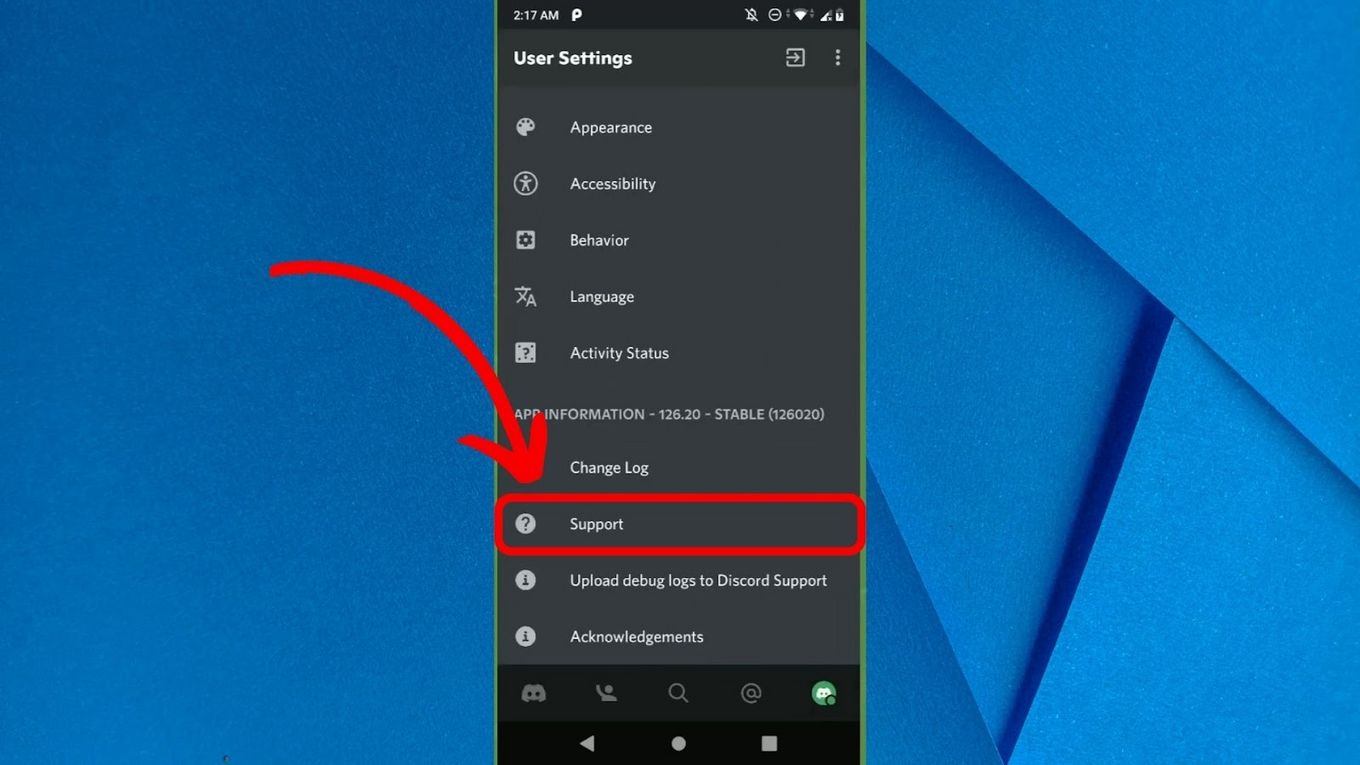
Are you looking for a way to change your age on Discord mobile? Discord is a popular platform for gamers and communities to connect and communicate. While it does require users to provide their date of birth during registration, there may be instances where you need to update or edit this information. Whether you made a mistake during the initial setup or you want to change your age for privacy reasons, we’ve got you covered. In this article, we will guide you through the process of changing your age on Discord mobile. With a few simple steps, you’ll be able to update your age and ensure that your profile reflects the correct information. Let’s dive in!
Inside This Article
- Methods to Change Age on Discord Mobile
- Option 1: Updating Age on Discord Mobile App
- Option 2: Contacting Discord Support
- Option 3: Creating a New Discord Account
- Conclusion
- FAQs
Methods to Change Age on Discord Mobile
Changing your age on Discord Mobile is a simple process that can be done through various methods. Whether you made a mistake during the account setup or simply want to update your age, there are several options available to you. In this article, we will explore three different methods to change your age on Discord Mobile app.
Option 1: Updating Age on Discord Mobile App
The first and most straightforward method is to update your age directly through the Discord Mobile app. Follow the steps below:
- Launch the Discord Mobile app on your device and log in to your account.
- Tap on the hamburger menu icon at the top left corner of the screen to open the side menu.
- Scroll down and select “Settings” from the menu options.
- In the Settings menu, scroll down and tap on “Edit” next to your birthdate.
- Adjust the month, day, and year to the desired age and tap on “Save” to update your age.
Option 2: Contacting Discord Support
If you encounter any difficulties or limitations when attempting to change your age through the app, you can reach out to Discord Support for assistance. Here’s how:
- Open the Discord Mobile app and go to the side menu by tapping on the hamburger menu icon.
- Scroll down and select “Settings” from the menu options.
- Tap on “Help & Support” and then choose “Contact Us” to access Discord’s support system.
- Compose a polite and concise message explaining that you would like to change your age on your Discord account.
- Submit the message and wait for a response from Discord’s support team.
Option 3: Creating a New Discord Account
If the previous methods do not yield the desired results, you can consider creating a new Discord account with the correct age. However, keep in mind that this option will require you to rebuild your connections and rejoin any servers you were a part of. Proceed with caution and consider this as a last resort.
Changing your age on Discord Mobile is a relatively simple process, thanks to the options provided by Discord. Whether you choose to update your age through the app, contact support, or create a new account, you have the flexibility to ensure your account information is accurate and up to date.
Remember, it’s important to provide truthful and accurate information on your Discord account to maintain a safe and enjoyable experience for yourself and others on the platform.
We hope this guide has helped you in understanding the various methods to change your age on Discord Mobile. Choose the method that suits you best and enjoy a seamless Discord experience!
Option 1: Updating Age on Discord Mobile App
If you want to change your age on Discord Mobile, the easiest and quickest method is to update it directly through the Discord Mobile app. Follow these steps to modify your age:
- Open the Discord app on your mobile device and log in to your account.
- Tap on your profile icon located at the bottom right corner of the screen.
- Navigate to the three horizontal dots (more options) at the top right corner of your profile page and tap on them.
- Select the “Settings” option from the dropdown menu.
- Scroll down and locate the “User Settings” section.
- Under User Settings, tap on “My Account.”
- In the “My Account” menu, you will find the “Birthday” field. Tap on it to edit your birthdate.
- Select the appropriate date, month, and year to reflect your correct age.
- After updating your birthdate, tap on the “Save Changes” button to save your new age.
Once you have completed these steps, your age on Discord Mobile will be updated. It’s important to note that Discord imposes some limitations on the number of times you can change your age. So, make sure to enter the correct information to avoid any inconvenience.
Remember, updating your age on the Discord Mobile app only affects the display of your age in your Discord profile. It does not change your age verification status within Discord.
Now that you have successfully updated your age on Discord Mobile, you can enjoy a more accurate representation of your profile information within the app. Let’s move on to explore other options for changing your age on Discord mobile.
Option 2: Contacting Discord Support
If you are unable to change your age on Discord Mobile using the app itself, don’t worry! There is still a solution that you can explore. Contacting Discord Support is a great way to seek assistance and get the issue resolved.
Here’s a step-by-step guide on how you can contact Discord Support:
- Open the Discord mobile app on your phone.
- Navigate to the Settings menu by tapping on the gear icon located at the bottom right corner of your screen.
- Scroll down to the “Help & Support” section and tap on it.
- In the Help Center, you’ll find a search bar where you can type in your issue. Enter “change age” or a related keyword to find articles or FAQs that may provide a solution.
- If you are unable to find a suitable solution, scroll down to the bottom of the page and tap on “Contact Us.”
- In the Contact Us page, you’ll find a support form. Fill in the required information, including your email address, username, and a detailed description of the issue you’re facing.
- Once you have filled in all the necessary details, click on the “Submit” or “Send” button to send your support ticket.
After submitting your support ticket, Discord’s support team will review your request and provide assistance in changing your age. It’s important to provide accurate and detailed information to help them understand the issue and resolve it efficiently.
Keep in mind that response times from Discord Support may vary, depending on the volume of support tickets they receive. It’s advisable to be patient and wait for their response, as they strive to assist all users as quickly as possible.
By contacting Discord Support, you can get the necessary guidance and assistance to change your age on Discord Mobile if other methods haven’t worked for you.
Option 3: Creating a New Discord Account
If you’re unable to change your age on your current Discord account, creating a new account is another option to consider. By starting fresh with a new account, you can input the correct age from the beginning, ensuring that it is accurately reflected on your profile. However, it’s important to note that starting a new account means losing your old account’s settings, friends, and server memberships.
To create a new Discord account, follow these steps:
- Open the Discord mobile app on your device.
- Tap on the “Register” button to begin the account creation process.
- Fill in the required information, such as your desired username, email address, and password.
- In the “Birthday” section, enter your correct date of birth to ensure the accurate age is associated with your new account.
- Proceed with the registration process and complete any additional verification steps if prompted.
- After creating your new account, you can customize your profile, join servers, and start making new connections on Discord.
While this option may seem inconvenient due to the loss of your previous account’s data, it can be a solution if changing your age on Discord is crucial and the previous methods have not worked for you. Remember to update your friends and server members about your new account to ensure a smooth transition.
Note that creating multiple accounts for the purpose of deceiving others or violating Discord’s guidelines is against their terms of service. It is always best to provide accurate information when creating any online account, including your age on Discord, to maintain a responsible and reliable online presence.
Conclusion
In conclusion, changing your age on Discord Mobile is a simple process that allows you to maintain accurate and up-to-date information on your profile. By following the steps outlined in this guide, you can easily update your age and ensure that it reflects your current status.
Remember, being honest and transparent with your age is important, as it helps create a safe and trustworthy online community. Take advantage of the flexibility and customization options on Discord Mobile to personalize your profile and connect with others who share similar interests.
Whether you want to update your age or make any other modifications to your Discord profile, the platform offers a user-friendly experience and a range of features that allow you to express your individuality. So go ahead, navigate to your profile settings, and make the necessary changes to keep your Discord Mobile profile accurate and reflective of who you are.
FAQs
1. Can I change my age on Discord mobile?
Yes, you can change your age on Discord mobile. Discord allows you to update your age information to ensure accuracy and compliance with their terms of service.
2. How do I change my age on Discord mobile?
To change your age on Discord mobile, follow these steps:
1. Open the Discord mobile app on your device.
2. Tap on the hamburger menu icon in the top-left corner to open the side menu.
3. From the side menu, select “Settings.”
4. In the settings menu, tap on “Edit Profile.”
5. Scroll down to the “Profile Information” section and tap on “Birthday.”
6. Adjust the date of birth to the correct one and tap on “Save” to update your age.
3. Will my friends be notified when I change my age on Discord mobile?
No, your friends will not be notified when you change your age on Discord mobile. This update will not trigger any notifications or alerts to others.
4. Is it possible to change my age multiple times on Discord mobile?
Yes, you can change your age multiple times on Discord mobile. There are no restrictions on the number of times you can update your age information.
5. Why would I need to change my age on Discord mobile?
There could be several reasons why you may need to change your age on Discord mobile. Some common reasons include updating inaccurate age information, adjusting your age to comply with Discord’s terms of service, or simply wanting to reflect your correct age to your friends and community on Discord.
