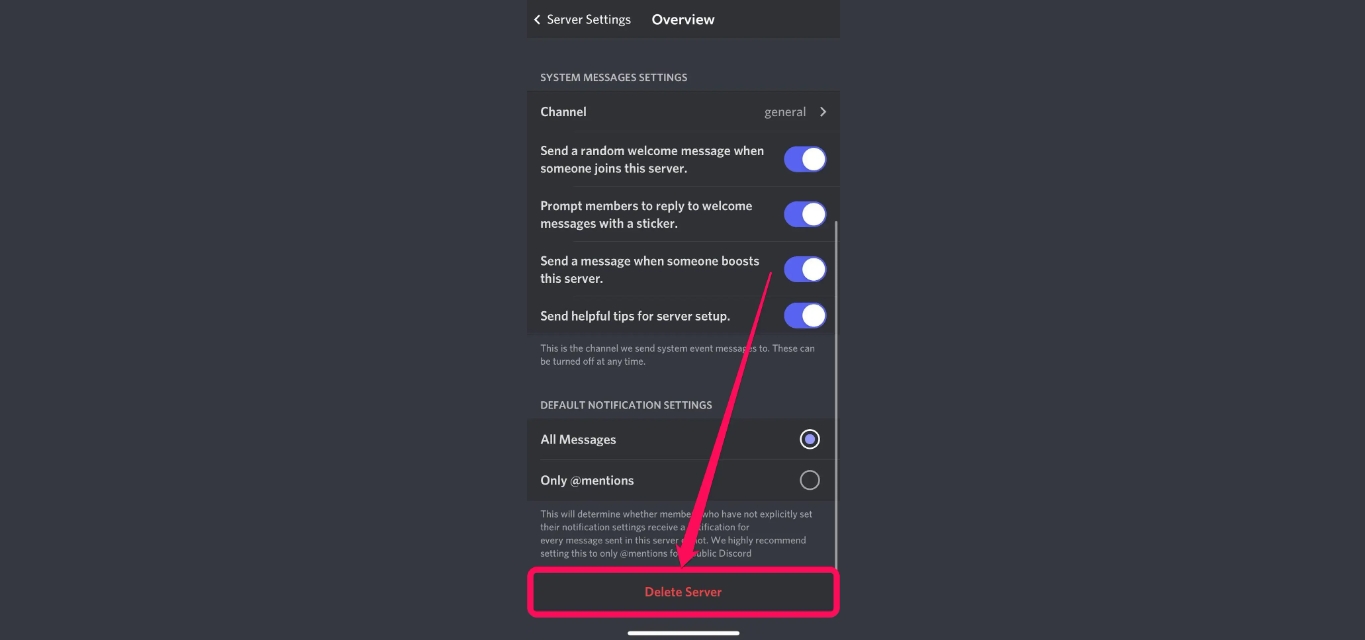
Discord has become one of the most popular platforms for communication and gaming communities. Whether you’re a server owner looking to streamline your server list or a member of a server that you no longer find useful, you may be wondering how to delete a Discord server on mobile. Deleting a server can be a simple process, but it’s important to understand the steps involved to ensure a smooth experience. In this article, we will guide you through the process of deleting a Discord server on mobile, providing you with the necessary information and steps to successfully remove a server from your account. So, if you’re ready to tidy up your Discord server list, let’s dive right into the details!
Inside This Article
- Overview
- Method 1: Deleting a Discord Server using the Mobile App
- Method 2: Deleting a Discord Server using the Mobile Website
- Additional Tips and Considerations
- Conclusion
- FAQs
Overview
In today’s digital age, Discord has become one of the most popular platforms for communication and community building among gamers and other online communities. However, there may come a time when you want to delete a Discord server on your mobile device. Whether you’re looking to clean up your server list or end a server’s existence altogether, this guide will walk you through the steps to delete a Discord server on mobile.
Discord offers two methods to delete a server on mobile: using the mobile app or the mobile website. Both methods require access to the server settings, which only the server owner or those with administrative privileges can access. Once you have access to the settings, you can easily delete the server and remove it from your account.
Now, let’s dive into the two methods for deleting a Discord server using the mobile app and the mobile website. Follow the step-by-step instructions provided to ensure a seamless deletion process.
Method 1: Deleting a Discord Server using the Mobile App
Deleting a Discord server on your mobile app is a straightforward process that can be done in just a few simple steps. By following these instructions, you’ll be able to remove a server from your Discord account and free up your mobile device’s storage space. Here’s a step-by-step guide:
- Step 1: Open the Discord app on your mobile device. If you haven’t already installed the app, you can download it from the App Store (for iOS) or Google Play Store (for Android).
- Step 2: Access the server settings. Once you’re logged in to the Discord app, tap on the three horizontal lines at the top-left corner of the screen to open the navigation menu.
- Step 3: Navigate to the server’s “Settings” menu. In the navigation menu, scroll down and find the server that you want to delete. Tap and hold on the server’s icon until a pop-up menu appears.
- Step 4: Delete the server. From the pop-up menu, select the “Server Settings” option to access the server’s settings. Scroll to the bottom of the settings menu and tap the “Delete Server” option. Confirm the deletion by tapping “Delete” again when prompted.
Once you’ve completed these steps, the Discord server will be permanently deleted from your account, and all associated data will be removed. It’s important to note that this action cannot be undone, so make sure to double-check before proceeding with the deletion process.
Now that you know how to delete a Discord server using the mobile app, you can easily manage your servers and declutter your account. Whether you’re looking to remove an inactive or unwanted server, or simply streamline your Discord experience, this method provides a quick and efficient solution.
Method 2: Deleting a Discord Server using the Mobile Website
Deleting a Discord server using the mobile website is a straightforward process that allows you to remove a server from your account. Follow these simple steps to effectively delete a Discord server:
-
Step 1: Open the Discord website on your mobile browser.
-
Step 2: Sign in to your account and access the server settings.
-
Step 3: Navigate to the server’s “Settings” menu.
-
Step 4: Delete the server.
Let’s dive into each step in detail.
Step 1: Open the Discord website on your mobile browser
To begin the process of deleting a Discord server using the mobile website, open your preferred mobile browser and navigate to the Discord website. Make sure you are using the official Discord website to ensure a safe and secure experience.
Step 2: Sign in to your account and access the server settings
After opening the Discord website, sign in to your account using your login credentials. Once logged in, you will see the Discord interface. Locate the server that you want to delete and tap on it to access its settings.
Step 3: Navigate to the server’s “Settings” menu
Within the server settings, you will find various options and configurations. Look for the “Settings” menu or a similar option that allows you to modify the server’s properties. Tap on it to proceed to the server’s settings menu.
Step 4: Delete the server
Finally, within the server’s settings menu, you will find the option to delete the server. This option might be labeled as “Delete Server,” “Close Server,” or something similar. Tap on it, and a confirmation message will appear asking if you are sure you want to delete the server. Confirm your decision, and the server will be deleted from your account.
It’s important to note that deleting a server using the mobile website is permanent and cannot be undone. Make sure to double-check your decision before confirming the deletion.
By following these steps, you can easily delete a Discord server using the mobile website. Remember to exercise caution and always ensure that you want to permanently remove the server from your account.
Additional Tips and Considerations
When it comes to deleting a Discord server on mobile, there are a few additional tips and considerations to keep in mind. Two important factors to consider are recovering a deleted server and transferring ownership before deleting the server.
Recovering a deleted Discord server:
If you accidentally delete a server and want to recover it, Discord provides a feature called “Server Restore.” However, it’s important to note that this feature is only available to Nitro subscribers. Nitro is Discord’s premium subscription service that offers additional features and benefits.
To restore a deleted server, follow these steps:
- Open the Discord app on your mobile device.
- Go to the Dashboard section and tap on the “Add Server” button.
- Choose the “Create a server” option.
- Enter the same name and settings as the deleted server.
- Discord will detect the recent deletion and give you the option to restore the server.
Keep in mind that server restoration is only available for a limited period. Therefore, it’s crucial to act quickly if you wish to recover a deleted server.
Transferring ownership before deleting a server:
If you are the owner of a Discord server and decide to delete it, it’s essential to transfer ownership to another member before proceeding. Transferring ownership ensures that the server continues to exist and thrive without your presence.
To transfer ownership, follow these steps:
- Open the Discord app on your mobile device.
- Go to the server settings by tapping on the three dots icon next to the server name.
- Select “Members” from the menu.
- Find the member you want to transfer ownership to and click on their name.
- Select “Transfer Ownership” from the options.
Once ownership has been successfully transferred, you can proceed with deleting the server knowing that it is in capable hands.
By considering these additional tips and taking the necessary steps, you can ensure a smooth process when deleting a Discord server on mobile.
Conclusion
In conclusion, deleting a Discord server on mobile is a simple process that can be done by following a few easy steps. Whether you are a server owner looking to start fresh or simply wanting to remove a server that you no longer need, the mobile app provides a convenient way to accomplish this task.
By accessing the server settings and navigating to the server management section, you can easily locate the delete server option. It is important to note that deleting a server is a permanent action, as it will remove all server content and cannot be undone.
Remember to back up any important data before deleting the server, as once it is deleted, all information will be permanently lost. With these precautions in mind, you can confidently delete Discord servers on mobile and manage your server list with ease.
FAQs
1. What is a Discord server?
A Discord server is a digital space where users can communicate, collaborate, and interact with each other through text, voice, and video channels. It is commonly used by communities, gaming groups, and professional teams to stay connected and coordinate activities.
2. Why would I want to delete a Discord server on mobile?
There can be various reasons why you might want to delete a Discord server on your mobile device. It could be due to inactivity, a change in focus, or simply the need for a fresh start. Deleting a server allows you to clean up your server list and remove any unnecessary clutter.
3. Can I delete a Discord server on my mobile device?
Yes, you can delete a Discord server on your mobile device. Discord offers its users the flexibility to manage their servers using both desktop and mobile applications. While some administrative tasks are more convenient on desktop, deleting a server can be easily done via the mobile app as well.
4. How do I delete a Discord server on mobile?
To delete a Discord server on your mobile device, follow these steps:
– Open the Discord app on your mobile device.
– Go to the server you want to delete.
– Tap on the three horizontal dots (menu icon) located at the top-right corner of the screen.
– From the drop-down menu, select “Server Settings.”
– Scroll down and tap on the “Delete Server” option.
– Confirm your decision by typing in the server name and tapping “Delete Server” again.
5. What happens when I delete a Discord server?
When you delete a Discord server, it is permanently removed from your server list and all associated channels, messages, and settings are deleted. Any members who were part of the server will be automatically removed from it, and they will no longer have access to the content or conversations within that server.
