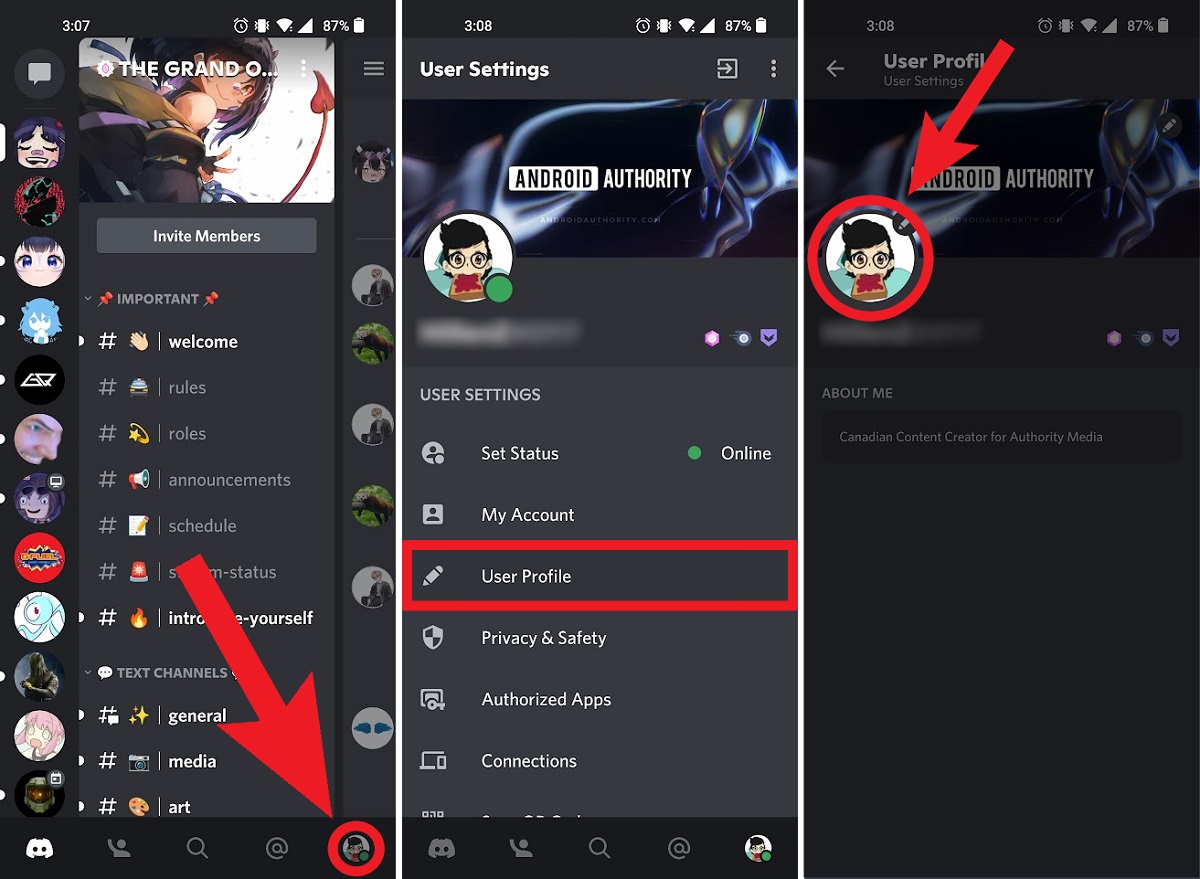
Discord has become a popular platform for communication, connecting millions of users across the globe. Whether you use Discord for gaming, business, or social purposes, having a unique profile picture can add a personal touch to your online presence. Changing your profile picture on Discord is a simple process, but it may vary slightly depending on whether you’re using the desktop or mobile version. In this article, we will focus specifically on changing your profile picture on Discord using a mobile device. From selecting a new image to uploading it and making it your avatar, we will provide a step-by-step guide to help you effortlessly customize your Discord profile picture and express your individuality. So, if you’re ready to stand out from the crowd and give your Discord profile a fresh look, let’s dive into the world of mobile profile picture customization on Discord.
Inside This Article
Overview
Discord is a popular communication platform used by gamers, communities, and friends to connect and chat. One of the first things people notice on Discord is the profile picture, which is a great way to express your personality or show off your favorite image. Whether you’re new to Discord or simply want to change your profile picture on the go, this article will walk you through the steps to do so on your mobile device.
Changing your profile picture on Discord’s mobile app is a simple and straightforward process. With just a few taps, you can customize your avatar and make your presence stand out among other users. Whether you prefer to upload a photo from your gallery or capture a new one on the spot, Discord provides you with the flexibility to personalize your profile picture according to your preferences.
Let’s get started with the steps to change your profile picture on Discord’s mobile app. Follow along, and in no time, you’ll have a fresh avatar representing you in the Discord community.
Before we dive into the steps, make sure you have the Discord app installed on your mobile device and have logged into your account. Once you’re ready to proceed, let’s move on to the next section to begin the process of changing your profile picture on Discord.
Steps to Change Profile Picture on Discord Mobile
Discord is a popular communication platform used by gamers and communities to connect and chat. One of the personalization features it offers is the ability to change your profile picture. If you’re using Discord on a mobile device and want to switch up your avatar, follow these simple steps:
- Open the Discord app on your mobile device and log into your account.
- Tap on the three horizontal lines at the top-left corner of the screen to open the navigation menu.
- Scroll down and select “Settings” from the menu.
- In the Settings menu, tap on your profile name and avatar at the top of the screen. This will take you to your profile settings.
- In the profile settings, you will see your current profile picture. Tap on it to proceed.
- A menu will appear with options to either upload a new photo or remove your current one. Choose the “Upload Photo” option if you want to change your profile picture.
- Depending on your device, you will be prompted to select a source for your new profile picture. You can choose to pick an image from your device’s gallery, take a photo using your device’s camera, or select an image from a cloud storage service.
- Once you’ve selected or taken a new photo, you might be able to adjust the position and cropping of the image. Discord has specific guidelines for profile picture dimensions, so make sure your photo meets the requirements.
- After you’ve made the necessary adjustments, tap “Save” or “Confirm” to set your new profile picture.
- Now, your profile picture on Discord mobile will be updated to the image you have chosen.
It’s important to choose a profile picture that represents you or your interests accurately, as it helps others recognize and connect with you on the platform. Remember to keep your profile picture appropriate, respectful, and within Discord’s community guidelines.
Changing your profile picture on Discord mobile is a quick and straightforward process that allows you to add a personal touch to your account. Experiment with different images to find the one that best reflects your personality or gaming style!
Troubleshooting Tips
If you encounter any issues while trying to change your profile picture on Discord mobile, don’t worry! Here are some troubleshooting tips that can help you resolve common problems:
1. Check your internet connection: Ensure that you have a stable internet connection before attempting to change your profile picture. A weak or unstable connection may cause the image upload to fail or take a long time.
2. Verify file format and size: Discord supports various image file formats such as JPEG, PNG, and GIF. Make sure that your profile picture is in one of these formats and that it meets the size requirements set by Discord. If the image is too large, it may fail to upload.
3. Clear cache and data: If you’re experiencing issues with Discord mobile, clearing the cache and data can often resolve common problems. Go to your device settings, find the Discord app, and clear its cache and data. Remember that this will log you out of the app, so make sure you have your credentials handy.
4. Update the Discord app: Keeping your Discord app up to date is essential for optimal performance. Check your app store for any available updates and install them if necessary. New updates often include bug fixes and improvements that can address issues with profile picture changes.
5. Disable VPN or proxy: If you’re using a VPN or a proxy connection, try disabling it temporarily and see if that resolves the problem. Sometimes, these networks can interfere with the image upload process on Discord mobile.
6. Contact Discord support: If you’ve tried all the troubleshooting tips and still can’t change your profile picture on Discord mobile, it’s time to reach out to Discord support for further assistance. They have a team of experts who can help you troubleshoot and resolve any issues you’re facing.
By following these troubleshooting tips, you should be able to overcome any obstacles and successfully change your profile picture on Discord mobile. Remember to double-check the file format, size, and internet connection to ensure a smooth and hassle-free experience.
Conclusion
Changing your profile picture on Discord using your mobile device is a simple and straightforward process. Whether you’re looking to personalize your account or update your image, Discord allows you to easily upload, crop, and set a new profile picture from the palm of your hand. By following the step-by-step instructions provided in this article, you’ll be able to navigate the app’s interface and customize your profile to your liking.
Remember, your profile picture is an important way to express your identity and connect with others on Discord. So don’t hesitate to explore different images or change it from time to time to keep things fresh. Now that you know how to change your profile picture on Discord using your mobile device, you can confidently create a visually appealing online persona that reflects your individuality.
So, let your creativity shine, update your profile picture, and join the vibrant community on Discord today!
FAQs
1. Can I change my profile picture on Discord using the mobile app?
Yes, you can change your profile picture on Discord using the mobile app. Discord provides a user-friendly interface that allows you to easily update your profile picture with just a few steps.
2. How do I change my profile picture on Discord using the mobile app?
To change your profile picture on Discord using the mobile app, follow these steps:
- Open the Discord app on your mobile device.
- Tap on your profile icon located at the bottom right corner of the screen.
- From the menu that appears, select “Edit”.
- Tap on your current profile picture.
- Choose whether you want to take a new photo or select one from your device’s gallery.
- After selecting or taking a new photo, you can adjust the cropping and position of the image.
- Once you’re satisfied with the changes, tap on “Save” to update your profile picture.
3. What are the recommended dimensions for a profile picture on Discord?
Discord recommends using a profile picture with a minimum resolution of 128×128 pixels. However, it’s best to use an image with a higher resolution to ensure better clarity and quality.
4. Can I change my profile picture on Discord without using the mobile app?
Yes, you can change your profile picture on Discord without using the mobile app. You can do so by accessing Discord through a web browser on your computer and following the steps to change your profile picture from there.
5. How often can I change my profile picture on Discord?
Discord allows you to change your profile picture as frequently as you like. There are no restrictions on how often you can update your profile picture, so feel free to change it whenever you want to freshen up your Discord profile.
