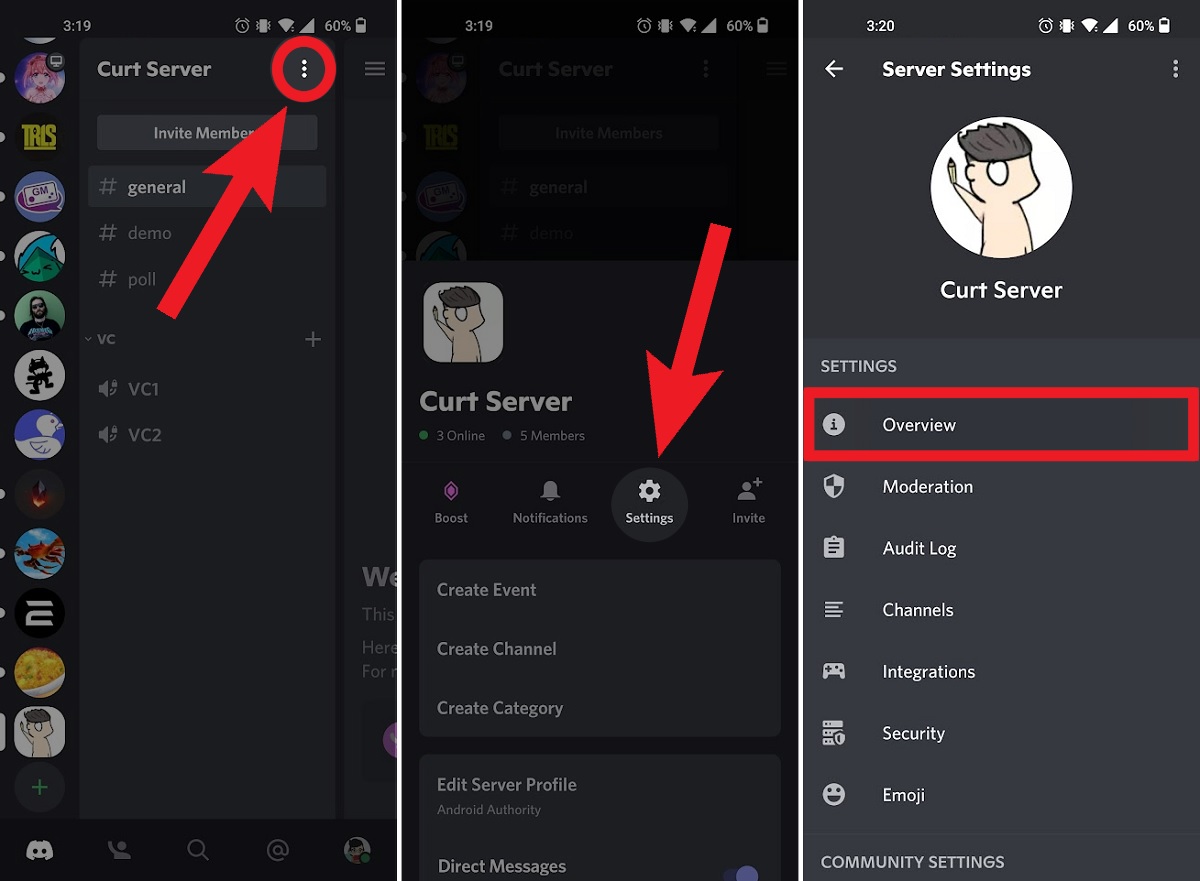
Are you an avid Discord user who wants to change your username on the mobile app? Look no further! In this article, we will guide you through the step-by-step process of changing your username on Discord Mobile. Discord, known for its seamless communication and gaming features, allows users to customize their profiles to reflect their personality. By changing your username, you can give yourself a fresh identity or update it to better suit your current interests. Whether you’re a seasoned Discord user or new to the platform, our comprehensive guide will ensure that you can easily modify your username to make it uniquely yours. So, let’s dive in and learn how to change your username on Discord Mobile!
Inside This Article
- Method 1: Changing Username on Discord Mobile
- Method 2: Changing Username Using the Web Browser
- Method 3: Changing Username through Discord App Settings
- Conclusion
- FAQs
Method 1: Changing Username on Discord Mobile
Changing your username on Discord mobile is a quick and straightforward process. Follow these simple steps to update your username:
1. Open the Discord app on your mobile device. If you don’t have the app installed, you can download it for free from the App Store or Google Play Store.
2. Once you’re logged in, tap on the three horizontal lines at the top left corner of the screen to open the side menu.
3. In the side menu, scroll down and tap on “Settings”. This will open the settings page for your Discord account.
4. On the settings page, you’ll see various options. Tap on “My Account” to access your account settings.
5. In the “My Account” section, you’ll find an option called “Username”. Tap on it to proceed with changing your username.
6. A text field will appear where you can type in your new username. Enter the desired username you want to use.
7. After entering your new username, tap on the “Save” button or icon. This will save your changes and update your Discord username.
8. Congratulations! You have successfully changed your username on Discord mobile. Your new username will now be displayed whenever you interact with others on the platform.
Remember that your new username must comply with Discord’s guidelines and terms of service. It should be unique, appropriate, and not violate any community standards.
That’s it! Now you can enjoy using Discord with your updated username and connect with friends, communities, and servers in a whole new way.
Method 2: Changing Username Using the Web Browser
If you prefer using the web browser to access Discord, changing your username is just as straightforward. Follow these steps to make the update:
1. Open your preferred web browser and go to the Discord website. Enter your login credentials to access your account.
2. Once you’re logged in, locate the gear icon in the bottom left corner of the screen. This icon represents the “Settings” menu. Click on it to proceed.
3. In the left side menu, find and click on the “My Account” section. This is where you’ll find all the account-related settings.
4. Look for the “Username” field and click on it to activate the editing mode. If there is already a username entered, it will be displayed here.
5. Type in your desired new username in the input field. Remember to adhere to Discord’s rules and guidelines for usernames, which prohibit offensive, inappropriate, or impersonating names.
6. After entering your new username, double-check for any typos or errors. Once you’re satisfied, click on the “Save Changes” button to apply your new username.
7. Congratulations! Your username has been successfully updated. You can now enjoy Discord with your new identity.
Changing your username using the web browser is a hassle-free process that allows you to quickly update your Discord profile information. Whether you’re looking to try out a new alias or want to reflect a change in your online identity, this method offers a convenient way to make the necessary adjustments.
Method 3: Changing Username through Discord App Settings
If you want to change your username on Discord using the app settings, follow these simple steps:
- Open the Discord app on your mobile device and log in to your account.
- Once you are logged in, tap on the hamburger icon (three horizontal lines) located at the top left corner of the screen. This will open the side menu.
- In the side menu, scroll down and tap on the “Settings” option.
- Within the settings menu, you will find the “My Account” section. Tap on it to access your account settings.
- Under the “My Account” section, you will see various options related to your account. Look for the “Username” option and tap on it.
- Next, a prompt will appear asking you to enter your new desired username. Type in the username you want to use and then tap on the save or confirm button (usually represented by a checkmark or a tick).
- Your username will now be changed on Discord. Keep in mind that there may be a cooldown period before you can change it again, so choose your new username wisely.
By following these steps, you can easily change your username on Discord using the app settings. Remember that your new username will be visible to others, so make sure to choose something that represents you well and adheres to Discord’s community guidelines.
Conclusion
Discord has become a popular platform for communication among the gaming community, and being able to change your username on the mobile app is a valuable feature. Whether you want to update your username to reflect a new persona, reclaim an old identity, or simply freshen things up, Discord makes it easy to do so.
By following the steps outlined in this article, you can swiftly and effortlessly change your username directly from the Discord mobile app. Remember to choose a username that is unique, memorable, and aligns with your personal brand or gaming style.
Discord’s mobile app offers a seamless experience, allowing you to stay connected with friends and communities while on the go. Changing your username is just one of the many customization options available to users, enabling you to personalize your profile and make your presence on Discord truly your own.
So why wait? Grab your mobile device, open the Discord app, and give your username a refreshing update. Embrace the power of personalization and make your mark in the vibrant and dynamic world of Discord.
FAQs
Q: Can I change my username on Discord Mobile?
A: Yes, you can change your username on Discord Mobile quite easily. It’s a simple process that can be done in just a few steps.
Q: How do I change my username on Discord Mobile?
A: To change your username on Discord Mobile, follow these steps:
1. Open the Discord app on your mobile device.
2. Tap on the three horizontal lines in the top-left corner to open the side menu.
3. Scroll down and tap on “Settings.”
4. Tap on your current username under the “My Account” section.
5. Edit your username as desired.
6. Tap on the checkmark or “Save” button to confirm the changes.
Q: Are there any restrictions or guidelines for changing my username on Discord Mobile?
A: Yes, there are some guidelines to keep in mind when changing your username on Discord Mobile. Your new username should comply with Discord’s Terms of Service, which means it should not be offensive, misleading, impersonating someone else, or violate any copyright or trademark rights. Additionally, your username can’t be longer than 32 characters.
Q: Can I change my username multiple times on Discord Mobile?
A: Yes, you can change your username multiple times on Discord Mobile. However, there is a cooldown period between each change. The cooldown period varies depending on the server you are a member of. Generally, it can range from 10 minutes to 24 hours.
Q: Will changing my username on Discord Mobile affect my account on other devices?
A: No, changing your username on Discord Mobile will not affect your account on other devices. Your username change will be reflected across all devices, including desktop and web versions of Discord.
