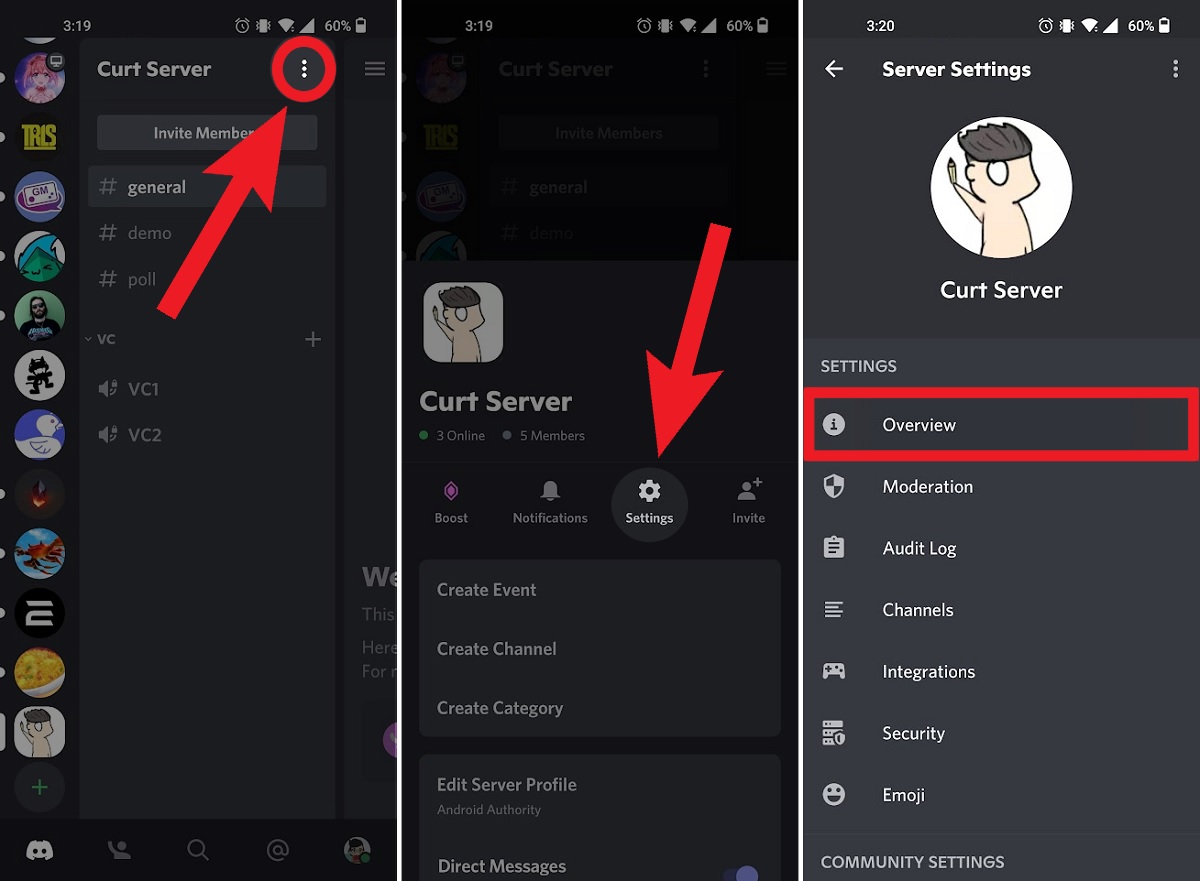
Discord Mobile is a popular communication platform that allows users to connect with friends, join communities, and participate in various interactive activities. However, one common question that arises is how to change the age on Discord Mobile. Given the importance of accurately reflecting one’s information, it’s understandable why users may want to update their age on the platform.
In this article, we will guide you through the process of changing your age on Discord Mobile effortlessly. We will provide step-by-step instructions and highlight the potential reasons you may want to update your age. Whether you made an error during the initial setup or simply wish to update your profile, by the end of this article, you will have all the information you need to modify your age on Discord Mobile and ensure that your profile reflects the correct details.
Inside This Article
- Accessing Account Settings: Step-by-step guide to accessing your account settings on Discord Mobile
- Changing Your Birthdate – Instructions for Changing the Birthdate on Your Discord Account
- Verifying Your Account: Steps to Verify Your Discord Account After Changing Your Birthdate
- Reporting Issues: Information on what to do if you encounter any problems while changing your age on Discord Mobile
- Conclusion
- FAQs
Accessing Account Settings: Step-by-step guide to accessing your account settings on Discord Mobile
Discord Mobile offers a convenient way to stay connected and manage your account settings while on the go. Whether you want to change your profile picture, update your username, or adjust your notification settings, accessing your account settings is crucial. In this step-by-step guide, we will walk you through the process of accessing your account settings on Discord Mobile.
Here’s how to access your account settings on Discord Mobile:
- Open the Discord app on your mobile device.
- Tap on the icon in the bottom right corner of the screen. This icon resembles a person’s head and shoulders, and it will take you to your “User Settings”.
- Once you’re on the “User Settings” page, you’ll see various options for customizing your account. These options include “My Account,” “Privacy & Safety,” “Appearance,” “Notifications,” “Connections,” and more.
- To access specific account settings, simply tap on the relevant option. For example, if you want to change your profile picture, tap on “My Account,” then tap on “Avatar.” From here, you can choose to upload a new image or select one from your device’s gallery.
- Continue exploring the different sections of the account settings menu to customize your Discord experience. You can change your username, set a custom status, manage your notification preferences, and much more.
That’s it! You’ve successfully accessed your account settings on Discord Mobile. Now you can make any necessary changes or updates to personalize your profile and enhance your Discord experience.
Remember, accessing your account settings allows you to control various aspects of your Discord Mobile experience. Whether you want to update your personal information or fine-tune your notification settings, knowing how to access your account settings is essential.
Changing Your Birthdate – Instructions for Changing the Birthdate on Your Discord Account
Discord is a popular communication platform that allows users to connect with friends, join communities, and participate in various activities. One essential piece of information on your Discord account is your birthdate. Your birthdate not only helps Discord verify your age, but it can also determine what content and features you have access to. If you need to change your birthdate on Discord, follow the step-by-step instructions below.
Step 1: Launch the Discord Mobile App
The first step to changing your birthdate on Discord is to open the Discord mobile app on your smartphone or tablet. Ensure that you are logged in to your Discord account before proceeding.
Step 2: Access User Settings
Once you are in the app, tap on the three horizontal lines at the top left corner of the screen. This will open the navigation menu. Scroll down the menu and select “User Settings.”
Step 3: Open My Account Settings
In the User Settings menu, locate and tap on the “My Account” option. This will take you to a page with various settings related to your Discord account.
Step 4: Edit Birthdate
On the My Account page, find the “Birthday” section, which displays your current birthdate. Tap on the pencil icon next to your birthdate to edit it. Be aware that Discord only allows you to change your birthdate once, so ensure that the new birthdate you enter is accurate.
Step 5: Confirm Changes
After you have entered your new birthdate, tap the “Save” button to confirm the changes. Discord will ask you to verify the change by entering your account password. This verification step ensures the security and accuracy of the birthdate change.
Step 6: Update Birthdate on the Web Version (Optional)
If you also use Discord on a computer, it’s recommended to update your birthdate on the web version as well. Open Discord in a web browser and follow the same steps mentioned above to access your User Settings and edit your birthdate.
That’s it! You have successfully changed your birthdate on Discord. Remember that your birthdate helps Discord enforce its age restriction policy and determine what content and features you can access. It’s essential to provide accurate information and abide by Discord’s terms of service to enjoy a safe and enjoyable experience on the platform.
Verifying Your Account: Steps to Verify Your Discord Account After Changing Your Birthdate
After successfully changing your birthdate on Discord, it is essential to verify your account to ensure the accuracy of your information and comply with the platform’s policies. Verifying your account not only helps maintain the integrity of your profile but also provides a sense of security to other users you interact with. Here are the steps to verify your Discord account after changing your birthdate:
1. Open the Discord mobile app on your smartphone and log in to your account.
2. Once logged in, tap on the hamburger menu icon in the top-left corner of the screen.
3. From the menu, scroll down and select the “Settings” option.
4. In the settings menu, select “Privacy & Safety” to access the privacy settings for your account.
5. Under the privacy settings, locate the “Verification” section and tap on it.
6. In the Verification section, you will see an option called “Verify Your Account.” Tap on it to proceed.
7. Discord will then ask you to confirm your email address. Make sure the email displayed is correct, as this is where the verification link will be sent.
8. Check your email inbox for the verification email from Discord. If you don’t see it in your inbox, check your spam or junk folder.
9. Open the verification email and click on the verification link provided. This link will redirect you to Discord’s verification page.
10. On the verification page, you may be asked to enter your account password for security purposes. Enter your password and click “Submit” or “Verify” to complete the verification process.
11. After successfully verifying your email, Discord will confirm that your account is now verified.
12. You can now enjoy all the features and benefits of a verified Discord account, including access to various servers and communities.
Remember, the verification process is crucial to maintain a safe and secure environment on Discord. It not only helps protect your account but also promotes trust among other users. Therefore, it is essential to follow these steps and verify your account after changing your birthdate to ensure the accuracy of your information and comply with Discord’s policies.
If you encounter any issues during the verification process, you can refer to the Discord Help Center or reach out to Discord Support for further assistance.
Happy verifying and enjoy your Discord experience!
Reporting Issues: Information on what to do if you encounter any problems while changing your age on Discord Mobile
If you are experiencing any difficulties while trying to change your age on Discord Mobile, don’t worry, as there are a few steps you can take to resolve the issue. Here are some troubleshooting tips that can help you overcome any problems you may encounter:
- Check your internet connection: Ensure that you have a stable internet connection while attempting to change your age. A weak or intermittent connection can cause issues with the application’s functionality.
- Update Discord Mobile: Make sure that you have the latest version of Discord Mobile installed on your device. Outdated versions may contain bugs or compatibility issues, which can affect the change age process.
- Clear cache and data: If you’re still facing issues, try clearing the cache and data of the Discord Mobile app. This can help resolve any temporary glitches or conflicts with saved files.
- Contact Discord Support: If the above steps don’t resolve the problem, you can reach out to Discord Support for further assistance. They have a dedicated support team that can help troubleshoot and resolve any technical issues you may encounter.
- Provide detailed information: When contacting support, be sure to provide as much detail as possible regarding the issue you’re experiencing. Include any error messages, specific steps you’ve taken, and the device and operating system you’re using. This information will help support agents diagnose and address the problem more efficiently.
Remember, encountering technical issues while changing your age on Discord Mobile is not uncommon, but with the right steps, you can overcome them. By checking your internet connection, updating the app, clearing cache and data, and contacting support if needed, you’ll increase the chances of successfully changing your age.
If you’re still unable to change your age on Discord Mobile, don’t get discouraged. Reach out to Discord Support and they will assist you in resolving the issue. They are committed to providing a smooth and enjoyable user experience on their platform.
Conclusion
In conclusion, changing your age on Discord Mobile is a simple and straightforward process. By following the steps mentioned above, you can easily update your age to ensure that your profile accurately reflects your personal information. Remember, it is essential to provide honest and accurate details to maintain a safe and enjoyable online experience. Keep in mind that Discord has implemented age restrictions to ensure the protection of its users, so make sure to comply with the platform’s guidelines. If you encounter any difficulties during the process, you can always reach out to Discord’s support team for assistance. So, go ahead and update your age to fully enjoy the features and functionalities of Discord Mobile!
FAQs
1. Can I change my age on Discord Mobile?
Unfortunately, you cannot directly change your age on Discord Mobile. The age displayed on your Discord profile is based on the birthday you entered when you originally created your account. If you entered the wrong birthdate, you will need to contact Discord support to request a change, providing valid proof of your correct age.
2. Why can’t I edit my age on Discord Mobile?
Discord has strict guidelines regarding account age verification to ensure the safety and compliance of its users. This policy prevents users from easily changing their age to access certain features or engage in inappropriate content. By maintaining accurate age information, Discord can enforce appropriate content restrictions and safeguard its community.
3. How do I contact Discord support to change my age?
To request a change to your age on Discord, you can reach out to their support team through the official Discord support website. Submit a support ticket with all the relevant details, including your username, proof of age, and a clear explanation of why you need to update your age. Discord support will review your request and respond accordingly.
4. What kind of proof do I need to provide to change my age on Discord Mobile?
When contacting Discord support to change your age, you may need to provide official documents such as a government-issued ID or a birth certificate. The proof of age should clearly display your name, birthdate, and any other information Discord may require for verification purposes. Make sure to redact or blur any sensitive personal information that is not relevant to the age verification process.
5. How long does it take to change my age on Discord Mobile?
The time it takes to change your age on Discord Mobile can vary. After submitting your age change request to Discord support, they will prioritize and process it as soon as possible. However, due to the high volume of support requests they receive, it may take some time to receive a response. Be patient and check your email regularly for updates from Discord support regarding your age change request.
