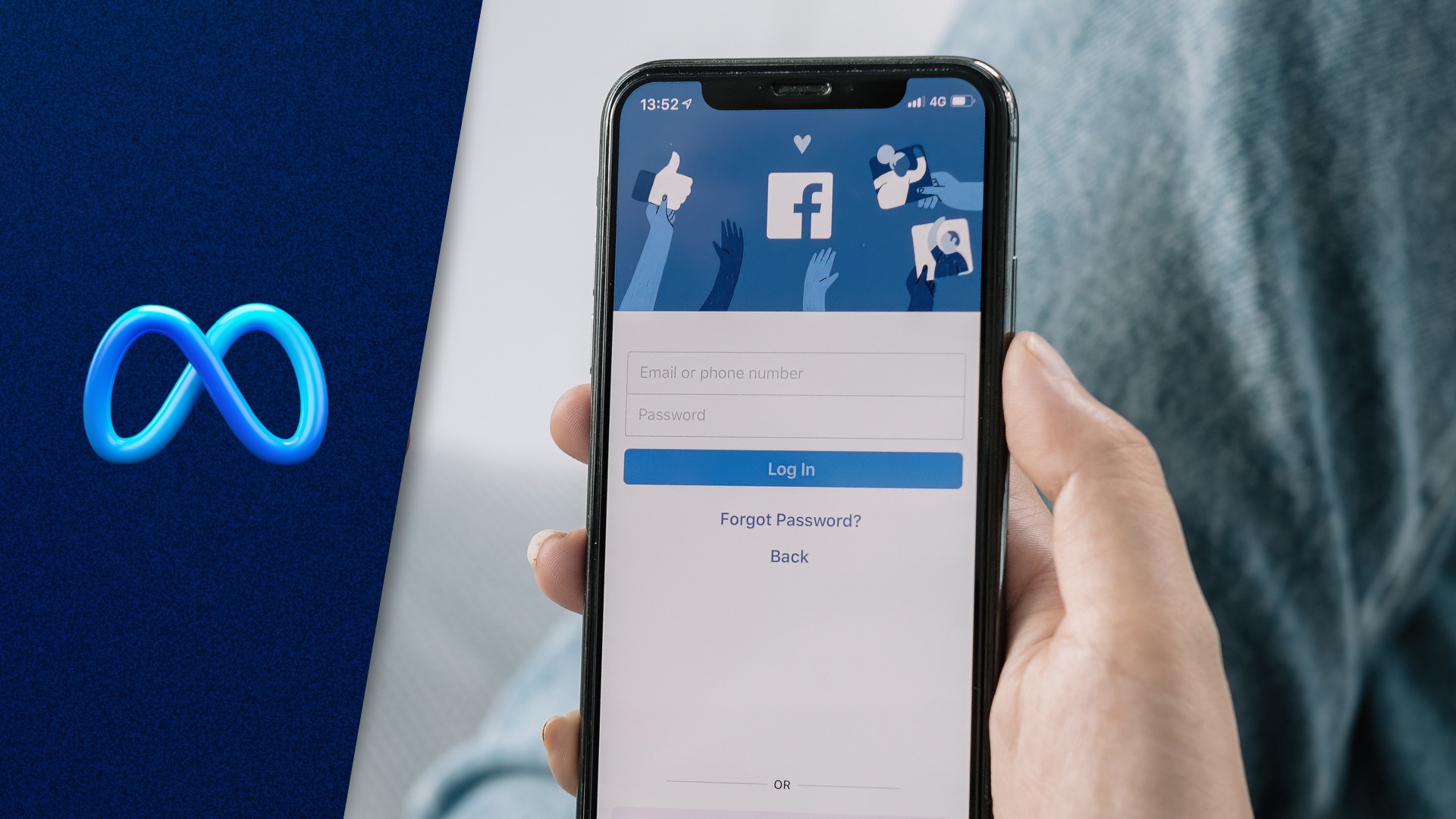
In today’s digital age, social media platforms have become an integral part of our lives, connecting us with friends, family, and the world around us. Facebook, with its massive user base, offers a variety of features that allow us to stay connected and share our experiences. One such feature is the ability to add and update phone numbers on our profiles. However, what happens if you need to change your Facebook phone number but can’t log in? Don’t worry, as in this article, we will guide you on how to change your Facebook phone number without logging in. Whether it’s because you forgot your password or your account has been compromised, we’ve got you covered. So, let’s explore the step-by-step process and regain control of your Facebook profile in no time!
Inside This Article
- Why Change Your Facebook Phone Number?
- Method 1: Using the Facebook Mobile App
- Method 2: Using the Facebook Website
- Conclusion
- FAQs
Why Change Your Facebook Phone Number?
Changing your Facebook phone number may be necessary for several reasons. Here are a few common scenarios where you might need to update your phone number:
- Account Security: If you suspect that your Facebook account has been compromised or you’ve experienced unauthorized access, changing your phone number can help ensure that only you have access to your account.
- Privacy Concerns: As Facebook is a popular social media platform, it’s important to safeguard your personal information. If you feel that your phone number has become too public or you’re receiving unwanted calls or messages, changing your phone number can provide an added layer of privacy.
- Lost or Stolen Phone: If you’ve lost your phone or it has been stolen, changing your Facebook phone number will help prevent unauthorized access to your account and protect your personal information from falling into the wrong hands.
- Updating Contact Information: If you’ve recently changed your phone number for any reason, updating it on Facebook ensures that your friends and contacts have the correct and up-to-date contact information for you.
Regardless of the reason, changing your Facebook phone number is a simple and essential step to maintain the security and privacy of your account.
Method 1: Using the Facebook Mobile App
Changing your phone number on Facebook can be done conveniently using the Facebook mobile app. Follow the step-by-step guide below to update your phone number without any hassles:
1. Open the Facebook App: Launch the Facebook app on your mobile device. Enter your login credentials to access your account.
2. Open Settings: Once you’re logged in, tap on the menu icon (three horizontal lines) located at the top right corner of the app. Scroll down until you find “Settings & Privacy” and tap on it.
3. Access Account Settings: In the “Settings & Privacy” menu, select “Settings.” This will open a new screen with various options related to your Facebook account.
4. Choose Personal Information: Scroll down the Settings menu and locate the “Personal Information” section. Tap on it to expand the options.
5. Select Contact Information: Within the “Personal Information” section, you will find “Contact Information.” Tap on it to access the options for editing your contact details.
6. Edit Phone Number: In the “Contact Information” menu, you will see your current phone number listed. Tap on the “Edit” button next to your phone number.
7. Update Phone Number: Enter your new phone number in the provided field. Make sure the number is accurate and properly formatted. Once you have entered the new number, tap on the “Save” button.
8. Verification: Facebook will send a verification code to the new phone number you have entered. Check your phone for the verification code and enter it in the designated field on the app.
9. Confirmation: After verifying your new phone number, Facebook will display a confirmation message. Your phone number has now been successfully updated on your account.
Remember to keep your phone number up-to-date on Facebook to ensure smooth communication with your friends and family. It’s important to note that changing your phone number may affect the delivery of certain notifications from Facebook.
By following these simple steps, you can easily change your phone number on Facebook using the mobile app. Take the time to update your contact information to stay connected with your social circle!
Method 2: Using the Facebook Website
If you prefer to use the Facebook website to change your phone number, follow these simple steps:
- Open the Facebook website: Launch your preferred web browser and go to www.facebook.com.
- Sign in to your account: Enter your login credentials, including your email or phone number and password. If you have enabled two-factor authentication, complete the verification process.
- Access your account settings: On the top-right corner of the Facebook page, you will find a small arrow pointing down. Click on it and select “Settings” from the drop-down menu.
- Navigate to the Mobile tab: On the left-hand side of the Settings page, you will see a list of different options. Click on “Mobile” to access the mobile settings.
- Add or edit your phone number: Under the “Your Phones” section, you will see your current phone number, if one is already linked. To add a new number, click on the “Add another mobile phone number” option. If you want to edit an existing number, click on the “Edit” button next to it.
- Verify your phone number: Facebook will ask you to confirm your password for security purposes. Once you have entered your password, click on the “Continue” button.
- Enter your new phone number: In the provided field, enter your new phone number without any spaces or special characters. After that, click on the “Add Number” or “Save Changes” button.
- Confirm the change: Facebook will send a verification code to your new phone number. Check your phone for the code and enter it in the verification field on the website.
Once you have completed these steps, your Facebook phone number will be changed or updated. You can now use your new phone number for any account-related activities on Facebook.
Changing your Facebook phone number without logging in may seem like a challenging task, but with the right guidance, it can be easily accomplished. By following the steps outlined in this article, you can regain control over your account and update your phone number without the need to log in.
Remember to always keep your contact details up to date on social media platforms, as they play a crucial role in maintaining account security and keeping your connections informed. Whether you’ve lost access to your account or simply want to update your phone number, the methods discussed here can help you achieve your goal.
Now that you are equipped with the knowledge to change your Facebook phone number without logging in, you can confidently take control of your account. Don’t forget to stay vigilant about online security and privacy, and if you do encounter any issues, reach out to Facebook support for assistance.
FAQs
1. Can I change my Facebook phone number without logging in?
Unfortunately, it is not possible to change your Facebook phone number without logging in. As part of Facebook’s security measures, you need to authenticate your account by logging in before you can make any changes to your personal information, including your phone number.
2. How do I change my phone number on Facebook?
To change your phone number on Facebook, follow these steps:
- Log in to your Facebook account
- Click on the down arrow at the top right corner of the page and select “Settings”
- In the left column, click on “Mobile”
- Click on the “Add a Phone” button and enter your new phone number
- Click “Add Number” and a confirmation code will be sent to your new phone number
- Enter the confirmation code and click “Confirm”
- Your new phone number will now be added to your Facebook account
3. How long does it take for the new phone number to be updated on my Facebook account?
After confirming your new phone number on Facebook, it may take a few minutes for the changes to be reflected on your account. However, in some cases, it can take up to 24 hours for the new phone number to be fully updated on all devices and platforms.
4. Will changing my phone number on Facebook affect my account’s security?
No, changing your phone number on Facebook will not affect the security of your account. In fact, it can enhance the security of your account as it provides an additional layer of authentication for accessing your Facebook profile. Make sure to choose a new phone number that is secure and not easily accessible to others.
5. What should I do if I no longer have access to the phone number linked to my Facebook account?
If you no longer have access to the phone number linked to your Facebook account, you can follow these steps to regain access:
- Go to the Facebook login page
- Click on “Forgotten Password?”
- Enter your email address or username associated with the account
- Follow the instructions to reset your password
- Once you have regained access to your account, you can update your phone number by following the steps mentioned earlier in this article
