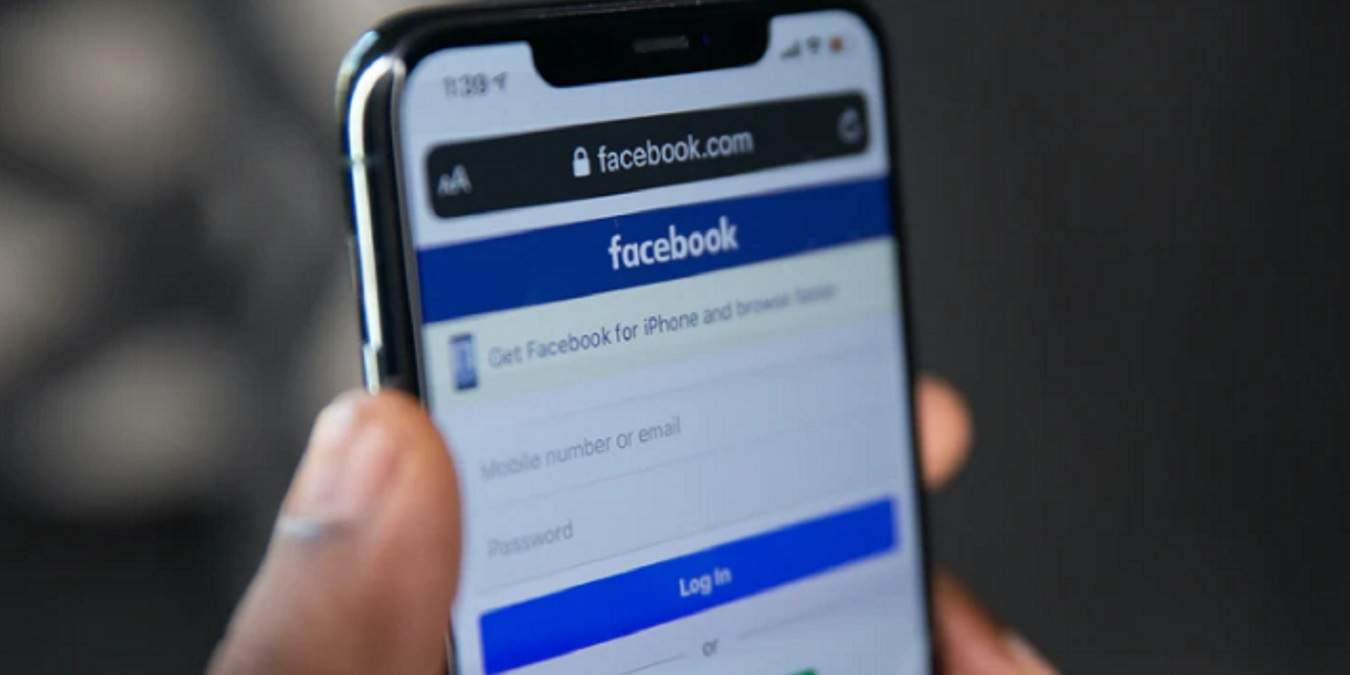
Are you wondering how to change your name on Facebook using your iPhone? Look no further – you’ve come to the right place! Facebook is one of the most popular social media platforms, allowing users to connect with friends, share photos, and update their personal information. However, if you’ve recently gotten married, changed your name, or simply want to go by a different name on Facebook, you might be unsure how to make that change using your iPhone. In this article, we’ll guide you through the simple steps to change your name on Facebook using your iPhone. Whether you want to reflect a new life event or simply want to have a fresh start, we’ll help you navigate the process effortlessly.
Inside This Article
- Updating your Facebook name on iPhone
- Accessing the Facebook App
- Editing your first name on Facebook using the iPhone app
- Opening the Settings Menu
- Changing your last name on Facebook through the Facebook app on iPhone
- Changing Your Name
- Modifying your middle name or initial on Facebook using iPhone
- Confirming the Name Change
- Conclusion
- FAQs
Updating your Facebook name on iPhone
Changing your name on Facebook is a simple process that can be done directly from your iPhone. Follow the steps below to update your Facebook name:
- Launch the Facebook app on your iPhone and sign in to your account.
- Tap on the menu icon, which is usually represented by three horizontal lines in the bottom-right corner of the screen.
- Scroll down and tap on “Settings & Privacy” and then select “Settings.”
- In the “Settings” menu, tap on “Personal Information” to access your account details.
- Under “Personal Information,” you will see your current name. Tap on the “Name” option.
- In the “Edit Name” section, you can make changes to your first name, last name, or even add a middle name or initial. Click on the area you want to edit.
- After making the necessary changes, you will be prompted to enter your Facebook password for security verification purposes.
- Once you’ve entered your password, tap on “Save” to update your name. Your Facebook name will be updated immediately, and the changes will be visible to your friends and followers.
Remember that Facebook has some policies and guidelines regarding your name change, such as not using symbols, numbers, or unusual capitalization. Make sure your updated name complies with these guidelines to avoid any issues.
Accessing the Facebook App
The first step to changing your name on Facebook using an iPhone is to access the Facebook app. Make sure you have the app installed on your device. If not, you can download it from the App Store and log in using your Facebook credentials.
Once you have the Facebook app installed and logged in, locate the app on your iPhone’s home screen and tap on it to open it.
After opening the app, you will be directed to the Facebook news feed, where you can see updates from your friends and groups you are a part of. To access your Facebook profile and make changes to your name, tap on the “Menu” button, usually located at the bottom right corner of the screen. It is represented by three horizontal lines.
From the menu, scroll down until you find your name and profile picture at the top. Tap on your name to access your Facebook profile.
Now that you have successfully accessed your Facebook profile through the app, you can proceed to update or edit your name. Follow the instructions below depending on whether you want to change your first name, last name, middle name, or initial on Facebook.
Editing your first name on Facebook using the iPhone app
If you want to update your first name on Facebook using your iPhone, follow these simple steps:
- Launch the Facebook app on your iPhone and log in to your account.
- Tap on the three horizontal lines in the bottom-right corner of the screen to open the menu.
- Scroll down and select “Settings & Privacy.”
- Next, tap on “Settings.”
- From the settings menu, choose “Personal Information.”
- Under “Personal Information,” tap on “Name.”
- You will see your current name displayed on the screen. Tap on the “Edit” button next to it.
- Enter your new first name in the provided field. You can also add a middle name or initial if you wish.
- Tap on the “Review Change” button to see how your new name will appear.
- If you are satisfied with the changes, tap on “Save” to update your first name on Facebook.
Keep in mind that Facebook has guidelines regarding name changes, so your new name must comply with their policies. It may take some time for the changes to be reflected on your profile, as Facebook needs to review and approve the name update.
Note that you can only edit your name on Facebook a limited number of times, so make sure you choose your new name wisely. If you have reached the maximum number of allowable name changes, you will need to contact Facebook’s support team for further assistance.
Once your first name has been successfully changed, it will be updated on your profile and will be visible to your friends and connections. Remember, your name represents your identity on Facebook, so make sure it accurately reflects who you are.
Opening the Settings Menu
To change your name on Facebook using your iPhone, you’ll need to access the settings menu on your device. Here’s how you can do it:
1. Start by unlocking your iPhone and locating the “Settings” app. It typically has an icon that resembles a gray gear.
2. Tap on the “Settings” app to open it. This will take you to the main settings menu of your iPhone.
3. Scroll down the settings menu and look for the section labeled “Facebook.” It should be located near the middle of the menu options.
4. Once you find the “Facebook” section, tap on it. This will open a submenu with various Facebook-related settings.
5. In the Facebook submenu, locate and tap on the “Account Settings” option. This will take you to a new screen where you can manage your Facebook account settings.
6. On the “Account Settings” screen, you will see a list of different options and settings related to your Facebook account. Look for the option that says “Name.” It should be listed near the top of the screen.
7. Tap on the “Name” option to open the name settings. This is where you can make changes to your Facebook name.
And there you have it! You’ve successfully opened the settings menu on your iPhone and accessed the Facebook name settings. Now, let’s move on to the next step of actually changing your name on Facebook.
Changing your last name on Facebook through the Facebook app on iPhone
If you’re looking to update your last name on Facebook using your iPhone, the Facebook app provides a straightforward process to make this change. Follow these steps:
- Launch the Facebook app on your iPhone and log into your account.
- Tap on the three horizontal lines located at the bottom right corner of the screen to open the menu.
- Scroll down and tap on “Settings & Privacy” and then select “Settings.”
- In the “Settings” menu, scroll down to find the “Personal Information” section and tap on “Name.”
- You will be prompted to re-enter your Facebook password for security purposes. Enter your password and tap on “Continue.”
- On the next screen, you will see your current name displayed. Tap on the “Edit” button.
- Now, you can make changes to your last name. Type in your new last name in the provided text box.
- Once you have entered your new last name, tap on the “Review Change” button.
- Facebook will display the new name as it will appear after the change. Review it carefully to ensure accuracy.
- If you are satisfied with the previewed name, tap on the “Save Changes” button.
- Facebook may require you to confirm your new last name by entering your Facebook password one more time. Provide the necessary information and tap on “Continue.”
That’s it! Your last name on Facebook will be updated accordingly. Remember that once you change your name, you may have to wait for a short period for the changes to be fully reflected on your profile and across the platform. It’s always a good idea to double-check your Facebook profile to ensure the updates were successful.
Changing Your Name
If you’ve recently decided to change your name on Facebook and are using an iPhone, don’t worry – the process is simple and straightforward. Whether you’re updating your first name, last name, or even your middle name, you can make this change directly through the Facebook app on your iPhone. This article will guide you through the step-by-step process of changing your name on Facebook using an iPhone.
Updating your Facebook name on iPhone
To begin the process of changing your name on Facebook, follow these easy steps:
- Open your Facebook app on your iPhone.
- Tap on the three horizontal lines at the bottom-right corner of the screen to open the menu.
- Scroll down and tap on “Settings & Privacy”.
- In the settings menu, tap on “Settings”.
- Scroll down and tap on “Personal Information”.
- Tap on “Name”.
- Enter your desired name in the provided fields, making sure to follow Facebook’s name policy guidelines.
- Once you’ve entered your new name, tap on “Review Change” to see how your name will appear on Facebook.
- If you’re satisfied with the proposed changes, enter your Facebook password to confirm the name change.
It’s important to note that Facebook has certain restrictions regarding name changes. Make sure to follow their guidelines and avoid using symbols, numbers, repeated characters, or any misleading information in your new name.
Editing your first name on Facebook using the iPhone app
If you only want to change your first name on Facebook, here’s a quick guide:
- Open the Facebook app on your iPhone.
- Go to your profile by tapping on your profile picture or name at the top of the screen.
- Tap on “Edit Profile”.
- Scroll down and tap on your current first name.
- Enter your new first name in the provided field.
- Tap on “Save” to update your first name on Facebook.
Changing your last name on Facebook through the Facebook app on iPhone
If you want to modify your last name on Facebook, follow these simple steps:
- Launch the Facebook app on your iPhone.
- Navigate to your profile by tapping on your profile picture or name at the top of the screen.
- Tap on “Edit Profile”.
- Scroll down and tap on your current last name.
- Enter your new last name in the provided field.
- Tap on “Save” to update your last name on Facebook.
Modifying your middle name or initial on Facebook using iPhone
To change your middle name or initial on Facebook, simply follow these steps:
- Open the Facebook app on your iPhone.
- Go to your profile by tapping on your profile picture or name at the top of the screen.
- Tap on “Edit Profile”.
- Scroll down and tap on your current middle name or initial.
- Enter your new middle name or initial in the provided field.
- Tap on “Save” to update your middle name or initial on Facebook.
By following these steps, you can easily change your name on Facebook using an iPhone. Remember to adhere to Facebook’s name policy guidelines to ensure a smooth name change process. Whether you’re updating your first name, last name, or middle name, altering your identity on Facebook is quick and hassle-free.
Modifying your middle name or initial on Facebook using iPhone
Changing the middle name or initial on your Facebook profile using an iPhone is a simple process. Follow these steps:
- Open the Facebook app on your iPhone and log in to your account if you haven’t already.
- Tap on the three horizontal lines at the bottom-right corner of the screen to open the menu.
- Scroll down and tap on “Settings & Privacy” to expand the options.
- Select “Settings” from the menu.
- Scroll down and tap on “Personal Information.”
- Under the “About” section, tap on “Name.”
- Tap on the blue “Edit” button located next to your name.
- You’ll be prompted to enter your Facebook password for security purposes. Enter your password and tap “Continue.”
- On the “Name” screen, you’ll see separate fields for your first, middle, and last name. Tap on the middle name or initial field to edit it.
- Make the desired changes to your middle name or initial using the keyboard.
- Once you’ve made the necessary changes, tap on “Review Change.”
- Review the changes you’ve made and ensure they’re correct.
- If everything looks good, tap on the blue “Save” button to apply the changes to your Facebook profile.
- You will receive a confirmation message that your changes have been saved.
Following these steps will enable you to modify your middle name or initial on Facebook using your iPhone. It’s important to note that Facebook has certain guidelines and restrictions when it comes to changing your name, so make sure your modifications comply with their policies.
Confirming the Name Change
Once you have successfully updated your name on Facebook using your iPhone, it is important to confirm the name change. This step ensures that your new name is reflected across the platform and visible to your friends, followers, and connections.
To confirm the name change on Facebook, follow these simple steps:
- Open the Facebook app on your iPhone.
- Navigate to your profile by tapping on your profile picture located on the bottom right corner of the app.
- Scroll down and tap on the “About” section.
- Under the “Details About You” section, you should see your updated name displayed.
- Tap on the “Review Change” button next to your name.
- A pop-up window will appear, prompting you to enter your Facebook password for security purposes.
- Enter your password and tap “Save Changes.”
By following these steps, you have successfully confirmed the name change on Facebook. It may take a few moments for the changes to propagate across the platform, but soon your updated name will be visible to your friends and contacts.
It is worth noting that Facebook has certain guidelines and restrictions when it comes to changing your name. You must use your real name in order to maintain the authenticity of your profile. Additionally, frequent name changes or using a false name may result in your account being temporarily or permanently suspended.
Therefore, it is important to use your actual name and make sure it complies with Facebook’s policies before initiating a name change on your iPhone.
Conclusion
Changing your name on Facebook using your iPhone is a straightforward process that allows you to reflect your personal identity and keep your profile up to date. By following the steps outlined in this article, you can easily update your name and ensure that your Facebook presence accurately represents who you are.
Remember to follow Facebook’s guidelines regarding name changes, including using your real name and avoiding any misleading or inappropriate content. Additionally, be aware that changing your name on Facebook will not update your name on any associated apps or platforms.
With the simple instructions provided, you can confidently make the necessary changes to your Facebook name and continue using the social media platform with a fresh and accurate profile.
FAQs
Q: Can I change my name on Facebook from my iPhone?
A: Yes, you can change your name on Facebook directly from your iPhone using the Facebook mobile app.
Q: How do I change my name on Facebook on my iPhone?
A: To change your name on Facebook on your iPhone, follow these steps:
1. Open the Facebook app on your iPhone.
2. Tap on the menu icon (three horizontal lines) at the bottom right corner.
3. Scroll down and tap on “Settings & Privacy”.
4. Tap on “Settings”.
5. Scroll down and tap on “Personal Information”.
6. Tap on “Name”.
7. Enter your new name in the provided fields.
8. Tap on “Review Change”.
9. Review your name change and tap on “Save Changes” to confirm.
Please note that changing your name on Facebook may be subject to verification and approval from Facebook.
Q: Are there any restrictions on changing my name on Facebook?
A: Yes, Facebook has certain restrictions when it comes to changing your name. You must adhere to the following guidelines:
– The name change must not be used to impersonate someone else.
– You cannot change your name to a name that is offensive, or violates Facebook’s community standards.
– You should use your real name, and not a nickname or alias.
– The name change should not be for promotional or commercial purposes.
Q: How long does it take for my new name to be updated on Facebook?
A: Once you have successfully changed your name on Facebook, it may take a few moments for the changes to be reflected. However, in some cases, it may take up to 24 hours for the new name to be updated across all areas of the platform.
Q: Can I change my name back to my previous name on Facebook?
A: Yes, you can change your name back to a previous name on Facebook if you have previously used that name on the platform. Simply follow the same steps mentioned earlier to change your name and enter your previous name in the provided fields. Keep in mind that Facebook may have certain limitations on how frequently you can change your name, so ensure you are familiar with their policies before making any changes.
