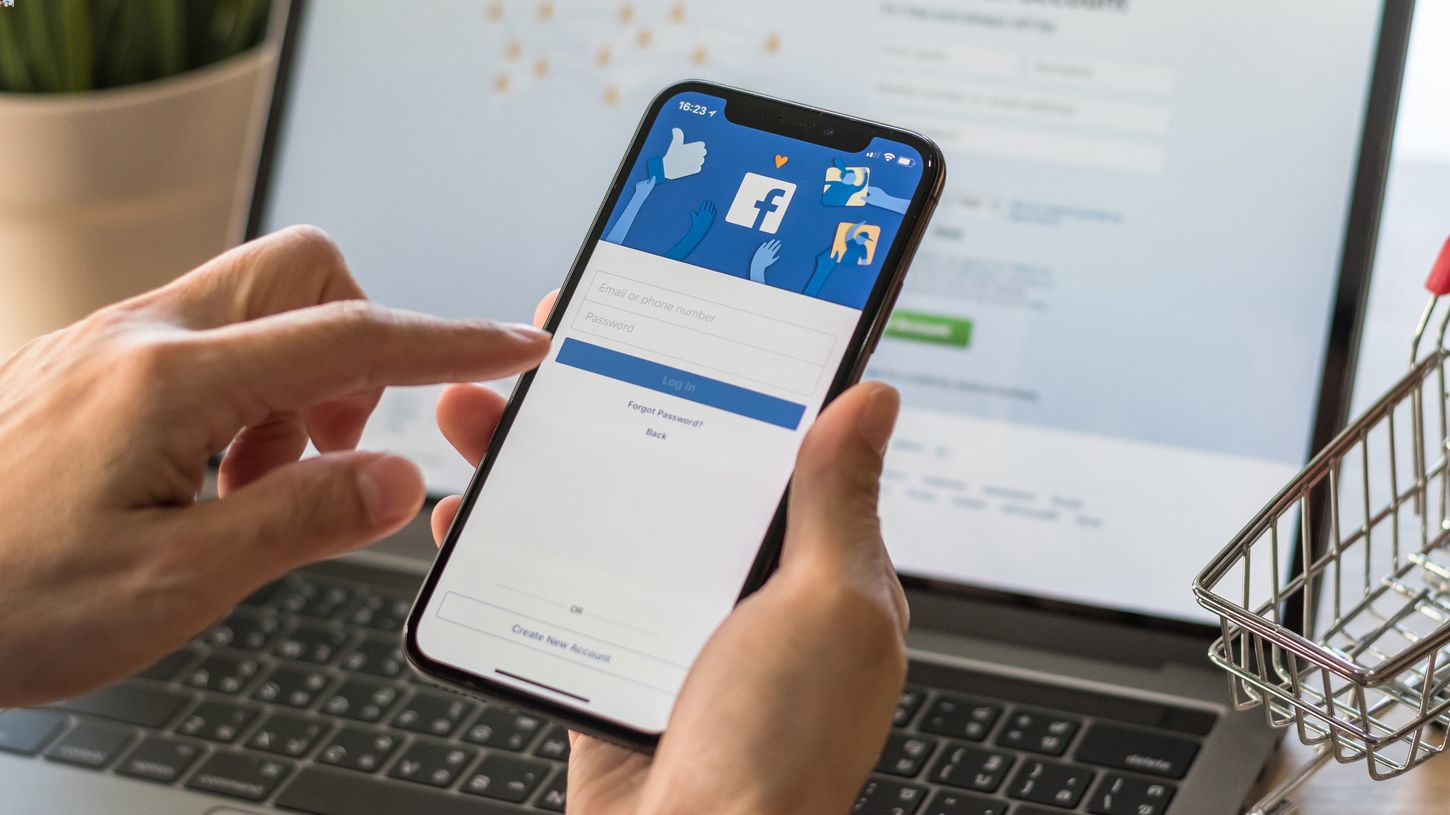
Changing your phone number on Facebook is a straightforward process that ensures your account information is up to date. Whether you've switched to a new number or simply want to update your contact details, Facebook provides a user-friendly interface for making these adjustments. By following a few simple steps, you can ensure that your friends, family, and colleagues can reach you through the correct phone number associated with your account. In this article, we'll guide you through the process of changing your phone number on Facebook, providing clear instructions to help you navigate the platform's settings with ease. Whether you're using the Facebook app on your mobile device or accessing the platform through a web browser, we've got you covered. Let's dive into the steps for updating your phone number on Facebook, ensuring that your account reflects your current contact information accurately.
Inside This Article
Accessing Facebook Settings
Accessing Facebook settings is the first step to changing your phone number on the platform. Whether you've got a new number or simply need to update your existing one, navigating through the settings is essential. Here's a detailed guide on how to access your Facebook settings:
-
Login to Your Account: The first step is to log in to your Facebook account using your preferred web browser or the Facebook mobile app. Enter your login credentials, such as your email address or phone number, and your password. Once logged in, you'll be directed to your Facebook homepage.
-
Navigate to the Settings Menu: On the Facebook homepage, locate the small downward-facing arrow in the top-right corner of the screen. Click on this arrow to reveal a dropdown menu. From the options presented, select "Settings & Privacy." This will expand into a submenu, where you should click on "Settings."
-
Accessing General Account Settings: After clicking on "Settings," you'll be directed to the "General Account Settings" page. This is where you can manage various aspects of your Facebook account, including your name, username, contact information, and more.
-
Select "Contact": Within the "General Account Settings" page, you'll find a list of options on the left-hand side of the screen. Look for and click on the "Contact" option. This will take you to a section where you can view and edit the contact information associated with your Facebook account.
-
Locate the Phone Number Section: Once you're in the "Contact" section, you'll see the phone number associated with your account, along with any other contact details you've provided. This is where you can make changes to your phone number by adding a new one or editing the existing entry.
By following these steps, you can easily access your Facebook settings and navigate to the section where you can update your phone number. With this initial step completed, you're ready to proceed with changing your phone number on Facebook.
Remember, ensuring that your contact information is up to date is crucial for staying connected with friends, family, and the broader Facebook community. It also plays a vital role in account security and account recovery processes. Now that you've accessed your Facebook settings, it's time to delve into the process of changing your phone number on the platform.
Changing Phone Number
Changing your phone number on Facebook is a straightforward process that allows you to keep your contact information up to date. Whether you've switched to a new number or simply need to update the existing one, Facebook provides a user-friendly interface for managing this essential detail. Here's a detailed guide on how to change your phone number on the platform:
Step 1: Adding a New Phone Number
-
Access the Contact Section: As mentioned in the previous section, navigate to the "Contact" section within your Facebook settings. Here, you'll find the current phone number associated with your account, along with any other contact details you've provided.
-
Click on "Add Another Phone Number": Look for the option to add another phone number. By clicking on this, you'll be prompted to enter the new phone number you wish to associate with your Facebook account.
-
Enter the New Phone Number: A dialog box will appear, allowing you to input the new phone number. Ensure that you enter the correct number to avoid any issues with verification and future communications.
-
Select "Add": After entering the new phone number, click on the "Add" button to save the changes. Facebook may prompt you to re-enter your account password for security verification purposes.
Step 2: Removing the Old Phone Number (Optional)
If you're replacing your old phone number with a new one, you may have the option to remove the old number from your account. This step is particularly relevant if you no longer have access to the previous number and want to ensure that your account is linked to the most current contact information.
Step 3: Verifying the New Phone Number
Once you've added the new phone number to your Facebook account, the platform may require you to verify the number to ensure its authenticity. This verification process typically involves receiving a code via SMS or a phone call, which you'll need to enter on the Facebook website or app to confirm the new number.
Benefits of Updating Your Phone Number
Keeping your phone number updated on Facebook offers several advantages. It ensures that you receive important notifications, such as account security alerts, friend requests, and messages, on your current device. Additionally, in the event of account recovery or password reset processes, having an accurate phone number linked to your account can streamline the verification and authentication procedures.
By following these steps, you can effectively change your phone number on Facebook, enabling seamless communication and enhancing the security of your account. It's essential to periodically review and update your contact information across various online platforms, and Facebook's intuitive interface simplifies this process, allowing you to stay connected with ease.
Verifying New Phone Number
Verifying a new phone number on Facebook is a crucial step to confirm the authenticity of the updated contact information. This process is designed to enhance security measures and ensure that the phone number associated with your account is valid and accessible. Once you've added a new phone number to your Facebook account, the platform may prompt you to verify it through a straightforward verification process. Here's a detailed overview of the steps involved in verifying your new phone number:
Step 1: Requesting Verification
After adding the new phone number to your Facebook account, the platform will typically prompt you to verify the number. This verification request may appear as a notification or a dedicated prompt within the settings section. Upon initiating the verification process, Facebook will guide you through the necessary steps to confirm the ownership and validity of the new phone number.
Step 2: Receiving Verification Code
To verify the new phone number, Facebook will send a unique verification code to the provided number via SMS or, in some cases, through a phone call. This code serves as a one-time authentication method to confirm that you have access to the specified phone number. The code is designed to be used exclusively for the verification process and is not intended for any other purpose.
Step 3: Entering the Verification Code
Once you receive the verification code on your new phone number, you'll need to enter it within the designated area on the Facebook website or app. This step is crucial in validating the new phone number and linking it to your Facebook account. By accurately entering the verification code, you demonstrate that you have access to the provided phone number and can effectively receive communication from Facebook on that device.
Step 4: Confirmation and Completion
Upon entering the verification code, Facebook will process the information to confirm the authenticity of the new phone number. If the verification code matches the one sent to your phone, the platform will acknowledge the successful verification of the number. At this point, your new phone number is officially verified and linked to your Facebook account, ensuring that you can receive important notifications and communications on your updated contact information.
Verifying your new phone number on Facebook is a fundamental aspect of maintaining accurate and secure account details. By completing the verification process, you not only confirm the legitimacy of your contact information but also enable seamless communication and enhanced security measures within the Facebook ecosystem. It's important to follow the verification steps promptly to ensure that your updated phone number is fully functional and validated within the platform.
By understanding and engaging in the verification process, Facebook users can uphold the integrity of their account details and leverage the platform's communication features with confidence. Verifying a new phone number is a proactive measure that contributes to a streamlined and secure user experience on Facebook.
In conclusion, changing your phone number on Facebook is a straightforward process that can be completed in just a few simple steps. By accessing the settings section of your Facebook account, you can easily update your phone number to ensure that your contact information is always current. This allows you to stay connected with friends, family, and colleagues while maintaining the security of your account. Keeping your contact details up to date is essential for seamless communication and account recovery. With these steps, you can confidently manage your phone number on Facebook, ensuring that your online presence remains accurate and accessible to those who matter most.
FAQs
-
How can I change my phone number on Facebook?
- To change your phone number on Facebook, go to the "Settings" menu and select "Personal Information." From there, you can update your contact details, including your phone number.
-
Is it necessary to update my phone number on Facebook?
- Keeping your contact information up to date on Facebook is important for security and communication purposes. It ensures that you can receive important notifications and helps in account recovery if needed.
-
Will changing my phone number on Facebook affect my account settings?
- Changing your phone number on Facebook will not impact your account settings. However, it's essential to ensure that your new number is accurate to avoid any disruptions in communication.
-
Can I use a phone number that is already linked to another Facebook account?
- No, each phone number can only be linked to one Facebook account at a time. If you encounter issues while trying to update your phone number, ensure that it is not associated with another active account.
-
What should I do if I encounter difficulties changing my phone number on Facebook?
- If you experience challenges while updating your phone number on Facebook, consider reaching out to Facebook's support team for assistance. They can provide guidance to help you successfully make the necessary changes.
