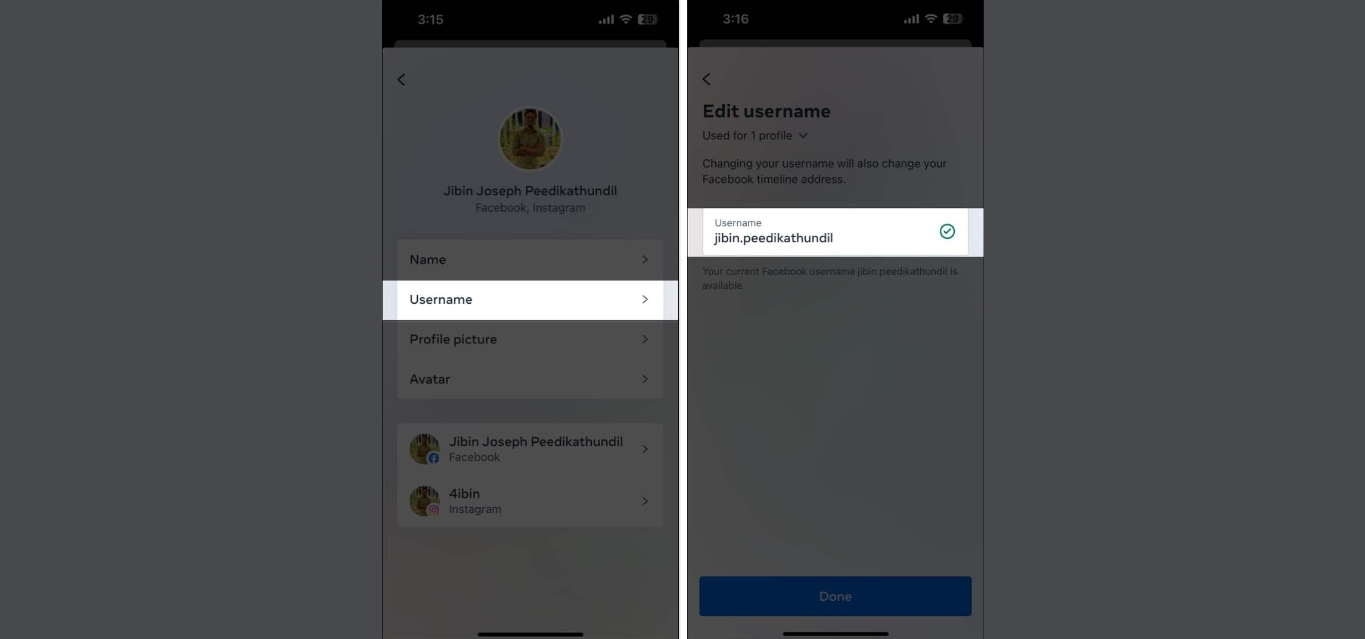
Are you wondering how to check your Facebook username on your mobile phone? Look no further, as this article will guide you through the process step-by-step. Having a unique username on Facebook can make it easier for your friends and family to find you and remember your profile. It also adds a personal touch to your account. Whether you want to update your existing username or check if it’s available to be claimed, we’ve got you covered. In this article, we will explain how to access the necessary settings on your mobile phone, where you can check for the availability of usernames and make any desired changes. So, let’s dive in and discover how you can easily check your Facebook username on your mobile device.
Inside This Article
- Method 1: Using the Facebook App
- Method 2: Using the Facebook Mobile Website
- Method 3: Using the Messenger App
- Method 4: Using the Facebook Lite App
- Conclusion
- FAQs
Method 1: Using the Facebook App
Checking your Facebook username on mobile is quite simple. One way to do this is by using the official Facebook app. The Facebook app is available for both Android and iOS devices and offers a convenient way to access your account on the go.
To check your Facebook username using the app, follow these steps:
- Open the Facebook app on your mobile device. Sign in to your account if you haven’t already done so.
- Once you’re logged in, tap the menu icon in the top right corner of the app. It looks like three horizontal lines stacked on top of each other.
- In the menu, scroll down and tap on “Settings & Privacy.”
- In the “Settings & Privacy” menu, tap on “Settings.”
- In the “Settings” menu, scroll down to find and tap on “Personal Information.”
- Under “Personal Information,” you’ll see an option for “Username.” Tap on it to view your current username.
- If you haven’t set a username yet, you’ll see an option to create one. Tap on it, and you’ll be able to choose a unique username for your Facebook account.
- You can also edit or change your existing username by tapping on the pencil icon next to your username.
Remember, your username is unique to your Facebook profile and can be used to create a personalized URL for your profile, such as www.facebook.com/yourusername. Having a unique username can make it easier for your friends to find you on Facebook and can also be used as a branding tool for businesses and public figures.
By following these simple steps using the Facebook app, you can easily check your Facebook username and make any necessary changes or updates to reflect your personal or professional identity.
Method 2: Using the Facebook Mobile Website
If you don’t have the Facebook app installed on your mobile device or prefer to access Facebook through a web browser, you can still check your Facebook username using the Facebook mobile website. Follow the steps below:
- Open a web browser on your mobile device and navigate to m.facebook.com.
- Log in to your Facebook account using your email address or phone number and your password.
- Once logged in, tap on the three horizontal lines in the upper-right corner of the screen. This will open the menu options.
- Scroll down the menu options until you find the “Settings & Privacy” section and tap on it.
- In the “Settings & Privacy” section, tap on “Settings”.
- On the “Settings” page, scroll down until you find the “Personal Information” section and tap on “Username”.
- You will now see your current Facebook username. If you haven’t set a username yet, you will have the option to create one.
Remember that your Facebook username is unique to you and allows others to easily find and connect with you on the platform. It is often displayed as part of your Facebook profile URL.
Using the Facebook mobile website gives you a convenient way to access your account and perform various tasks, including checking your username. Whether you don’t have the Facebook app installed or simply prefer using a web browser, this method allows you to easily view and manage your Facebook username on your mobile device.
Method 3: Using the Messenger App
If you have the Messenger app installed on your mobile phone, checking your Facebook username is quick and easy. Here’s how you can do it:
1. Open the Messenger app on your mobile device.
2. Log in to your Facebook account, if you haven’t already.
3. Tap on your profile picture at the top left corner of the screen. This will open your profile settings.
4. In your profile settings, you will see your name and username. The username will be displayed below your name in a smaller font. Tap on it to view your username.
5. You can now see your Facebook username. You can also copy it or share it with others, if needed.
Using the Messenger app is a convenient way to check your Facebook username on the go. Whether you want to share it with friends or use it for other purposes, this method allows you to access your username with just a few taps.
Now that you know how to check your Facebook username using the Messenger app, you can easily find and share it whenever you need to. Keep in mind that your username is a unique identifier on Facebook and can be used by others to find and connect with you. Make sure to keep it private and only share it with trusted individuals.
Method 4: Using the Facebook Lite App
If you’re looking for a lightweight and efficient way to access your Facebook account on your mobile device, the Facebook Lite app is the perfect solution. This stripped-down version of the Facebook app is designed to consume less data and take up less storage space, making it ideal for users with slower internet connections or limited storage capacity on their devices.
To check your Facebook username using the Facebook Lite app, follow these steps:
- Open the Facebook Lite app on your mobile device. If you don’t have it installed, you can download it from the Google Play Store (for Android devices) or the App Store (for iOS devices).
- Once you’ve opened the app, sign in to your Facebook account using your login credentials (email/phone number and password).
- After logging in, tap on the three horizontal lines in the top-right corner of the screen to open the menu.
- Scroll down the menu and tap on “Settings & Privacy.”
- In the “Settings & Privacy” section, tap on “Settings.”
- Scroll down and tap on “Personal Information.”
- Under the “Personal Information” section, you will find your Facebook username listed next to “Username.”
That’s it! You have successfully checked your Facebook username using the Facebook Lite app. It’s a straightforward process that doesn’t require any additional steps or complicated procedures.
With the Facebook Lite app, you can access all the essential features of Facebook, including posting updates, liking and commenting on posts, sending messages, and more. Despite its lightweight design, the app still provides a user-friendly interface and a seamless Facebook browsing experience.
Whether you’re on a budget smartphone, have limited storage space, or are in an area with slow internet speeds, the Facebook Lite app is a great option for staying connected to your friends and family on Facebook without compromising on functionality.
Conclusion
Checking your Facebook username on mobile is a quick and easy process that allows you to personalize your profile and make it easier for others to find you. By following the steps outlined in this article, you can easily locate your Facebook username and make any necessary changes or updates.
Remember, having a distinctive username can make it more convenient for friends and family to search for you on Facebook. Whether you’re looking to change your existing username or want to create a new one, the Facebook app or mobile website provides a seamless experience.
So go ahead and give it a try! Take control of your Facebook experience by customizing your username and connecting with others in a more personalized way.
FAQs
1. How can I check my Facebook username on my mobile phone?
To check your Facebook username on your mobile phone, follow these steps:
- Open the Facebook app on your mobile phone.
- Tap on the menu icon (usually represented by three horizontal lines) in the top right corner of the screen.
- Scroll down and tap on “Settings & Privacy.”
- In the “Settings & Privacy” menu, tap on “Settings.”
- Scroll down and under the “Account” section, tap on “Username.”
- On the next screen, you will see your current Facebook username. You can tap on “Edit” if you wish to change it.
2. Can I change my Facebook username on my mobile phone?
Yes, you can change your Facebook username on your mobile phone. To do so, follow these steps:
- Open the Facebook app on your mobile phone.
- Tap on the menu icon (usually represented by three horizontal lines) in the top right corner of the screen.
- Scroll down and tap on “Settings & Privacy.”
- In the “Settings & Privacy” menu, tap on “Settings.”
- Scroll down and under the “Account” section, tap on “Username.”
- Tap on “Edit” next to your current username.
- Enter your desired new username. Please note that it must adhere to Facebook’s username guidelines.
- Tap on “Save” to confirm the change.
3. What are the username guidelines for Facebook?
Facebook has specific guidelines for usernames. Here are some key points to keep in mind:
- Username must be at least five characters long.
- It can only contain alphanumeric characters (A-Z, 0-9) and periods (“.”) or underscores (“_”).
- No spaces or special characters are allowed.
- Use your real name or a variation of it. It should represent your identity.
4. Can I use my mobile number as my Facebook username?
No, you cannot use your mobile number as your Facebook username. Facebook usernames must adhere to the guidelines mentioned earlier and cannot consist solely of your phone number.
5. Why should I have a Facebook username?
Having a Facebook username allows you to create a personalized URL for your profile or page. It makes it easier for others to find and remember your profile or page. Additionally, it adds a professional touch and can help with branding yourself or your business on Facebook.
