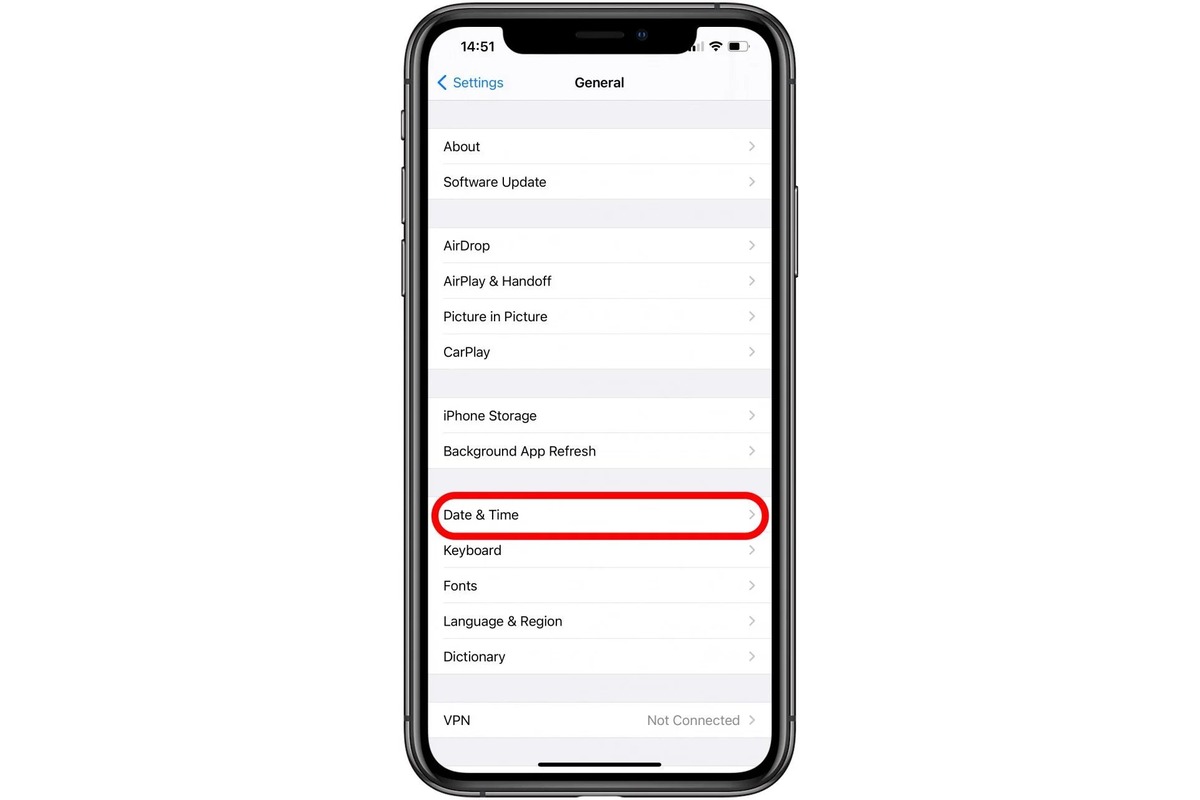
Are you tired of seeing the time on your iPhone displayed in the regular 12-hour format? Do you prefer the more standardized and precise 24-hour format, also known as military time? Well, you’re in luck! In this article, we will guide you through the process of changing the time display on your iPhone to military time. Whether you’re a military personnel, a global traveler, or simply someone who prefers the simplicity of the 24-hour clock, we’ve got you covered. Forget the confusion of AM and PM, and embrace the clarity and precision that comes with military time. So, let’s dive in and learn how to make this adjustment on your iPhone!
Inside This Article
- Why Change iPhone Time Format to Military Time
- Steps to Change iPhone Time to Military Time
- Alternative Method: Using a Third-Party App
- Conclusion
- FAQs
Why Change iPhone Time Format to Military Time
Changing the time format on your iPhone from the standard 12-hour clock to military time can have several advantages. Whether you’re someone who prefers a more precise and efficient way of telling time, or you work in a profession that uses military time, switching to this format can make your life easier. So, let’s take a closer look at why you might want to consider changing the time format on your iPhone to military time.
1. Increased Clarity: One of the main benefits of using military time is the increased clarity it provides. With a 24-hour clock, there is no ambiguity about whether it is morning or afternoon, as each hour is represented by a unique number. This can be particularly useful in situations where time precision is crucial, such as scheduling meetings or catching flights.
2. Eliminates Confusion: Switching to military time can help eliminate any confusion that may arise when dealing with time zones or international scheduling. Since military time follows a standardized format worldwide, it makes it easier to coordinate schedules and avoid misunderstandings due to time differences or time zone conversions.
3. Professional Requirements: Military time is commonly used in various professions, including emergency services, aviation, healthcare, and the military itself. If you work in any of these fields, being familiar with military time and using it on your iPhone can help you communicate more effectively and avoid any time-related errors.
4. Personal Preference: Some individuals simply prefer the format of military time over the 12-hour clock. The logical sequencing and lack of AM/PM distinction can make it easier to read and understand. Switching to military time on your iPhone allows you to align the time format with your personal preference.
5. Enhanced Time Management: The use of a 24-hour clock can improve your time management skills by providing a clearer visual representation of the day. By seeing the entire day displayed in numerical order, it becomes easier to plan and allocate time effectively, making you more efficient and productive.
Overall, changing the time format on your iPhone to military time can bring numerous benefits, including increased clarity, elimination of confusion, adherence to professional requirements, personal preference alignment, and enhanced time management. If any of these factors resonate with you, it might be worth considering this simple adjustment to your device.
Steps to Change iPhone Time to Military Time
Changing the time format on your iPhone to military time can be done in just a few simple steps. Follow the guide below to make the switch:
1. Open the Settings app on your iPhone. Locate and tap on the “General” option.
2. In the General settings menu, scroll down and tap on “Date & Time”.
3. Look for the “24-Hour Time” toggle switch and make sure it is turned on. This will change your iPhone’s time format to military time.
4. Exit the settings menu by pressing the “Home” button or swiping up from the bottom of the screen (for iPhones without a home button).
5. You have successfully changed your iPhone’s time format to military time. Now, when you check the time on your device, it will be displayed in the 24-hour format.
It’s important to note that changing the time format on your iPhone to military time will affect all apps and features that display the time, including the lock screen, status bar, and built-in apps like Calendar and Alarm. This can be particularly useful for individuals who prefer using military time for a more precise and standardized timekeeping system.
Alternative Method: Using a Third-Party App
If you’re not a fan of the native options provided by your iPhone or want more customization features, you can consider using a third-party app to change your iPhone’s time format to military time. These apps often provide additional functionalities and a more visually appealing interface, catering to different preferences and needs.
Here are the steps to change your iPhone’s time to military time using a third-party app:
- Open the App Store on your iPhone.
- Search for “military time clock” or similar keywords.
- Browse through the available options and read reviews to find an app that suits your requirements.
- Select the desired app and tap on the “Download” or “Get” button.
- Wait for the app to download and install on your iPhone. This may take a few moments depending on your internet connection.
- Once the app is installed, open it from your home screen.
- Follow the on-screen instructions to configure the app and grant any necessary permissions it requires.
- Locate the settings or preferences section within the app.
- Look for an option to change the time format to military time.
- Enable the military time option.
- Exit the app and return to your iPhone’s home screen.
- Check if the time format has been successfully changed to military time.
Using a third-party app allows you to have more control over the appearance and functionality of your iPhone’s time display. This method may be ideal for individuals who want a personalized experience or prefer specific design elements.
Keep in mind that there are numerous third-party apps available, so take your time to explore different options and find the app that best meets your needs. Remember to prioritize apps with positive reviews and high ratings to ensure a reliable and enjoyable experience.
Overall, using a third-party app to change your iPhone’s time format to military time offers a convenient and customizable solution, allowing you to tailor your device according to your preferences.
Changing your iPhone’s time format to military time can be a simple and convenient adjustment for those who prefer the 24-hour format. By following a few easy steps, you can seamlessly switch from the standard 12-hour clock to a military time display on your device.
With military time, you can eliminate any confusion associated with AM and PM and have a clearer understanding of the time at a glance. Whether you’re a military professional, international traveler, or simply prefer the 24-hour format, customizing your iPhone’s time setting is a quick and practical solution.
Now that you have learned how to change your iPhone’s time format to military time, you can enjoy a more streamlined and efficient experience with your device. It’s just one of the many customization options available on iPhones, allowing you to personalize your device to suit your preferences.
Remember, whether it’s staying punctual or staying connected, your iPhone offers a range of features to enhance your mobile experience. So, take advantage of these functionalities and make the most out of your device!
FAQs
1. How do I change my iPhone time to military time?
Changing the time format on your iPhone to military time is simple. Here’s how you can do it:
- Open the “Settings” app on your iPhone.
- Scroll down and tap on “General.”
- Next, tap on “Date & Time.”
- Toggle the switch next to “24-Hour Time” to enable it.
- Voila! Your iPhone time will now be displayed in military time format.
2. Will changing my iPhone time to military time affect other settings?
No, changing the time format to military time will only affect how the time is displayed on your iPhone. It does not impact any other settings, applications, or functionalities.
3. Can I switch between military time and standard time on my iPhone?
Yes, you can easily switch between military time and standard time on your iPhone by following the steps mentioned in the previous question. Just toggle the switch next to “24-Hour Time” to enable or disable military time as per your preference.
4. Why would someone want to use military time on their iPhone?
There are several reasons why someone may prefer to use military time on their iPhone. Military time is often used in professional settings, such as healthcare, transportation, and the military, where precise timekeeping is crucial. Additionally, some individuals find military time easier to read and understand because it eliminates the need to determine if it is AM or PM.
5. Can I change the time format on my iPhone without enabling military time?
Yes, if you prefer not to use military time but still want to customize the time format on your iPhone, you can do so. Under the “Date & Time” settings, you will find options to change the time style to “Custom” or “Automatic.” Selecting “Automatic” will display the time format based on your device’s region settings, while choosing “Custom” allows you to manually adjust the time format to your liking.
