Do you find you are unable to access Netflix shows or any other internet content because of geoblock? Or do you sometimes wish to go off the grid and spoof your location? We all have our own reasons to want to learn how to fake location on iPhone. And with today’s technology, knowing how to spoof your location is a valuable skill.
In this article, we will outline the different ways how to spoof your location on your iPhone to access Netflix shows, other streaming apps, and other internet content that are not available in your region. Plus, you also get to learn how to change location on your iPhone to get off the grid of someone’s Find My app.
Related: What Does No Location Found Mean on iPhone [Explained]
Inside This Article
- Why Would You Want to Fake Your Location on iPhone?
- How to Fake Location on iPhone Using VPN?
- How to Fake GPS Location on iPhone Without VPN?
- How Fake Location on Find My iPhone?
- How to Fake Location on iPhone Without Computer?
- Can You Spoof Location on iPhone Without Jailbreak?
- Should You Fake Your iPhone’s Location?
Why Would You Want to Fake Your Location on iPhone?
Well, there are different ways to answer this question. As we have already established, some web content providers impose geo-restrictions, so they are inaccessible to some people in some parts of the globe. This is a bummer especially if your online community is talking about it and you can’t play catch up. Geoblock screens your access to these contents and this is widely observed among streaming apps like Netflix, Disney+, etc.
Some opt to spoof their location on iPhones because they are on a dating app. Some prospects would be turned off after knowing they reside from the other side of the country or the world. Hence, knowing to spoof the location of the iPhone could come in handy if only to secure that swipe right and not swipe left.
Other more safe reasons why someone would want to fake their location on iPhone is because of mobile games-related gameplay, features, and perks.
Whatever your reasons are, we have curated a comprehensive guide to faking your iPhone’s location.
How to Fake Location on iPhone Using VPN?
Let’s get a common misconception out of the way before we proceed. VPNs or virtual private networks do not necessarily mask your location. However, VPNs are effective services to mask your network’s IP address and encrypt all your internet activities on your iPhone. This way, the internet will not know where you are and probably who you are. Moreover, experts recommend the use of VPNs when connecting to a public Wi-Fi network.
Hence, our first solution on know to fake your location on your iPhone is by installing a VPN app. You may be asking, what are the best VPN apps today? Below are three of the best that we can recommend:
 |
Express VPNThis is one of the most prominent VPNs today. ExpressVPN offers competitive IP address-masking features and other related features for a competitive price. With ExpressVPN, you can surf the internet, access geo-blocked content, and protect your data in one go. Learn more about ExpressVPN here. |
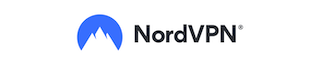 |
NordVPNIf you are looking for a VPN that has military-grade security features, NordVPN should be your choice. It offers no data retention features, no logs policy, and you can pay for in-app purchases using cryptocurrency. You might want to consider using NordVPN because of features like double VPN to boost anonymity on the internet. Learn more about NordVPN here. |
 |
Surfshark VPNSurfshark is considered direct competition to NordVPN as it also offers military-grade security features and a feature called Onion over VPN; a multilayered anonymity feature making it impossible to track your IP address and data in comparison to other VPN services. Learn more about Surfshark here. |
Related: 10 Best Netflix VPN in 2022 (Free VPN Included)
How to Fake GPS Location on iPhone Without VPN?
In many online forums, a topic that is often discussed is how to spoof your location on iPhone. But it begs the question of why would anyone want to fake their location in the first place.
To put context into this and what could have brought this question to many forums, let’s look at one glaring reason: Pokemon Go. This mobile game uses GPS in order to give players a realistic Pokemon game experience. However, certain features aren’t necessarily available in some regions because Pokemon Go is a location-based game. Hence, as a solution, many Pokemon Go players opted to spoof their location on their iPhones.
So, what are the ways to fake your GPS location on your iPhone?
A. Use GPS Apps
We now have come to a point in the technologically-advanced age where we can now download fake GPS location apps for iPhones. So, if you want to mask or give a fake GPS location, it is now easy and can be done with a few taps. Here’s our top pick for fake GPS location apps for iPhones.
Speaking of apps, there aren’t many reliable apps to get to fake your location on your iPhone. And the ones you can heavily rely on and trust are paid apps like Tenorshare iAnyGo. This third-party application can easily change your iOS device’s location without necessarily asking someone to jailbreak your device. Plus, you get to use one account to spoof the location of 15 iOS devices controlled by one Windows PC or Mac. The only downside we see with Tenorshare iAnyGo is that the app is not free.
Download Tenorshare iAnyGo Here
B. Jailbreak Your iOS Device
There is a big chance you have heard of jailbreak before reading this article. Jailbreaking is a process in which an electronics expert tries to find a way to use a locked-down electronic device’s flaw to install apps that are only meant to be available to other devices. The term “jailbreaking” is a wordplay to the very essence of what it does, which is to free a user from the limitations imposed by a device’s manufacturer (aka jail).
This leads us to how to fake location on iPhone. If you jailbreak an iPhone, you get access to the root of the operating system, allowing you to exploit its flaws. As a result, you will gain access to features that are otherwise not available to an iPhone, including the ability to use apps that are capable of masking your location.
Related: Jailbreak iOS: A How-To Guide
C. Use External GPS Devices

Faking your location on iPhone is a lot easier said than done. In comparison to an Android smartphone, you really need to get creative to effectively spoof your location when using an iOS device. This is because you can’t simply use a third-party app or device as some of them don’t work with iOS. However, there is one external GPS device that works just fine and if you want to know how to fake your location on iPhone, you might want to give this one a try.
GFaker is equipment that you can attach to your iPhone, iPad, and other Apple devices to spoof your location. You do not need to jailbreak your iOS device in order for this to work. There are many GFaker units and models out on the market today and you need to choose one that fits your iOS device.
- GFaker Phantom – a unit that supports all versions of iOS including the newest iOS 16.
- The Gfaker Pro and Gfaker VM – both units work perfectly on iOS 9 up to 12.
According to its manufacturer, you can use GFaker Pro for devices running iOS 13 up to 16 but you can expect limitations of use, considering it is a unit specifically intended for iOS 9 up to 12.
How Fake Location on Find My iPhone?
There isn’t an organic way to fake your location on Find My iPhone app. This is where a fake GPS location app comes in. Let’s use Tenorshare iAnyGo as an example of how to fake location on iPhone.
- Download iAnyGo into your Windows PC or Macbook.
- Connect your iPhone to your laptop using the lightning cord.
- Launch iAnyGo then click on the change location tab.
- On the screen, you’ll see a disclaimer on what changing location does. Check the disclaimer box then click Enter.
- On the virtual map screen, search for the location you want to display or search for a specific location on the search bar.
- After searching, you will see the fake location you chose on the sidebar.
- Click on Start to Modify to change your current Find My location to your chosen fake location.
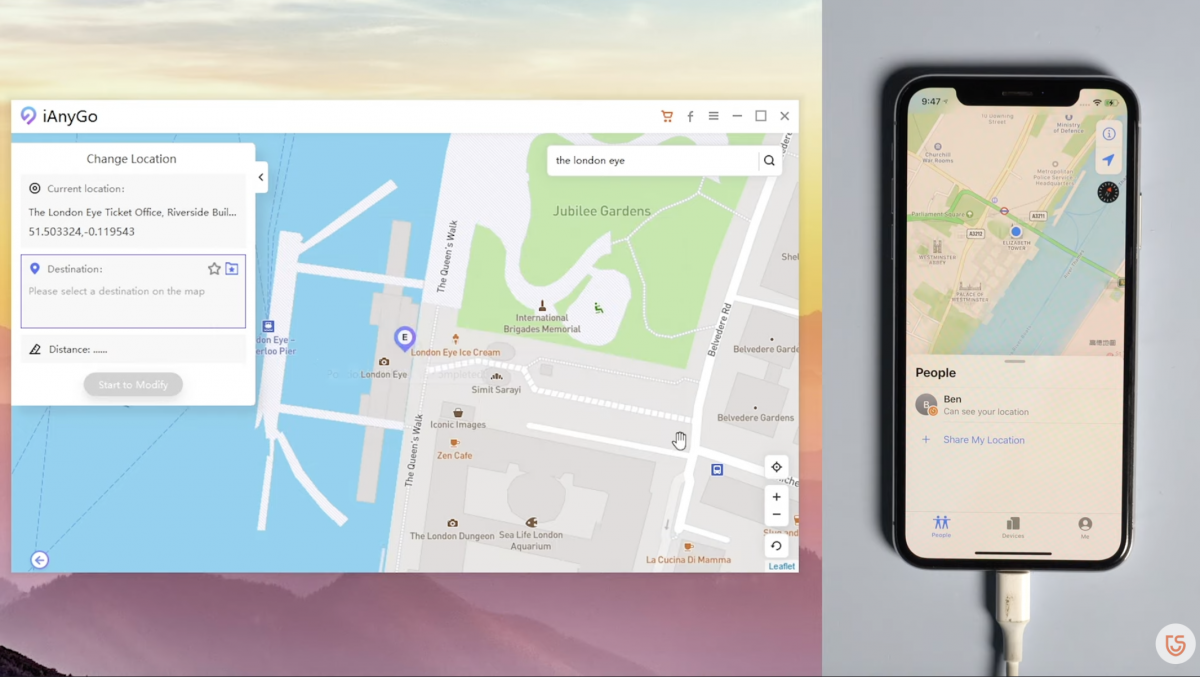
You can always switch back to your original location after using Tenorshare iAnyGo. Simply click on the back icon on the iAnyGo screen found in the lower right corner then confirm by clicking Restart Now.
How to Fake Location on iPhone Without Computer?
Depending on what works for you, you can fake your location on your iPhone without a computer. For one, you can use a third-party app downloadable from the Apple App Store. Although there aren’t many reliable third-party apps to fake your location available for iOS, the one that works aren’t for free.
Of course, this leaves us with a rather viable option which is to use a VPN to mask or hide your IP address. While it does not necessarily hide your actual location, masking your internet data gives the same effect. In comparison to third-party apps, getting a VPN client is more reliable for iOS devices.
Let’s take ExpressVPN as an example. If you want to unlock content from Netflix USA and you are, say, somewhere in Asia, here’s what you need to do:
- Download ExpressVPN to your iOS device (or iPad or Macbook).
- Open the app then select a server in the United States.
- Wait for the server to connect. Exit once connected.
- Open Netflix and voila!
With a fake location, thanks to a powerful VPN, you can unlock content from other regions as well.
Can You Spoof Location on iPhone Without Jailbreak?
Aside from using third-party apps to spoof your location on your iPhone, other means include using external GPS devices. Moreover, the use of these external devices does not require jailbreaking your iOS device at all. In fact, it is like connecting a USB to your phone.
While jailbreaking is widely practiced, we do not advise its use because it leaves a device vulnerable to internal damage. Furthermore, it can result in your device no longer being able to download official support from Apple.
Should You Fake Your iPhone’s Location?
Faking the location of your iPhone is not illegal. It’s in the hands of the user if they wish to spoof their coordinates for whatever reason. However, the Find My app isn’t just an app — it’s a tool used by parents to ensure the safety of their children. In this context, if you fake your location, tracking your whereabouts would make the point of this app moot. Additionally, in cases of emergencies, it would be helpful to have your accurate location instead of a fake one.
The bottom line is, faking your location raises security concerns. So, if you aren’t pranking anyone or trying to access content from a different region, you better turn your fake GPS/location app off and use your actual location to be safe.
