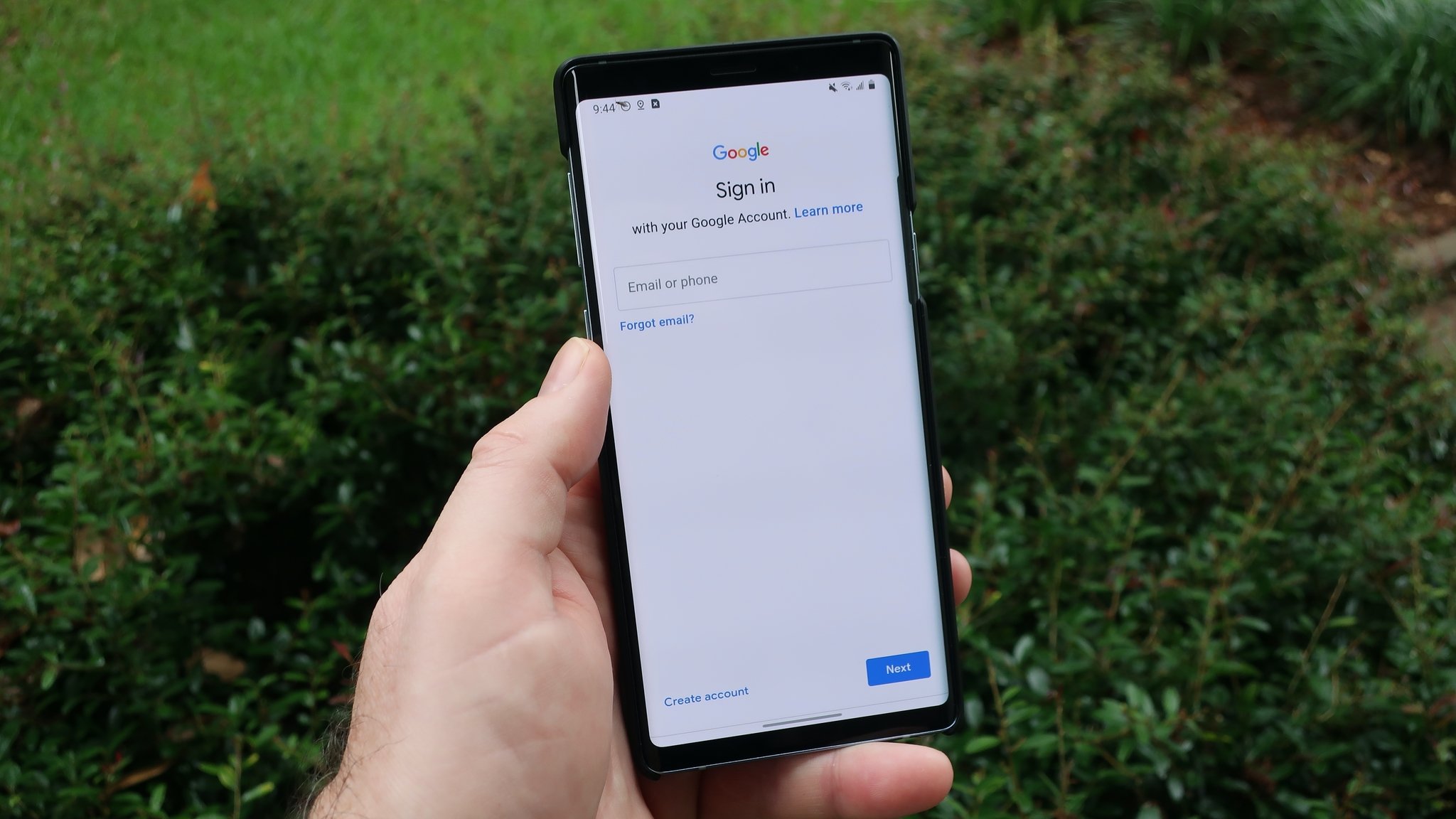
Changing your phone number on your Google account is a simple yet important step to ensure your contact information is up to date. Whether you’ve recently switched to a new number or want to update your account with your current one, Google provides an easy method to make this change. Your Google account is not only linked to your email but also various other services such as Google Drive, Google Photos, Google Calendar, and more. By updating your phone number, you can ensure you receive important notifications and access account recovery options. In this article, we will guide you through the process of changing your phone number on your Google account, ensuring that you stay connected and in control of your online presence.
Inside This Article
- Why is it important to change the phone number on your Google account?
- How to change your phone number on Google Account?
- Common issues and troubleshooting when changing your phone number on Google Account.
- Conclusion
- FAQs
Why is it important to change the phone number on your Google account?
Changing the phone number on your Google account is an essential step in ensuring the security and accessibility of your account. As technology advances, the importance of safeguarding personal information online has become increasingly paramount. When it comes to your Google account, which often holds a wealth of sensitive data, such as emails, contacts, and cloud storage, it is crucial to keep your information up-to-date and secure.
Here are a few key reasons why it is important to change your phone number on your Google account:
- Enhanced Account Security: By regularly updating your phone number on your Google account, you can help protect your account from unauthorized access. When you change your phone number, it adds an extra layer of security, as potential hackers or unauthorized individuals who may have access to your old phone number will no longer be able to use it to gain access to your account.
- Account Recovery: Your phone number is often linked to the process of account recovery. If you ever forget your password or need to recover your account due to unforeseen circumstances, having an active and up-to-date phone number linked to your Google account will enable you to receive verification codes or account recovery information easily, making the process smoother and more efficient.
- Communication and Notifications: Having an accurate phone number on your Google account ensures that you receive important communication and notifications from Google. This includes security alerts, account updates, and important information related to your account, which are crucial for keeping you informed about any changes or potential security risks.
- Accessibility: Changing your phone number on your Google account also ensures that you have seamless access to your account from any device. By keeping your contact information up-to-date, you can easily log in and authenticate your account, regardless of whether you are using your mobile device, computer, or any other device that supports Google services.
How to change your phone number on Google Account?
Changing your phone number on your Google Account is a straightforward process that can be done in just a few simple steps. Follow the guide below to update your phone number:
1. Open your preferred web browser and go to the Google Account webpage.
2. Sign in to your Google Account using your current credentials.
3. Once logged in, navigate to the “Personal Info” section. You can find this by clicking on your profile icon, followed by “Manage your Google Account.”
4. In the “Personal Info” section, look for the “Contact Info” category and select “Phone.”
5. Next, click on the pencil icon or “Edit” button to make changes to your phone number.
6. You may be prompted to re-enter your password for security purposes.
7. A new window will appear where you can add, remove, or update your phone number. Click on the “+ Add phone” button to enter a new phone number.
8. Enter your new phone number and select the appropriate country code from the drop-down menu.
9. Once you’ve entered the new phone number, click on the “Verify” button. Google will send a verification code to your new phone number to confirm its validity.
10. Enter the verification code that you receive and click on the “Verify” button to complete the process.
11. After verifying the code, your new phone number will be updated on your Google Account.
Remember, it’s crucial to keep your phone number up to date on your Google Account to ensure you receive important account notifications and can easily recover your account if needed.
It’s also worth noting that the steps to change your phone number on Google Account may vary slightly depending on the device and browser you are using. If you encounter any issues or experience difficulties during the process, refer to the section below for troubleshooting tips.
Common issues and troubleshooting when changing your phone number on Google Account.
Changing your phone number on your Google Account may encounter some common issues and require troubleshooting. Here are a few possible challenges you may face and the steps to resolve them:
1. Verification problems: One of the common issues when changing your phone number on Google Account is verification. You may face difficulties in verifying your new phone number, especially if you don’t have access to the old number associated with your account. In such cases, you can try the following:
- Use alternate methods of verification, such as using a backup email or answering security questions associated with your account.
- Contact Google support for further assistance in verifying your new phone number.
2. Syncing issues: Another challenge you may encounter is syncing problems after changing your phone number. This can result in issues with accessing your account on different devices or receiving notifications. To troubleshoot syncing issues, you can try the following steps:
- Sign out of your Google Account on all devices and sign back in with your new phone number.
- Go to the settings of individual Google apps and ensure that the new phone number is updated.
3. Two-factor authentication: If you have enabled two-factor authentication on your Google Account, changing your phone number may affect the security settings. To troubleshoot issues with two-factor authentication, follow these steps:
- Access your Google Account from a trusted device or computer.
- Go to the Security settings and update your phone number for two-factor authentication.
- If you are unable to access your account due to the changed phone number, use account recovery options provided by Google.
4. Third-party app integrations: If you use third-party apps or services that are linked to your Google Account, changing your phone number may cause disruptions in connectivity. To address these issues:
- Visit the settings or preferences section of each app or service and update your phone number.
- If you encounter any issues, reach out to the respective app’s customer support for further assistance.
5. Account recovery: In some cases, changing your phone number may lead to difficulties in recovering your account if you forget your password or face other login issues. To troubleshoot account recovery problems, follow these steps:
- Ensure that your recovery email and other account recovery options are up to date.
- Follow the account recovery process initiated by Google, which may involve providing additional information or answering security questions.
- If you still face issues, contact Google support for further assistance in recovering your account.
Remember, if you encounter any issues while changing your phone number on Google Account, it’s always advisable to reach out to Google support for personalized guidance and assistance specific to your situation.
Conclusion
Changing your phone number on your Google account is a straightforward process that ensures your information and account security. By following the steps mentioned in this article, you can easily update your phone number and ensure that your account remains up to date.
Remember, keeping your phone number current on your Google account is important for various reasons, including account recovery, two-factor authentication, and communication from Google services. It’s always a good practice to regularly review and update your account information to ensure the smooth functioning of your digital life.
Now that you know how to change your phone number on your Google account, you can confidently manage and safeguard your personal information. Don’t forget that regularly reviewing your account security settings is crucial to keeping yourself protected online.
FAQs
Q: How do I change my phone number on my Google account?
A: Changing your phone number on your Google account is quick and easy. Simply follow these steps:
1. Sign in to your Google account.
2. Go to the “Security” section in your account settings.
3. Under the “Ways we can verify it’s you” section, click on “Phone number”.
4. Click on “Edit” next to your current phone number.
5. Enter your new phone number and click on “Save”.
6. Google may require you to verify your new phone number by sending a verification code.
7. Once verified, your new phone number will be updated on your Google account.
Q: Can I change my phone number on my Google account from my mobile phone?
A: Absolutely! You can change your phone number on your Google account from your mobile phone itself. Simply open your preferred web browser on your mobile device, sign in to your Google account, and follow the steps mentioned in the previous answer to change your phone number.
Q: What happens after I change my phone number on my Google account?
A: After changing your phone number on your Google account, your new phone number will be associated with your account for verification and security purposes. It will be used for any 2-Step verification processes and account recovery. Make sure to update any services or apps that you have previously linked to the old phone number to avoid any disruption in service.
Q: Can I change my phone number on my Google account multiple times?
A: Yes, you can change your phone number on your Google account multiple times if the need arises. However, frequent changes to your phone number may lead to confusion and difficulties in verifying your account during the login process. It is recommended to keep your phone number up to date to ensure a smooth user experience.
Q: Will changing my phone number on my Google account affect my other Google services?
A: Changing your phone number on your Google account will not affect your other Google services directly. However, it is important to update your new phone number on any apps or services that you have linked to your Google account to avoid any disruption in service. Additionally, any 2-Step verification processes and account recovery will require verification through your new phone number.
