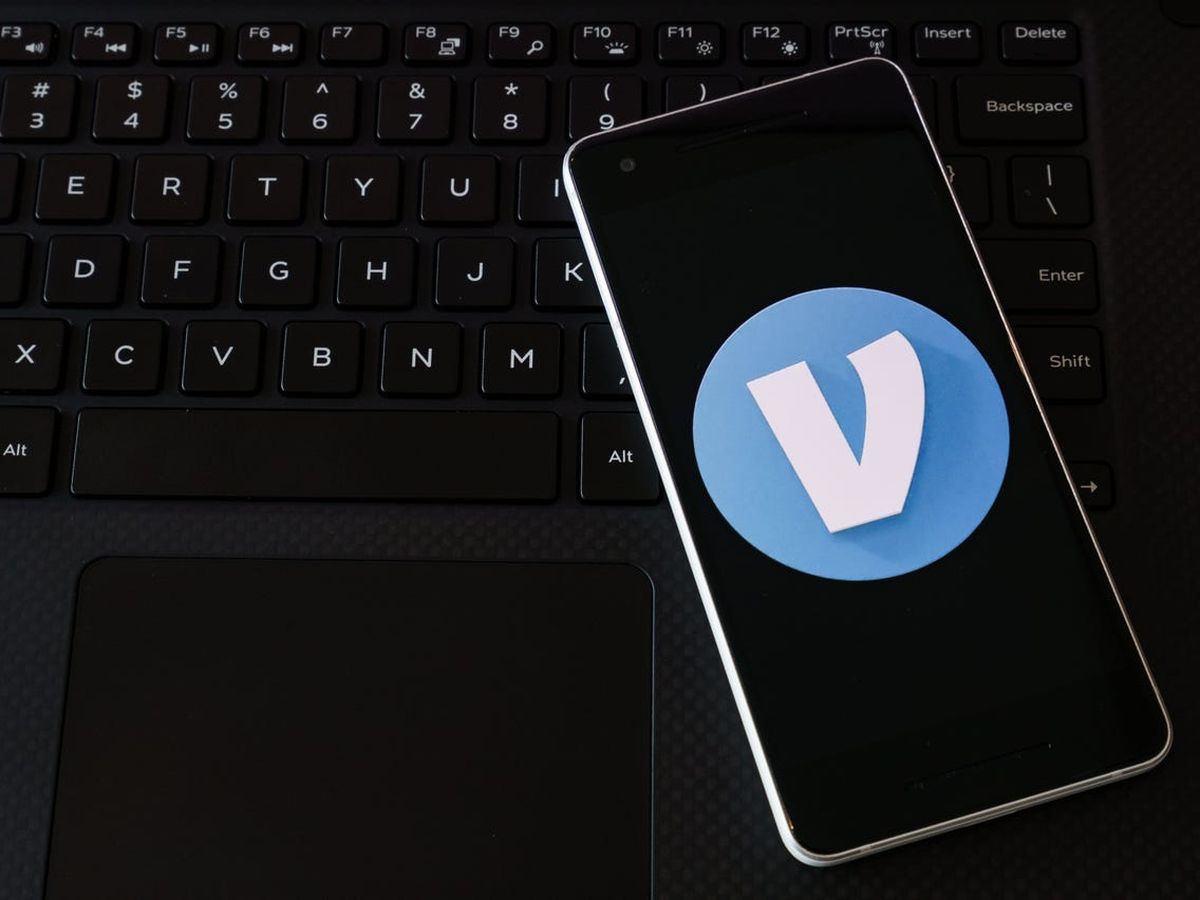
In this digital age, mobile phones have become an essential part of our daily lives. Whether for communication, productivity, or entertainment purposes, we rely heavily on our smartphones. With the rapid advancements in technology, it is important to keep our personal information up to date on various platforms, including our Venmo accounts. Venmo is a popular mobile payment app that allows users to send and receive money with ease. If you have recently changed your phone number and need to update it on your Venmo account, fear not! In this article, we will guide you through the process of changing your phone number on Venmo, ensuring that your account remains secure and up to date. So, let’s dive in and discover how to update your phone number on Venmo!
Inside This Article
- Overview
- Step 1: Open the Venmo App
- Step 2: Access Settings Menu
- Step 3: Select Personal Information
- Step 4: Edit Phone Number
- Step 5: Verify New Phone Number
- Step 6: Save Changes
- Tips for Changing Phone Number on Venmo Account
- Conclusion
- FAQs
Overview
If you’re looking to change your phone number on your Venmo account, you’ve come to the right place. Venmo is a popular mobile payment service that allows you to send and receive money conveniently and securely. Whether you’re switching mobile carriers, getting a new phone number, or simply want to update your contact information, the process of changing your phone number on Venmo is relatively straightforward. In this article, we’ll guide you through the simple step-by-step process to update your phone number on your Venmo account.
Changing your phone number on Venmo ensures that your account remains up-to-date and that you continue to receive important notifications and transaction updates. It also provides an additional layer of security, as your phone number is often linked to account verification and password reset procedures. By keeping your phone number current, you can rest assured that you have full access and control over your Venmo account.
So, if you’re ready to update your phone number and get back to seamlessly sending and receiving payments on Venmo, let’s jump right into the process and get started.
Step 1: Open the Venmo App
To change your phone number on your Venmo account, the first step is to open the Venmo app on your mobile device. Make sure you have the latest version of the app installed on your phone.
Once you have the app open, you will be prompted to sign in to your Venmo account. Enter your login credentials, including your email address and password, and tap on the “Sign In” button.
If you don’t have a Venmo account yet, you can create one by tapping on the “Sign Up” button and following the registration process.
Once you are logged in to your Venmo account, you will be directed to the app’s homepage. From here, you can access various features and settings.
Now that you have successfully opened the Venmo app, let’s move on to the next step to change your phone number.
Step 2: Access Settings Menu
To change your phone number on your Venmo account, you will need to access the Settings menu. Follow these simple steps to make the necessary changes:
- Open the Venmo app on your mobile device.
- Log in to your Venmo account by entering your username and password.
- Once you are logged in, you will be taken to the Venmo home screen.
- Look for the menu icon, which is usually represented by three horizontal lines or dots located in the top-left or top-right corner of the screen.
- Tap on the menu icon to open the navigation menu.
- In the navigation menu, scroll down and look for the “Settings” option. Tap on it to proceed.
- You will be redirected to the Settings page, where you can manage various aspects of your Venmo account.
By accessing the Settings menu, you are now ready to make changes to your personal information, including your phone number.
Step 3: Select Personal Information
After you have successfully opened the Venmo app, you can now proceed to the next step, which is accessing the personal information section. This step is crucial as it allows you to make changes to your phone number on your Venmo account.
To select personal information, you need to locate and tap on the menu icon, typically represented by three horizontal lines, in the top left corner of the app. Once you tap on the menu icon, a side menu will appear on the screen.
Within this side menu, you will find various options and settings. Look for the “Settings” option and tap on it to proceed. This will direct you to the settings page where you can make adjustments to your account information.
Now that you’ve accessed the settings menu, your next task is to find and select the “Personal Information” option. In most versions of the Venmo app, this option is found under the “Account” section. Tap on “Personal Information” to continue.
The personal information section allows you to view and modify certain details associated with your Venmo account, including your name, email address, and most importantly, your phone number. By selecting this option, you’ll gain access to the phone number edit feature.
Once you’ve selected the “Personal Information” option, the app will display your current phone number on the screen. There should be an option to edit or change your number. Tap on this option to proceed with updating your phone number.
Before making any changes, it’s important to note that Venmo requires phone number verification to ensure account security. This means that you will need to verify your new phone number before the changes take effect.
Now that you’ve successfully completed Step 3, it’s time to move on to the next step, where you’ll learn how to edit your phone number on Venmo. Make sure to follow the instructions carefully to ensure a smooth transition to your new phone number.
Step 4: Edit Phone Number
Once you have accessed the “Personal Information” section in the settings menu of your Venmo account, you will now see an option to edit your phone number. This step is crucial as it allows you to update your contact information to ensure smooth communication and transaction processes.
To begin editing your phone number on Venmo, click on the designated field where your current phone number is displayed. This will open up a text box where you can enter your new phone number.
Take note that Venmo requires you to enter your phone number in a specific format. Make sure to include the country code and any necessary area codes. Double-check your new phone number for accuracy to avoid any issues with future verification or communication.
After entering your new phone number, make sure to review it carefully before proceeding. You don’t want to make any mistakes or typos that might result in issues with contacting or verifying your account later on.
Once you are satisfied with the new phone number you have entered, you can proceed to the next step of verifying your new phone number on Venmo. This verification process serves as an added security measure to ensure that you are the rightful owner of the new phone number you are adding to your Venmo account.
Now that you have successfully edited your phone number on Venmo, you are one step closer to ensuring that your account is up to date and accessible. Having the correct phone number linked to your Venmo account is crucial for receiving important notifications and keeping your account secure.
Step 5: Verify New Phone Number
Verifying your new phone number is an essential step to ensure the security and functionality of your Venmo account. The verification process confirms that the new phone number belongs to you and allows you to receive important notifications and updates.
Once you have entered your new phone number in the previous step, Venmo will prompt you to verify it. Here’s how you can verify your new phone number:
- You will receive a verification code via SMS on your new phone number. Make sure you have access to the device and can receive messages.
- Open the Venmo app on your mobile phone and navigate to the Settings menu.
- Select “Personal Information” to access your account details.
- Find the section for phone number verification and enter the verification code you received.
- Click “Verify” or a similar button to complete the verification process.
By entering the verification code, you confirm that you are the legitimate owner of the new phone number. This step helps Venmo prevent unauthorized access and keep your account safe.
If you encounter any issues during the verification process, ensure that you have entered the correct verification code and that your new phone number can receive text messages. If the problem persists, you can reach out to Venmo’s support team for assistance and further guidance.
Remember, verifying your phone number is crucial for maintaining the security and functionality of your Venmo account. Take the time to double-check the code and follow the instructions carefully to avoid any issues.
Step 6: Save Changes
Once you have made the necessary edits to your phone number in the Venmo app, it’s crucial to save the changes to ensure they take effect. Follow these simple steps to save your updated phone number:
- Confirm the changes: Double-check the changes you made to your phone number. Make sure there are no errors or typos that may prevent successful verification.
- Click or tap on the “Save” button: In the settings menu, locate the “Save” button and click or tap on it to confirm your new phone number.
- Wait for verification: After saving the changes, Venmo will initiate the verification process for your updated phone number. Depending on the carrier and other factors, this verification may be instant or take a short while.
- Keep the app open: During the verification process, it’s essential to keep the Venmo app open on your device. This will allow the app to receive and process any verification codes that may be sent to your new phone number.
- Enter the verification code: Once you receive the verification code on your new phone number, enter it accurately in the provided field in the Venmo app. This step is necessary to confirm your ownership of the new phone number.
- Submit the verification code: After entering the verification code, submit it to finalize the verification process. Venmo will then verify and validate your new phone number, ensuring it is associated correctly with your account.
- Success!: If the verification process is successful, you will receive a confirmation message indicating that your new phone number has been saved and is now linked to your Venmo account.
It’s important to note that failing to save the changes or encountering any issues during the verification process may result in your old phone number still being associated with your Venmo account. Therefore, carefully follow the steps above and ensure the successful saving of your updated phone number to avoid any access or security issues.
Now that you’ve successfully saved your changes, you can enjoy the convenience of using your new phone number for Venmo transactions and communication. Remember to update your contacts and let your friends and family know about the change to ensure seamless Venmo interactions.
Tips for Changing Phone Number on Venmo Account
Changing your phone number on your Venmo account is a straightforward process, but there are a few tips to keep in mind to ensure a smooth and successful transition. Here are some useful tips to help you change your phone number on Venmo:
1. Update your contact information
Before changing your phone number, make sure to update your contact information with your cellular service provider. This will ensure that you receive any necessary verification codes or notifications during the process.
2. Check Venmo’s supported carriers
Before attempting to change your phone number on Venmo, check if your current cellular service provider is supported. Certain carriers may not be compatible with Venmo, and it’s important to confirm this beforehand to avoid any issues.
3. Remove any existing payment methods
If you have any payment methods linked to your Venmo account, such as credit or debit cards, it’s advisable to remove them before changing your phone number. This will help avoid any potential complications during the transition process.
4. Clear your app cache
Before changing your phone number, it’s a good idea to clear the cache of the Venmo app on your device. This can help prevent any technical glitches or cached information from causing problems when updating your phone number.
5. Use a stable internet connection
Ensure that you have a stable and reliable internet connection before attempting to change your phone number. A weak or intermittent connection could lead to errors or interrupted verification processes, causing delays in updating your information.
6. Follow the step-by-step instructions
Venmo provides clear step-by-step instructions for changing your phone number in their app. It’s important to follow these instructions carefully and enter the necessary information accurately to ensure a successful update to your contact details.
7. Verify your new phone number
Once you have changed your phone number on Venmo, be sure to verify the new number promptly. Venmo will usually send a verification code to the new phone number to ensure that it belongs to you and to confirm the change.
8. Update your security settings
After changing your phone number, review and update your security settings on Venmo. This may include enabling two-factor authentication or updating your Venmo PIN to further protect your account.
9. Double-check your profile settings
Lastly, take the time to double-check your profile settings after successfully changing your phone number. Verify that all other contact and personal information is accurate and up to date to ensure seamless communication and transactions on Venmo.
By following these tips, you can easily change your phone number on your Venmo account without any hiccups or complications. Remember to double-check all the information you provide and verify your new number to ensure a smooth transition.
Conclusion
In conclusion, changing your phone number on your Venmo account is a simple process that can be done in just a few steps. Whether you’ve gotten a new phone number or want to update your contact information, Venmo provides an easy way to make this change. By accessing your settings and updating your profile information, you can ensure that your Venmo account is linked to the correct phone number.
Remember to take note of any verification codes that may be sent during the process and update your contacts with your new information. Keeping your phone number updated on Venmo is essential for security and communication purposes.
So, don’t hesitate to follow the steps outlined in this article to change your phone number on your Venmo account and continue enjoying the convenience of this popular payment platform!
FAQs
Q: How do I change my phone number on Venmo account?
Changing your phone number on Venmo is a simple process. Follow these steps:
1. Open the Venmo app on your mobile device.
2. Tap on the three horizontal lines in the top left corner to access the menu.
3. Select “Settings” from the menu.
4. Under the “Personal” section, tap on “Phone Number”.
5. Tap on “Change Phone Number.
6. Enter your new phone number and tap “Next”.
7. Venmo will send a verification code to your new phone number. Enter the code to confirm your new number.
8. Once you have verified the code, your phone number will be successfully changed on your Venmo account.
Q: Why would I need to change my phone number on Venmo?
There are several reasons why you might need to change your phone number on Venmo. These could include:
– You have a new phone number:
If you have recently changed your mobile number, it is important to update it on Venmo to ensure you can receive notifications, account updates, and complete transactions without any issues.
– Privacy concerns:
If you want to protect your privacy by changing your phone number associated with your Venmo account, you have the option to update it easily through the app.
– Security purposes:
Changing your phone number can add an additional layer of security to your Venmo account, making it harder for unauthorized users to gain access.
Q: Will changing my phone number on Venmo affect my account balance or transaction history?
No, changing your phone number on Venmo will not affect your account balance or transaction history. Your account information, including your balance and transaction history, is tied to your Venmo account, not your phone number. Even if you change your phone number, you will still have access to your funds and transaction records.
Q: Can I change my phone number on Venmo through the website?
No, you cannot change your phone number on Venmo through the website. The process of changing your phone number is specific to the Venmo mobile app. You will need to follow the steps outlined earlier in this article to change your phone number.
Q: Are there any verification steps when changing my phone number on Venmo?
Yes, there is a verification step involved when changing your phone number on Venmo. After entering your new phone number, Venmo will send a verification code to that number. You will need to enter the code in the app to confirm your new phone number. This verification step helps ensure the security and accuracy of the phone number change process.
