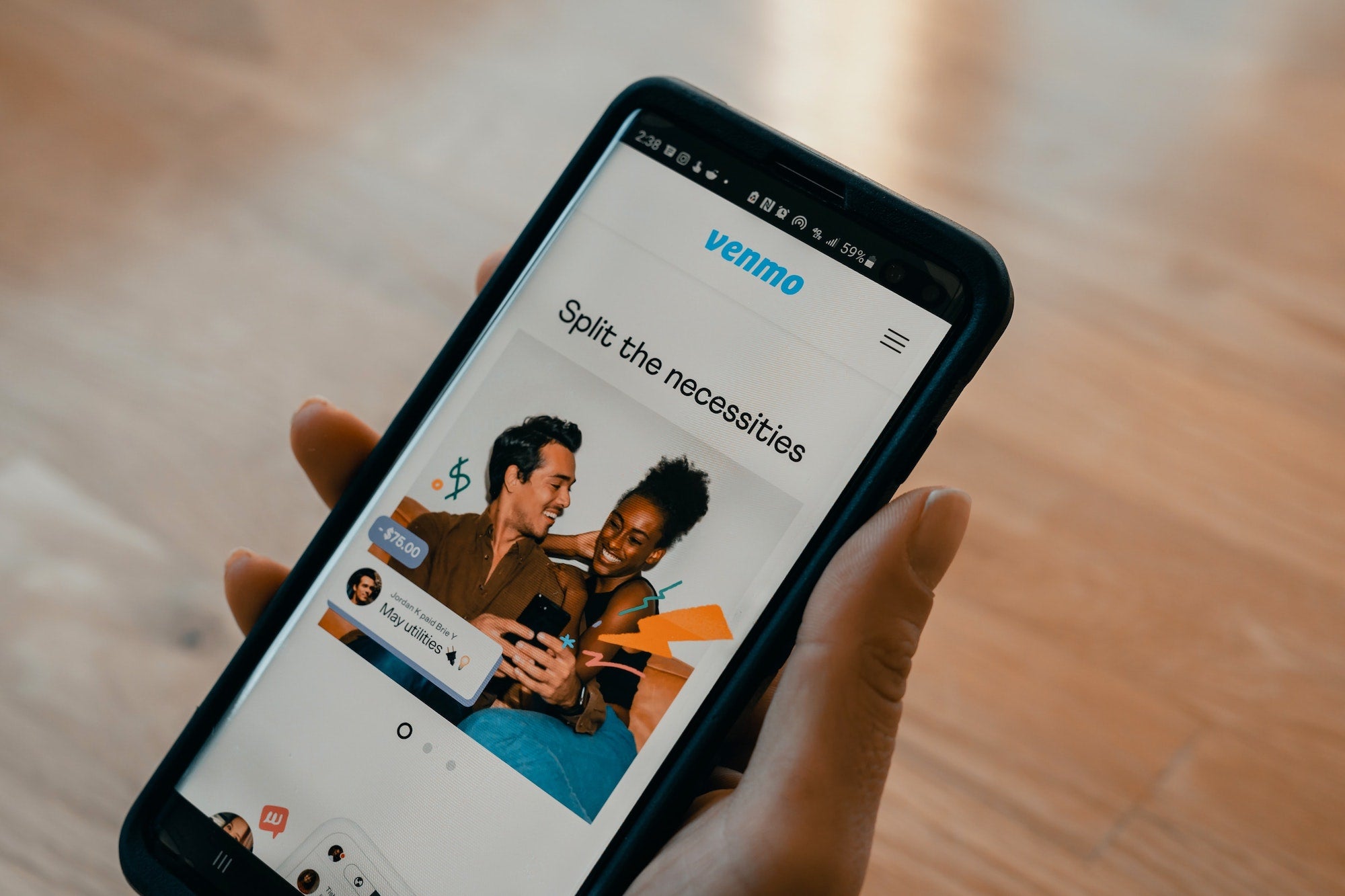
Venmo is a popular mobile payment app that allows users to send and receive money with ease. It has become an essential tool for many people who need a convenient way to split bills, pay for services, or simply transfer money to friends and family. However, there may come a time when you need to change your phone number on Venmo. Whether you’ve gotten a new phone or switched phone carriers, updating your phone number ensures that you can continue using Venmo seamlessly without any interruptions. In this article, we will guide you step by step on how to change your phone number on Venmo, so you can stay connected and keep making transactions hassle-free.
Inside This Article
Open Venmo app and log in
To change your phone number on Venmo, the first step is to open the Venmo app on your mobile device. If you haven’t already downloaded the app, you can find it on the App Store for iOS or the Google Play Store for Android.
Once you have the app installed, launch it and log in to your Venmo account. Enter your email or mobile phone number and password to access your account.
If you don’t have a Venmo account yet, you will need to sign up for one before you can change your phone number. Simply follow the on-screen instructions to create a new account.
After logging in, you will be taken to the home screen of the Venmo app where you can perform various actions such as sending and receiving money, viewing transactions, and managing your settings.
Note: Make sure you have a stable internet connection to avoid any disruptions during the process.
Go to Settings
Changing your phone number on Venmo is easy, and it starts by accessing the settings menu. Here’s how you can do it:
1. Open the Venmo app on your mobile device and log in to your account.
2. Tap on the menu icon, which is typically represented by three horizontal lines, located in the top-left corner of the screen.
3. Scroll down the menu options and look for “Settings.” Tap on it to proceed.
4. In the Settings menu, you may find various options and account-related settings. Look for the section that relates to your account details or personal information.
5. Within the account details section, you should see an option to change your phone number. Tap on it to continue.
6. You may be required to verify your identity to ensure the security of your account. Follow the prompted steps to complete the verification process.
Once you have successfully accessed the settings menu and verified your identity, you are now ready to change your phone number on Venmo.
Select Phone Number
Once you have successfully accessed the settings menu, the next step is to select the phone number you want to change. Venmo allows you to add multiple phone numbers to your account, making it convenient if you have multiple devices or if you want to change your primary contact number.
To select your phone number, follow these steps:
- Go to the “Phone Numbers” section in the settings menu. This section is usually located under the “Account” or “Profile” tab.
- You will see a list of phone numbers associated with your Venmo account. Locate the phone number you want to change and select it.
- Once you select the phone number, you will be prompted to verify your identity to proceed with the change. This step is crucial to ensure the security of your account.
By selecting the phone number, you are indicating that you want to make changes to that specific contact information. It is important to double-check and confirm that you have selected the correct phone number before proceeding with the verification process.
After selecting the phone number, you will be directed to the verification process, which is covered in the next section.
Conclusion
In conclusion, changing your phone number on Venmo is a straightforward process that can be done in just a few simple steps. By following the instructions outlined in this guide, you can easily update your phone number and ensure that your Venmo account is secure and up-to-date. Remember to verify your new phone number to complete the process and regain access to all the features and functionality that Venmo has to offer.
Whether you’ve changed your phone number or simply need to update your account information, Venmo makes it easy to keep your profile information current. Just remember to double-check all the details to ensure accuracy and security. Now you can enjoy a seamless and hassle-free experience while sending and receiving payments with your updated phone number on Venmo. So go ahead, make the necessary changes, and continue to stay connected in the world of digital payments.
FAQs
-
How can I change my phone number on Venmo?
Changing your phone number on Venmo is a simple process. Follow these steps:
- Open the Venmo app on your mobile device.
- Tap on the three horizontal lines at the top left corner of the screen to open the menu.
- Scroll down and tap on “Settings.”
- Under the “Account” section, tap on “Phone.”
- Tap on the current phone number listed.
- Enter your new phone number and tap on “Save” to update it.
-
Do I need to verify my new phone number on Venmo?
Yes, when you change your phone number on Venmo, you will need to verify it. Venmo will send a verification code to your new phone number via SMS. Enter this code in the app to complete the verification process.
-
What happens to my Venmo account if I change my phone number?
Changing your phone number on Venmo does not affect your account or your funds. However, it is important to note that your new phone number will be used for all future communications and transactions with Venmo.
-
Can I have multiple phone numbers linked to my Venmo account?
As of now, Venmo only allows you to have one phone number linked to your account. If you need to change your number, you will have to replace the existing one on your account with the new one.
-
What should I do if I encounter any issues changing my phone number on Venmo?
If you face any issues while changing your phone number on Venmo, you can reach out to their customer support for assistance. They will be able to guide you through any troubleshooting steps or provide further instructions to help you update your phone number successfully.
