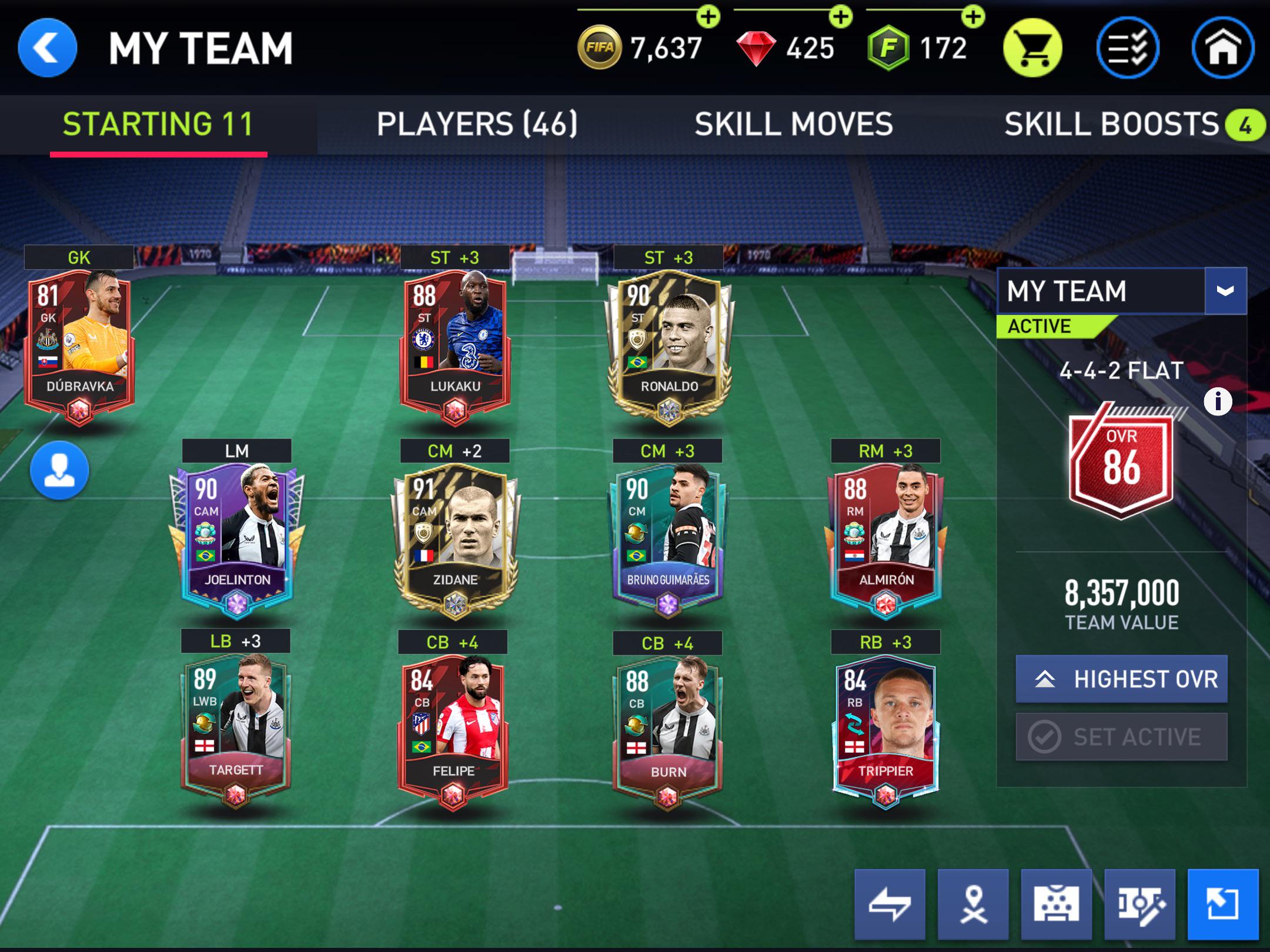
FIFA Mobile is a popular mobile game that allows players to build and manage their own virtual soccer team. One of the exciting aspects of the game is the ability to change teams, which can be a great option if you want a fresh challenge or simply want to try out different strategies with different players. Changing teams in FIFA Mobile can be a bit confusing for beginners, but fear not, as we are here to guide you step by step on how to change your team in FIFA Mobile. Whether you want to switch to a stronger team, a different league, or try your hand at managing an underdog squad, this article will provide you with all the information you need to make the transition smoothly. So, let’s dive in and learn how to change your team in FIFA Mobile!
Inside This Article
- How to Change Team in FIFA Mobile
- Method 1: Using the Team Management Menu
- Method 2: Using the Transfer Market
- Method 3: Using Player Exchange
- Conclusion
- FAQs
How to Change Team in FIFA Mobile
Changing your team in FIFA Mobile allows you to explore different playing styles, try out new players, and create a squad that suits your preferences. Whether you’re looking for a fresh start or want to make strategic changes, there are a few methods you can use to change your team in FIFA Mobile.
Method 1: Using the Team Management Menu
The easiest way to change your team in FIFA Mobile is by utilizing the Team Management menu. Here’s a step-by-step guide:
- Launch the FIFA Mobile app and navigate to the main menu.
- Tap on the “Team” option to access the Team Management menu.
- From the Team Management menu, you can make various changes such as swapping players, adjusting formations, and selecting your active starting XI.
- Explore the options and make the desired changes to your team.
- Once you’re done, confirm the changes and your new team will be ready to play.
Method 2: Using the Transfer Market
If you’re looking to bring in new players to enhance your team, you can utilize the Transfer Market feature in FIFA Mobile. Follow these steps:
- Access the Transfer Market from the main menu.
- Browse through the available players.
- Filter your search based on position, rating, and other criteria to find players that fit your needs.
- Once you find a player you want to add to your team, place a bid or buy them directly using in-game currency.
- Once the transfer is complete, the player will be added to your team.
Method 3: Using Player Exchange
If you have duplicate players or those you no longer need, you can exchange them for new players using the Player Exchange feature in FIFA Mobile. Here’s how:
- Access the Player Exchange option in the main menu of FIFA Mobile.
- Select the players you want to exchange from your team.
- Choose the type of exchange you want to make (e.g., two players for one, three players for one, etc.).
- Browse the available players that you can obtain through the exchange.
- Confirm the exchange and the new player will be added to your team.
Changing your team in FIFA Mobile is a simple process that allows you to customize your squad and improve your gameplay. Whether you prefer using the Team Management menu, the Transfer Market, or Player Exchange, take advantage of these methods to create the ultimate team in FIFA Mobile. Good luck on your journey to building a winning team!
Method 1: Using the Team Management Menu
Changing your team in FIFA Mobile is an exciting and essential part of the game. It allows you to customize your roster, improve the overall strength of your squad, and adapt your gameplay strategy. One of the easiest ways to change your team is by using the Team Management menu. Here’s how you can do it:
1. Open the FIFA Mobile app and navigate to the main menu. Look for the “Team” tab and click on it.
2. Once you are in the Team Management menu, you will see your current team displayed. This screen allows you to view your active lineup and make changes as needed.
3. To change a player, simply tap on their position in the lineup. A list of available players will appear, showing all the players you currently have in your club.
4. Scroll through the list and select the player you want to replace the current player with. Keep in mind the player’s position, skill level, and overall rating to make the best choice for your team.
5. After selecting the new player, they will automatically take the place of the previous player in the lineup. Your changes will be saved, and you can see the updated team on the screen.
6. Repeat these steps for any other positions you want to change in your lineup. You have the freedom to mix and match players to create the perfect squad that suits your playing style.
7. Once you have made all the desired changes to your team, click on the “Save” or “Apply Changes” button to confirm your new lineup.
By using the Team Management menu, you can easily change players in your lineup and experiment with different combinations to find the optimal team for your FIFA Mobile journey. Remember, building a strong and balanced team is crucial for success on the virtual pitch, so don’t be afraid to make changes and test new strategies!
Method 2: Using the Transfer Market
If you’re looking to change your team in FIFA Mobile, another method you can use is by utilizing the Transfer Market. The Transfer Market is a feature in the game that allows players to buy and sell players from other teams. It’s a great way to acquire new talent and enhance your team’s performance.
Here’s how you can change your team using the Transfer Market:
- Open FIFA Mobile and go to the main menu.
- Click on the “Transfer Market” tab.
- Search for the specific player you want to add to your team. You can filter the search results based on various criteria such as position, nationality, and skill level.
- Once you find a suitable player, click on their card to view their details.
- Check the player’s attributes and overall rating to ensure they fit well into your team’s tactics and strategy.
- Click on the “Buy Now” button if you’re happy with the player and their price. Alternatively, you can place a bid if the player is available for auction.
- If you’ve successfully acquired the player, go to your team management screen.
- Find the player you just bought in the Transfer List section.
- Click on the player’s card and select “Add to Squad” to add them to your team.
By using the Transfer Market, you have the freedom to search for specific players that align with your playing style and team strategy. It’s a great way to improve your team’s overall quality and performance on the field.
Method 3: Using Player Exchange
In FIFA Mobile, one of the methods available to change your team is through the Player Exchange feature. This feature allows you to swap players with other users in the game, providing an opportunity to upgrade your squad by acquiring new talent.
To use the Player Exchange feature, follow these steps:
- Open the Player Exchange Menu: Navigate to the main menu of FIFA Mobile and look for the “Player Exchange” option. It is usually located in the “My Team” or “Marketplace” section. Click on it to access the Player Exchange menu.
- Choose the Players: Once you are in the Player Exchange menu, you will see a list of available players from other users. You can browse through them and select the players you are interested in exchanging. Consider factors such as their skill level, position, and overall rating to make informed decisions.
- Submit Exchange Proposals: After selecting the players you want to exchange, you can submit proposals to the owners of those players. You may need to offer players from your own squad in return. The other user will then evaluate your proposal and decide whether to accept the exchange or not.
- Finalize the Exchange: If the other user accepts your proposal, the exchange will be finalized, and the players will be transferred between your two teams. Make sure to review the details of the exchange before confirming to avoid any mistakes or misunderstandings.
Player Exchange is an exciting feature that allows you to interact with other players and strengthen your team. It adds a layer of depth and strategy to the game, as you need to carefully consider your player choices and negotiate with other users.
Remember, the success of a player exchange depends on finding the right trading partner and making a mutually beneficial offer. Be patient and persistent in your search, and you may find the perfect player to enhance your squad.
Conclusion
Changing teams in FIFA Mobile is a straightforward process that allows players to explore different playing styles, formations, and strategies. By following the steps mentioned in this article, players can easily switch teams, whether it’s to experiment with new players or adapt to different gameplay challenges. Remember to consider factors such as team chemistry, player ratings, and your personal preferences when selecting a new team. With a wide array of options available, changing teams can breathe new life into your gaming experience and keep you engaged with FIFA Mobile for hours of fun and excitement. So don’t hesitate to take the plunge and embark on a new team journey in FIFA Mobile!
FAQs
Here are some frequently asked questions about changing teams in FIFA Mobile:
-
Can I change my team in FIFA Mobile?
Yes, you can change your team in FIFA Mobile. The game allows you to switch teams based on your preferences and strategies. -
How can I change my team in FIFA Mobile?
To change your team in FIFA Mobile, follow these steps:- Open the game and go to the main menu.
- Select the “My Team” option.
- Click on the “Switch Team” button.
- Choose a new team from the available options.
- Confirm your selection and your team will be changed.
-
Are there any restrictions on changing teams?
While FIFA Mobile allows you to change teams freely, there might be certain limitations depending on the game mode you are playing or your progress. Some game modes may require you to reach a certain level or complete specific objectives before allowing a team change. -
What happens to my progress when I change teams?
When you change teams in FIFA Mobile, your progress will not be carried over to the new team. This means that any achievements, players, coins, or items earned with your previous team will not transfer to the new one. You will have to start fresh with your new team. -
Is there a limit on how many times I can change teams?
FIFA Mobile does not impose a specific limit on how many times you can change teams. However, it is recommended to carefully consider your decision before switching, as starting over with a new team can be time-consuming and may affect your progress in the game.
These are some of the common questions players have about changing teams in FIFA Mobile. If you have any more queries, feel free to reach out to the game’s support team for further assistance.
