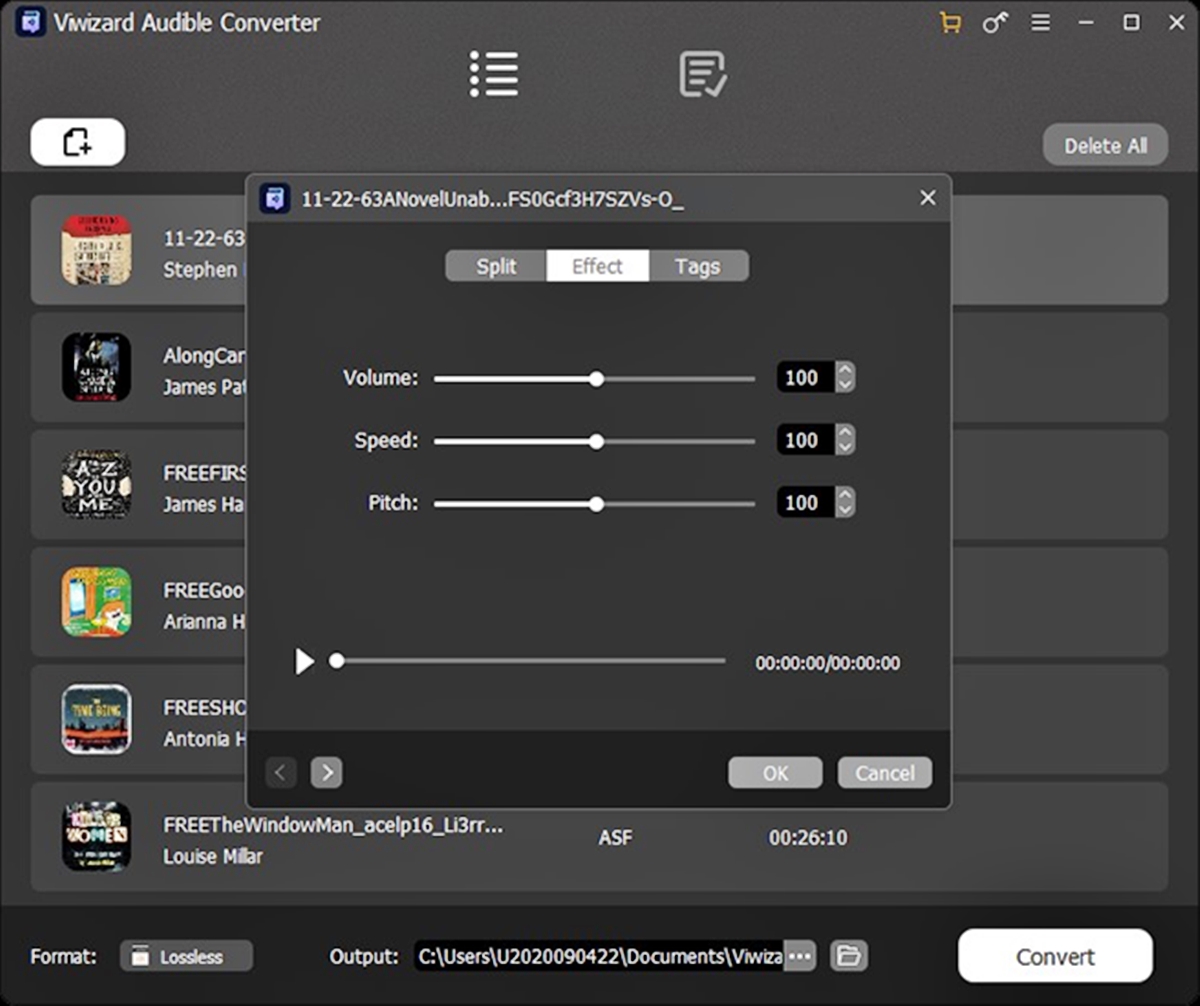
Are you an avid audiobook listener who loves to enjoy your favorite stories at your own pace? If you’re an iPhone user, you’re in luck! Apple’s native app, Audible, allows you to adjust the playback speed for audiobooks, giving you the flexibility to listen to them faster or slower than the normal speed. Changing the playback speed can be particularly helpful if you’re short on time and want to consume the content quickly, or if you’re looking to thoroughly absorb every detail of the story by slowing it down. In this article, we’ll guide you through the simple steps to change the playback speed for Audible audiobooks on your iPhone. So, whether you’re in a rush or prefer to savor every word, you’ll be able to tailor your listening experience to your liking.
Inside This Article
- Understanding Playback Speed on Audible Audiobooks
- Changing Playback Speed for Audible Audiobooks on iPhone
- Step 1: Open the Audible App
- Step 2: Select Your Audiobook
- Step 3: Access the Playback Speed Option
- Step 4: Choose a Playback Speed
- Step 5: Start Listening to Your Audiobook
- Conclusion
- FAQs
Understanding Playback Speed on Audible Audiobooks
When it comes to enjoying audiobooks on your iPhone, Audible is a popular app that offers an extensive library of titles to choose from. One of the great features of Audible is the ability to customize your listening experience, including adjusting the playback speed.
Playback speed refers to the pace at which the audio is played. By adjusting the playback speed, you can speed up or slow down the narration to match your preference. This feature is especially useful for those who want to listen to audiobooks at a faster pace to save time or for individuals who prefer a slower speed for better comprehension.
Understanding the playback speed options on Audible is essential to ensure you can make the most out of your audiobook experience. Audible offers a range of speed options, typically ranging from 0.5x to 3x. The default speed is usually set at 1x, which is the normal speed of the narration.
When it comes to choosing the right playback speed, it’s important to find a balance that works for you. Increasing the speed can help you cover more content in a shorter amount of time, allowing you to get through your audiobooks faster. However, if you listen too fast, it may be challenging to follow along and fully absorb the information.
On the other hand, decreasing the playback speed can be beneficial if you want to take your time and fully savor the details of the story or if English is not your first language and you need a slower pace for better comprehension. Slowing down the narration can make it easier to understand complex concepts or appreciate the nuances of the narrator’s voice.
Some people also find that adjusting the playback speed can help with focus and retention. Listening to audiobooks at a slightly faster speed can prevent your mind from wandering and help you stay engaged. It can also improve your listening skills and train your brain to process information more quickly.
Overall, the ability to change the playback speed on Audible audiobooks is a useful feature that allows you to customize your listening experience. Whether you prefer a faster pace to get through your books quickly or a slower speed for better comprehension, adjusting the playback speed can enhance your enjoyment of audiobooks on your iPhone.
Changing Playback Speed for Audible Audiobooks on iPhone
When it comes to listening to audiobooks, everyone has their own preferences. Some like to savor every word, while others prefer to speed things up a bit. If you’re an audiobook lover using the Audible app on your iPhone, you’ll be glad to know that you can easily change the playback speed to suit your listening style.
Changing the playback speed allows you to listen to audiobooks at a faster or slower pace, depending on your preference. Whether you want to get through a book more quickly or have a better grasp of the content, adjusting the playback speed can make a significant difference in your listening experience.
So, if you’re ready to take control of the speed at which you consume your Audible audiobooks, here’s a step-by-step guide on how to change the playback speed on your iPhone.
Step 1: Open the Audible App
The first thing you need to do is open the Audible app on your iPhone. Tap on the app icon on your home screen to launch the app. If you haven’t installed the app yet, you can do so by downloading it from the App Store.
Step 2: Select Your Audiobook
Once you’re in the Audible app, navigate to your library and choose the audiobook that you want to listen to. You can browse through your purchased books or search for a specific title using the search bar at the top of the screen.
Step 3: Access the Playback Speed Option
When you’ve selected your audiobook, you’ll be taken to its information page. Look for the playback controls at the bottom of the screen, which typically include options like play, pause, and skip forward or backward. Tap on the settings icon, usually represented by three dots, to access additional options.
Step 4: Choose a Playback Speed
In the settings menu, you should see a “Playback Speed” option. Tap on it to see the available playback speed options. Depending on the version of the Audible app you’re using, you may have different options to choose from, such as 0.5x, 0.75x, 1x (normal speed), 1.25x, 1.5x, 1.75x, and 2x. Select the playback speed that best suits your preference.
Step 5: Start Listening to Your Audiobook
After selecting the desired playback speed, go back to the audiobook information page by tapping the back button. You can now start listening to your audiobook at the adjusted speed. The narration will play at the chosen speed, allowing you to enjoy your book at a tempo that feels just right.
Whether you’re trying to finish a book quickly or want to absorb the content more effectively, changing the playback speed of Audible audiobooks on your iPhone is a simple yet powerful feature. Experiment with different speeds until you find the one that enhances your listening experience the most. Happy listening!
Step 1: Open the Audible App
To change the playback speed for Audible audiobooks on your iPhone, you first need to open the Audible app. The Audible app is available for download on the App Store, and once installed, it allows you to access your audiobook library and adjust various settings, including the playback speed.
Locate the Audible app icon on your iPhone’s home screen. It looks like a white silhouette of an open book on a blue background. Tap on the icon to open the app. If you haven’t already logged into your Audible account, you will be prompted to do so. Enter your credentials to log in.
Once you’re logged in, you’ll be taken to the home screen of the Audible app. Here, you can see your audiobook library, as well as any recommendations or featured content. The app provides a user-friendly interface that allows you to navigate through your library and access various settings easily.
If you have multiple audiobooks in your library, you can search for a specific title or browse through the different categories and collections. You can also view your currently downloaded audiobooks and access additional information about each audiobook, such as the author, narrator, and duration.
With the Audible app open, you’re now ready to proceed to the next step to change the playback speed for your Audible audiobooks on your iPhone.
Step 2: Select Your Audiobook
Once you have opened the Audible app on your iPhone, it’s time to select the audiobook you want to listen to. Audible offers a vast library of audiobooks across various genres, so you are sure to find something that captures your interest.
To select your audiobook, navigate to the library or browse through the recommended titles on the home screen. You can also search for a specific audiobook using the search bar at the top of the app. Simply enter the title, author, or keywords related to the book you’re looking for, and Audible will display relevant results.
When you find the audiobook you want, tap on its cover to view more details and options. This will open the audiobook’s information page, where you can see the book’s duration, narrator, and other relevant information.
If you want to listen to a sample of the audiobook before making a decision, you can tap on the “Preview” button. This will allow you to listen to a brief excerpt from the book to get a feel for the narrator’s voice and the overall tone of the narration.
Once you’ve made your selection and are ready to start listening, tap on the “Add to Library” or “Download” button, depending on whether you want to stream the audiobook or download it for offline listening. The audiobook will then be added to your library, making it easily accessible whenever you want to start listening.
Remember, if you have a membership subscription with Audible, you can enjoy one credit per month that can be used to purchase any audiobook from their library. This allows you to build up your personal audiobook collection and listen to your favorite titles at your own pace.
Step 3: Access the Playback Speed Option
Once you have selected your desired audiobook in the Audible app on your iPhone, the next step is to access the playback speed option. This feature allows you to control the speed at which the audio is played, giving you the flexibility to listen to your audiobook at a pace that suits you.
To access the playback speed option, look for a small icon or button that resembles a ‘playback settings’ or ‘speed’ icon. This icon is usually located near the bottom left or right corner of the screen while the audiobook is playing. It signifies that you can adjust the playback speed to your preference.
Tap on the playback settings icon, and a menu will appear, displaying various playback options, including the playback speed. This menu may also contain other audio-related settings, such as sleep timer or equalizer settings, depending on the app’s features.
When you find the playback speed option in the menu, tap on it to open a dropdown list or a slider. The exact layout and design may vary between apps, but the concept remains the same. You will have several playback speed options to choose from, ranging from slower speeds to faster speeds.
Some popular playback speed options include 0.5x, 0.75x, 1x, 1.25x, 1.5x, and 2x. These options allow you to adjust the listening speed to half the original speed, up to double the original speed. Experiment with different speeds to find the one that suits your listening preference.
Once you have selected your desired playback speed, the menu will automatically close, and the audiobook will continue playing at the chosen speed. You can also adjust the playback speed at any time while the audiobook is playing by accessing the playback settings menu again.
Now that you know how to access the playback speed option on the Audible app, you can listen to your audiobooks at a speed that enhances your listening experience. Whether you prefer to slow down the pace to savor each word or speed it up to cover more books in less time, the choice is in your hands.
Step 4: Choose a Playback Speed
Now that you’ve accessed the playback speed option for your Audible audiobook on your iPhone, it’s time to choose the desired playback speed that suits your listening preference. The playback speed refers to how fast or slow the audiobook is played back, allowing you to adjust the pace to your liking.
When you tap on the playback speed option, you’ll be presented with a range of speed options to choose from. The available speeds are typically measured in multiples, such as 1x, 1.25x, 1.5x, 1.75x, and 2x. Each multiple represents the speed at which the narrator’s voice will be played back.
Choosing the right playback speed requires some experimentation. It ultimately depends on your personal preference and how comfortable you are with faster or slower narration. Some people find that listening at a slightly faster speed enhances their focus and comprehension, while others prefer a slower speed to savor every detail of the story.
If you’re unsure where to start, a good starting point is usually 1.25x or 1.5x speed. These speeds offer a noticeable difference without being too extreme. Give them a try and see how it feels. If you find it too fast or too slow, you can always go back to the playback speed options and try a different setting.
Remember, the goal is to find a playback speed that allows you to enjoy the audiobook while maintaining a good level of understanding. Experiment with different speeds until you find the sweet spot that works best for you.
Once you’ve selected your desired playback speed, simply tap on it to confirm your choice. The Audible app will remember your preference, and the audiobook will continue playing at the chosen speed. You can always go back and adjust the speed later if you change your mind.
Now that you know how to choose a playback speed for your Audible audiobooks on your iPhone, you’re ready to dive into your favorite stories and enjoy them at your own pace. Embrace the freedom to listen to books in a way that suits your rhythm and enhances your listening experience.
Step 5: Start Listening to Your Audiobook
Once you have adjusted the playback speed to your desired setting, it’s time to start listening to your audiobook on your iPhone. Here are a few tips to enhance your listening experience:
1. Find a Quiet Environment: To fully immerse yourself in the story, it’s best to listen to your audiobook in a quiet environment. Minimize distractions and noise to fully appreciate the narration.
2. Use Headphones or Earphones: To enjoy the audio quality and nuances of the narration, it is recommended to use headphones or earphones. This will ensure a more personalized and intimate listening experience.
3. Take Breaks If Needed: Audiobooks can sometimes be lengthy, so make sure to take breaks if needed. Pause the playback, stretch your legs, or grab a refreshment. This will help prevent fatigue and allow you to fully engage with the story.
4. Bookmark Your Progress: If you need to pause your audiobook and come back to it later, be sure to bookmark your progress. This way, you can easily pick up where you left off without losing your place in the story.
5. Engage with the Story: Let yourself be swept away by the audiobook. Visualize the scenes, empathize with the characters, and let your imagination roam free. Engaging with the story will make the listening experience more enjoyable and memorable.
6. Make Adjustments as Needed: If you find that the playback speed is too fast or too slow for your liking, feel free to make adjustments. Experiment with different speeds until you find the one that suits your preference and allows you to follow along comfortably.
7. Take Advantage of Additional Features: The Audible app offers additional features such as sleep timers, chapter navigation, and more. Explore these options to further personalize your listening experience and optimize your enjoyment of the audiobook.
By following these tips and staying engaged with the story, you can make the most of your audiobook experience on your iPhone. Sit back, relax, and let the narration transport you to another world.
Conclusion
In conclusion, changing the playback speed for Audible audiobooks on your iPhone is a simple and convenient way to enhance your listening experience. Whether you want to speed up the narration to get through the book faster or slow it down to savor every word, the option is at your fingertips. With just a few taps, you can customize the playback speed to suit your preferences and effortlessly navigate through your favorite stories.
By adjusting the playback speed, you can maximize your efficiency and make the most out of your audiobook listening sessions. Whether you’re multitasking, exercising, or simply relaxing, being able to control the speed allows you to customize your experience and enjoy your audiobooks in a way that works for you.
So, go ahead and explore the playback speed feature on your iPhone’s Audible app. With this newfound control, you’ll elevate your audiobook journey to a whole new level of enjoyment and productivity.
FAQs
1. Can I change the playback speed for Audible audiobooks on my iPhone?
Absolutely! Audible provides the option to adjust the playback speed of audiobooks on your iPhone. This feature allows you to speed up or slow down the narration based on your preference.
2. How can I change the playback speed for Audible audiobooks on my iPhone?
To change the playback speed, follow these steps:
- Open the Audible app on your iPhone.
- Start playing an audiobook.
- Tap the player screen to reveal the player controls.
- Look for the speed symbol (usually represented as ‘1x’ or ‘1.0x’).
- Tap the speed symbol to open the playback speed options.
- Choose the desired playback speed from the available options.
3. What are the available playback speed options for Audible audiobooks on iPhone?
The available playback speed options may vary depending on the Audible app version, but typically include the following:
- 1x (normal speed)
- 1.25x (slightly faster)
- 1.5x (faster)
- 1.75x (even faster)
- 2x (double speed)
4. Will changing the playback speed affect the audio quality of Audible audiobooks?
No, changing the playback speed does not affect the audio quality of Audible audiobooks. The audio will remain clear and understandable, regardless of the speed at which you choose to listen.
5. Can I set a default playback speed for all Audible audiobooks on my iPhone?
Yes, you can set a default playback speed for all Audible audiobooks on your iPhone. To do this, go to the Audible app settings and look for the playback speed option. From there, you can choose your preferred default playback speed, and it will be applied to all audiobooks unless you manually change it for a specific title.
