There are a lot of possible reasons why Alexa can’t reach Amazon Music. Alexa can do a lot of things other AI assistants like Google and Siri can, but Alexa is specifically made to be fully compatible with Amazon Music. There are times, though, that Alexa can’t reach Amazon Music. These reasons range from having a weak Wi-Fi signal, having the wrong device settings, or Amazon’s own servers may be down. Most of these cases, though, are easy fixes and can be solved with minimal effort. Here are 18 0f the best fixes when Alexa can’t reach Amazon Music!
Related: Top 20 Best Android Music Player Apps You Never Knew Existed
Inside This Article
- Best Fixes When Alexa Can’t Reach Amazon Music
- Restart Your Device
- Check Your Device Country Settings
- Check If You Are Still Subscribed
- Update Your Amazon Music App
- Make Amazon Music Your Default Music Service
- Reinstall Your Amazon Music App
- Check How Many Devices Are Streaming
- Link the Right Account
- Is the Song Available?
- Allow Explicit Songs
- Register and De-register Your Device
- Check Your Amazon Account Country Settings
- Change Your Amazon Music Country Settings
- Check Your Wi-Fi Signal Strength
- See If You Hit Your Wi-Fi User Limit
- Open Your Network Firewall Ports
- Check If Alexa Can Reach Amazon Music on Another Device
- Call Amazon Technical Support
- What Next?
Best Fixes When Alexa Can’t Reach Amazon Music
As we said earlier, these are some of the more common and easy-to-do fixes when Alexa can’t reach Amazon Music. Several of these fixes will require you to know and access your Amazon Music account as well as its linked email for account verification. Other fixes may also require you to restart and access your devices like your Amazon Echo, tablet, smartphone, or Wi-Fi modem/router. While some may be complicated, these fixes will solve the “sorry I can’t reach Amazon Music right now” prompts that Alexa sometimes has. It should also some of your questions like “why is my Amazon Music Unlimited not working on my Alexa?” and why Alexa won’t play music on your device.
We will go through these fixes in a set order while trying to determine the problem. The first fixes will be about the Alexa-capable smart device followed by fixes related to your Amazon Music account. The last few fixes will be about your internet, your devices’ connection with it, and Amazon’s servers. You should go through the list of fixes to figure out why Alexa can’t reach Amazon Music so you can prevent it from happening again.
Related: Is Audible Worth It? An Honest Review of Amazon’s Audiobook Service
1. Restart Your Device
The first thing you can do to fix the problem when Alexa can’t reach Amazon Music is to restart your device. Whether you are using Alexa on the Echo, Echo Dot, or another compatible Alexa smart device, restarting it will usually solve any problem.
2. Check Your Device Country Settings
Another reason Alexa has connectivity problems may be due to your device’s country settings. This setting is more relevant to those using Alexa on their Amazon Echo/Dots. Changing your devices’ country settings will also give you more accurate weather, time, and other data. You can do this by going through the following for Echo/Dot users:
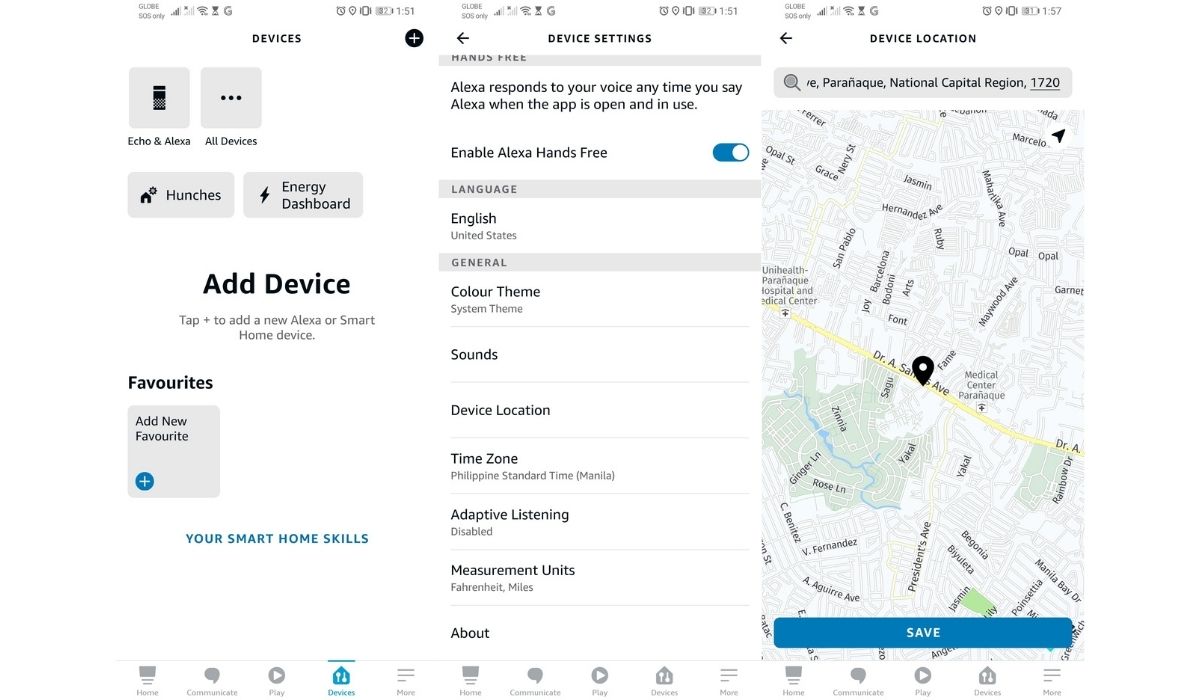
- Open your Alexa app on your smartphone.
- Select Devices and click on Echo & Alexa.
- Choose Device Location.
- Input your complete address and press save.
3. Check If You Are Still Subscribed
You might have accidentally canceled your Amazon Music account without you realizing it. One of the reasons why Alexa can’t reach Amazon Music is due to an expired or inactive Amazon Music account. You can easily check if you have an active subscription to Amazon Prime or Amazon Music by doing the following:
- Go to www.amazon.com and log in to your account.
- Hover your cursor over your account name on the upper right-hand side.
- Look through the Your Account drop-down list and click Memberships and Subscriptions.
- Your active subscriptions and memberships should be written down and on-screen. If you do not see Amazon Music or Amazon Prime, your account is not subscribed to the service.
4. Update Your Amazon Music App
Android and iOS users with compatible Alexa app devices have separate Amazon Music apps for their phones. When asked to play songs, the Alexa app opens up either the Amazon Music app from the Google Play Store or the Apple App Store installed on your device to play songs. Make sure your Amazon Music app and Amazon Alexa app is updated to their current version.
5. Make Amazon Music Your Default Music Service
If your Amazon Music and Amazon Alexa apps are up-to-date but Alexa still can’t reach Amazon Music, it may be because it’s connected to another music streaming service. If you have multiple music streaming apps, Amazon Music may not be chosen as Alexa’s default music app. To check whether Amazon Music is your default music app, do the following:
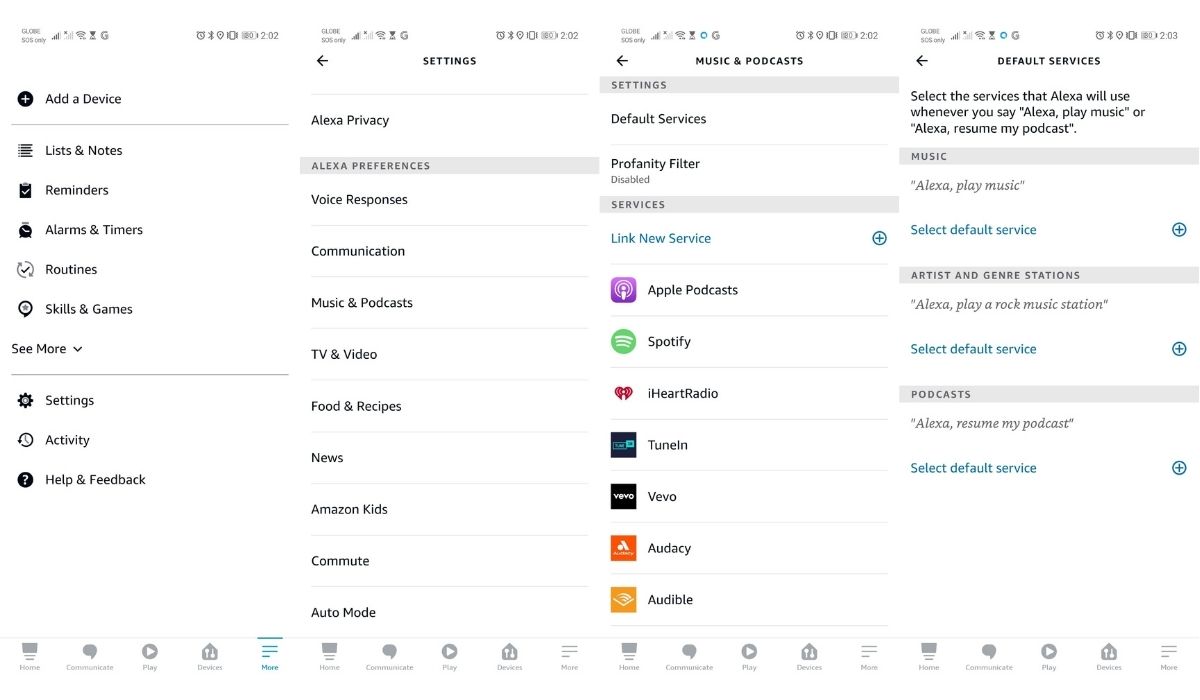
- Open up your Amazon Alexa app.
- Click the menu icon on the right side of your screen.
- Choose Settings.
- Look for Music and select the Default Services tab.
- Pick Amazon Music. If Amazon Music does not appear in the selection, you may have to either install or re-install the Amazon Music app on your phone. The next fix will explain how to do that.
6. Reinstall Your Amazon Music App
As we explained earlier, Alexa uses the Amazon Music app to play songs. If the Alexa app cannot locate or open the Amazon Music app, there may be problems with its installation. You can reinstall the Amazon Music app by doing the following:
On iOS
1. Open your App Library and search for the Amazon Music app.
2. Touch and hold the Amazon Music app icon and wait for the pop-up to appear.
3. Press the delete option (red trashcan icon) and wait for the process to finish.
4. Go to Amazon Music’s Apple App Store page and sign in to your Apple Account when prompted.
5. Click Get and wait for it to install the app.
On Android
1. Open Amazon Music’s Google Play Store page.
2. Click the green Uninstall button and wait for the process to finish. After finishing, it will either remain on the Amazon Music store page or revert back to your main screen.
3. Go back to the store page and select Install to re-install the Amazon Music app. Wait for the process to finish.
7. Check How Many Devices Are Streaming
If, after the previous fixes, you are still wondering why can’t Alexa reach Amazon Music, you may have reached your account’s device streaming limit. Amazon Music accounts can only stream music on a set number of devices per account.
Amazon Family Plan accounts can stream Amazon Music on six devices at the same time. On the other hand, those on the Amazon Individual Plan can only use one device at a time. Users on the Amazon Single Device Plan are even more limited and can only stream on the one device their account was signed up on and does not allow transfer to other devices.
For any plan, a prompt will usually appear asking if you want to continue streaming music when switching to a new device. These streaming limits do not include music downloaded and saved onto your device for offline playback.
8. Link the Right Account
One of the common reasons why Alexa can’t reach Amazon Music is not linking to the correct Amazon account. This problem is especially true for Amazon Echos/Dots used by multiple people. You can easily change between accounts by asking Alexa to “Alexa switch user” and picking the correct Amazon Prime or Amazon Music subscribed profile.
9. Is the Song Available?
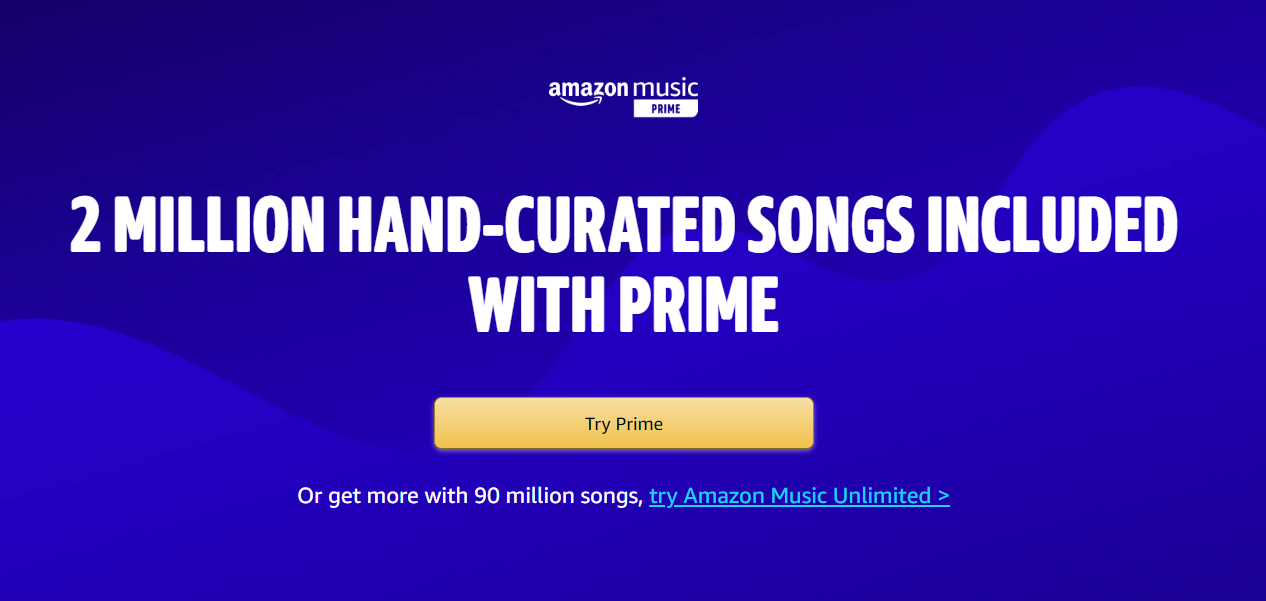
Those still wondering “how do I get Alexa to play my Amazon Music” after the previous fixes may actually have a different Amazon Music problem. While Amazon Music may have a large audio library like Spotify and Pandora, it does not have every song in its library. Because of this, your requested song may not actually be available which is why Alexa fails to play it.
The easiest way to know whether Amazon Music has your requested song available is to check if it can play another song. Alexa playing the song means your selected song is unavailable in their library. Do also note that Amazon Music, Amazon Prime, and Amazon Music Unlimited subscriptions may have different songs and podcasts available in their libraries.
Related: Amazon Music vs Spotify – Which Is The Better Streaming Service?
10. Allow Explicit Songs
Another reason why Alexa can’t reach Amazon Music and fails to play songs is due to censorship options. By default, Alexa will have its explicit filter turned on and will fail to play music with explicit lyrics and themes. You can easily turn the filter off by doing the following:
- Log on to the Amazon Music app.
- Open the menu (gear icon) on the upper right side.
- Select Settings and search for the Block Explicit Songs tab. Click it to turn it off.
- Close the app and ask Alexa to play the song again. If Alexa plays it, it was blocked due to the explicit filter.
11. Register and De-register Your Device
Another common problem, especially with the Amazon Echo/Dot, is a registry communication problem. This means that there may have been a problem with properly connecting and registering the device with your Alexa app. Before we teach you how to de-register and re-register your Amazon device, do know that you may lose your personalized settings. You should remember your settings before doing this procedure. To de-register and re-register your Amazon device, do the following:
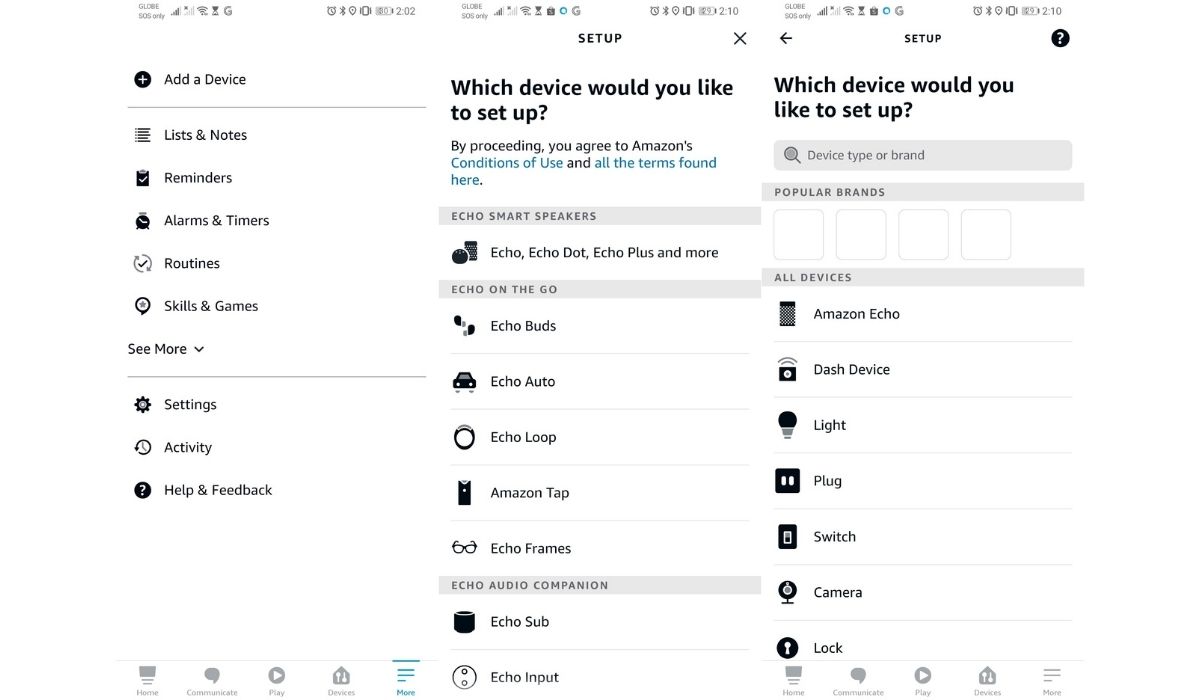
- Open the Alexa app.
- Select Devices on the bottom part of the menu.
- Find the Echo & Alexa tab and click it.
- Select your connected Amazon device on the list.
- Look for the Deregister option and wait for it to finish de-registering your device.
- Plug in your device and turn it on.
- Open the Alexa app.
- Select the More option (three horizontal lines icon) and look for Add Device.
- Choose Amazon Echo from the list.
- Pick Echo, Echo Dot, Echo Plus, and more and follow the instructions to set up your device.
12. Check Your Amazon Account Country Settings
Another reason why Alexa can’t reach Amazon Music may be due to your Amazon account’s country settings. Make sure your country settings are the same on your Amazon accounts and your devices. You can easily change your Amazon account’s country settings by doing the following:
1. Log in to your account on www.amazon.com.
2. Click on the All tab on the upper left side of the page (icon with three horizontal lines) to open up the sidebar.
3. Scroll down to find Help and Settings. Under the Your Account tab will be your language settings and your country setting (denoted by its flag and the country name).
4. Select the country flag and wait for the page to load. Click on the country name on the drop-down menu and select the country you want to set it to.
5. Choose Go to website after selecting your chosen country to open up a new Amazon page.
13. Change Your Amazon Music Country Settings
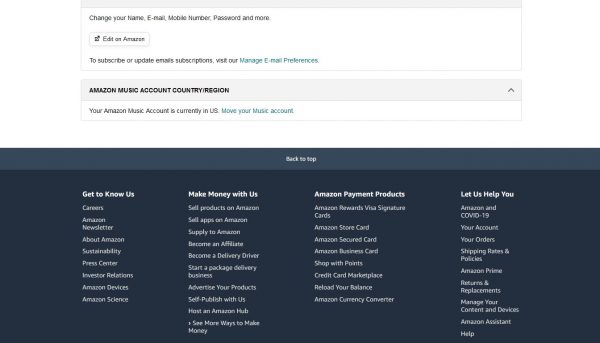
Similar to the previous fix, your Amazon Music account might also be set to a different country than the one you are in. As we said earlier, make sure your country settings are the same on your Amazon accounts and your devices. To change your Amazon Music’s country settings, do the following:
1. Log in to your Amazon Music account on www.music.amazon.com.
2. Click on the Menu (gear icon) on the upper right side.
3. Select Your Amazon Music Settings and wait for the new page to load.
4. Scroll down and find the Amazon Music Account Country/Region tab.
5. Click Move your Music Account and choose your country from the drop-down list.
6. Select Next and log in again when prompted.
14. Check Your Wi-Fi Signal Strength
If Alexa can’t reach Amazon Music after the previous fixes, your problem might be with your internet connection instead. Whether you are connected to a Wi-Fi hotspot or an optic-fiber Wi-Fi router, the reason why Alexa fails may be due to a poor connection. Generally, to have a strong Wi-Fi signal, you have to place it in an open area without interfering signals and have your connected device near it.
You should also use your Wi-Fi’s 5Ghz connection instead of the usual 2.4Ghz connection to ensure a stable and fast connection. To make it easier on yourself, you can use a Wi-Fi analyzer app to figure out if you have Wi-Fi connectivity problems.
Related: A Guide to Internet Throttling
15. See If You Hit Your Wi-Fi User Limit
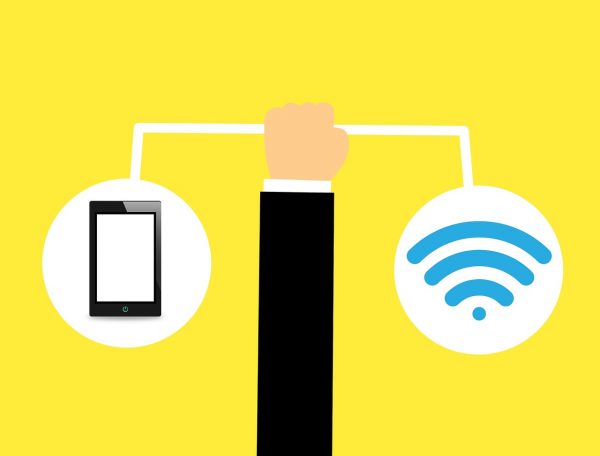
Another Wi-Fi-related problem might be the Wi-Fi user limit. All Wi-Fi routers have a limit on the number of devices that can connect to them and their network. Generally, the Wi-Fi connection limit for routers ranges from five to ten devices. You should routinely unpair and close the Wi-Fi function for your unused devices to unclog your Wi-Fi router. After unpairing several devices, recheck if Alexa still can’t reach Amazon Music.
Related: Best Fixes When iPhone Won’t Connect to Wi-Fi
16. Open Your Network Firewall Ports
There is another reason why your Wi-Fi or network may be why Alexa can’t reach Amazon Music. Depending on your network firewall settings, you may be blocking important ports Alexa needs to access Amazon Music. Amazon advises users to keep the following ports open on their network firewall:
- 123
- 443
- 4070
- 5353
- 33434
- 40317
- 49317
17. Check If Alexa Can Reach Amazon Music On Another Device
The last-ditch fix you can do yourself to see why Alexa can’t reach Amazon Music is to check if Alexa can do it using another device. You should check whether Alexa can connect to Amazon Music using a different smartphone, tablet, or smart device. When the other device also fails to connect, there may be a problem on Amazon’s side. Their servers might have gone down for maintenance, or your ISP may have blocked you from connecting to Amazon’s servers.
If it does connect, then there may be one of two problems with your devices. Your devices may be incompatible with each other, and Amazon Alexa, or your devices have a hardware fault/defect preventing Alexa from connecting to Amazon Music.
18. Call Amazon Technical Support
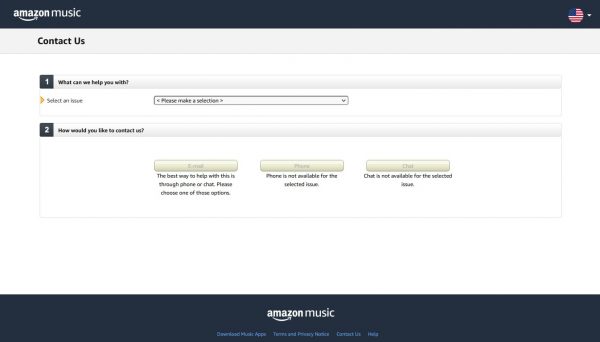
If you are still wondering “why won’t my Alexa play music” after all the previous fixes, it may be time to contact Amazon technical support. Aside from several customer support forums for Amazon Music, they have an exhaustive contact support form. Depending on the issue, they have email, phone, and live chat support personnel available to help.
What’s Next?
Hopefully, one of the different ways to fix Alexa can’t reach Amazon Music we have shared worked for you. Things like these are complicated due to the mix of software and hardware across several devices. That said, Amazon Music isn’t the only thing you can get with an Amazon Prime membership. They also offer a few more possible add-ons like Amazon Prime Video and Audible, their audiobook service that you can check out.

